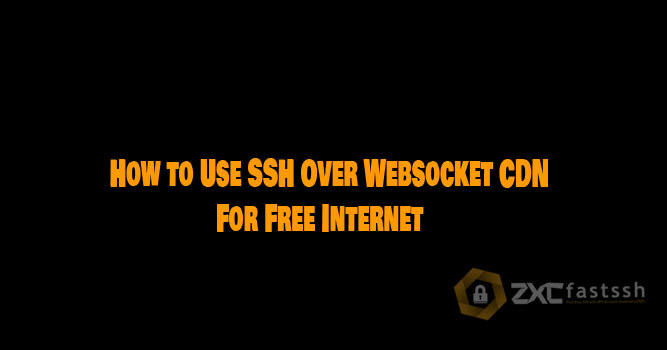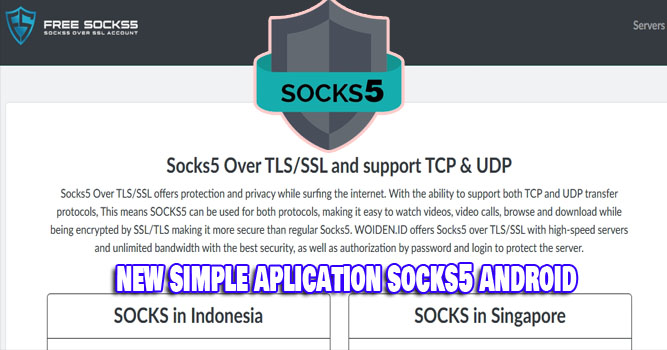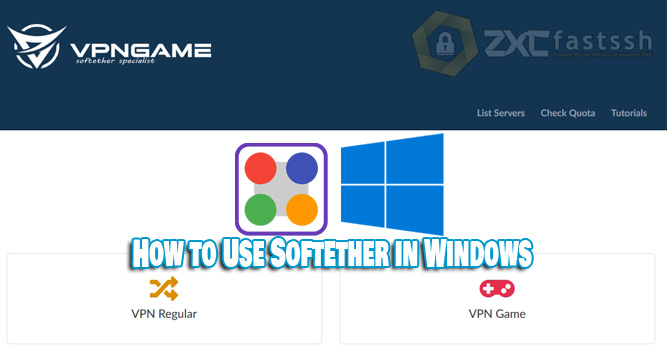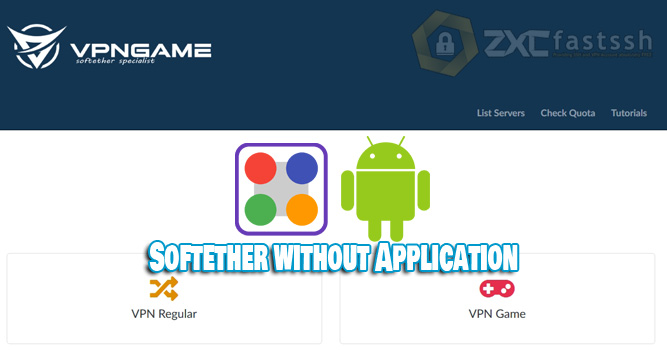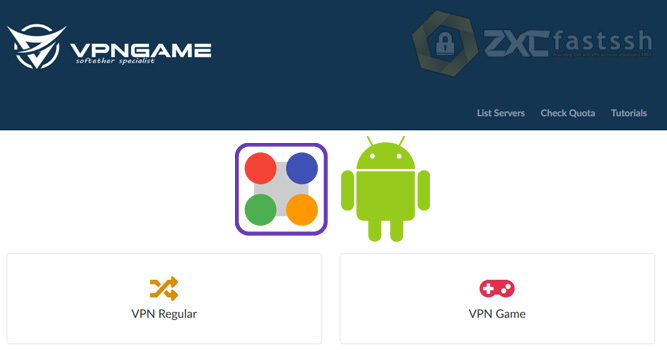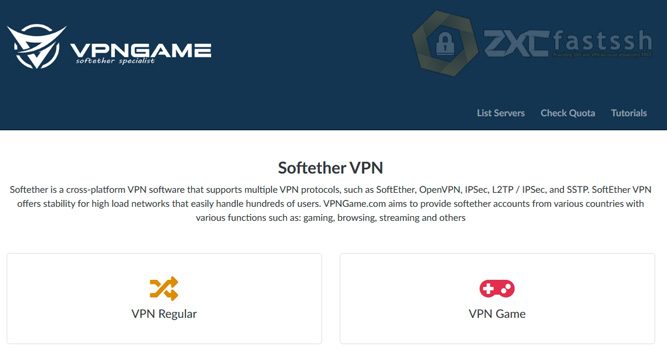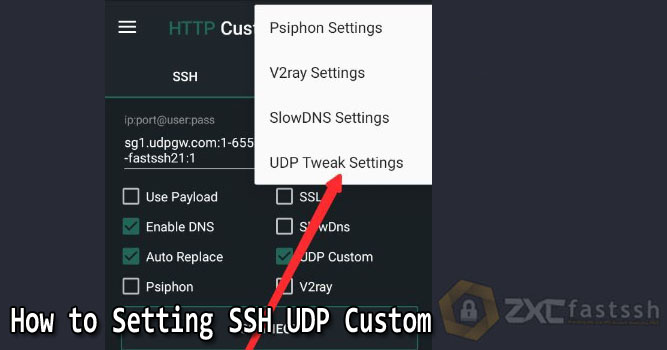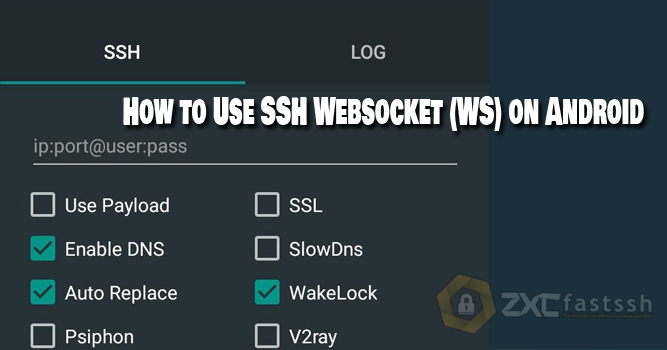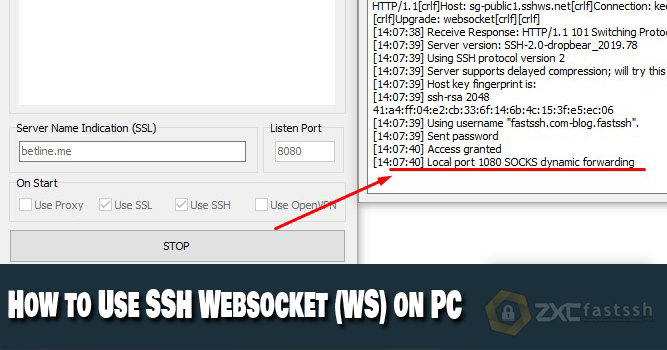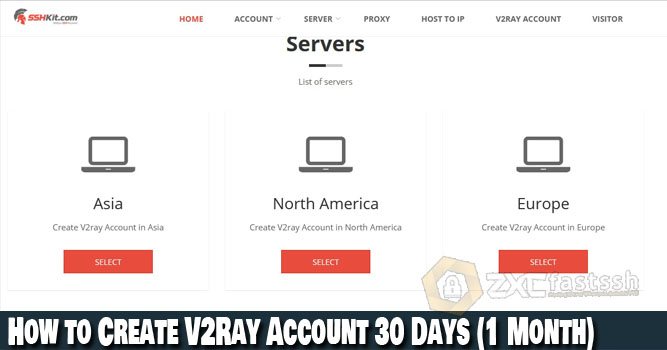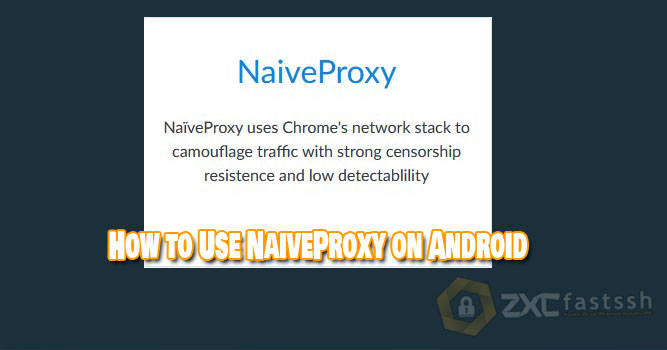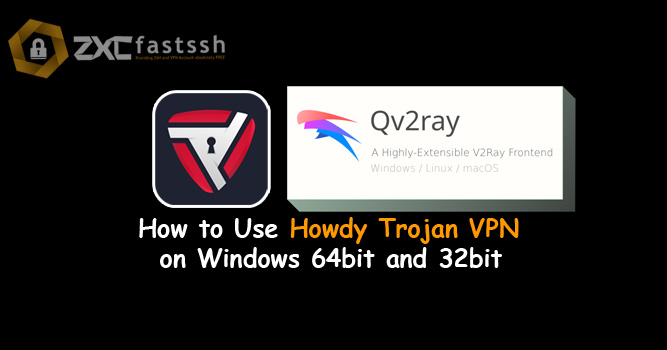
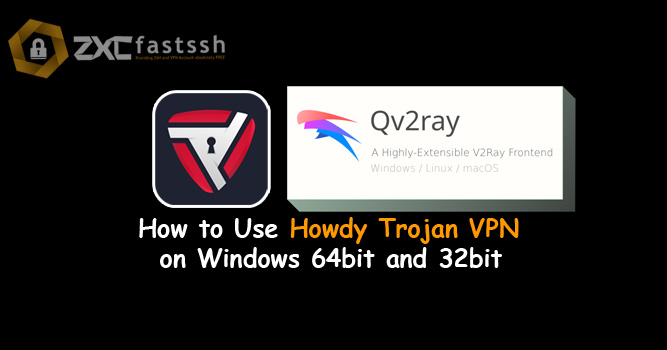
Table of Contents
Blog.Fastssh.com — If you are looking for a way to access various websites that are blocked by the government such as Tumblr, you might need this one application. In fact, the benefits of the Howdy Turbo VPN app don’t stop there. Anything? Find out more by reading this article. This article will discuss in full and briefly How to Use Howdy Trojan VPN on Windows 64bit and 32bit.
Howdy Turbo VPN is specially designed for high speed VPNs. For those of you who like to download or stream, using Howdy Turbo VPN on Windows is the most appropriate choice. Apart from its high speed, Howdy Turbo VPN is also very easy to use.
Virtual Private Network or VPN is a connection that connects various networks on the internet for a certain area. By using a VPN, your identity will be protected and also prevented from being blocked.
In addition, other benefits of a VPN are being able to enjoy fast connections from foreign servers, access blocked internet, watch movies, and provide security in using public Wi-Fi.
What is Howdy Trojan VPN?
Howdy Trojan VPN is a VPN with a new protocol specially made for multi-functional Android smartphone users. Besides being used to open all blocked sites, you can also use it for free internet tricks, downloading, browsing, streaming and at full speed.
Howdy Trojan VPN uses an SSL connection to secure the connection between the client and server by using an account from howdy.id.
How to Use Howdy Trojan VPN on Windows 64bit and 32bit
The first step you have to do is create a Howdy Trojan VPN account.
1. Create Howdy Trojan VPN Account.
To create a Howdy VPN account for free you can visit the official website, namely www.howdy.id. Then select the VPN Account menu.
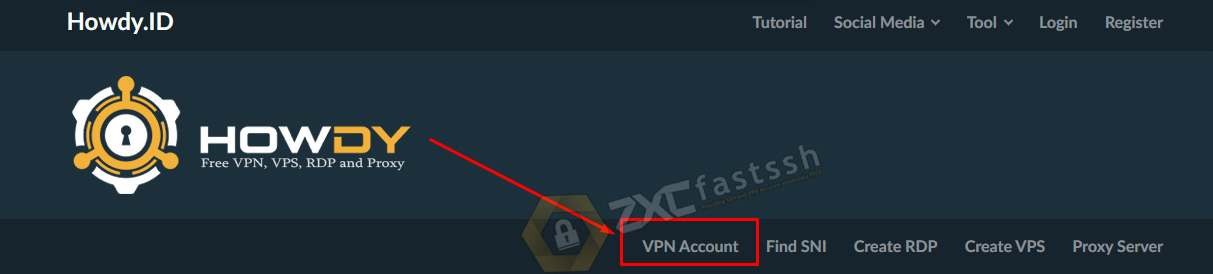
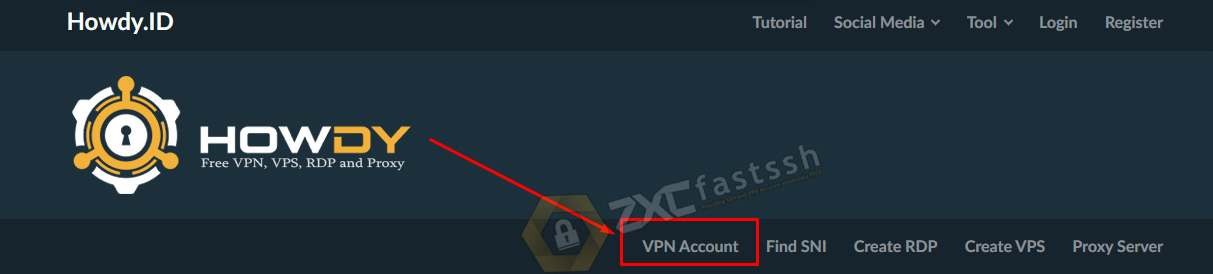
Tap or click Howdy Trojan VPN to create an account.
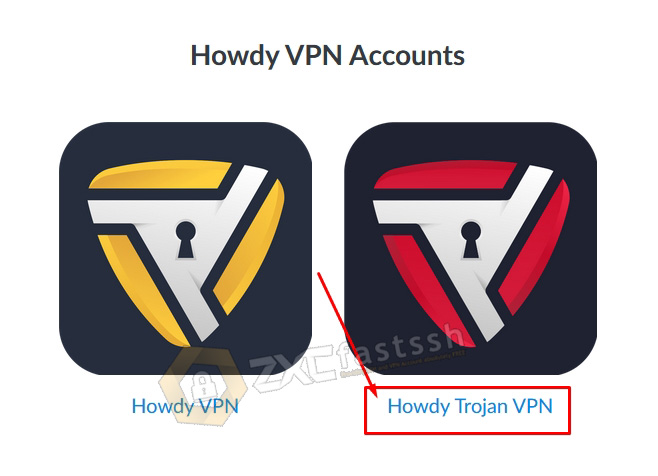
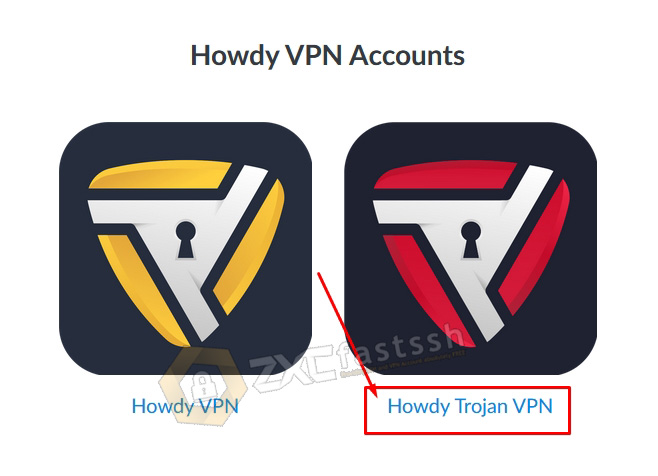
Choose the Howdy Trojan VPN servers according to your needs.
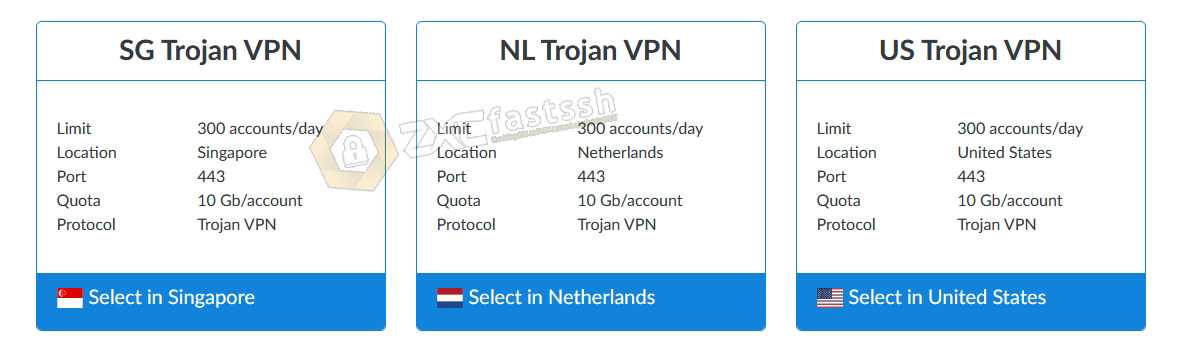
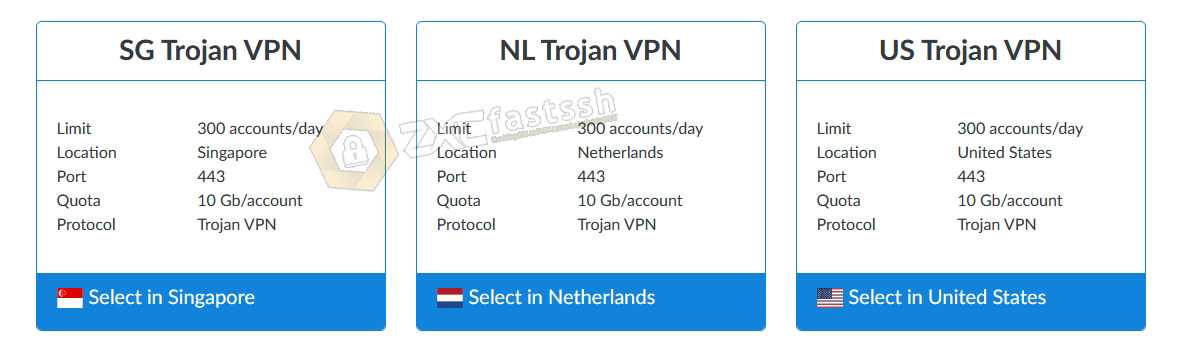
You need to remember, Howdy Trojan VPN has no account active period limit, so your account will not expire. However, using a quota system, for the time being Howdy VPN Trojan provides a quota of 10Gb / Account.
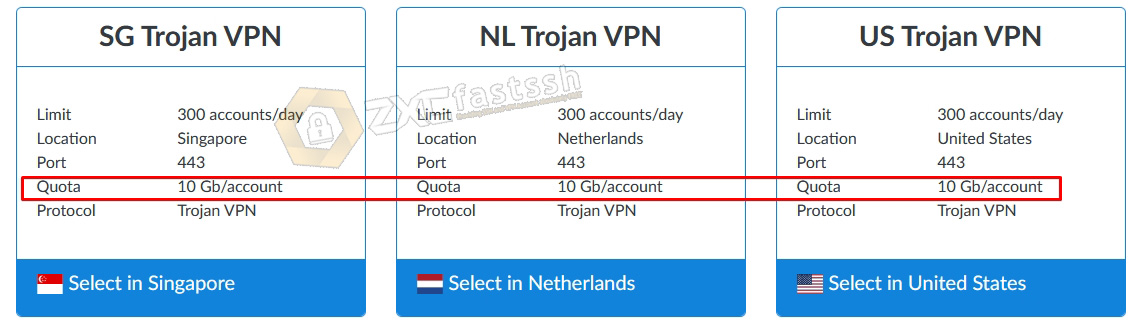
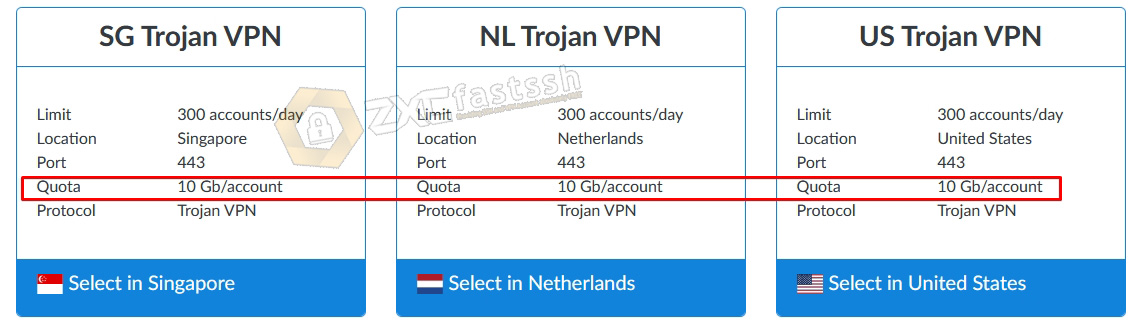
Then click or tap create account. Our example will create a Singapore Howdy Trojan VPN server. Enter your username and password, then fill in the SNI / Bug Host form according to your free internet trick needs. And Create Account.
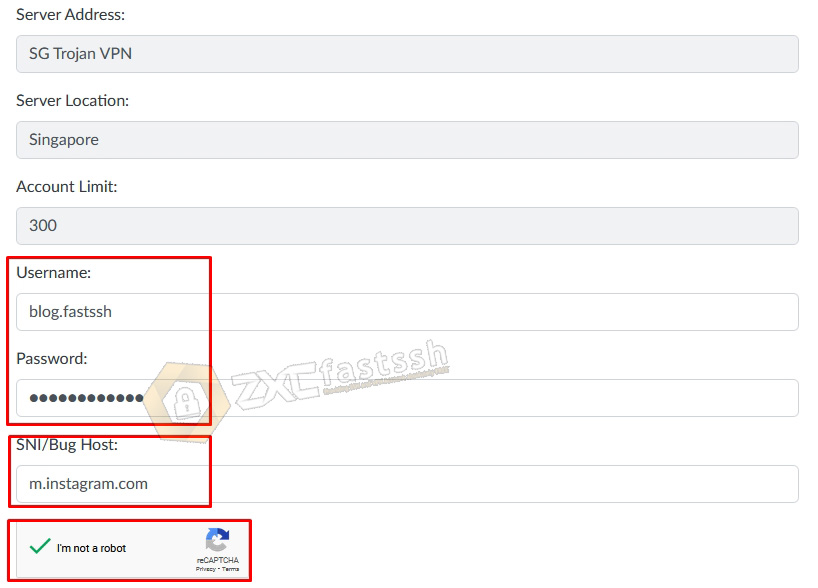
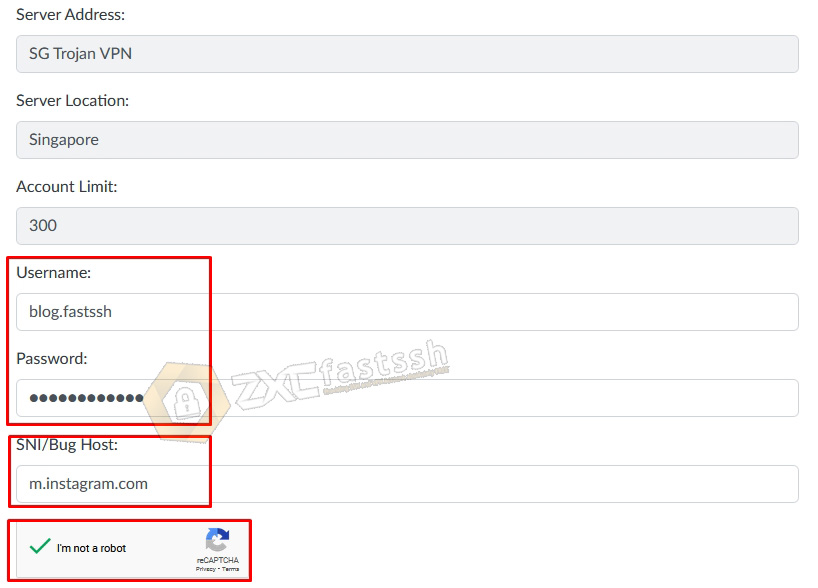
Wait a few seconds for the Howdy Turbo VPN account creation process, if it’s successful your account will immediately appear and copy the Howdy Trojan VPN account that you have successfully created.
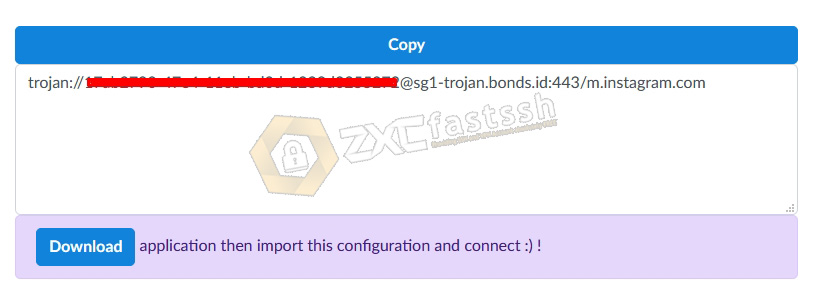
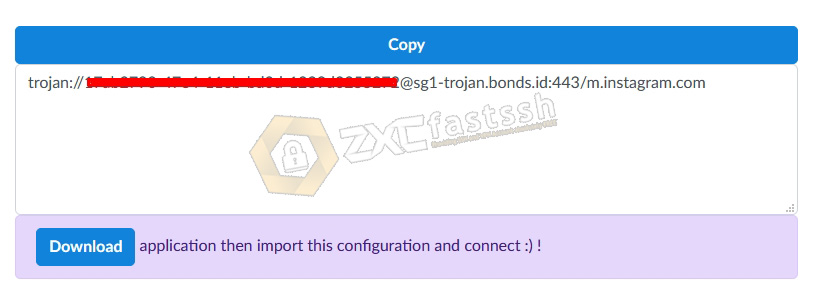
2. Download Howdy Trojan Application for Windows 64bit and 32bit
- For Windows 64bit. https://bit.ly/38IO4fp (paste link to browser)
- For Windows 32bit. https://bit.ly/3mQuNxG (paste link to browser)
3. Howdy Trojan VPN Application settings in Windows
Extract the rar file [64 Bit] Qv2ray.v2.7.0 Portable.rar then open the folder, then open the q2vray.exe file by right-clicking run as admin. As shown below:
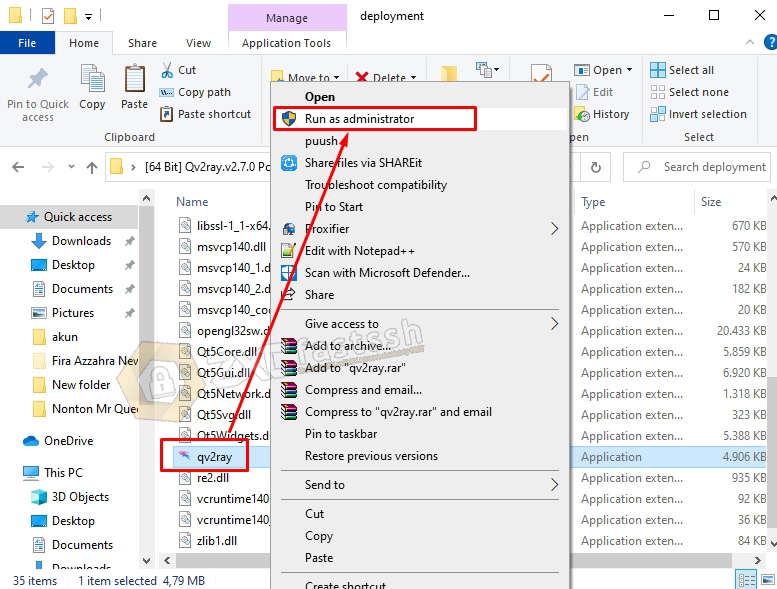
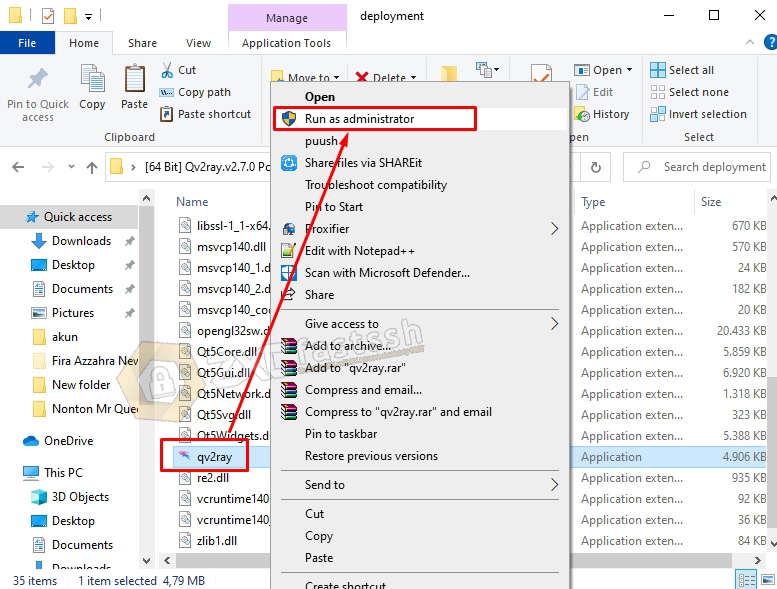
After the Qv2ray application opens, now you click the Preferences menu.
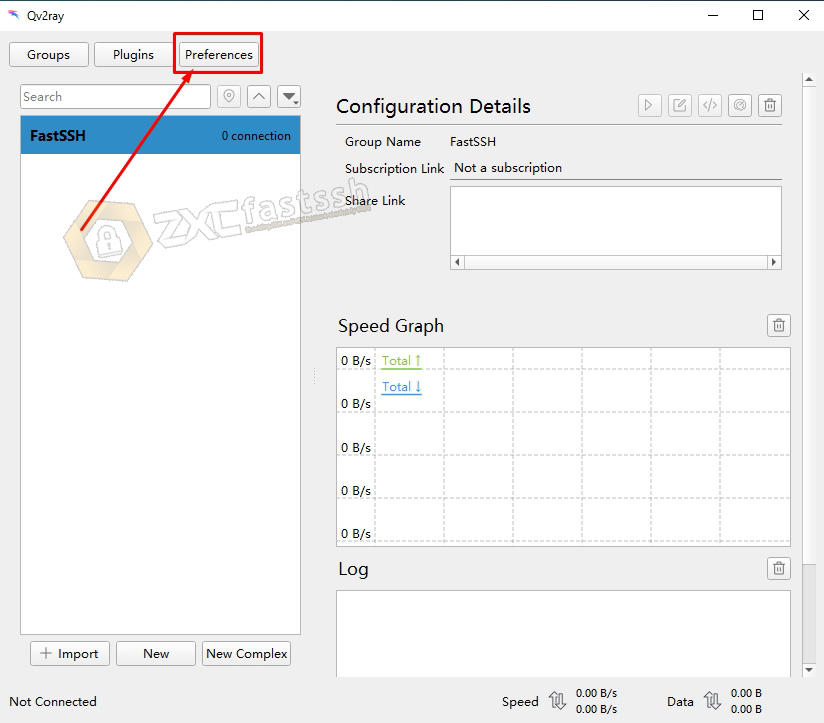
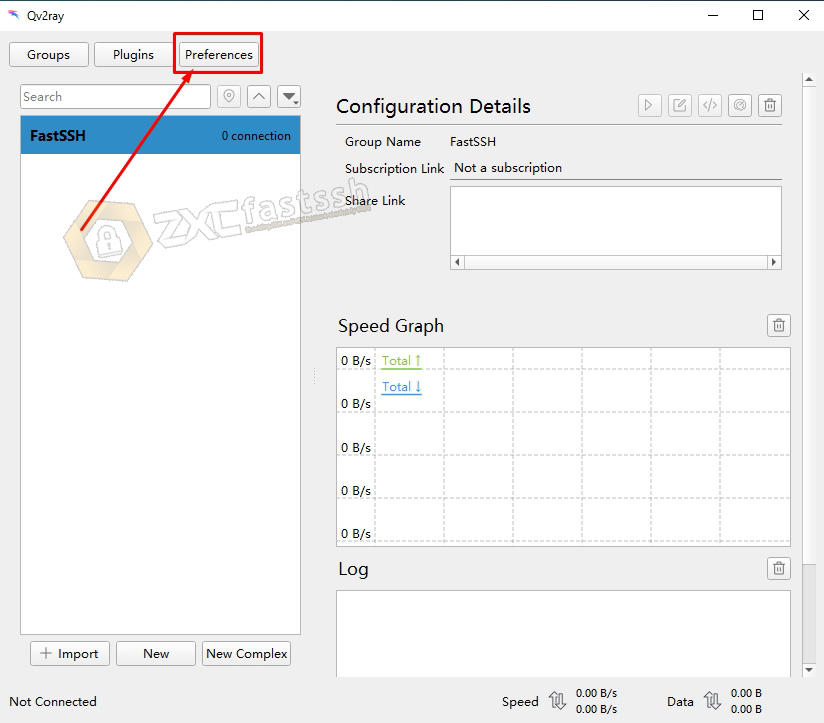
Select the Kernel Settings tab. Then on the V2ray Core Executable Path form: click Select.
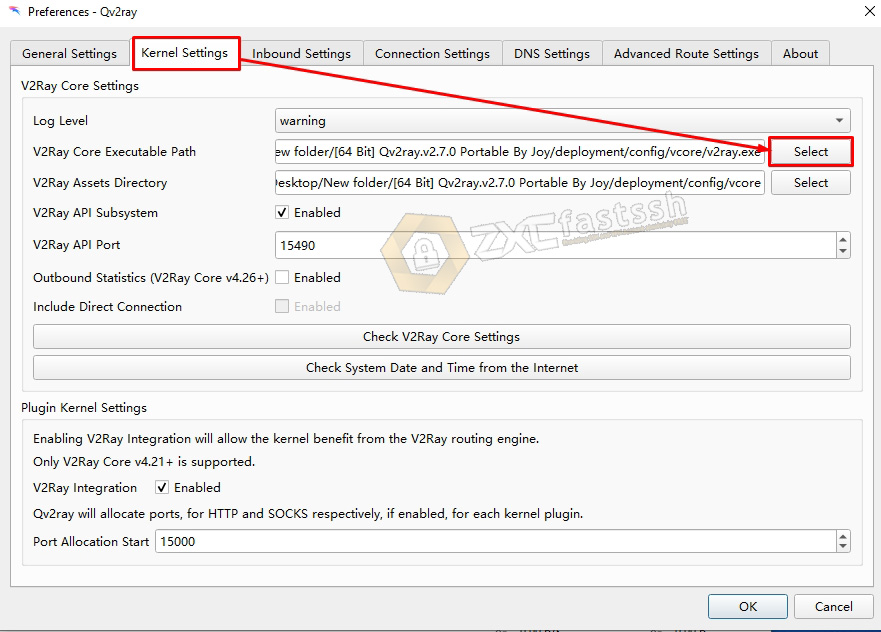
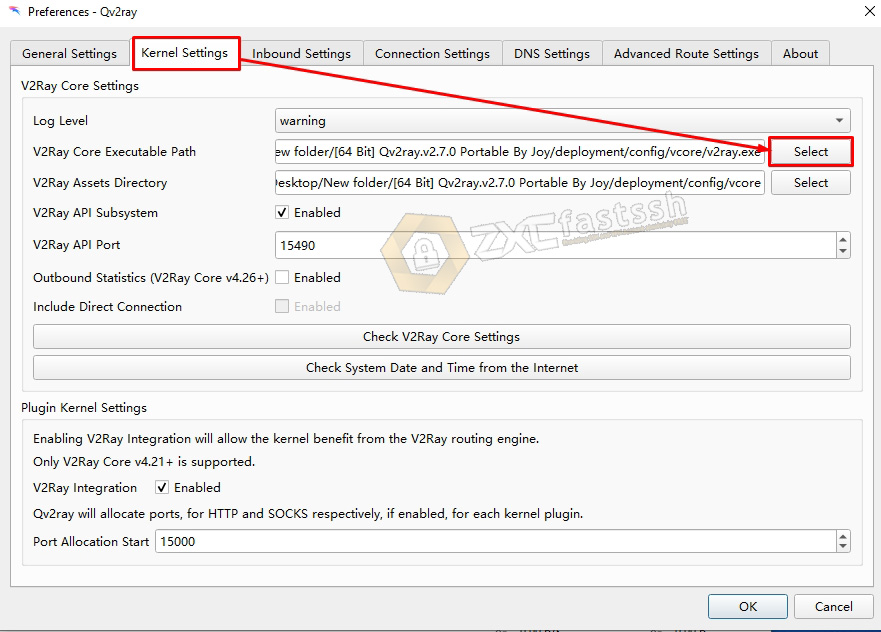
Browse and navigate to the [64 Bit] Qv2ray.v2.7.0 Portable Folder that you downloaded above.
Select -> Folder [64 Bit] Qv2ray.v2.7.0 Portable -> deployment -> config -> vcore -> v2ray.exe
Select v2ray.exe then Open. An example of the image below:
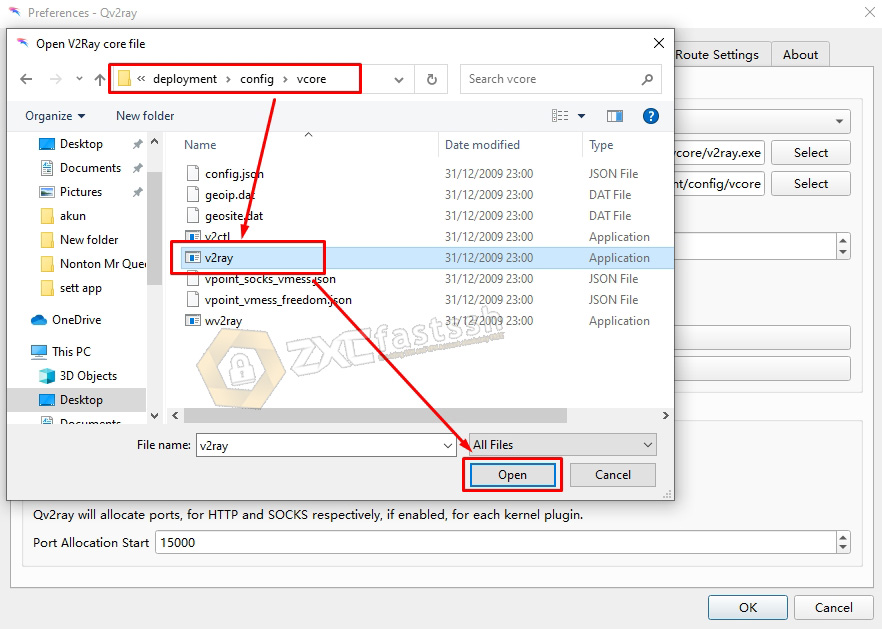
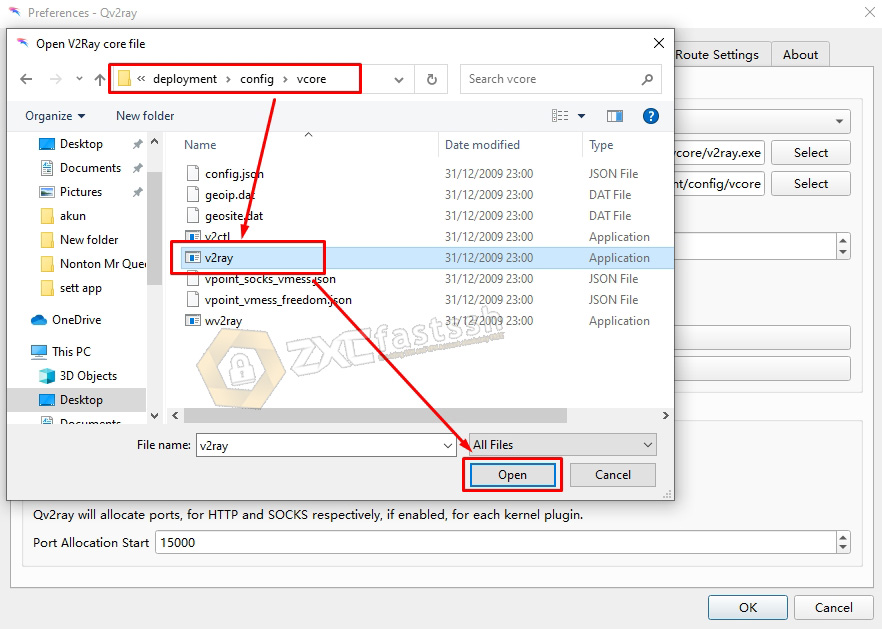
Then on the V2ray Assets Directory form click Select too.
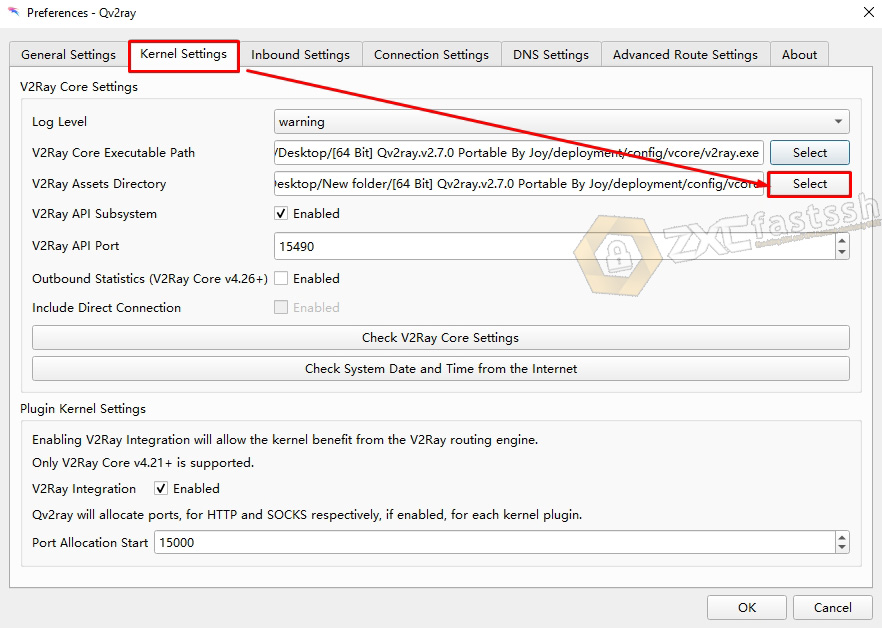
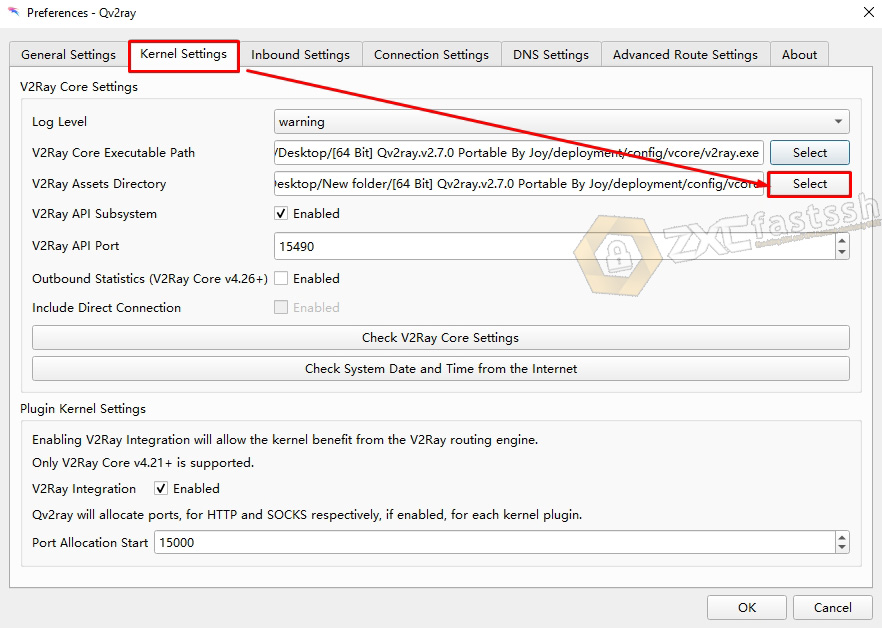
Browse and navigate to the [64 Bit] Qv2ray.v2.7.0 Portable Folder that you downloaded above.
Select -> Folder [64 Bit] Qv2ray.v2.7.0 Portable -> deployment -> config -> vcore.
The difference from the above, this one only reaches the vcore folder. You don’t need to open the vcore folder, just select it then click Select Folder. Like the picture below.
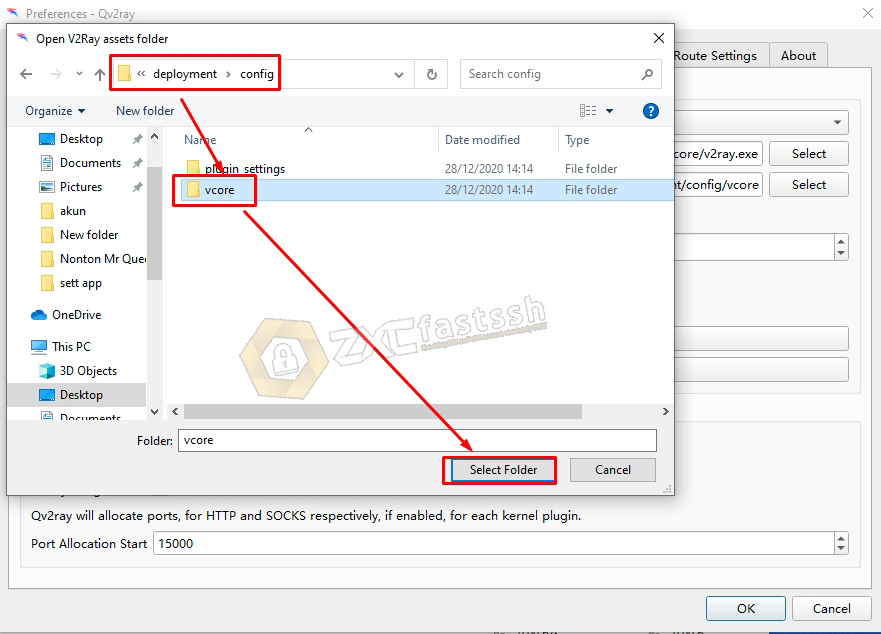
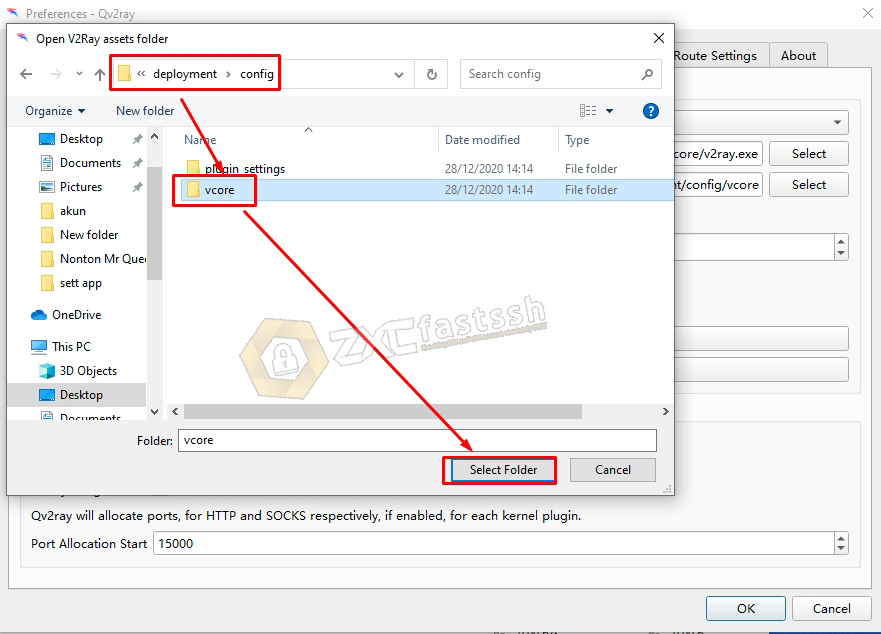
Then the results will be like the image below. Then click OK.
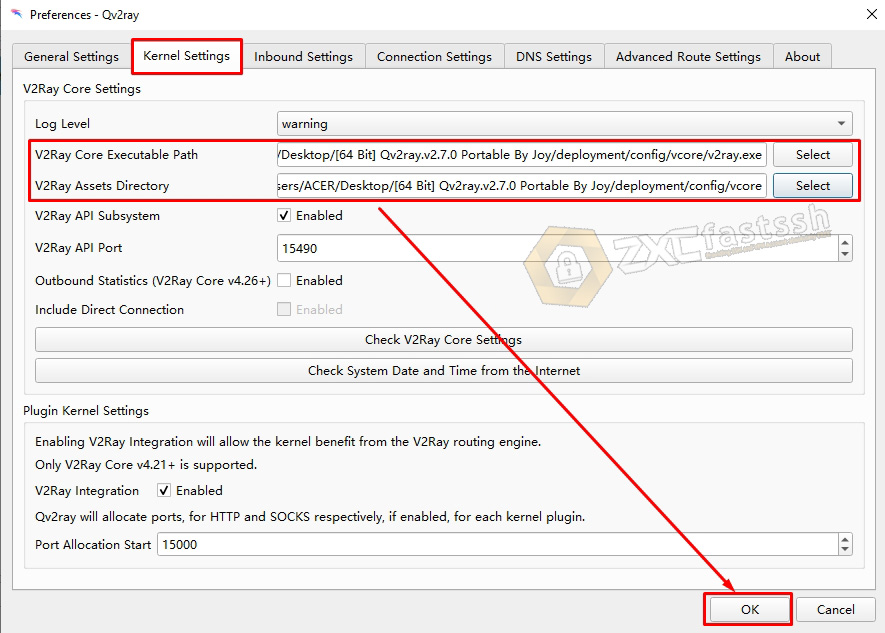
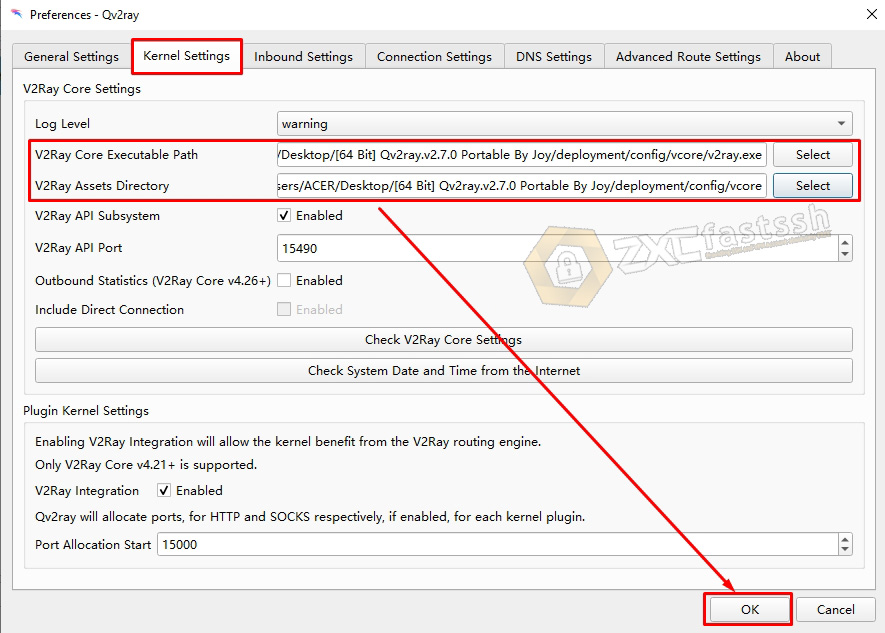
Qv2ray application settings are complete. Now we import the Howdy Trojan VPN config.
4. Import Config Howdy Trojan to Qv2ray Application.
Make sure you have copied all the Howdy Trojan VPN accounts that you created on the howdy.id site above.
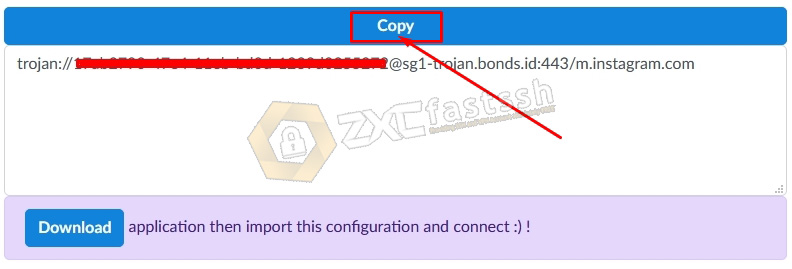
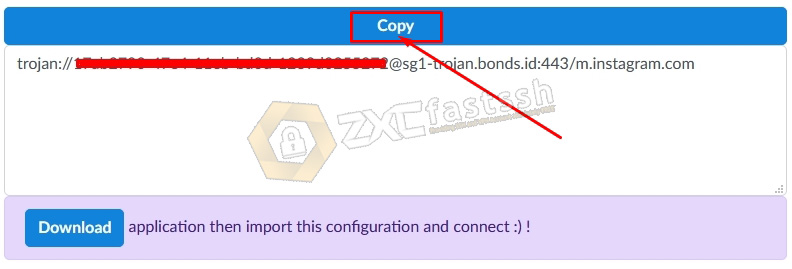
Then in the Qv2ray application click +Import.
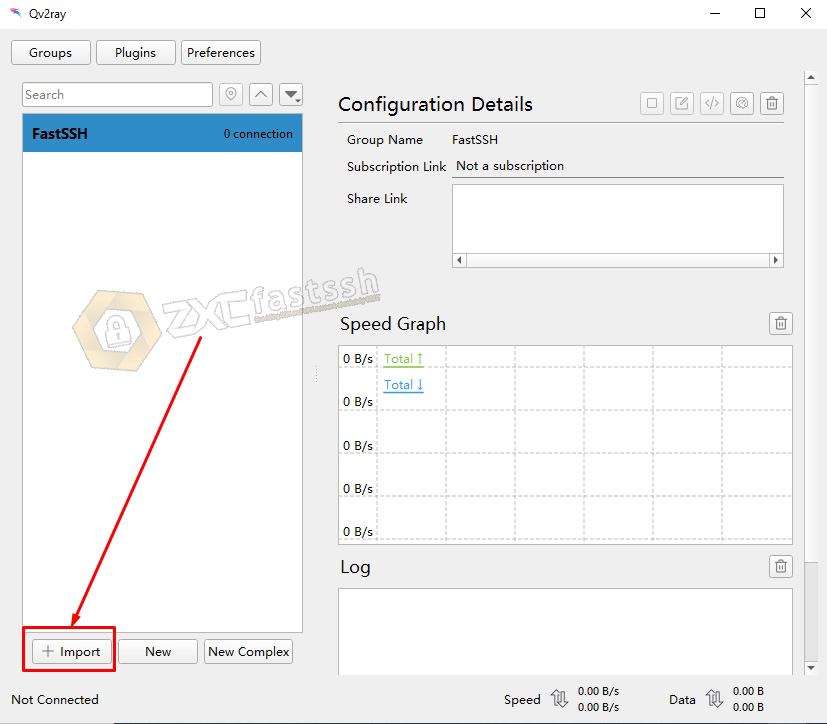
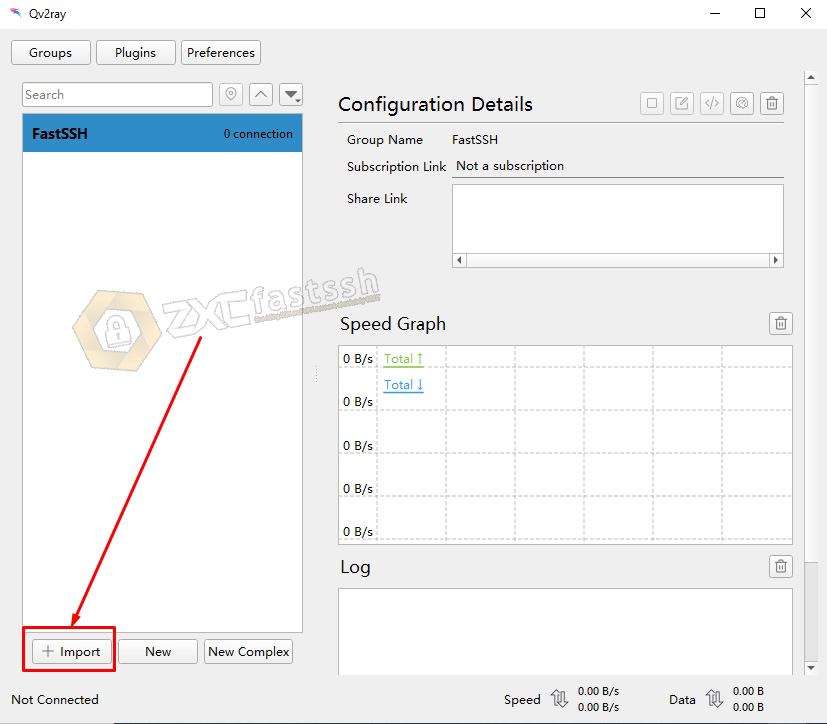
Paste all the Howdy Trojan VPN config formats in the Share Link form then click Import.
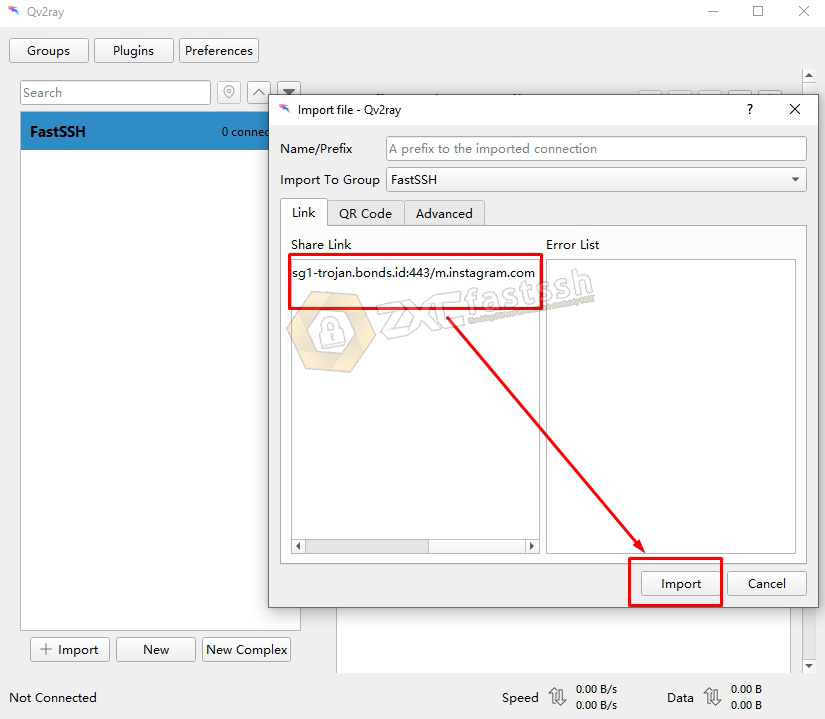
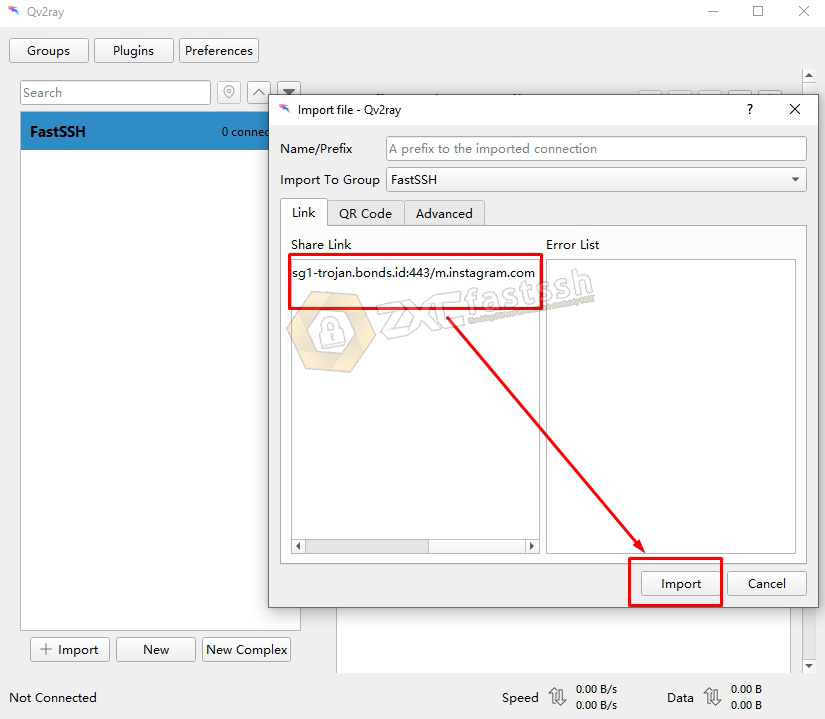
Click to see the Howdy Trojan profile that you have imported.
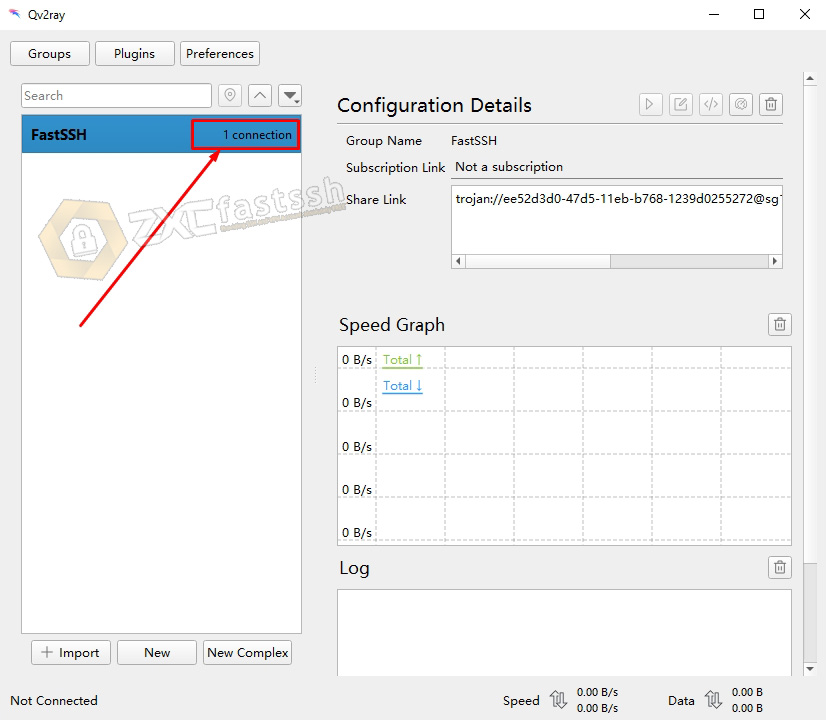
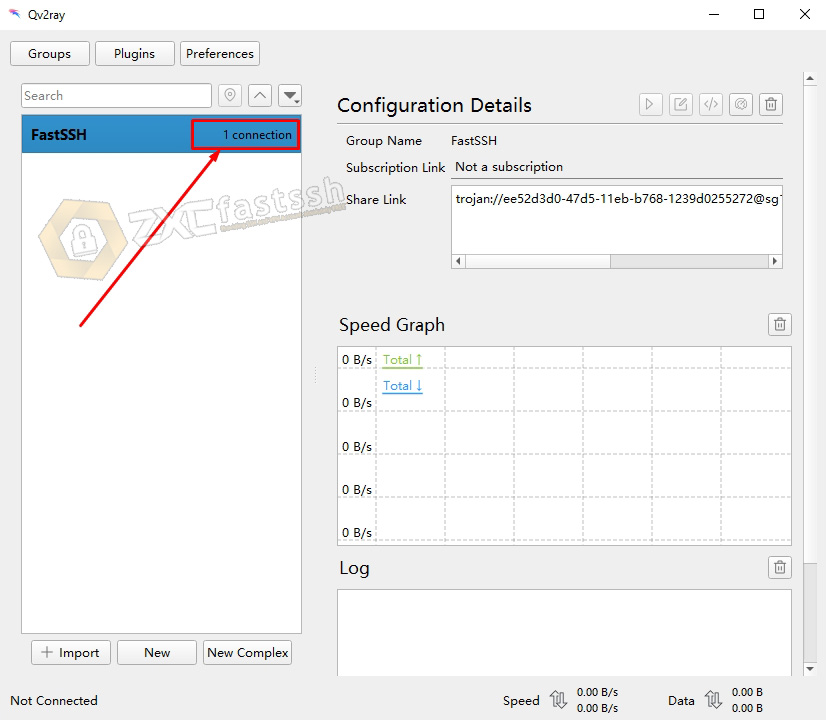
Click the pencil mark to edit the Howdy Trojan VPN account.
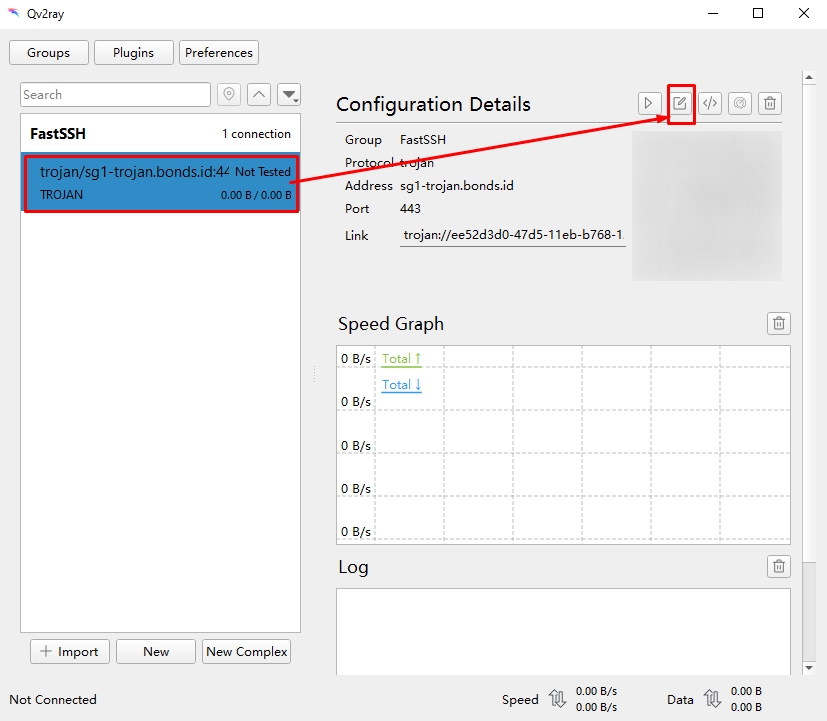
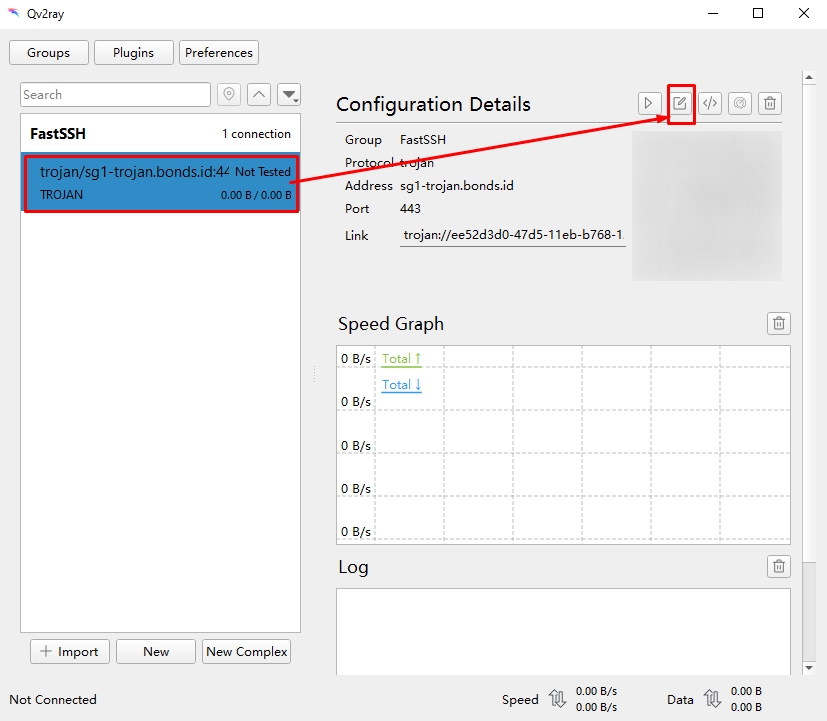
You can fill in the SNI form up to you, according to the needs of the free internet tricks that you will use.
Then in Connection Options you can check everything or you can just check Ignore Host. Click OK when finished setting.
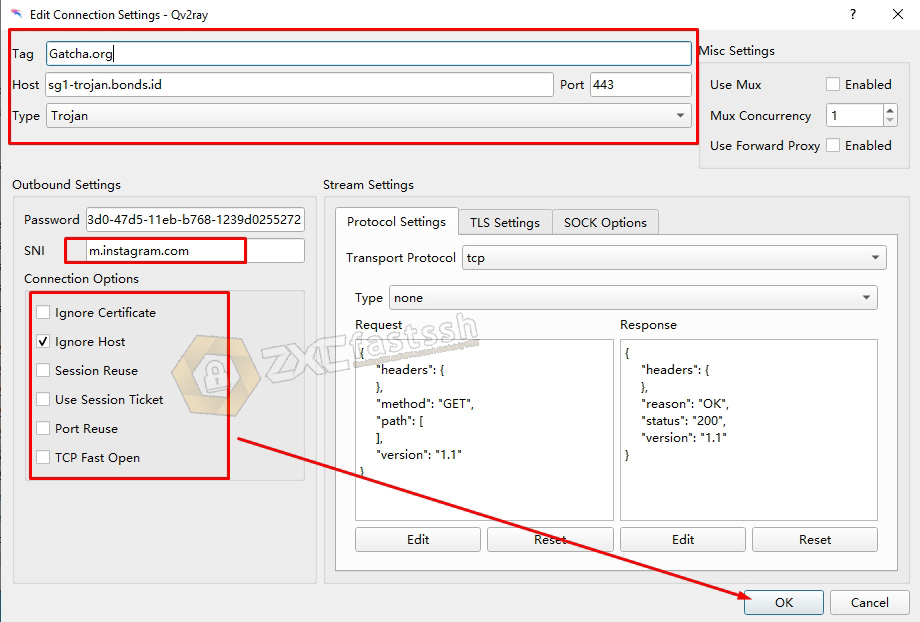
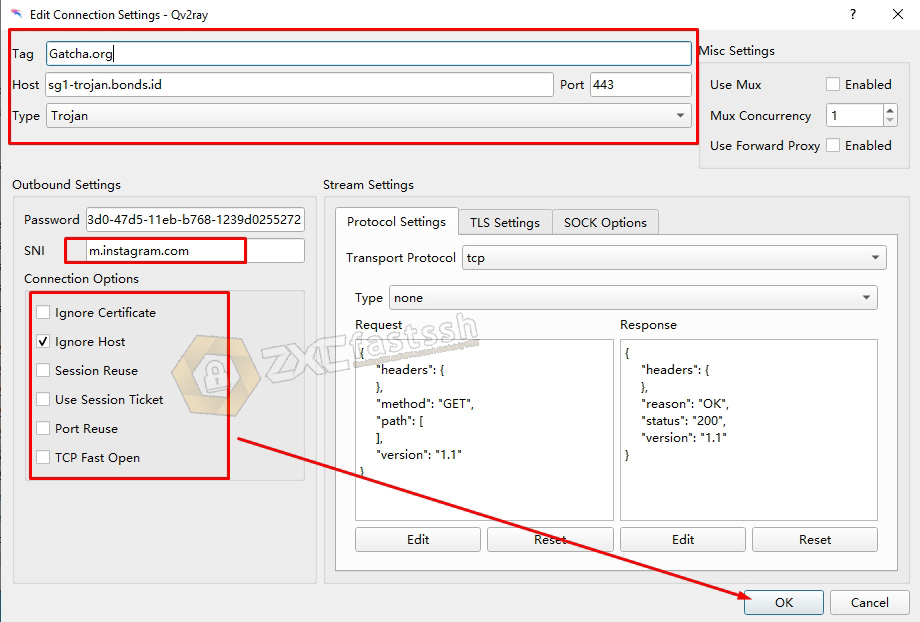
5. Connect Howdy Trojan VPN on Windows PC
Select the Howdy Trojan profile then click the button as shown below to connect.
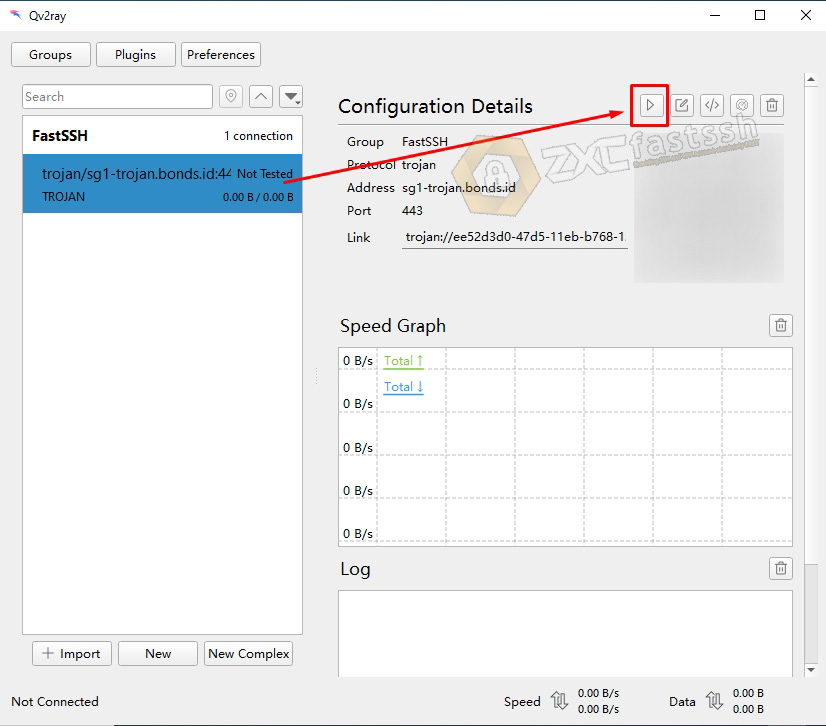
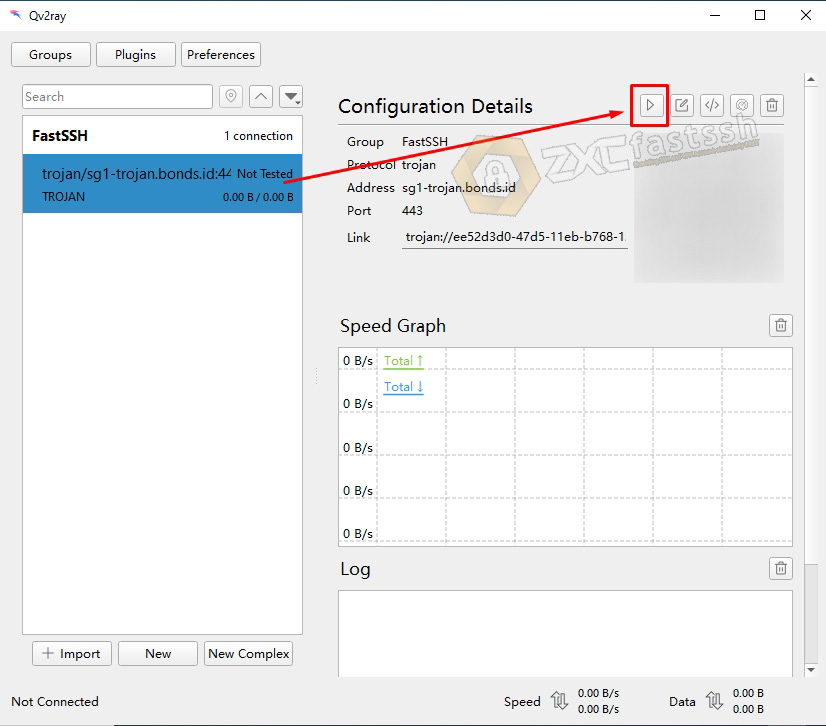
The Qv2ray application has been successfully connected, meaning you have successfully connected Howdy Trojan VPN on Windows.
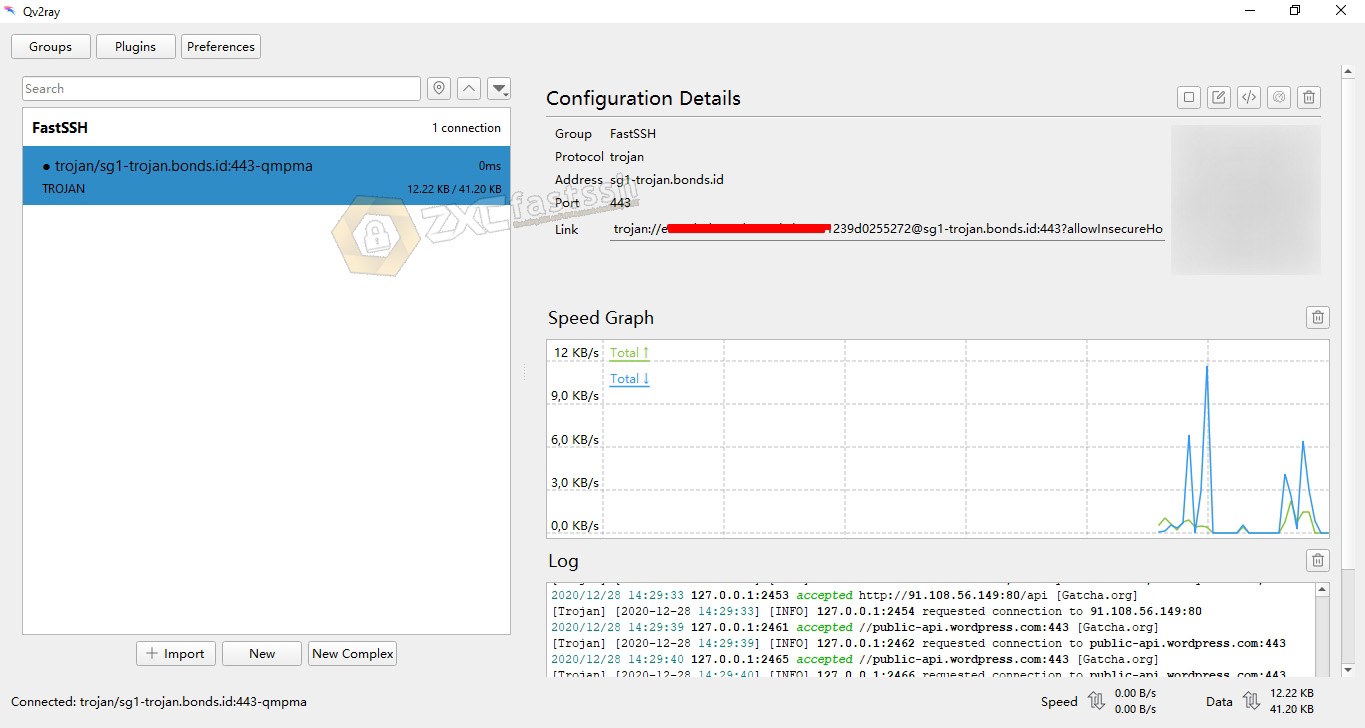
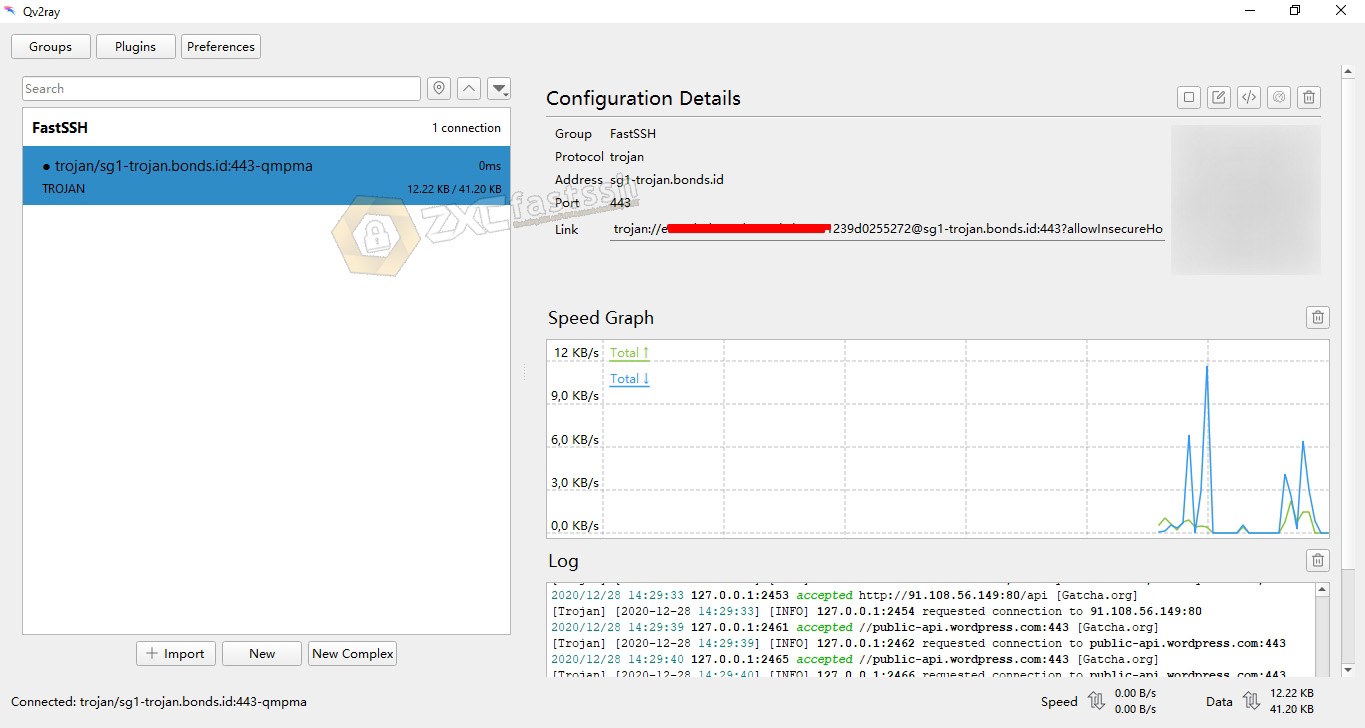
To make sure again, please open the myip.id site to see if your IP address has changed according to the Howdy Trojan VPN server you are using or not.
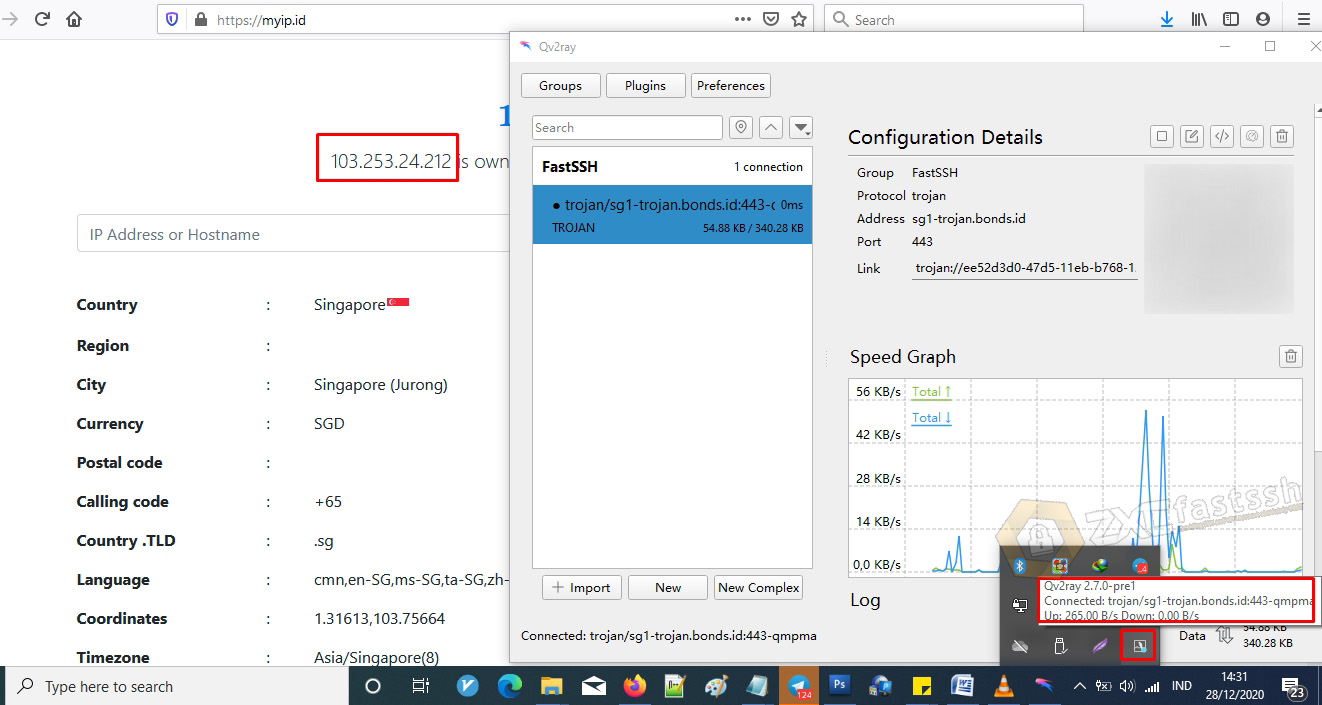
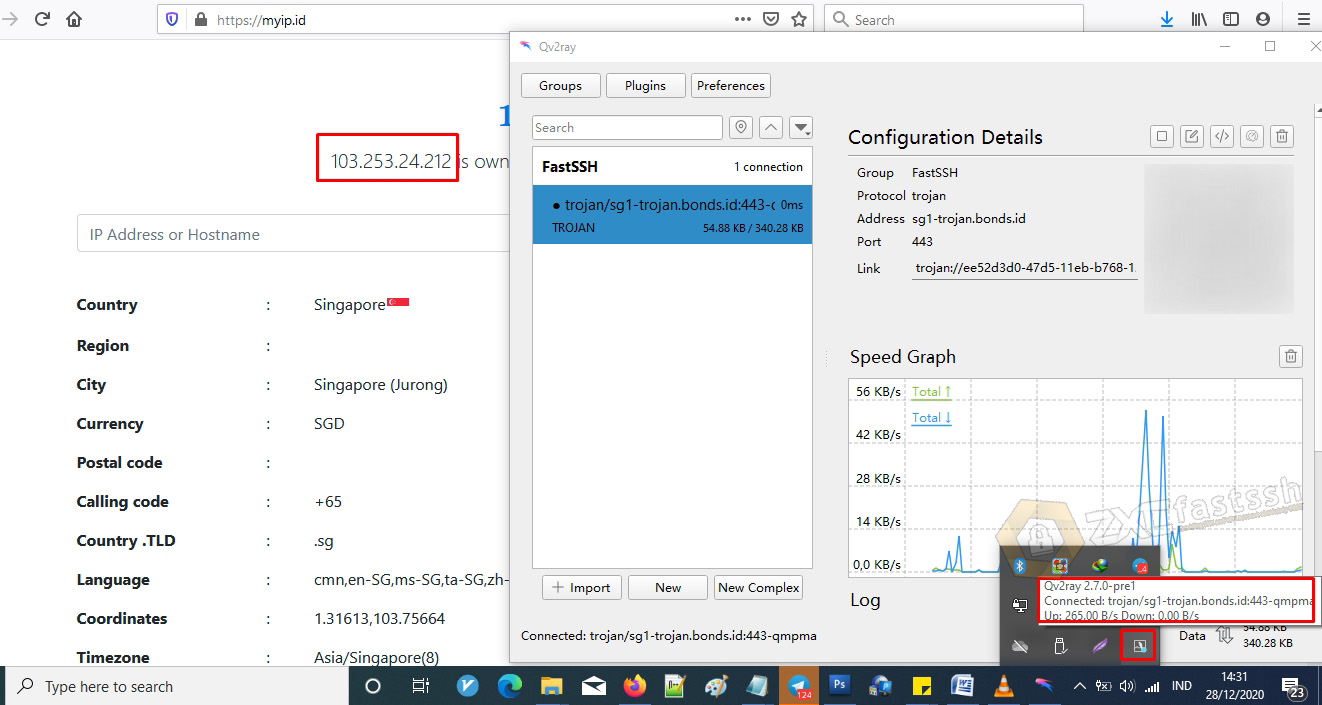
Done.
Conclusion
By using Howdy Trojan VPN you can do many things, for example use it to play online games, browse without problems, sites will be blocked, hide your real IP, download, stream and you can also use them for free internet tricks.
Howdy Trojan VPN has very high speeds!. You can use it for downloading, streaming, browsing and more.