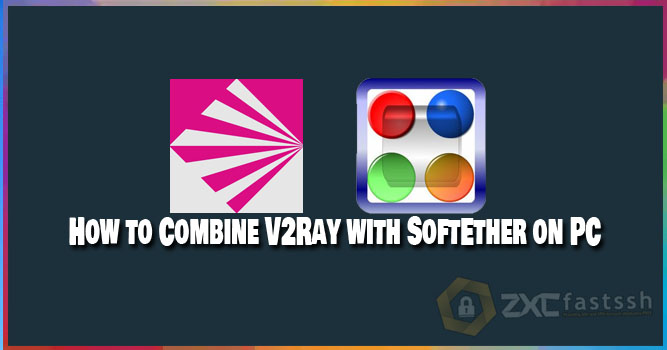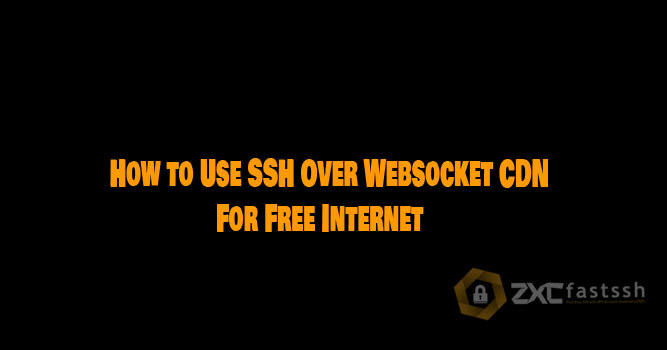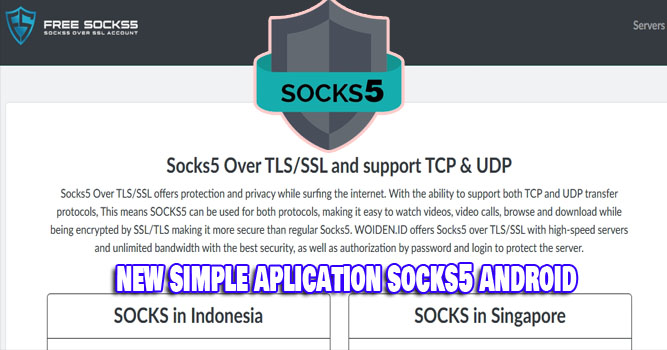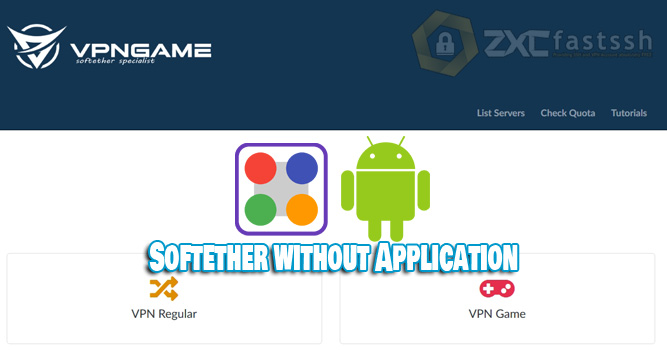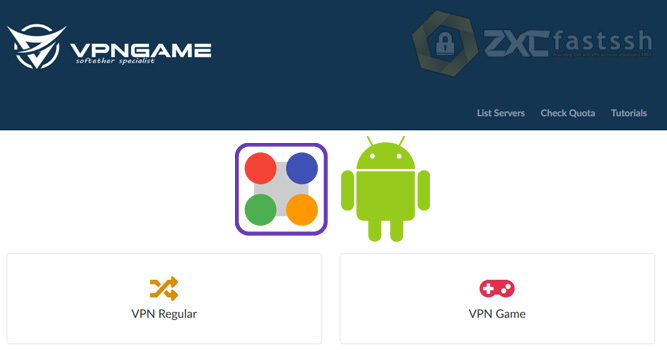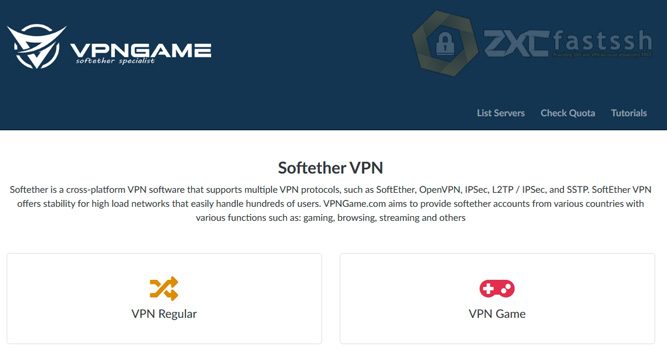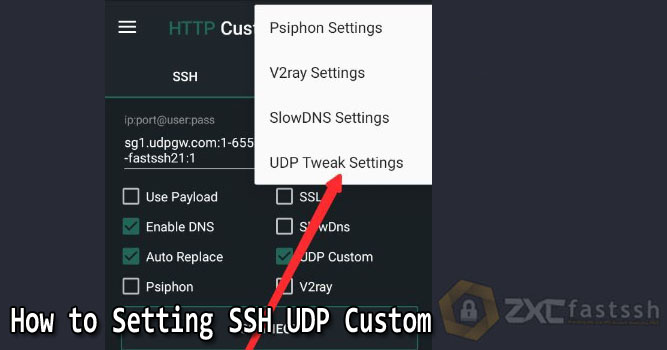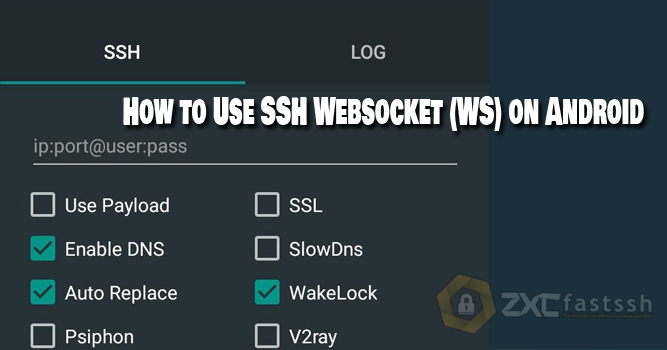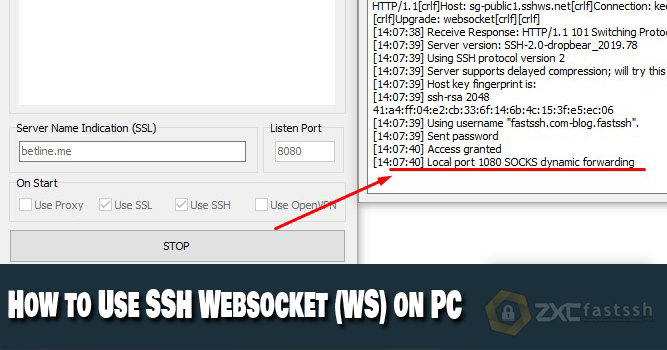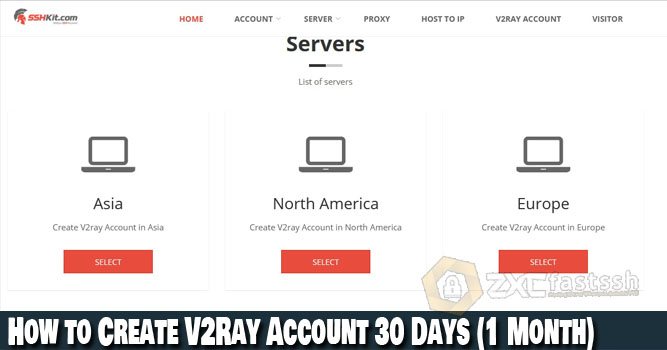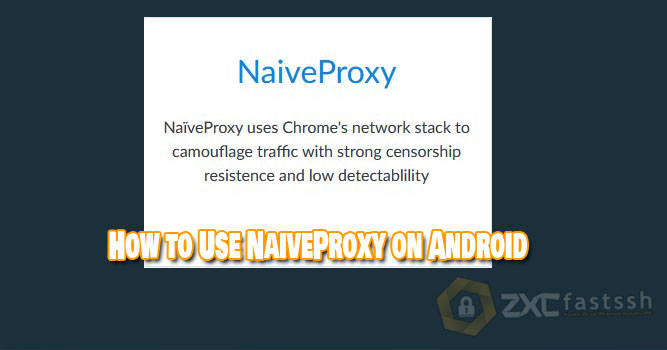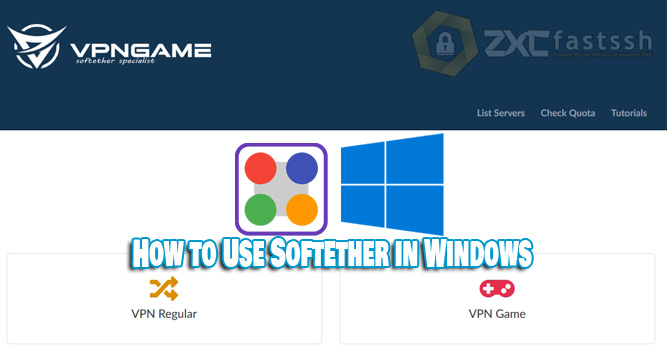
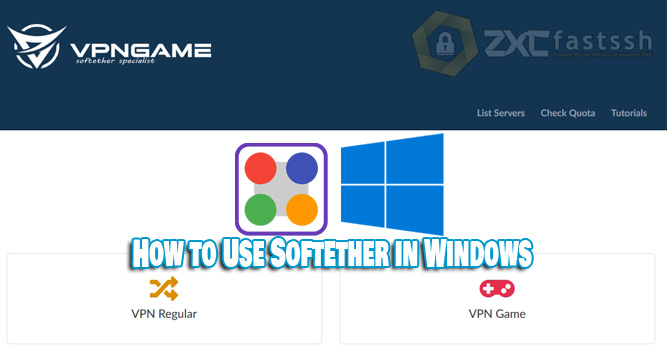
Table of Contents
Blog.FastSSH.com — Softether VPN is a free, cross-platform, multi-protocol, open source VPN client and VPN server software. VPN (Virtual Private Network) allows users to surf the internet privately. No wonder so many Softether VPNs are used for Free Internet. So How to Use Softether in Windows.
SoftEther VPN (“SoftEther” means “Ethernet Software”) is one of the best and easiest to use multi protocol VPN software.
Softether has multiple functions on the OpenVPN Server. You can integrate from OpenVPN to Softether VPN. Softether VPN is faster than OpenVPN. Softether also supports the use of Microsoft SSTP VPN for Windows Vista, 7, 8 and Windows 10. In addition, Softether is also quite easy to use.
How to Use Softether in Windows
Blog.fastssh will provide a complete and short step by step tutorial.
Create a Softether VPN Account
To create a Softether VPN, L2TP / IPsec, MS-SSTP (SSTP), and L2TPv3 / IPsec account. Please read the tutorial that we shared earlier On the link below:
Download Softether Application for PC / Computer
Download and Install according to the computer OS you are using. The official website is www.softether.org or more precisely through this link:
- https://www.softether-download.com/en.aspx?product=softether
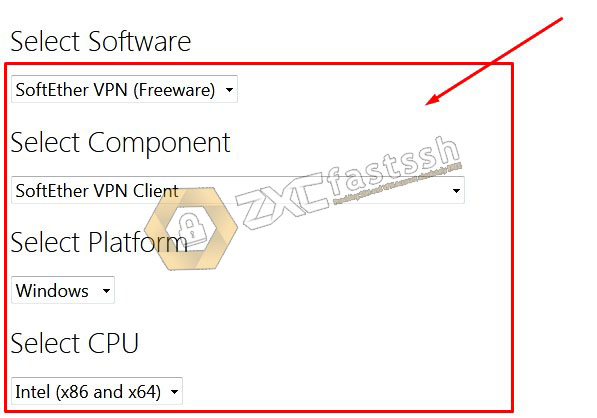

Softether Settings on PC / Computer
Open the Softether application then Add VPN Connection and enter your Softether VPN account.

Enter the Softether VPN account that you created on the VPNgame.com site above and then set the settings as shown:
- Setting Name: You can fill in the name setting anything.
- Host Name: Enter the SSTP VPN host that you created on the VPNgame.com site.
- Port Number: SSTP VPN port (Usually 443, 5555, 1194) you can check on VPNgame.com
- Virtual Hub Name: Fill in “VPNGAME” without quotes.
- Proxy Server: Selecet Direct.
- Auth Type: RADIUS or NT Domain Authentication
- Enter user & password Softether VPN.
- OK.

NOTE! The settings in the image above are normal settings for use in regular quota. You also set up Softether VPN in the Softether VPN Client application so that it can be used for free internet tricks by entering the BUG HOST / SNi which is active before the Softether VPN Server Host. As in the image below:
Place the BUG HOST / SNI in front of the Softether VPN server HOST.
Example: m.instagram.com.fr.softether.co
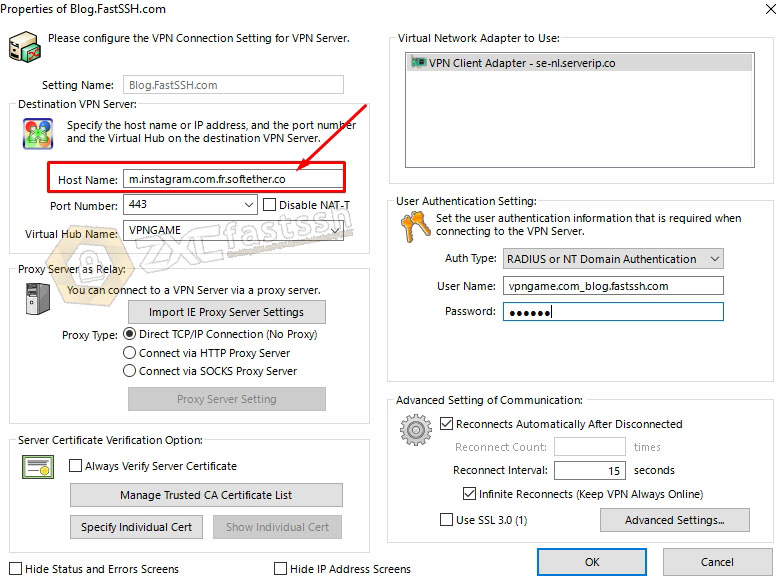
Then so that the Softether VPN connection is more stable and more optimal, you can set up the Softether VPN Client application as shown below:
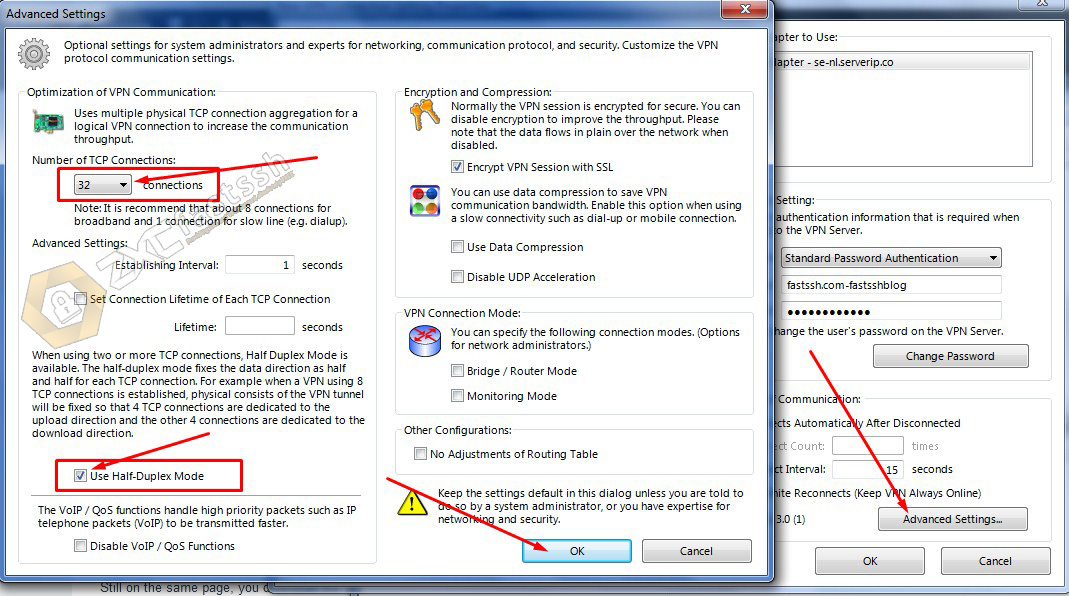
After all your settings are correct, finally click OK to save.
Connect Softether VPN on Windows PC
Double click or right click select Connect to connect Softether VPN in the Softether VPN Client Application.
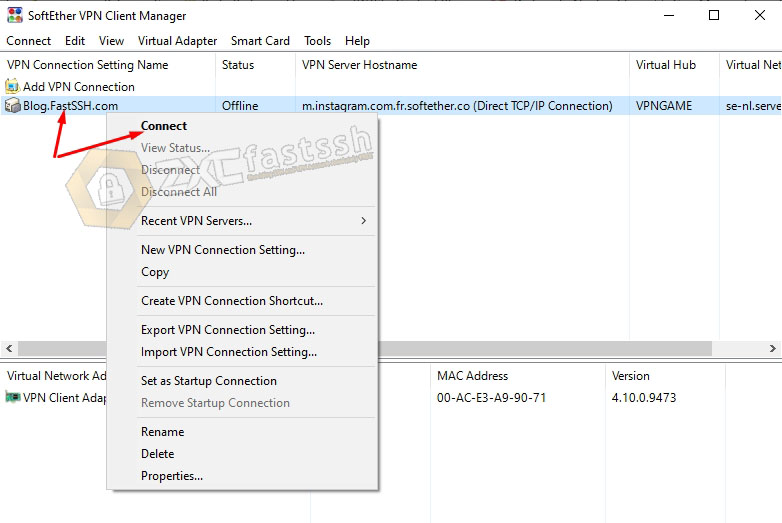
If there is a notification like the image below, don’t close it, just leave it until the bar disappears.
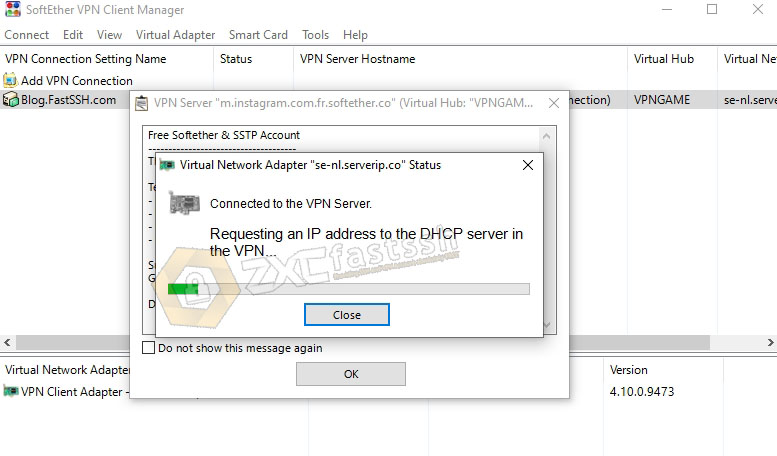
Softether VPN has successfully connected correctly on the Softether VPN Client Application.
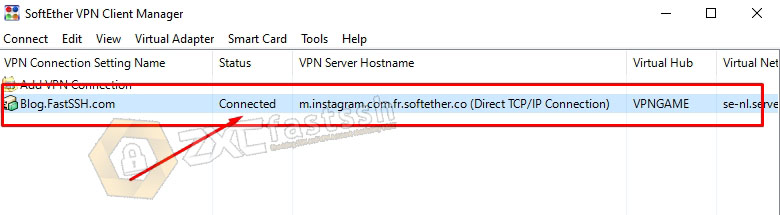
To ensure that the Softether VPN has successfully connected, check your IP address to see if your IP address is the same as the Softether VPN server you are using by going to the myip.id site.
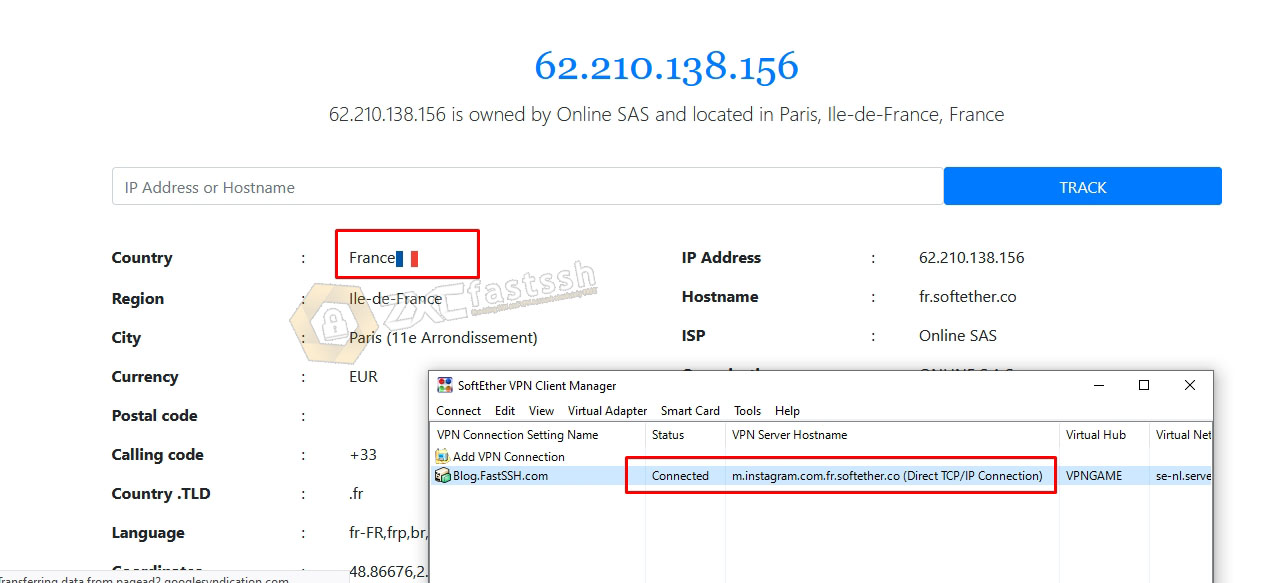
Tutorial How to Use SSTP VPN on Windows with Application for game online, download/streaming and FreeNet completed!
Done.
Conclusion
By using Softether VPN, L2TP VPN, SSTP VPN that we have shared above, you can use it to play online games, download, stream and change your IP address so you can easily open blocked sites.