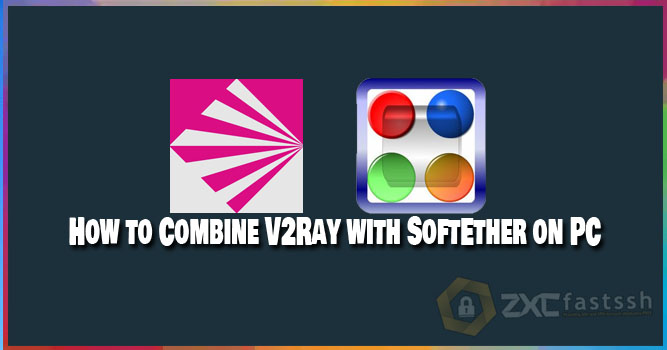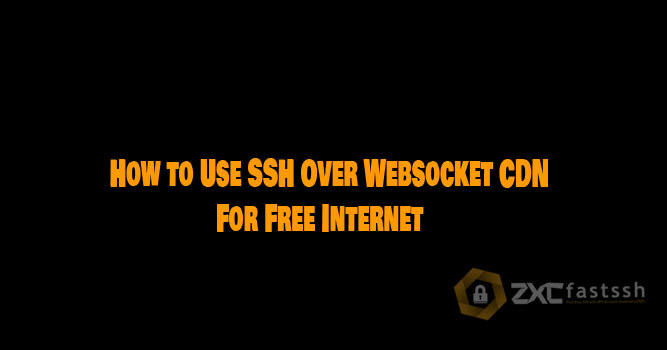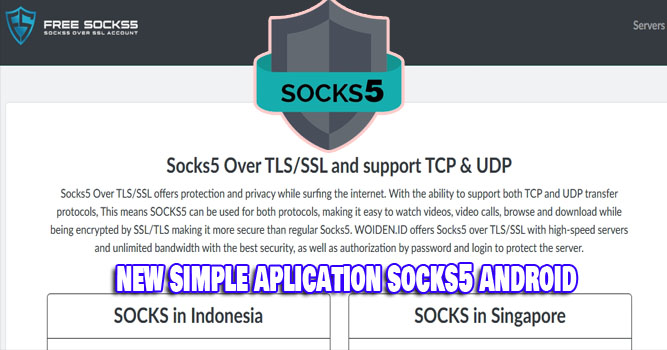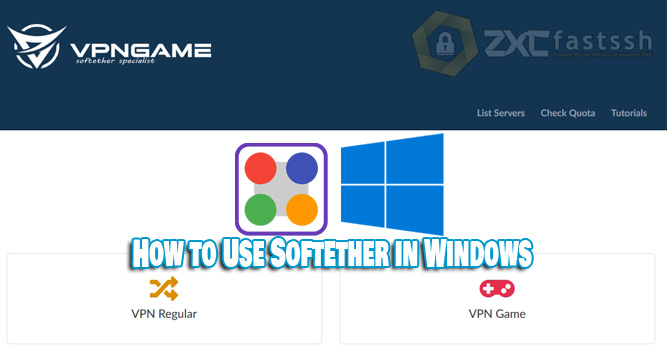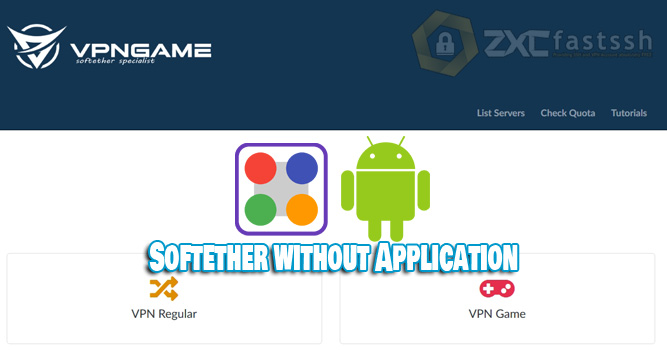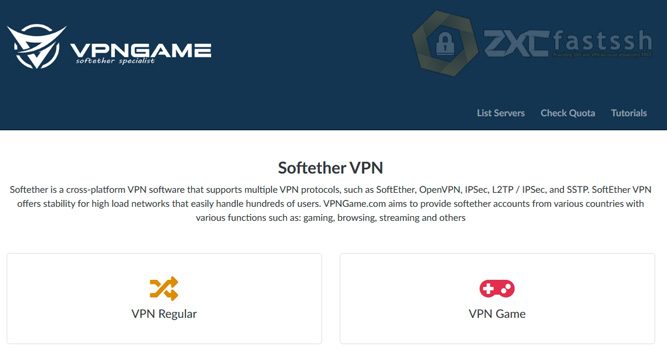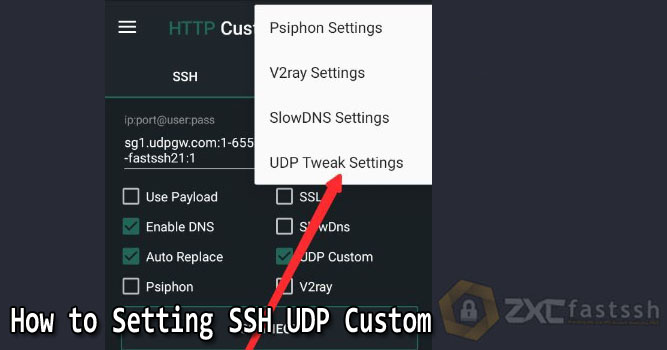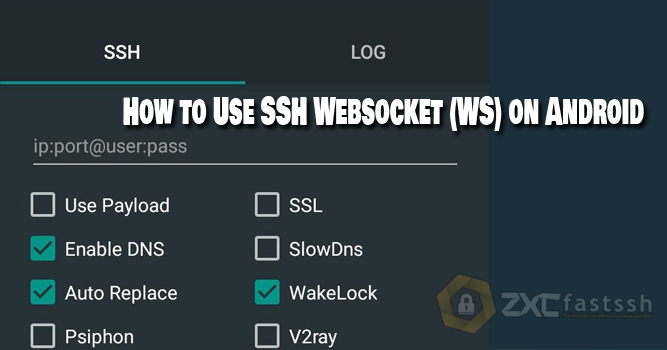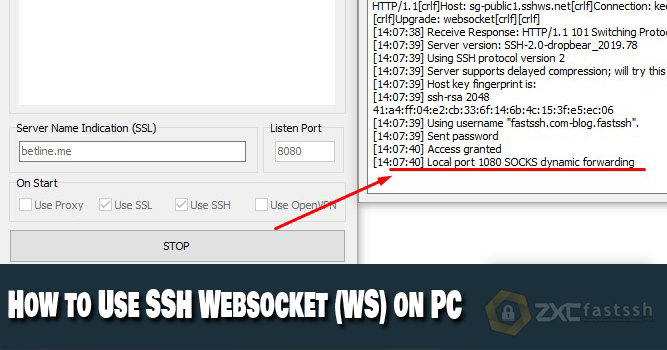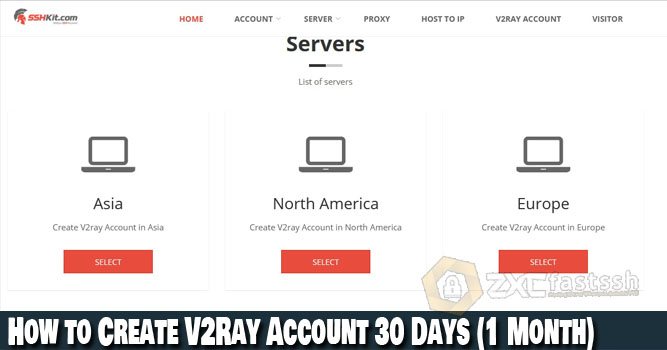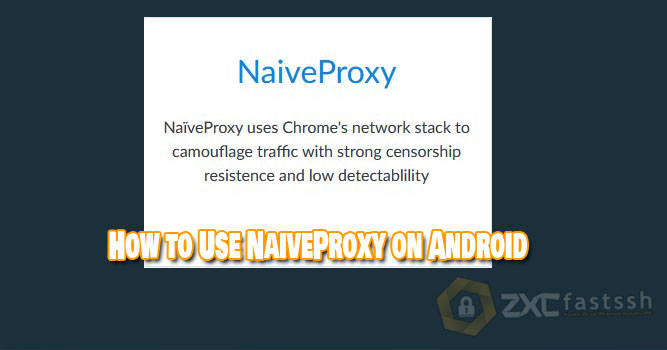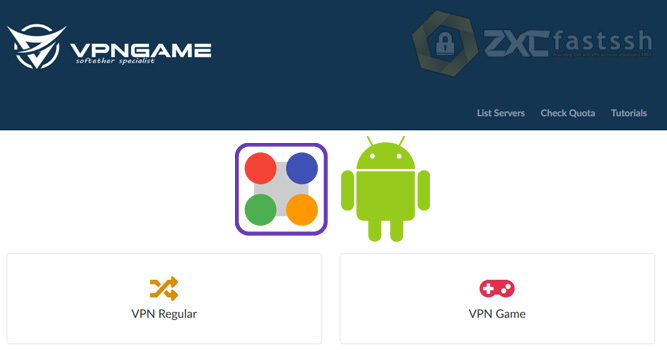
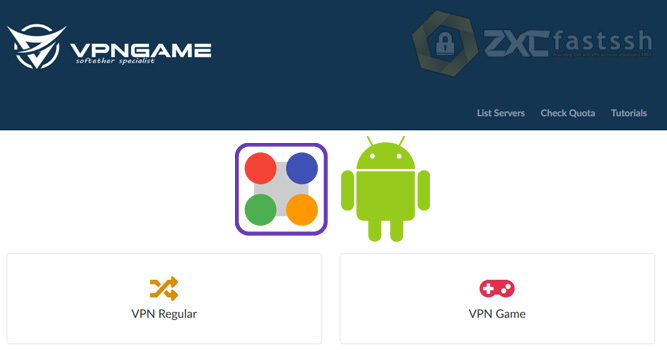
Table of Contents
Blog.FastSSH.com — Softether VPN is a free, cross-platform, multi-protocol, open source VPN client and VPN server software. VPN (Virtual Private Network) allows users to surf the internet privately. No wonder so many Softether VPNs are used for Free Internet. So How to Use Softether with Application in Android.
SoftEther VPN (“SoftEther” means “Ethernet Software”) is one of the best and easiest to use multi protocol VPN software.
Softether has multiple functions on the OpenVPN Server. You can integrate from OpenVPN to Softether VPN. Softether VPN is faster than OpenVPN. Softether also supports the use of Microsoft SSTP VPN for Windows Vista, 7, 8 and Windows 10. In addition, Softether is also quite easy to use.
How to Use Softether with Application in Android
Blog.fastssh will provide a complete and short step by step tutorial.
Create a Softether VPN Account
To create a Softether VPN, L2TP / IPsec, MS-SSTP (SSTP), and L2TPv3 / IPsec account. Please read the tutorial that we shared earlier On the link below:
Install the SSTP VPN application (VPN Client Pro)
Download and Install the SSTP VPN application via the link below:
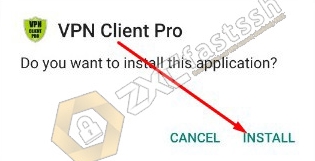
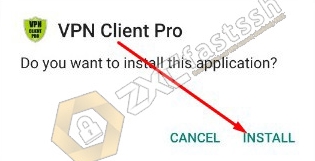
Input and Settings Softether VPN Account to the Application VPN Client Pro
Open the application then tap the (+) sign in the lower right corner.


Select “NEW SSTP VPN PROFILE“.
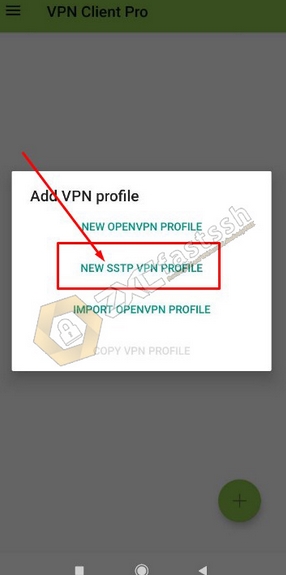
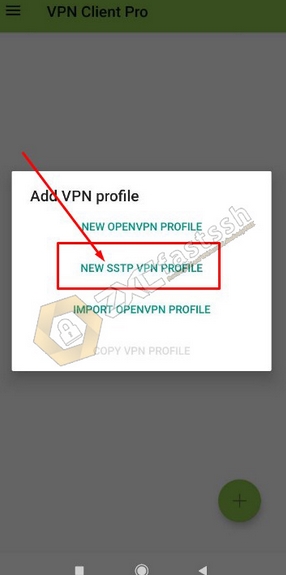
In the form “VPN Name” you can fill in the name up to you.
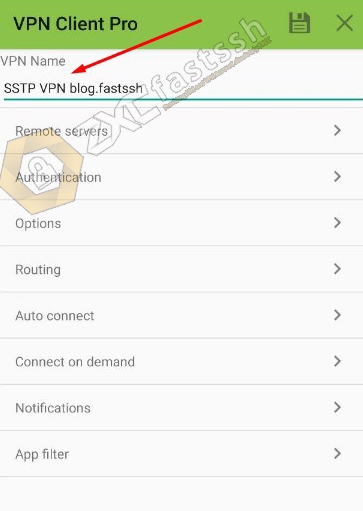
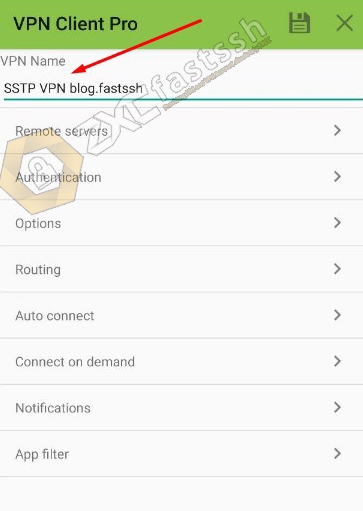
Tap and select “Remote servers“.
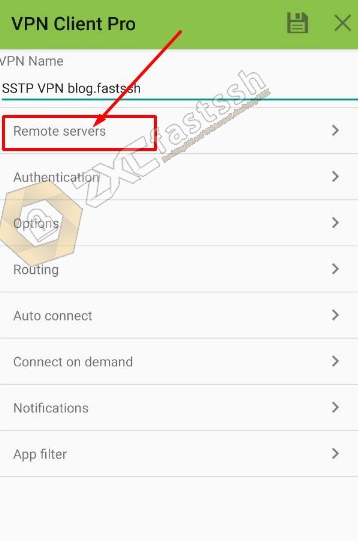
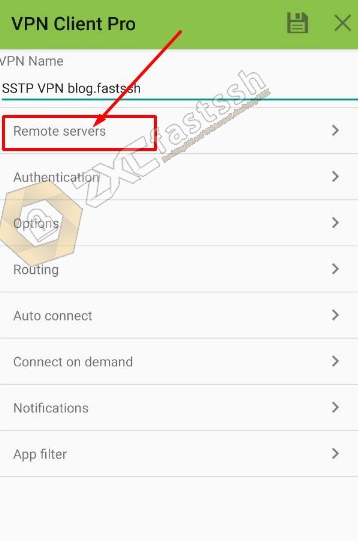
Then tap again the (+) sign in the lower right corner.


In the “Edit remote server” menu, fill in the Softether VPN host that you created at VPNgame.com earlier, then you can add an active BUG Host / SNI. For example, we use BUG Host / SNI m.instagram.com because it will change the package from Instagram to become a regular quota or main quota, then fill in the port with 443 or 5555 and tap OK to save.
The format is:
- bughost.hostSoftetherVPN
- m.instagram.com.fr.softether.co
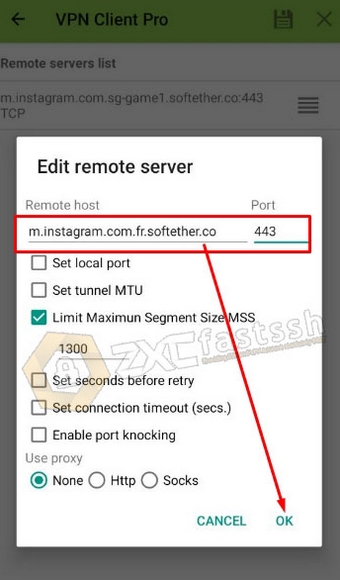
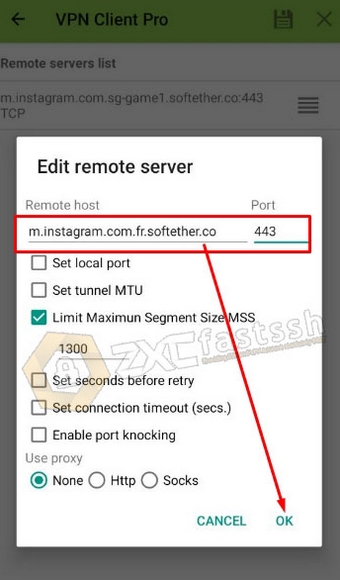
After the Softether VPN Host is successfully inputted, tap the back button as shown below:
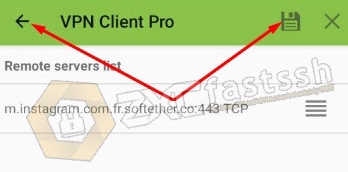
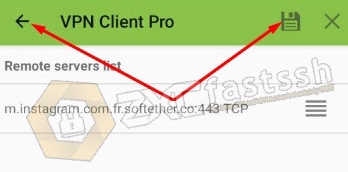
Tap on the “Authentication” menu.
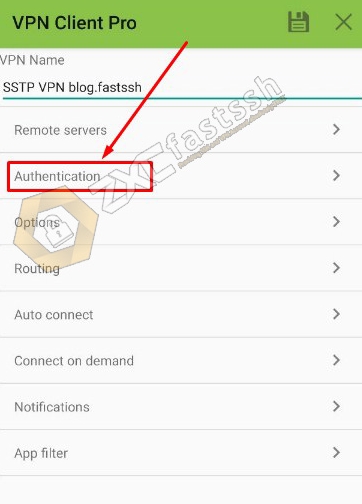
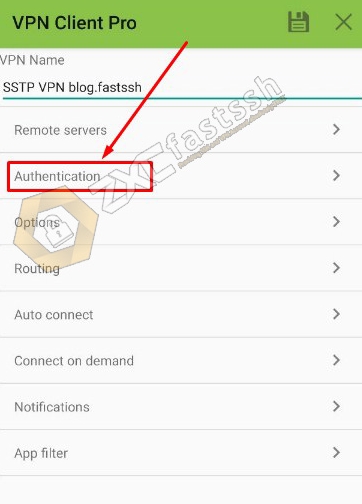
Check “Save user and password” then enter the Softether VPN account username and password that you created on the VPNgame.com site above. After that don’t forget to tap Save.
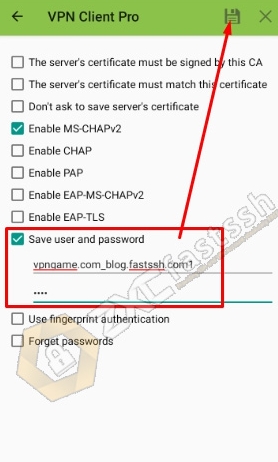
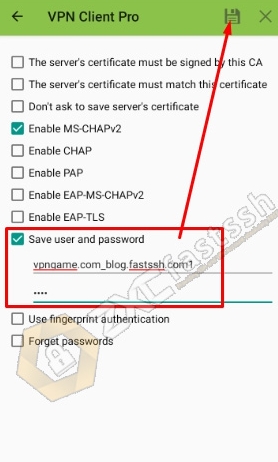
The Softether VPN account has been correctly set to the Softether VPN (VPN Client Pro) application.
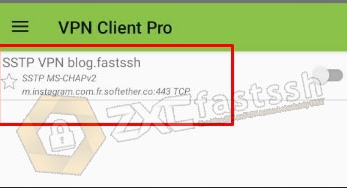
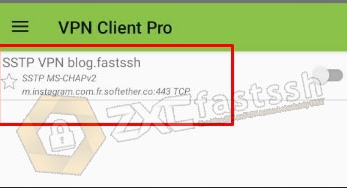
Connect the Softether VPN Application (VPN Client Pro)
After you have successfully set up and entered the Softether VPN account, now we connect it by simply sliding the right button.
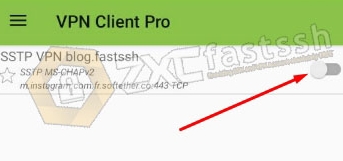
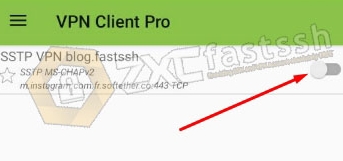
If you ask for a request, please tap OK.
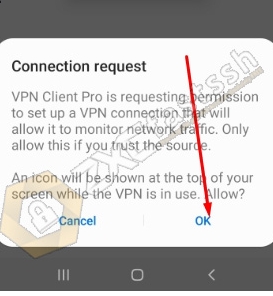
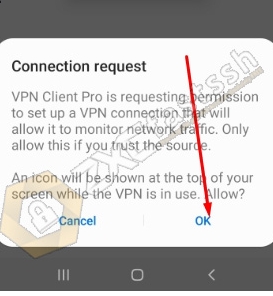
The Softether VPN application has successfully connected properly.
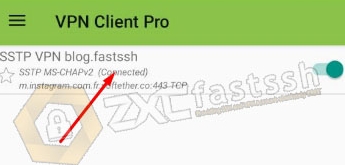
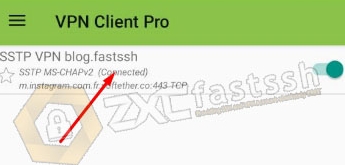
To ensure that the Softether VPN has successfully connected, check your IP address to see if your IP address is the same as the Softether VPN server you are using by opening the myip.id site.
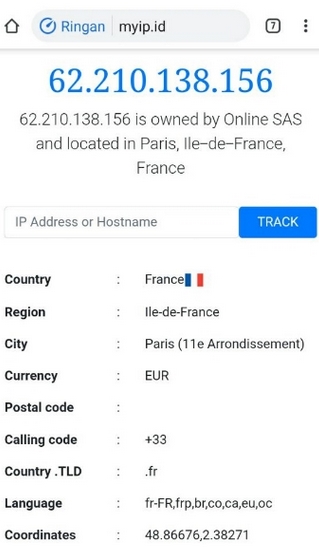
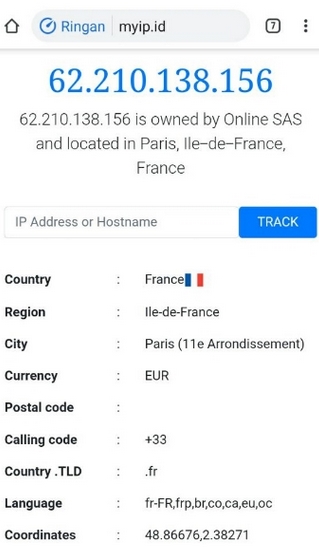
Done.
Conclusion
By using Softether VPN, L2TP VPN, SSTP VPN that we have shared above, you can use it to play online games, download, stream and change your IP address so you can easily open blocked sites.