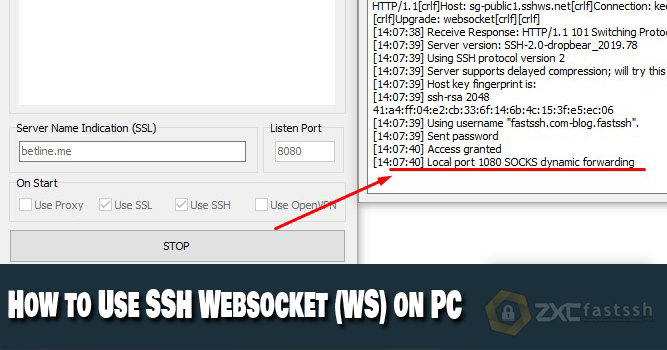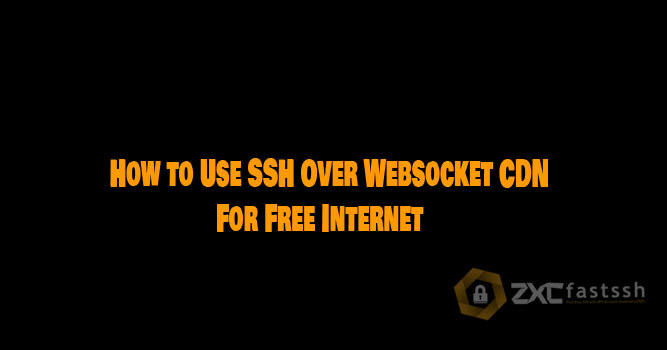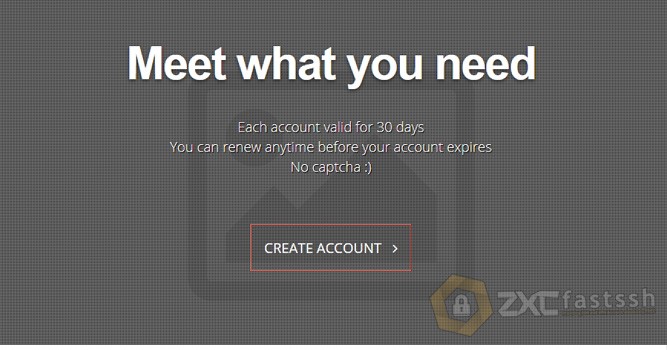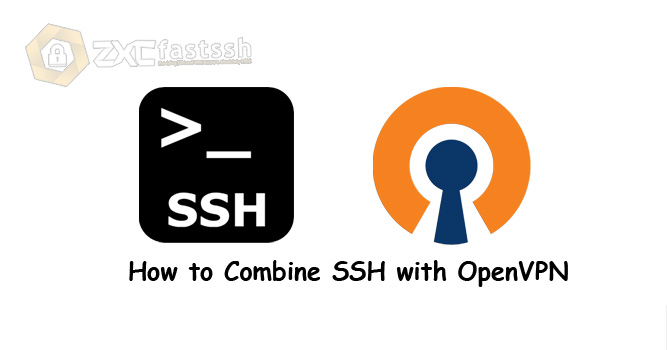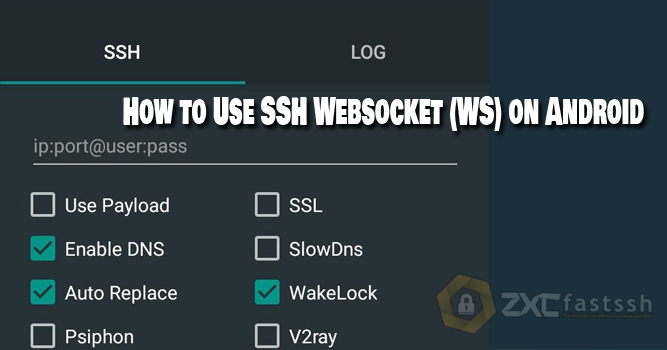
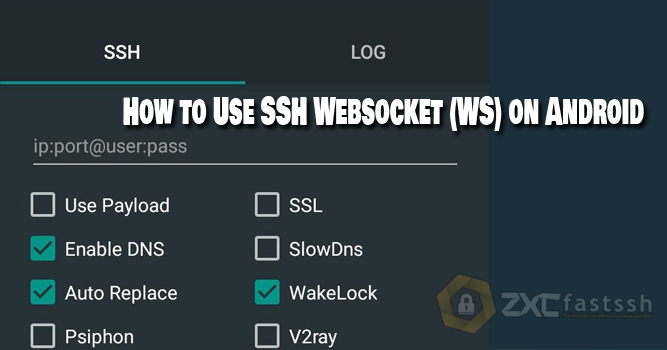
Table of Contents
Blog.FastSSH.com — This article will explain to you How to Use SSH Websocket (WS) on Android For Free Internet. Please refer to this article until it’s finished and make sure nothing has been missed step by step.
Free internet tricks sometimes require several methods to work properly. One of them is by using the SSH trick that supports the Cloudflare CDN Websocket (Reverse Proxy) which we will discuss this time.
How to Use SSH Websocket (WS) on Android
You need to know that SSH that supports Websocket is different from other SSH. Because you can replace this SSH Host Server from SSH with SNI (Bug Host).
To create a SSH Cloudflare CDN Over Websocket (Reverse Proxy) account, you can create one on the FastSSH.com site.
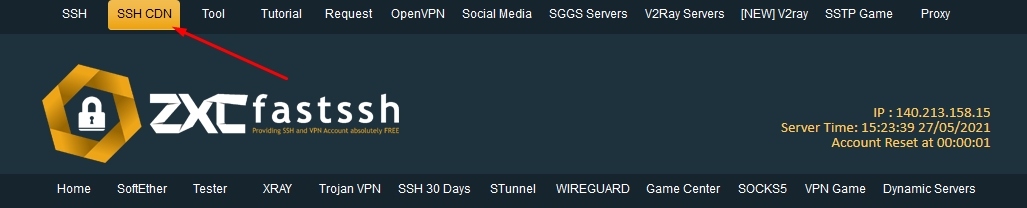
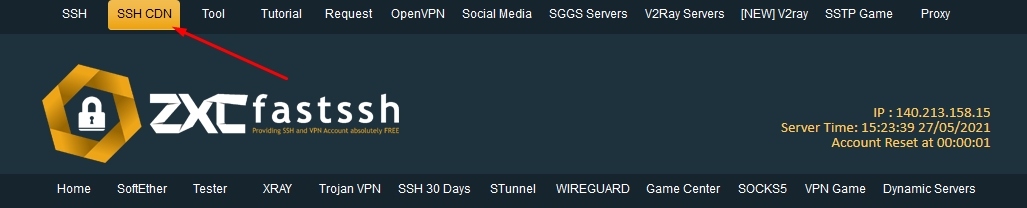
Select the SSH WS server you want to use.
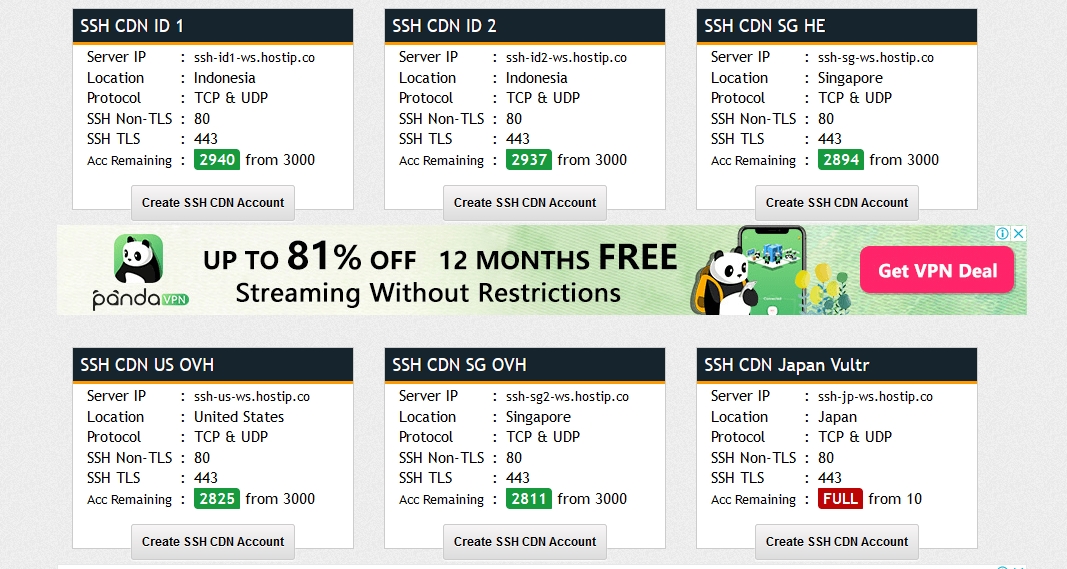
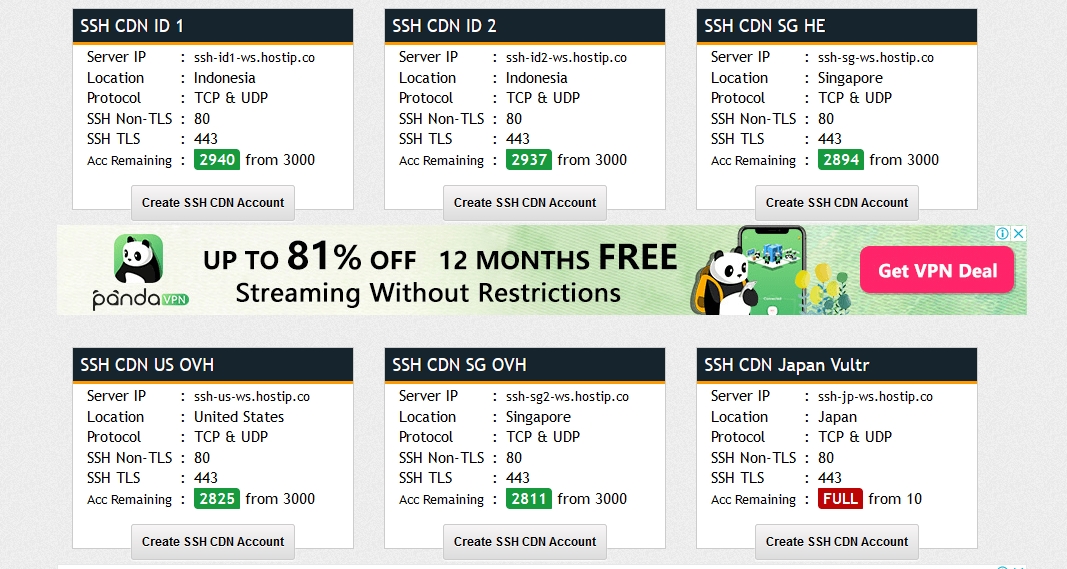
For example, the admin will create ssh ws on the singapore server SSH WS SG Public 1.
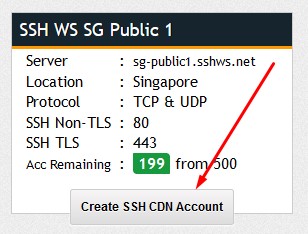
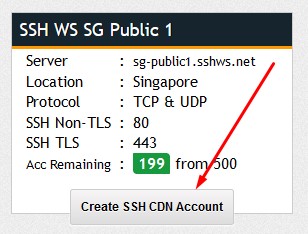
Enter the username and password ssh ws up to you then click im not a robot and click CREATE.


Your SSH WS account has been successfully created.
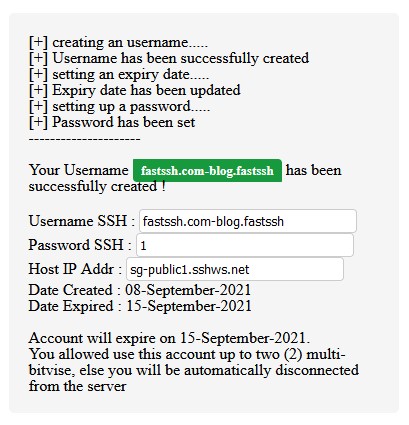
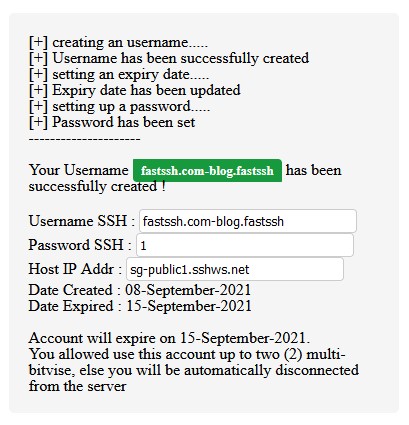
The tutorial for SSH WS has been completed, now proceed to the next stage.
Download HTTP Custom
We are here using the help of the HTTP Custom application.
Download the latest version on Play Store:
After downloading, proceed to how to set it up.
Setting SSH WS on HTTP Custom
First you open the HTTP Custom application. Then click the three lines in the upper left corner.
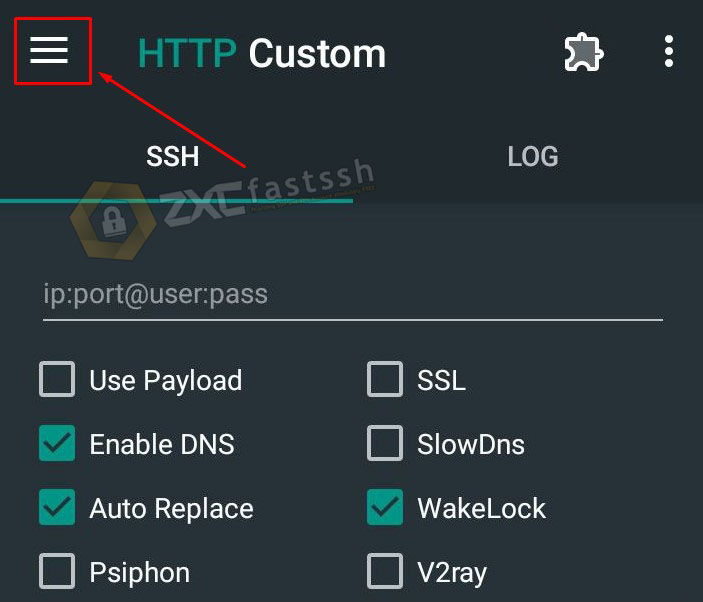
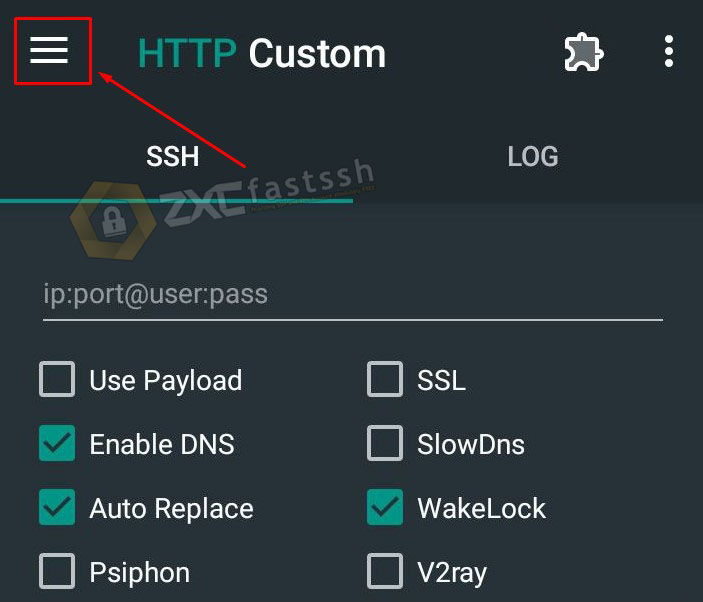
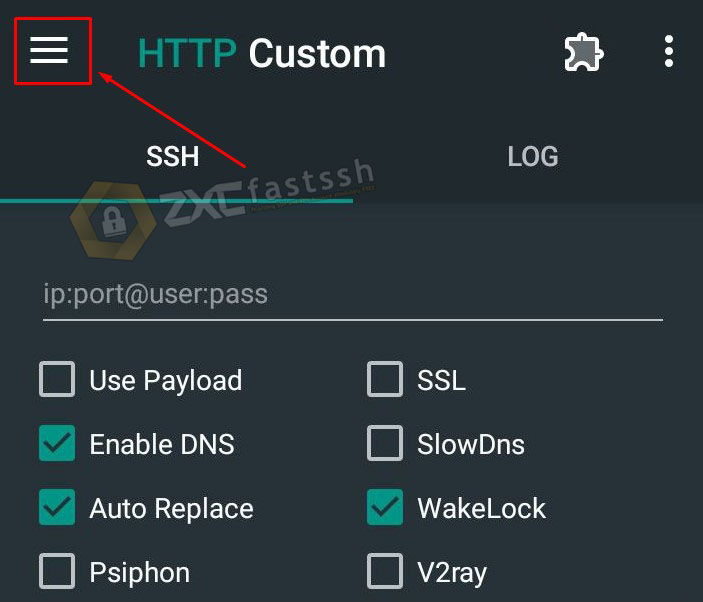
Click the Payload menu to enter the payload.
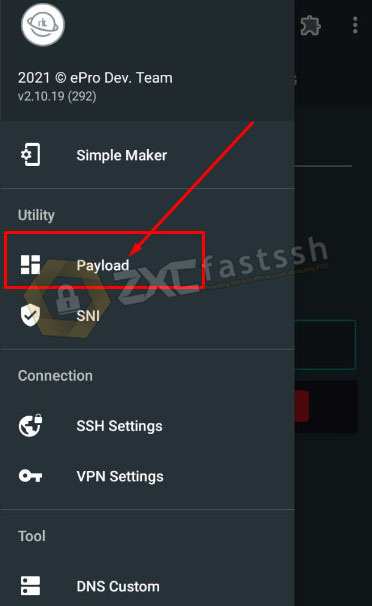
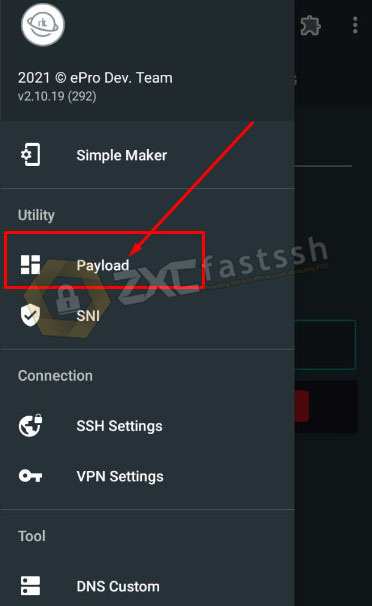
The payload is:
GET wss://bug.com HTTP/1.1[crlf]Host: sg-public1.sshws.net[crlf]Connection: keep-alive[crlf]Upgrade: websocket[crlf][crlf]
- bug.com is the bug/SNI that you use, of course according to your net tricks. (Remember to replace bug.com with your own bug/sni.)
- sg-public1.sshws.net is the host of the SSH WS server that you created on FastSSH.com above. (So if you use another server you change according to the WS ssh server you are using)
If you have clicked APPLY to save Payload.
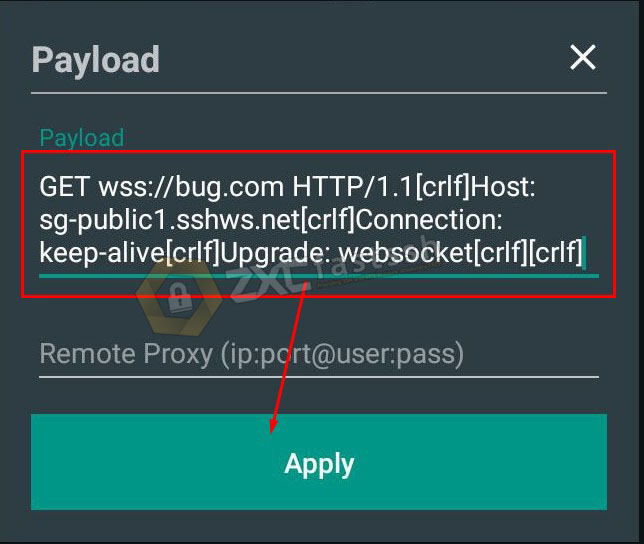
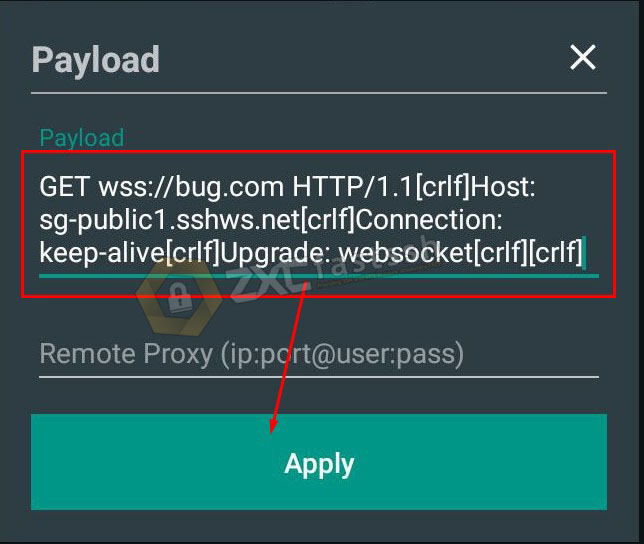
Click again the three lines as above.
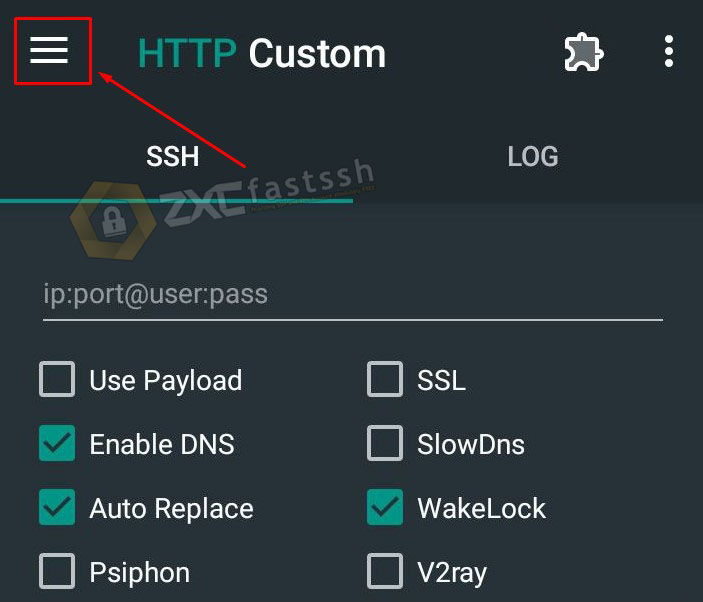
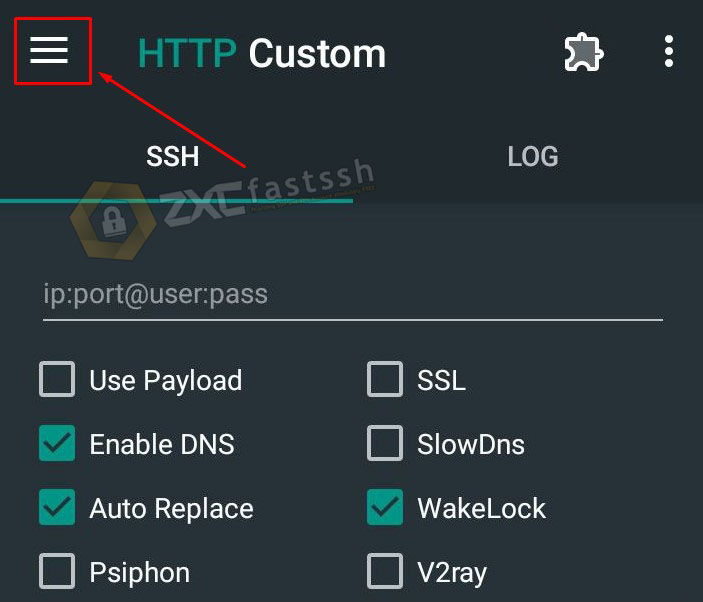
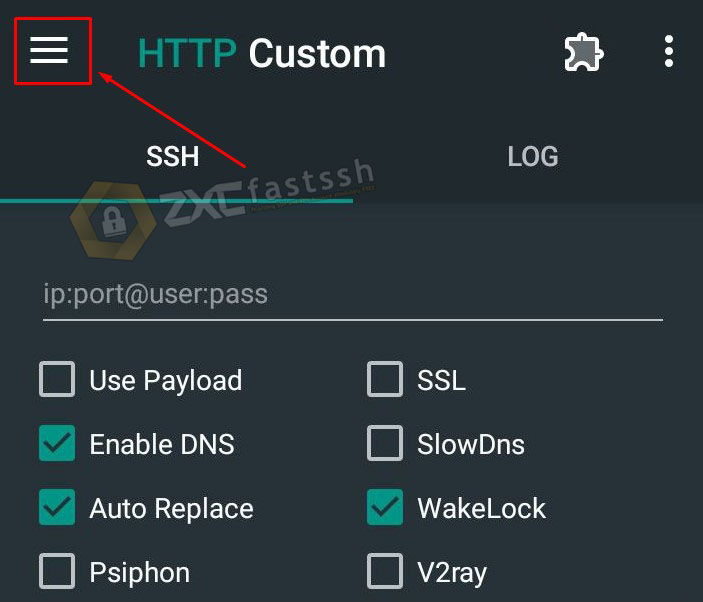
Click the SNI Menu.
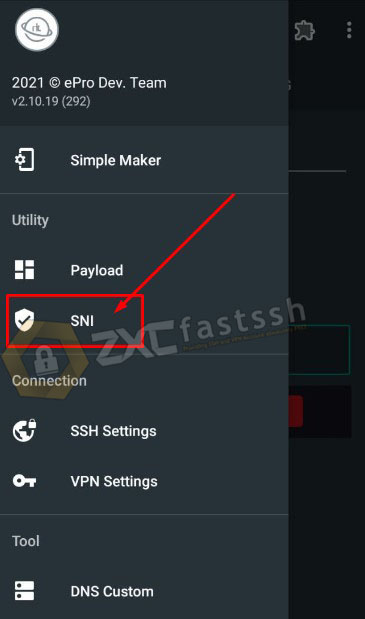
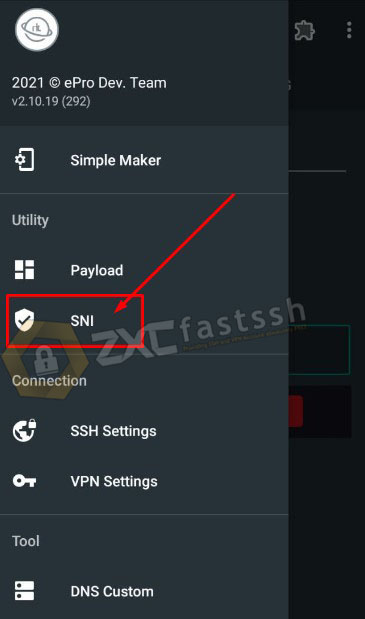
Enter the SNI/Bug the same as the one in the Payload above. Click APPLY to save.
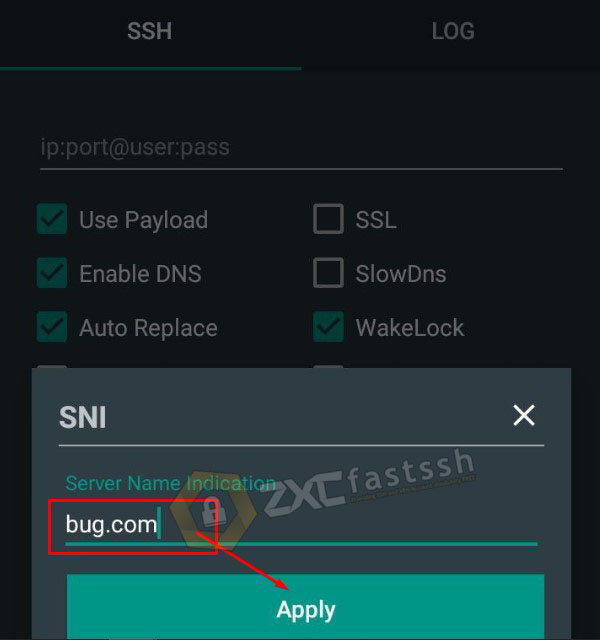
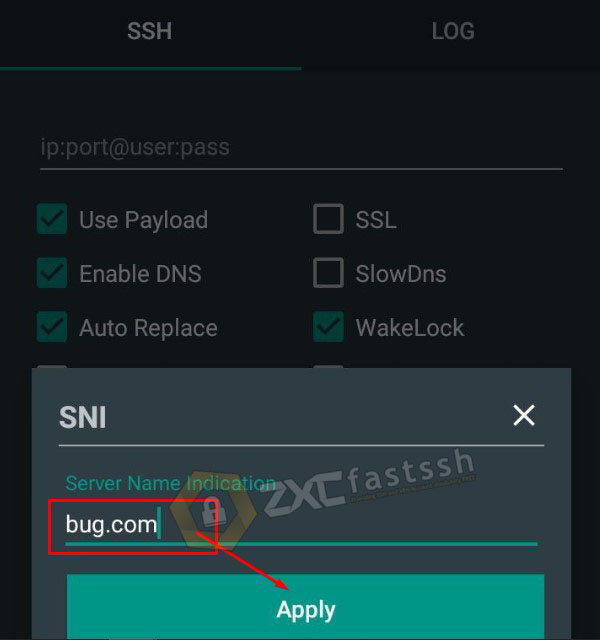
Back to the HOME menu on HTTP Custom enter:
bug.com:443@username:password
- bug.com is bug/SNI.
- 443 is port SSH WS.
- username is username SSH WS.
- password is password SSH WS.
See the following image:
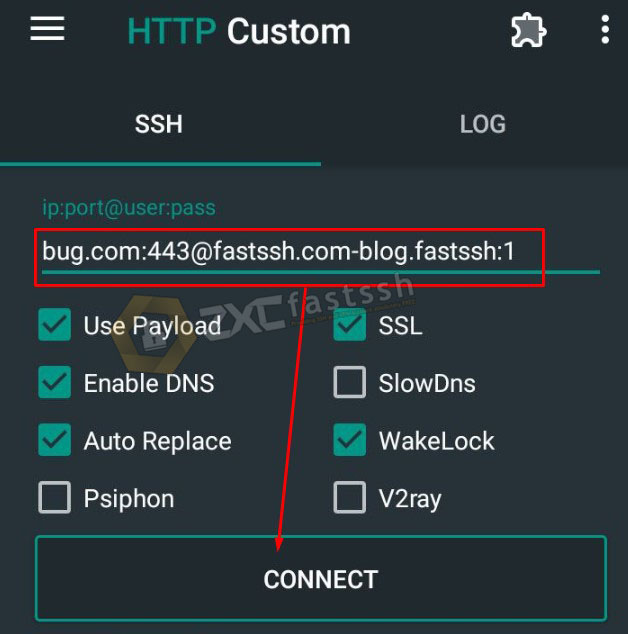
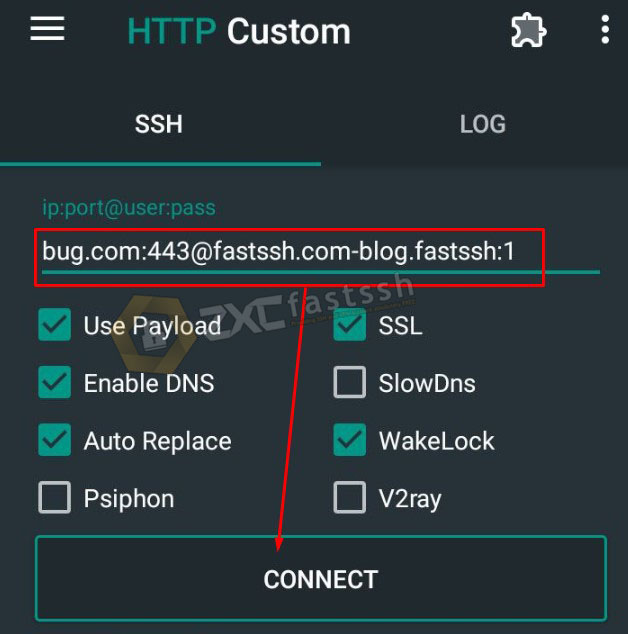
DONE.
Recent data:
- GET / HTTP/1 1[crlf]Host: il1 wscom pro[crlf]Upgrade: websocket[crlf][crlf]
- How to connect ssh ws he mm account on http custom android