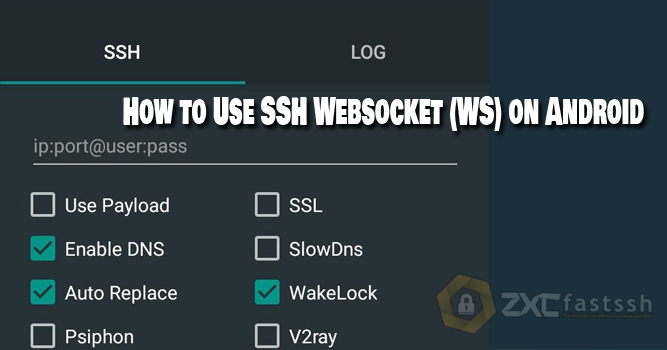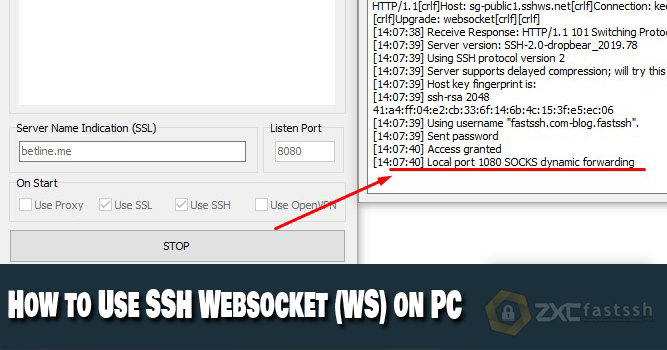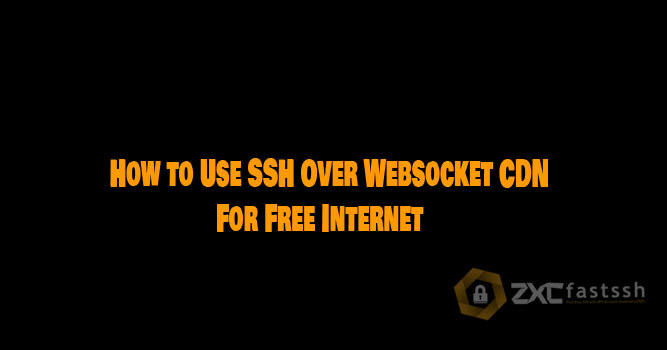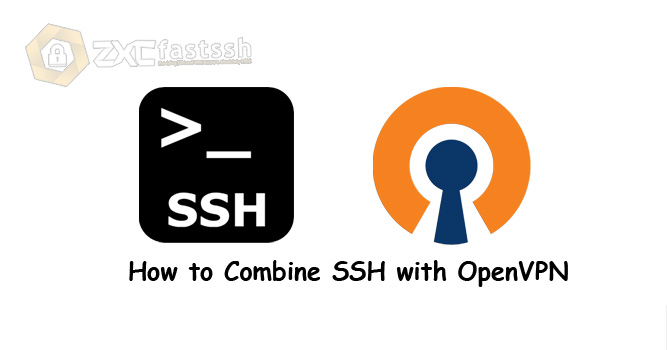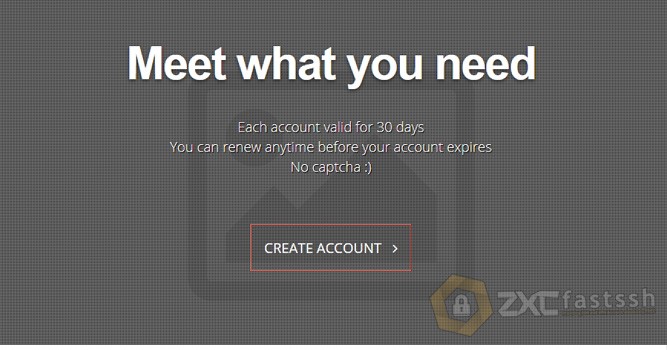
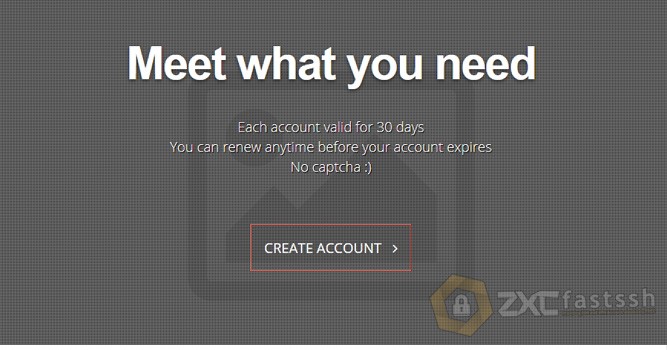
Table of Contents
Blog.Fastssh.com – SSH is a system that allows its users to be able to control a device remotely, or it is often called a remote server. This article will explain step by step How to Create SSH / SSL Free Premium Account 1 Month.
SSH (Secure Shell) or FTP (File Transfer Protocol), both of which are network protocols that run over the TCP / IP Layer. However, what we want to discuss at this time is SSH. Maybe there are still many who don’t understand or don’t know what SSH is at all, for this, let’s discuss what SSH is, what are the benefits and advantages of using SSH.
If using SSH, you have the option to authenticate the remote user before connecting. In addition, SSH can also send input from the SSH client to the host (server) and then send the results back to the user client.
How to Create SSH / SSL Free Premium Account 1 Month?
If you want to create an SSH or SSL account with an active period of 30 days, you can create one on the www.SSHKit.com site.
Create SSH and SSL 30 Days
Go to the SSHKit.com site and click Create Account.
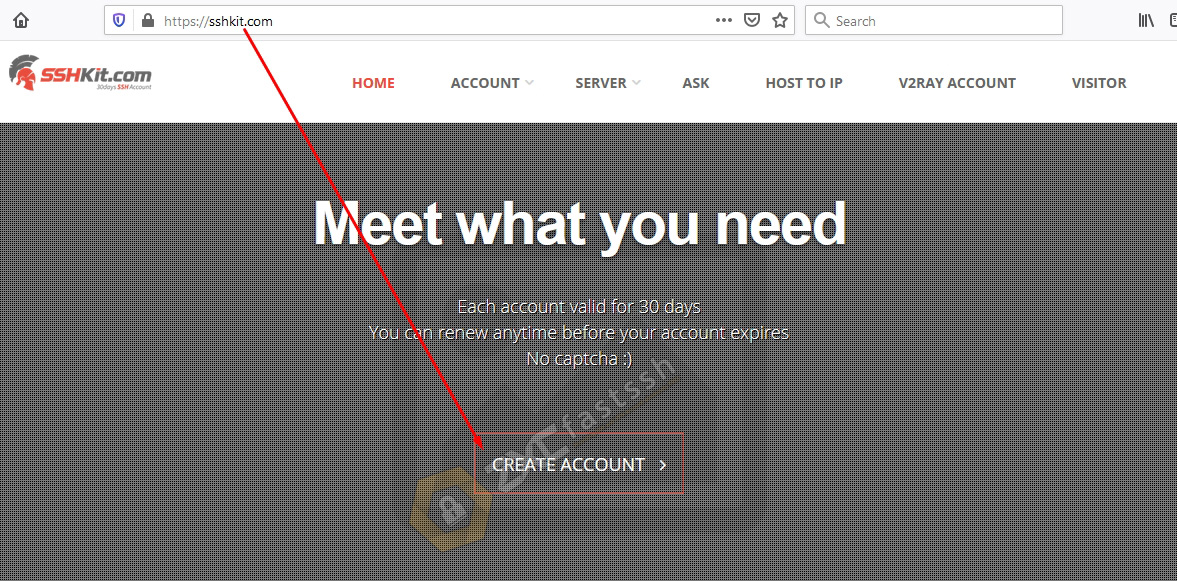
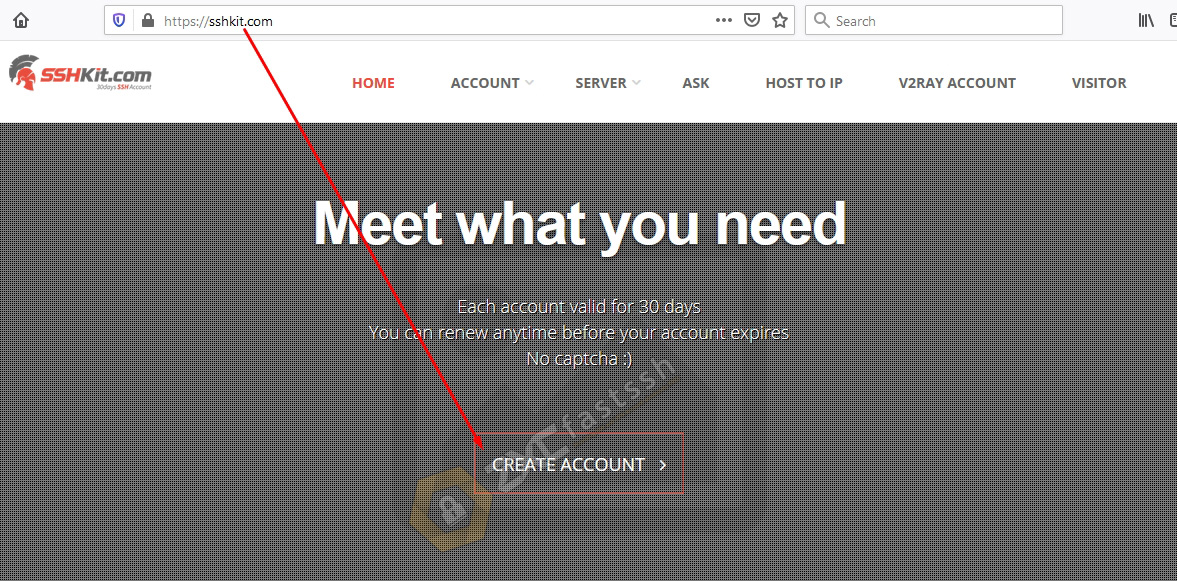
Select the server continent you want to use. As an example we will create an SSH and SSL server for Asia continent.
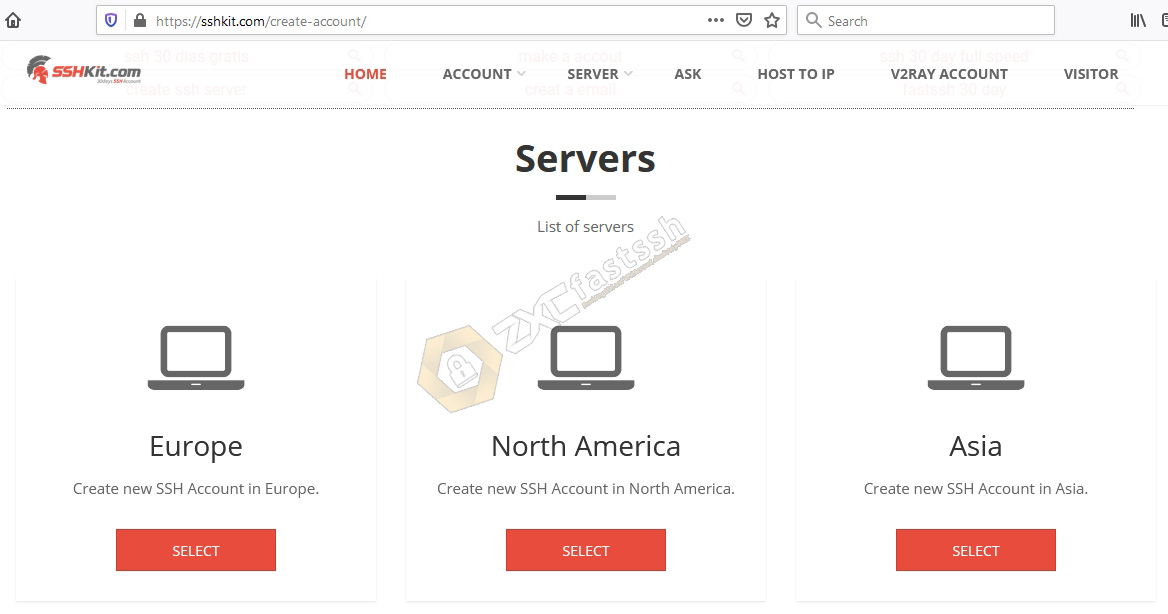
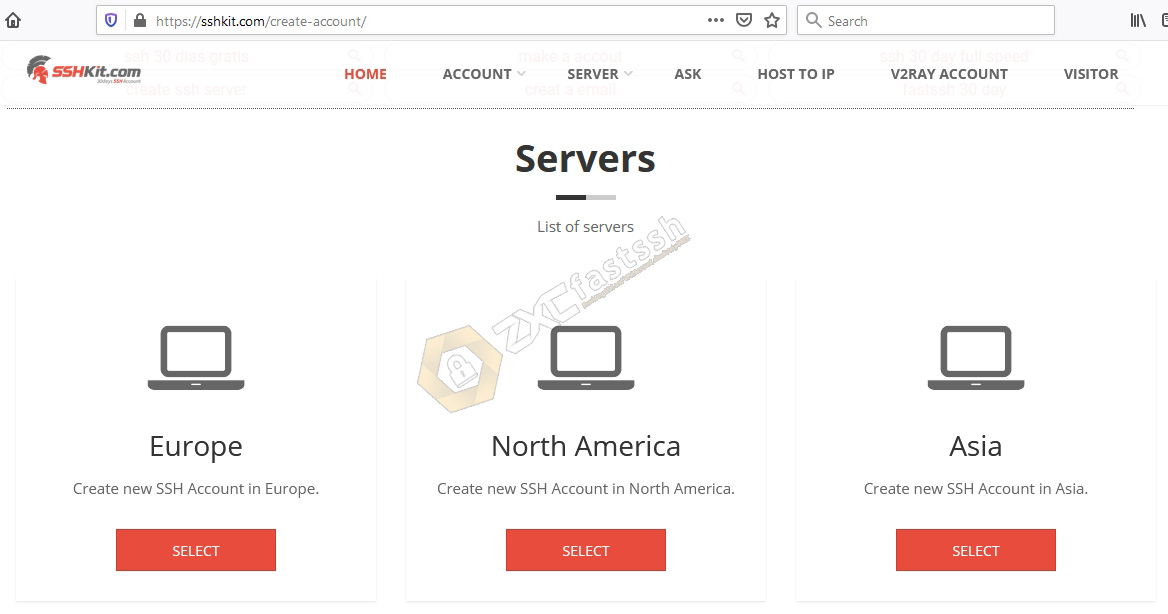
Pay attention to the image we circled in red below. There you can find information about the SSH port you will be using. Then click LOGIN WITH Telegram.
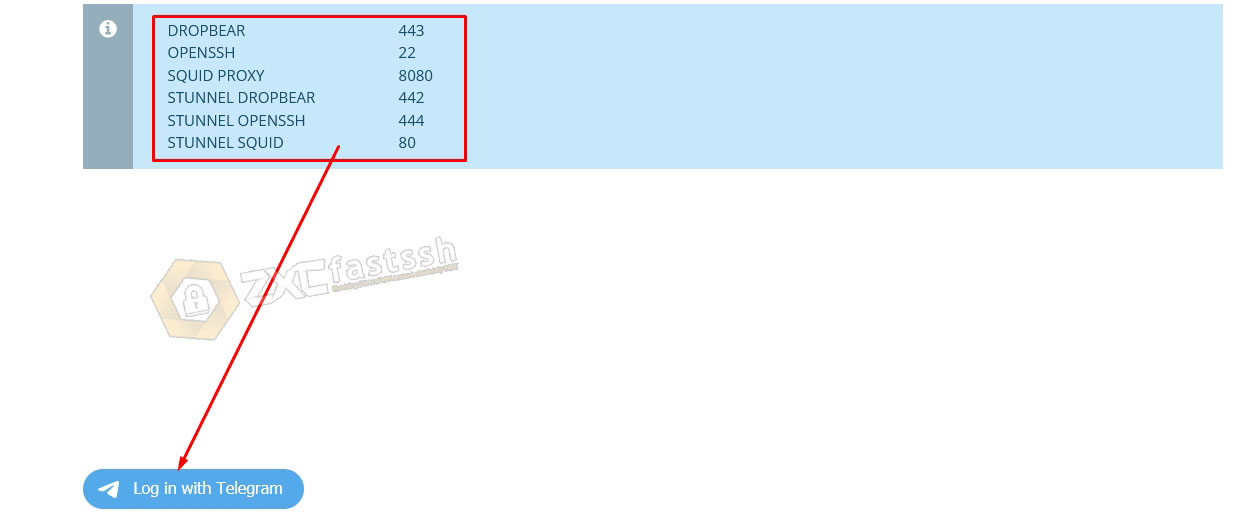
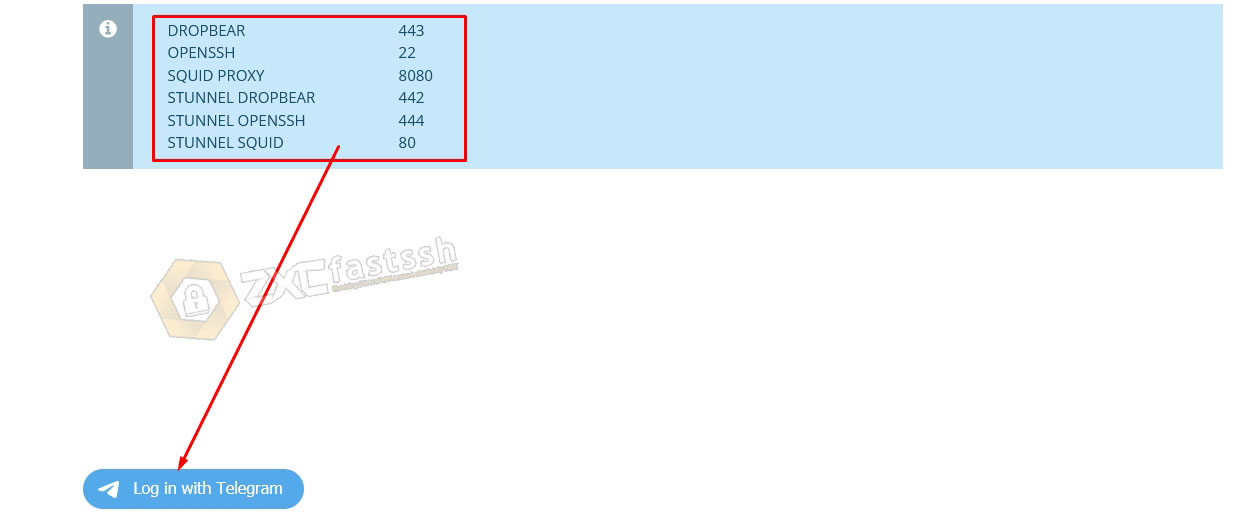
Enter your telegram account number then click NEXT.
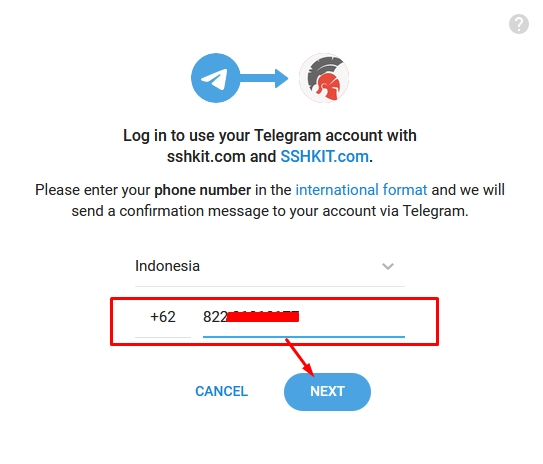
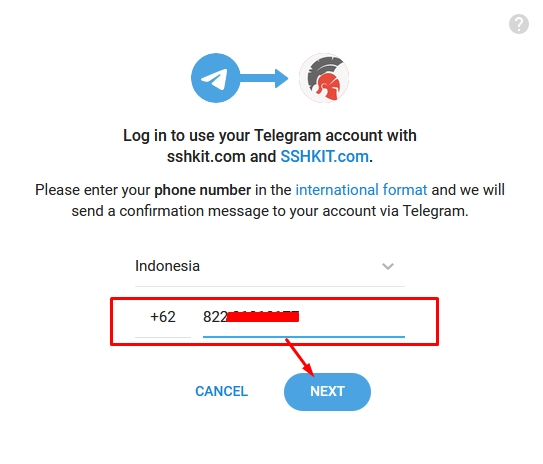
Open your telegram account, then you will get a message from the SSH Kit bot click Confirm.
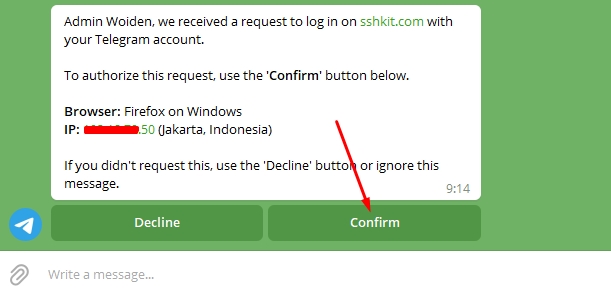
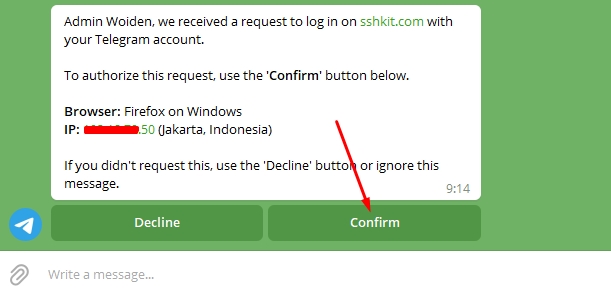
Wait a few seconds, the browser will reload automatically and you can create an SSH or SSL account.
Then you can create an account by entering the SSH SSL password and clicking SUBMIT
Our example will create server-sg1.sshkit.net then enter your password. For SSH username, it has been filled automatically according to the email you are using. And click SUBMIT.
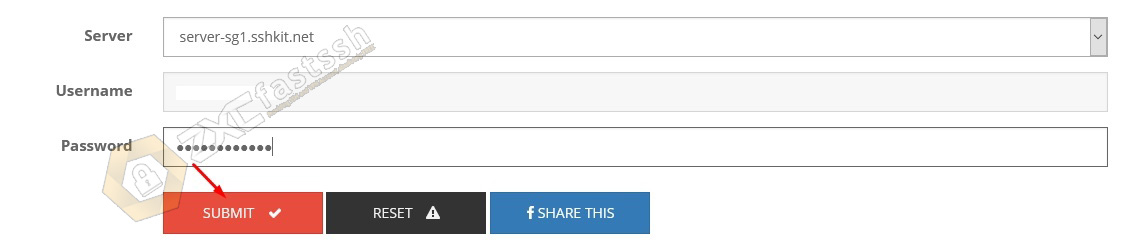
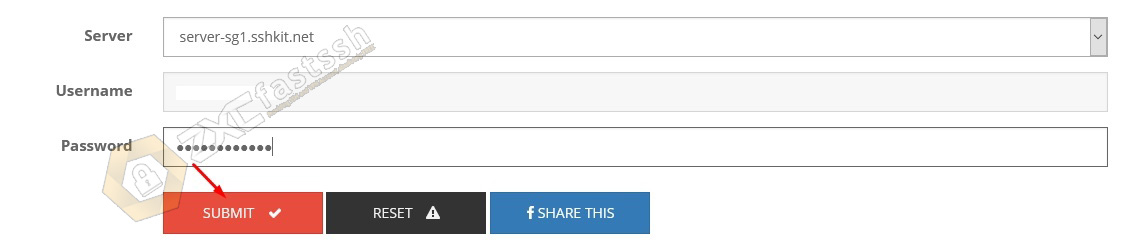
Wait a few seconds for the account creation process, and your account will appear immediately along with the account active period (1 month). You can also see the Squid proxy and server status.
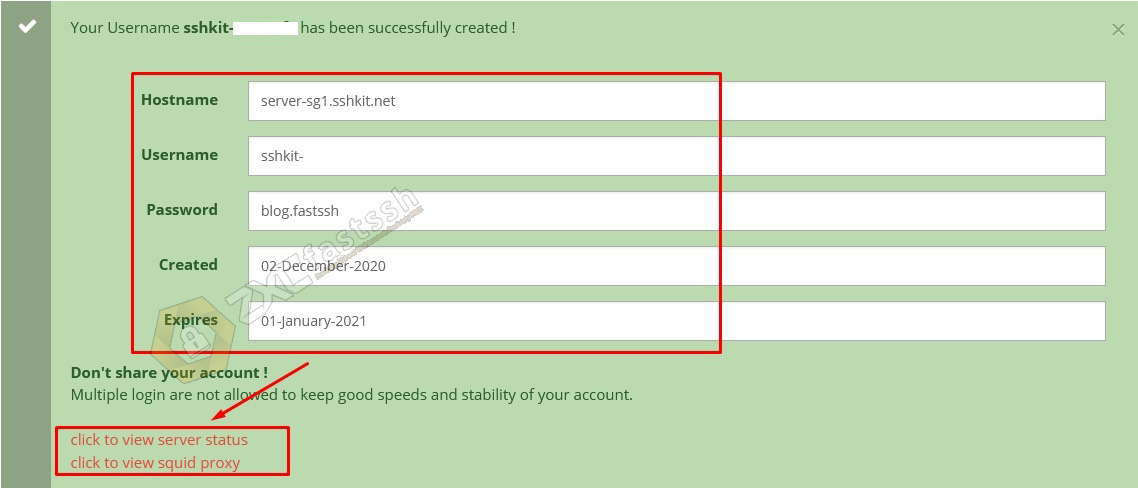
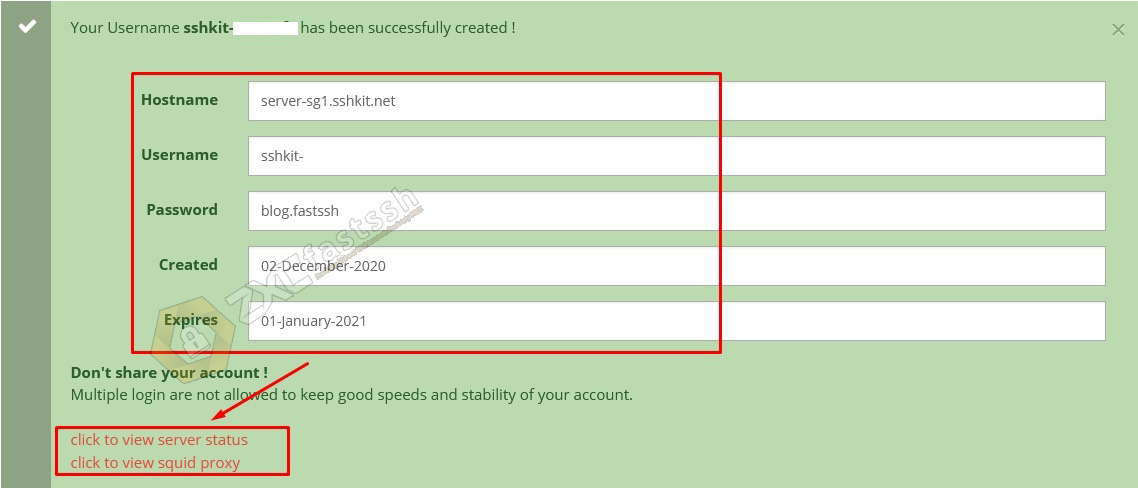
SSH / SSL account creation is complete.
How to use SSH or SSL Account on Bitvise SSH Client
Download and Install the Bitvise SSH Client Application:
- https://dl.bitvise.com/BvSshClient-Inst.exe.
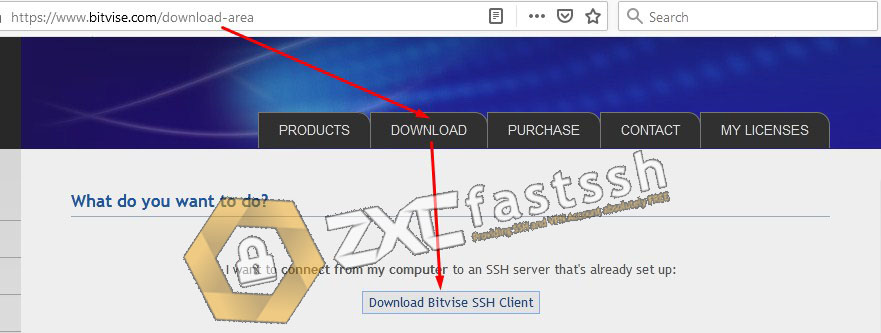
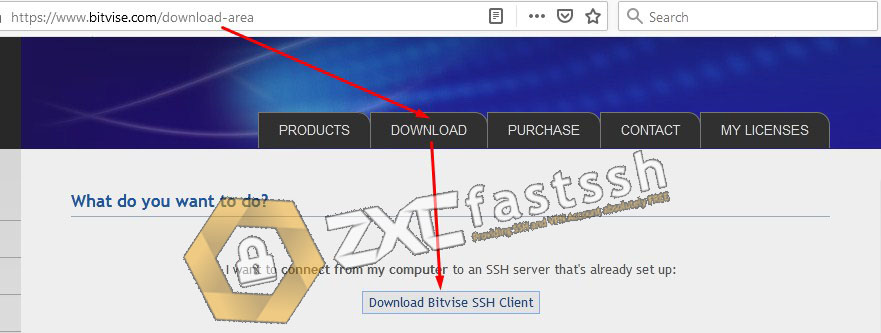
Setting SSH and SSL Bitvise SSH Client:
As we have explained, the ports for SSH and SSL are distinguished. You just need to change the port if you want to use SSH or SSL.


In the picture above it has been defined for the SSH Port and SSL Port. If you want to use SSL then use Port 442 or 444. As for SSH use Port 443 or 22.
Then the result if SSH is like this:
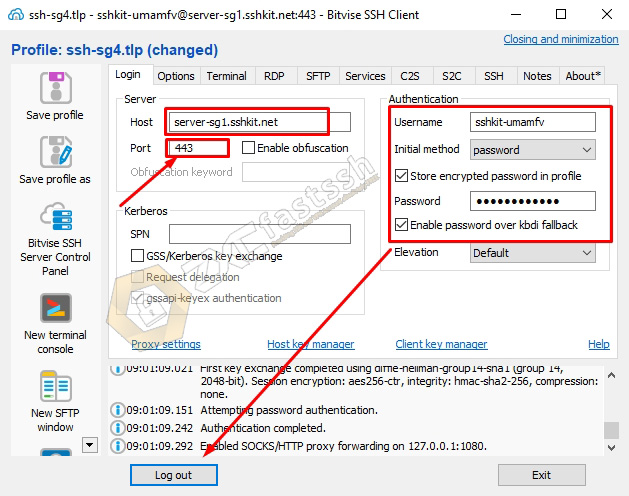
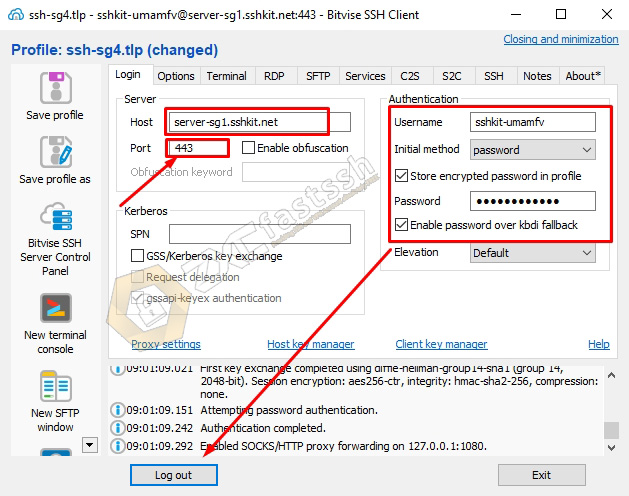
And if SSL then looks like this: (The difference is only on the Port).
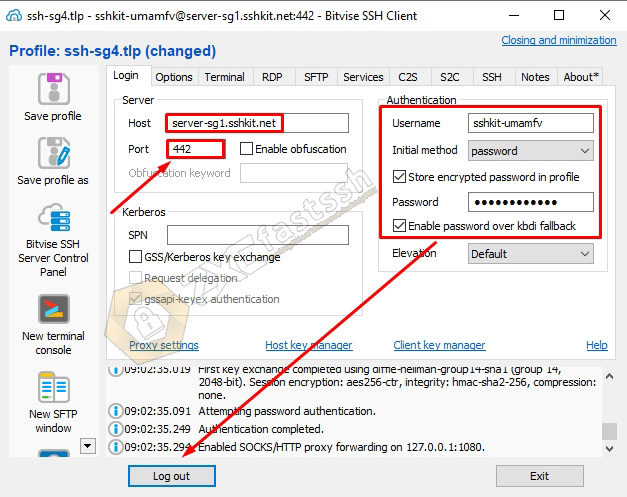
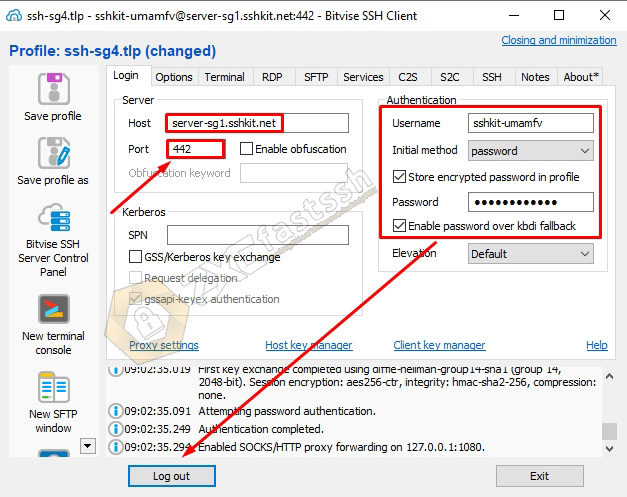
To apply to Android, the method is almost the same, only different types of applications are used, such as HTTP Injector or KPN Tunnel or similar applications.
How to use SSH or SSL Account on HTTP Injector Android
Download and Install HTTP Injector Application:
- https://play.google.com/store/apps/details?id=com.evozi.injector
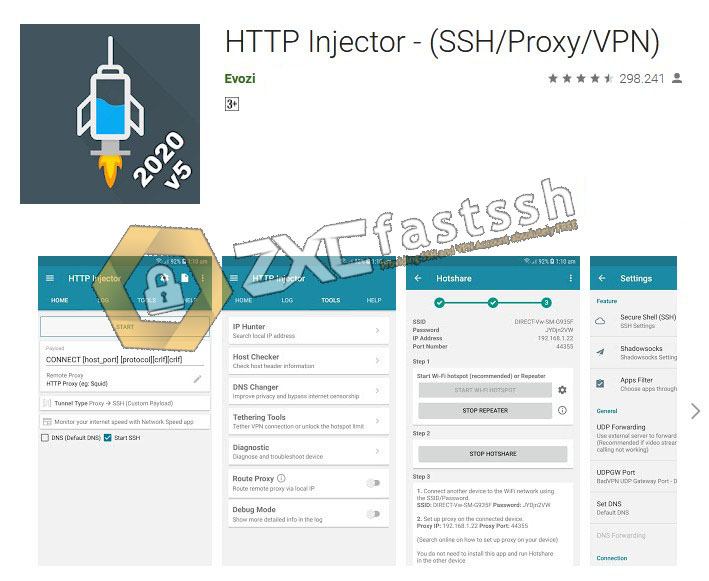
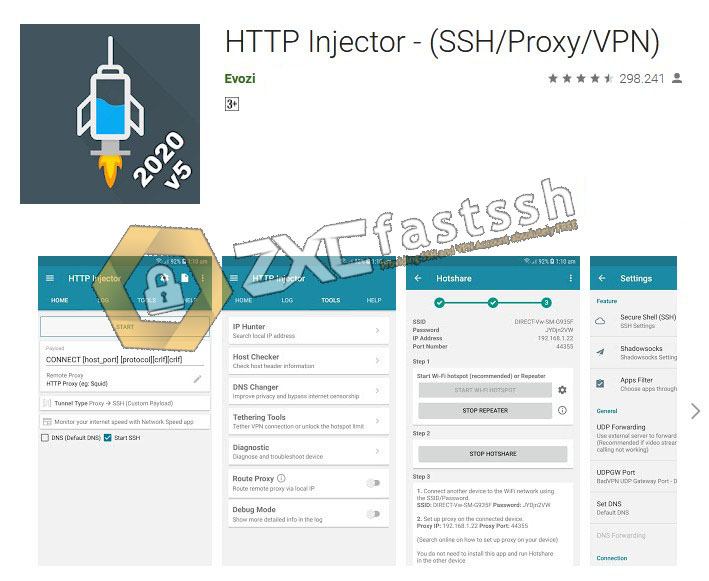
Setting SSH or SSL on HTTP Injector:
Tap on the (gear icon) in the upper right corner of the http injector application.
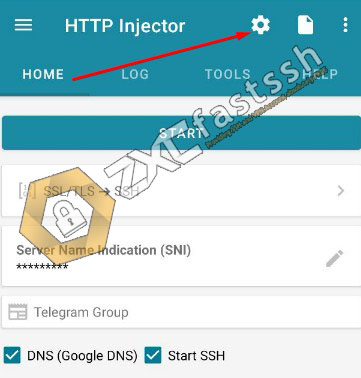
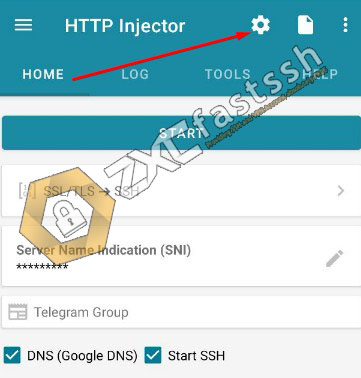
On the settings menu tap the Secure Shell (SSH) menu.
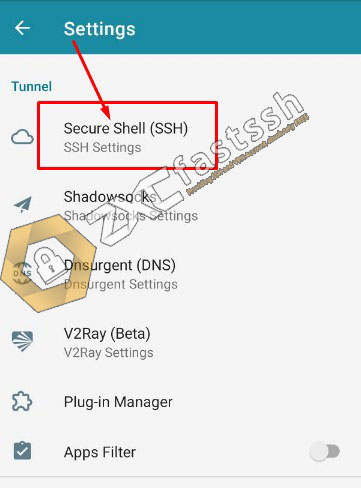
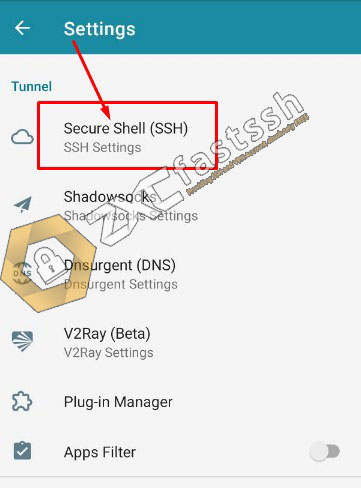
Enter the host, username, password and port of the ssh account that you created on sshkit.com. Remember which port to use. (SSH or SSL).
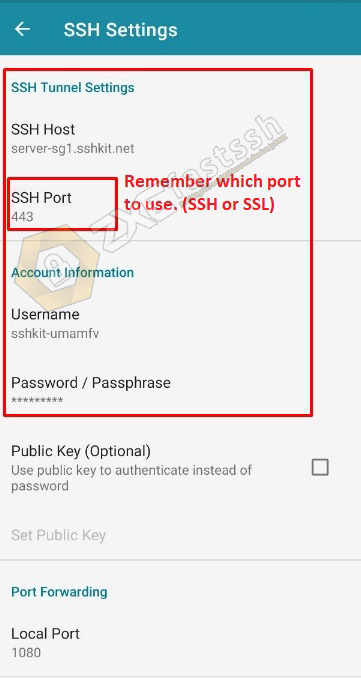
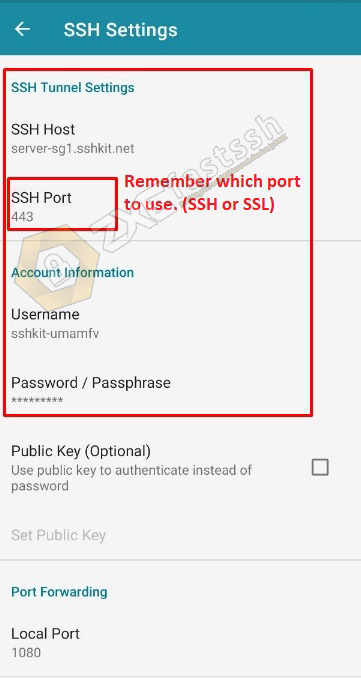
Conclusion
By creating a SSH Dropbear / OpenSSH / SSL / STUNNEL SSH Account you can use this account for various things, such as being used for free internet tricks or to change your IP address.