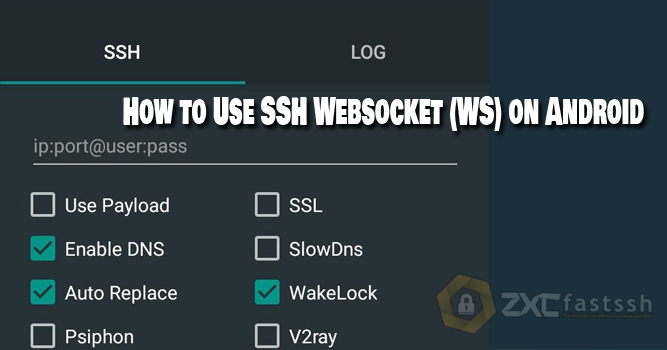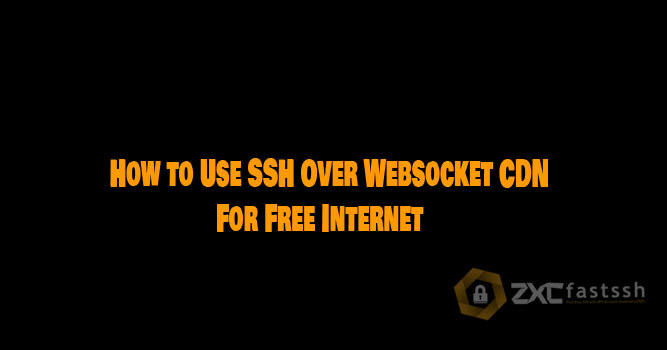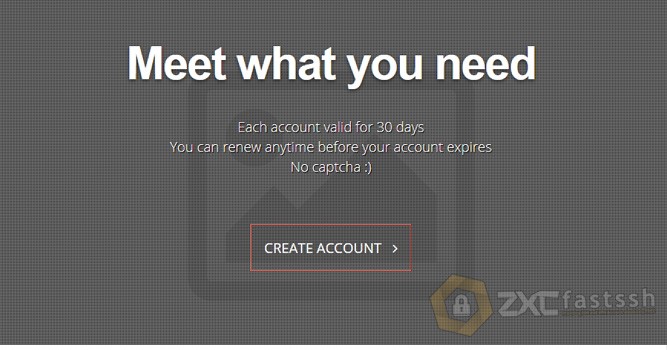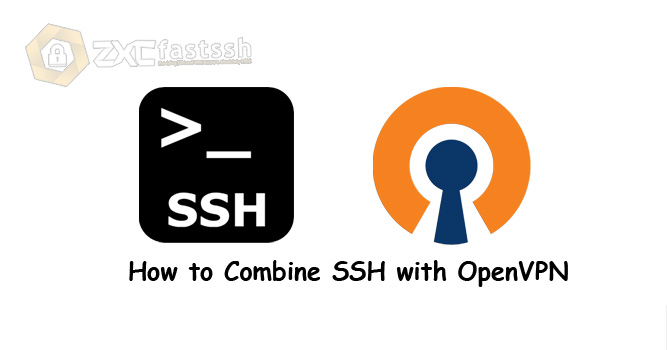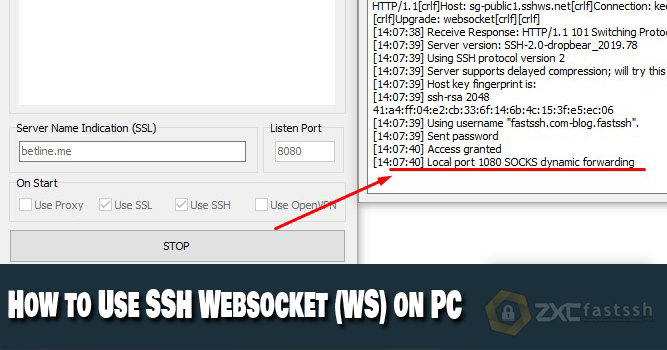
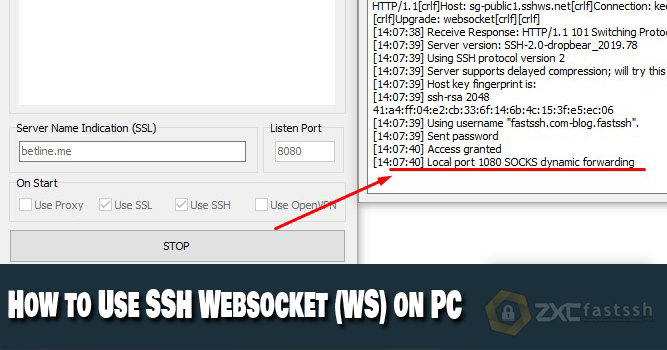
Table of Contents
Blog.FastSSH.com — This article will explain to you How to Use SSH Websocket (WS) on PC For Free Internet. Please refer to this article until it’s finished and make sure nothing has been missed step by step.
Free internet tricks sometimes require several methods to work properly. One of them is by using the SSH trick that supports the Cloudflare CDN Websocket (Reverse Proxy) which we will discuss this time.
How to Use SSH Websocket (WS) on PC
You need to know that SSH that supports Websocket is different from other SSH. Because you can replace this SSH Host Server from SSH with SNI (Bug Host).
To create a SSH Cloudflare CDN Over Websocket (Reverse Proxy) account, you can create one on the FastSSH.com site.
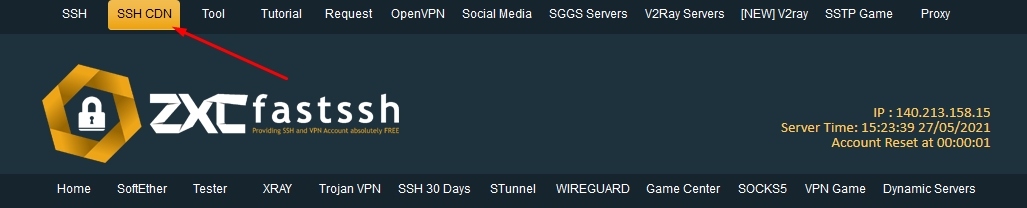
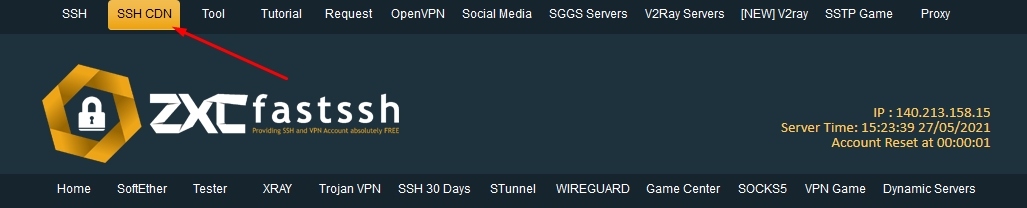
Select the SSH WS server you want to use.
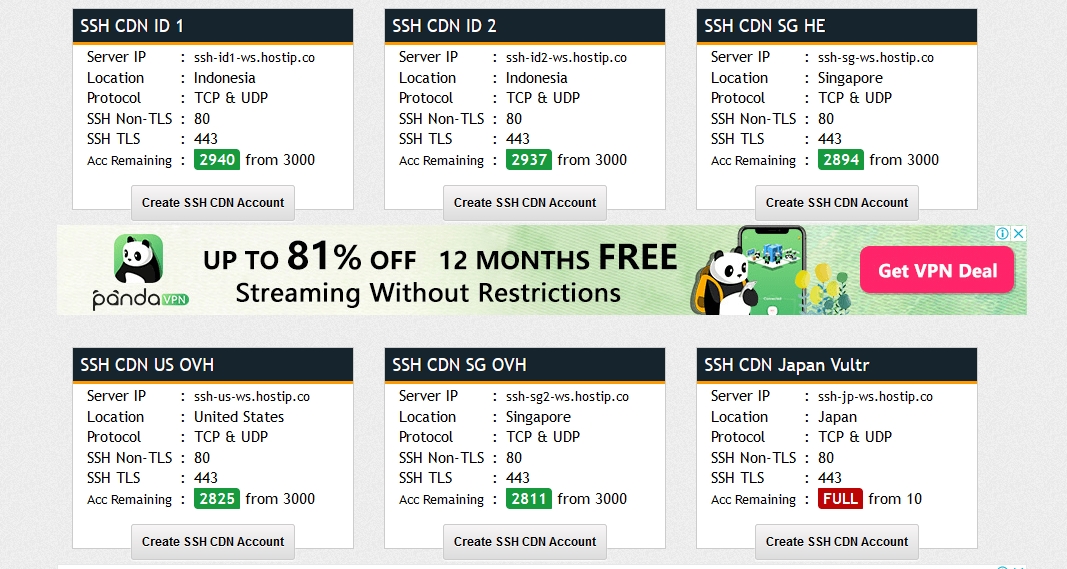
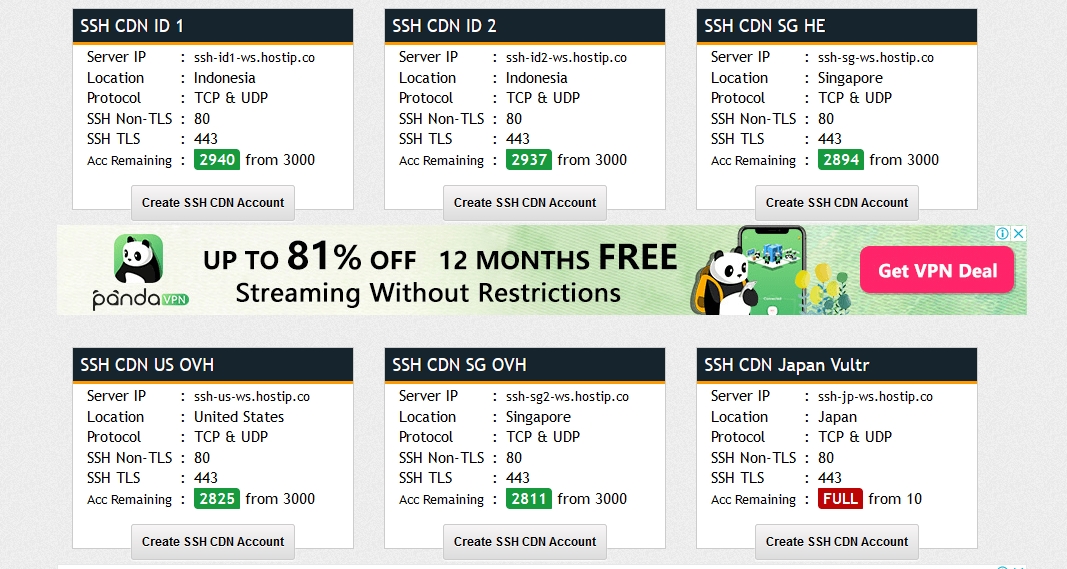
For example, the admin will create ssh ws on the singapore server SSH WS SG Public 1.
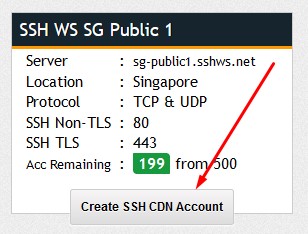
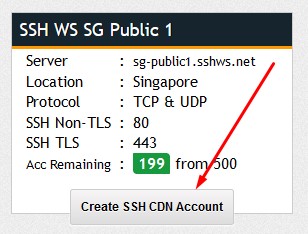
Enter the username and password ssh ws up to you then click im not a robot and click CREATE.


Your SSH WS account has been successfully created.
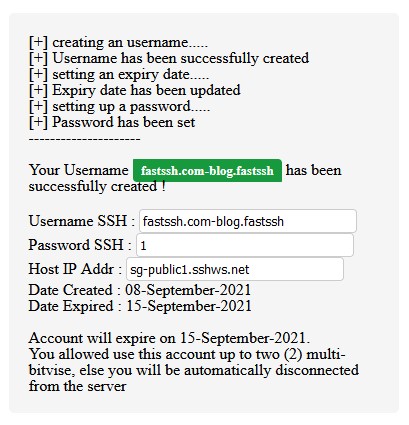
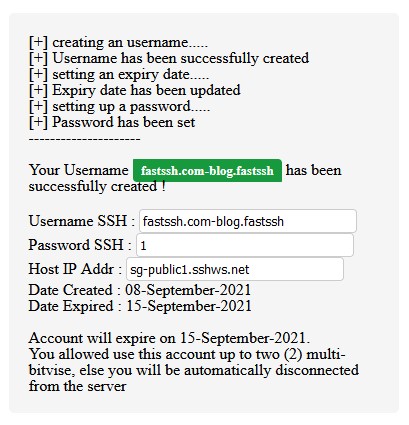
The tutorial for SSH WS has been completed, now proceed to the next stage.
Download and Setting NetMod
In this tutorial we use the help of the NetMod application. Then you first download Netmod via the link below:
- https://sourceforge.net/projects/netmodhttp/
Download and install until complete then open the Netmod application.
Then enter the payload below:
GET wss://betline.me/ HTTP/1.1[crlf]Host: sg-public1.sshws.net[crlf]Connection: keep-alive[crlf]Upgrade: websocket[crlf][crlf]
The explanation of the payload above is:
- betline.me is SNI/Bug.
- sg-public1.sshws.net is Host server SSH WS (websocket).
- You can change it according to your internet tricks needs.
Then in your SNI form fill in the Bug/SNI in the payload. And check Use SSH and Use SSL.
See the following image:
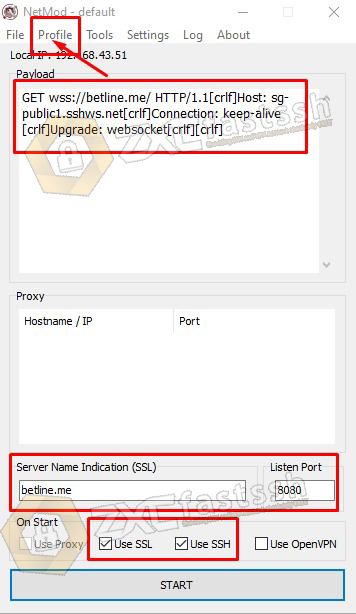
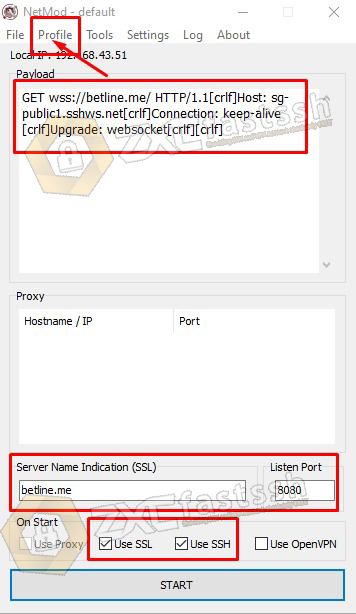
Click the Profile menu on the NetMod menu. This is for setting up your SSH account.
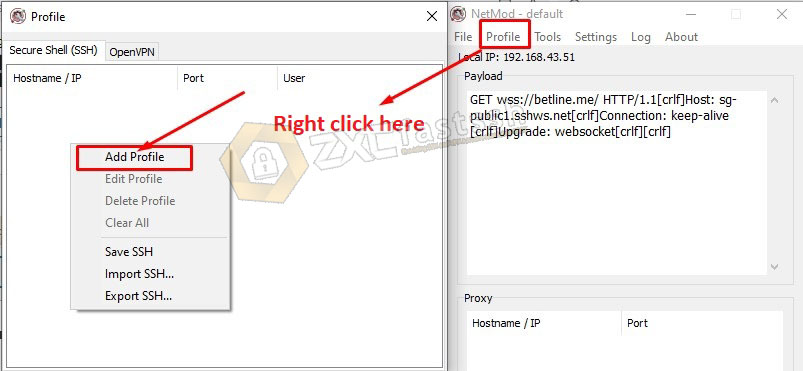
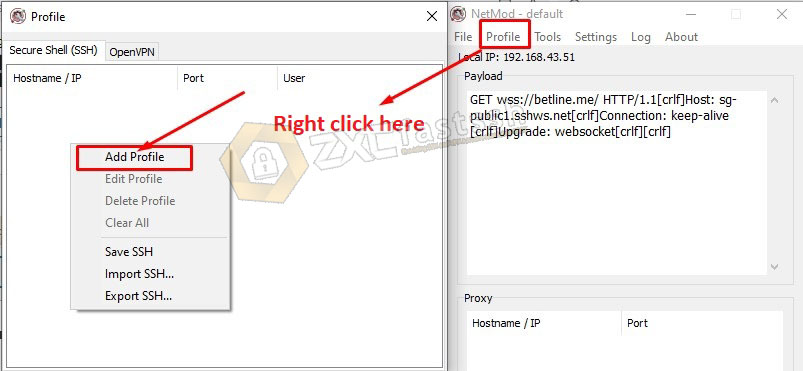
In the Hostname form which should be filled with the SSH host serve, you fill it with bugs/SNI the same as in the payload earlier. Then port 443 and enter your username and password then click ADD.
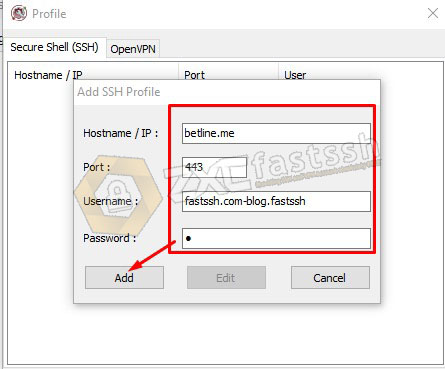
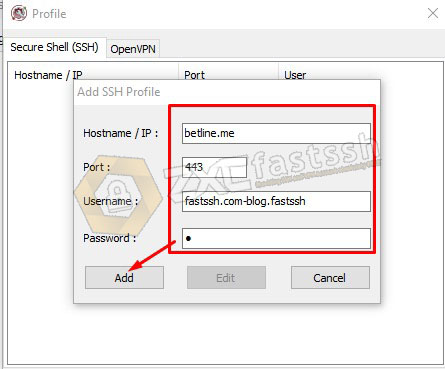
the result will be like the image below and just close.
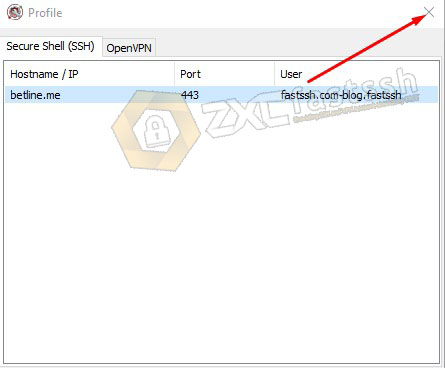
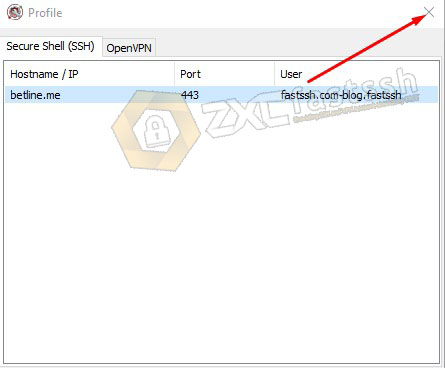
Click the settings menu then settings as shown below.
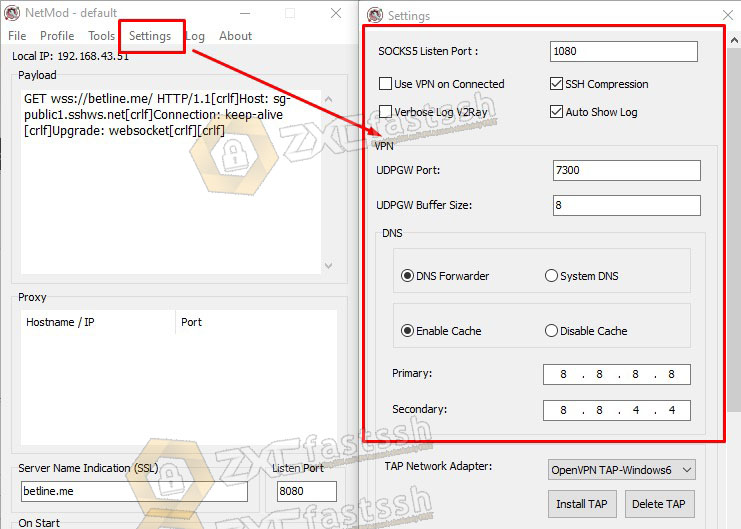
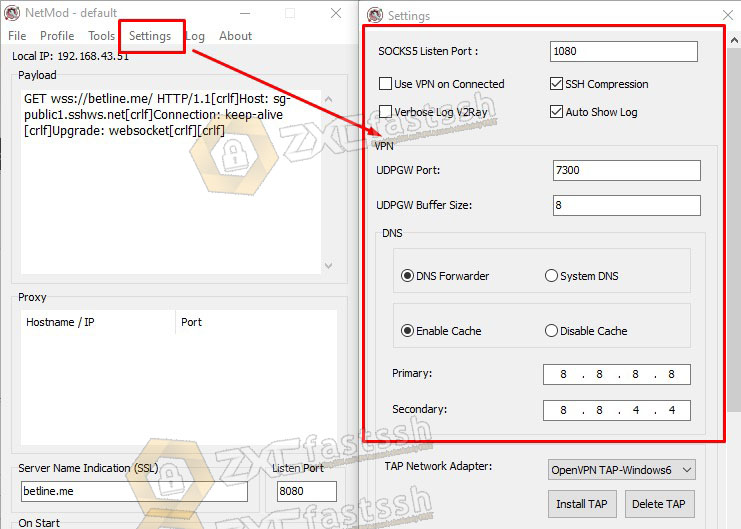
Last connect. If the LOG is like the following picture, it means you are already connected.
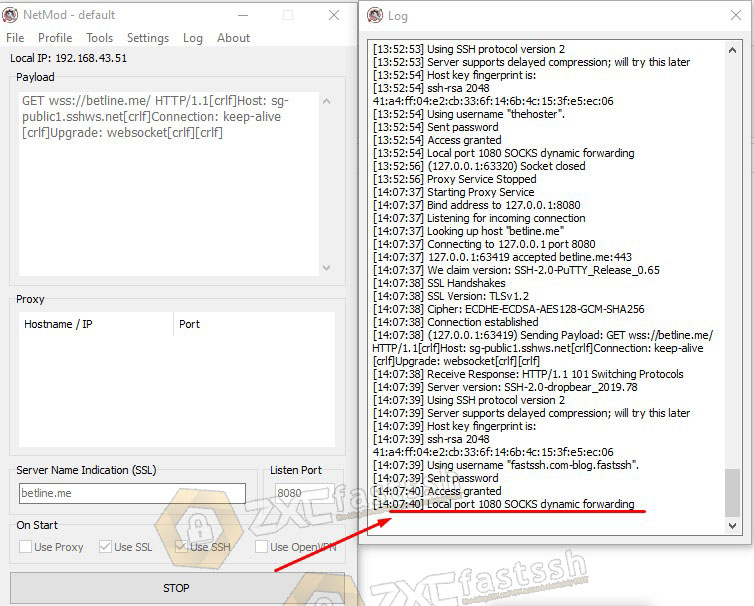
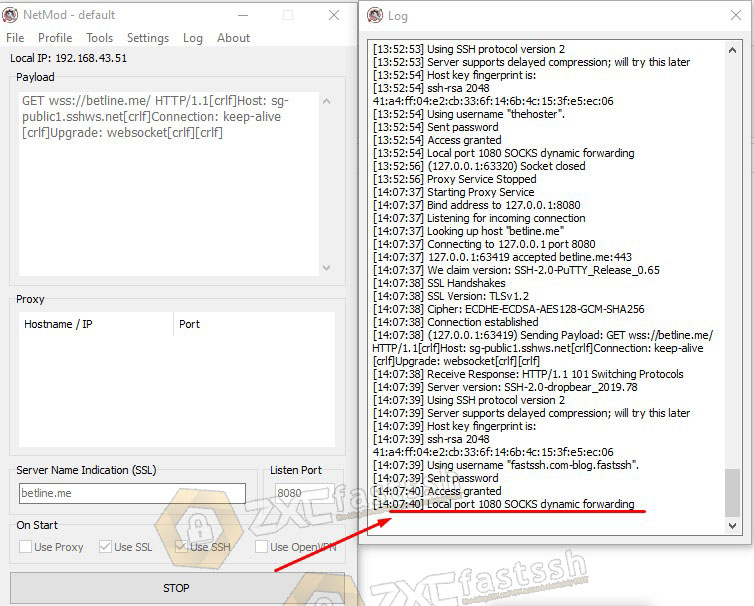
Done.
What if it’s connected but can’t be used for browsing? Well in this case maybe you should use the help of a proxifier application.
Download Proxifier: https://bit.ly/3DyQ34s (Copy paste link to browser)
If you have installed the proxifier application, but you don’t want to bother setting it up. You can download the .PPX file that has been admin settings so you can immediately use it.
Download Proxifier .PPX: https://bit.ly/3kBIhOI
Or another way can also use softether to support UDP.
How to Combine NetMod with SoftEther
If you don’t know how to use Softether on a PC, you can first read this post:
Open the Softehter application, make sure you have entered the correct username and password then Properties:
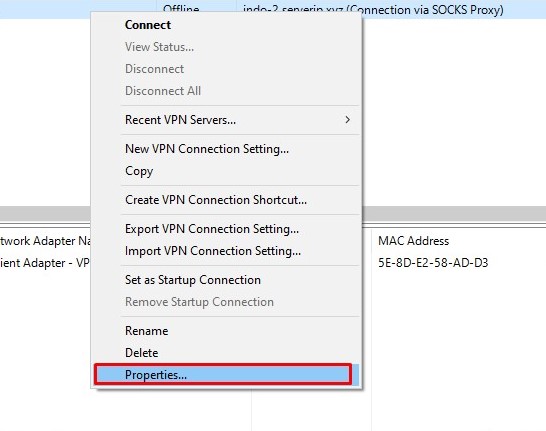
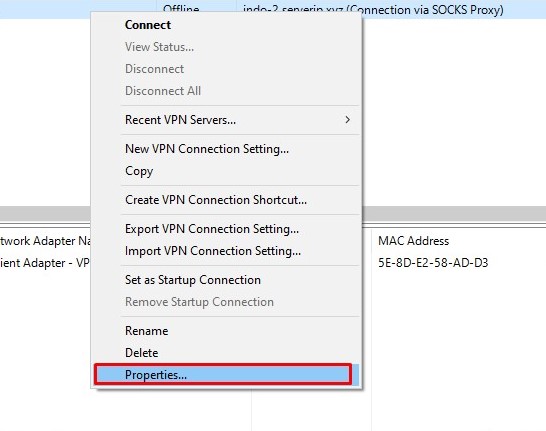
Select Connect via SOCKS Proxy Server, then click Proxy Server Settings.
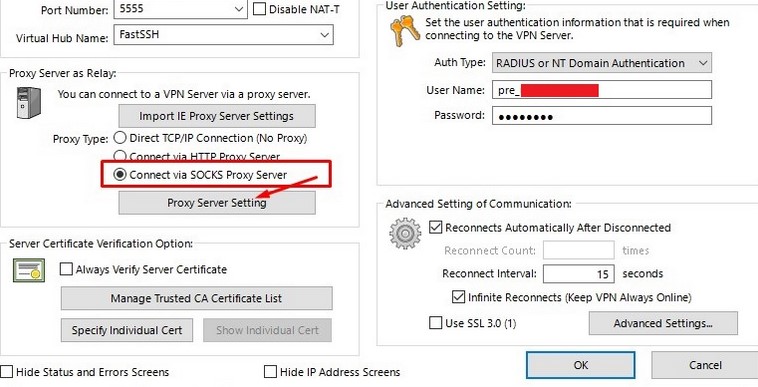
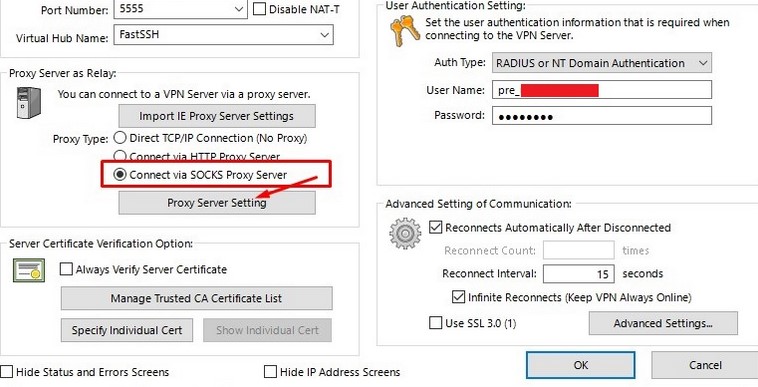
fill in Hostname 127.0.0.1 and Port 1080 then OK.
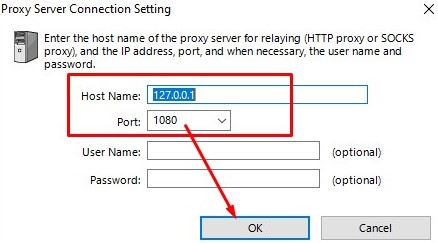
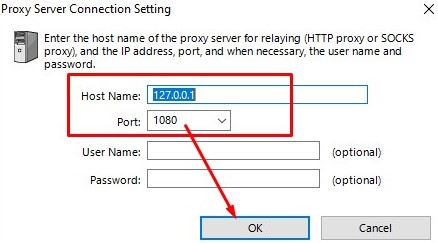
Back to the HOME menu connect. DONE.
Recent data:
- How to create NetMod file on Android