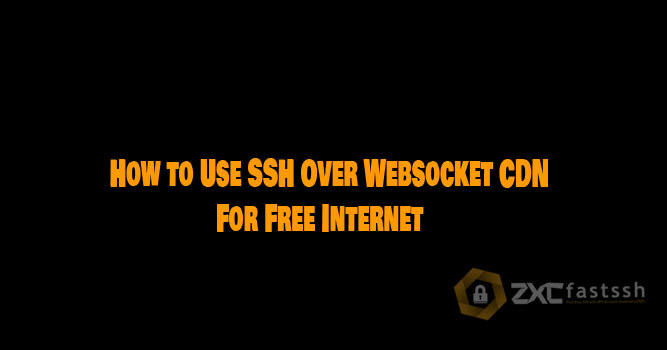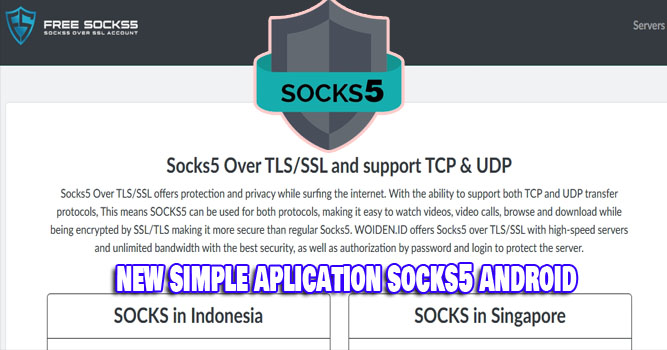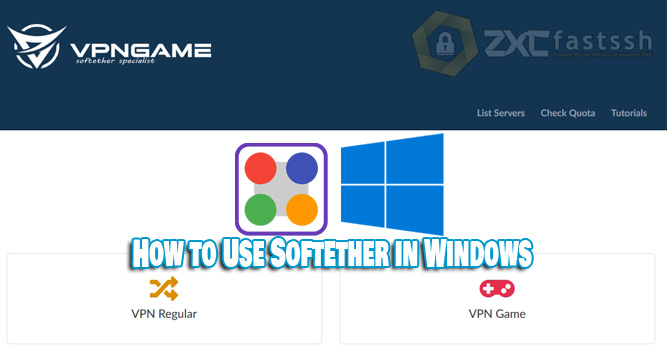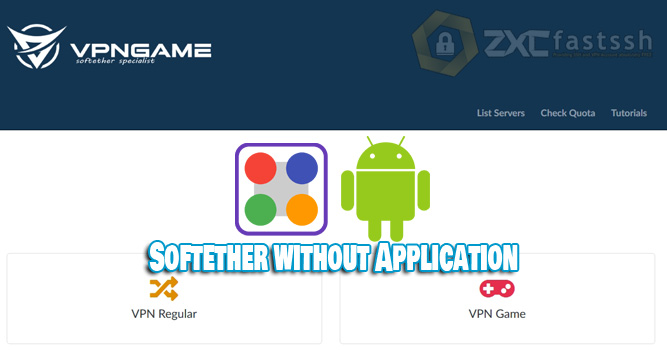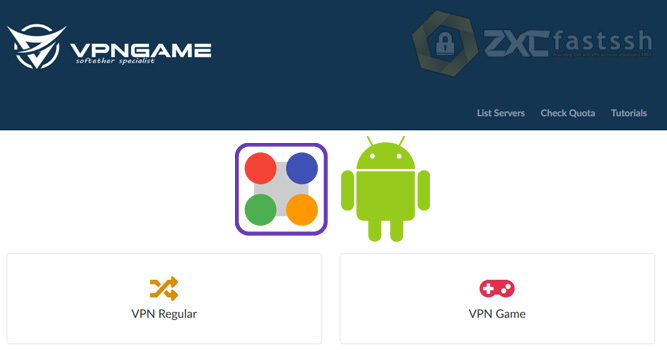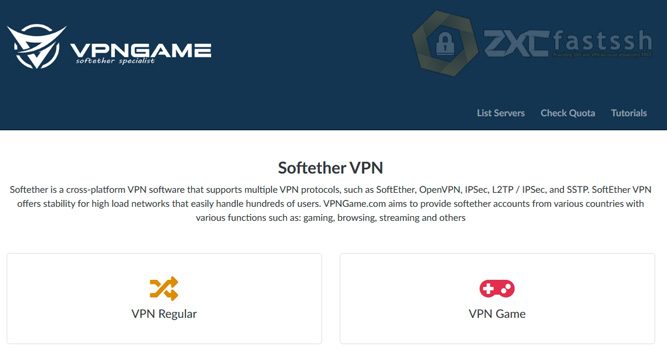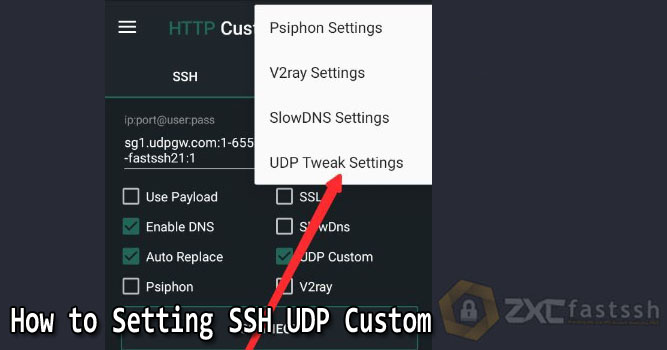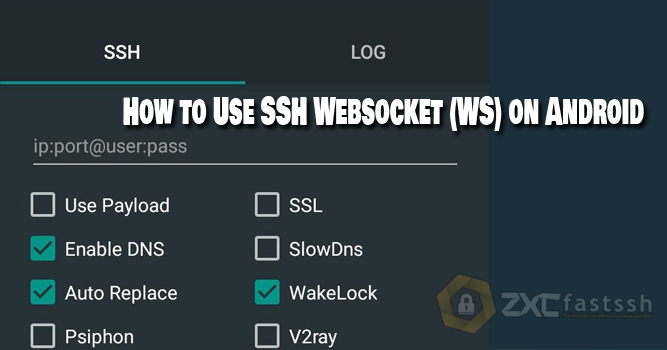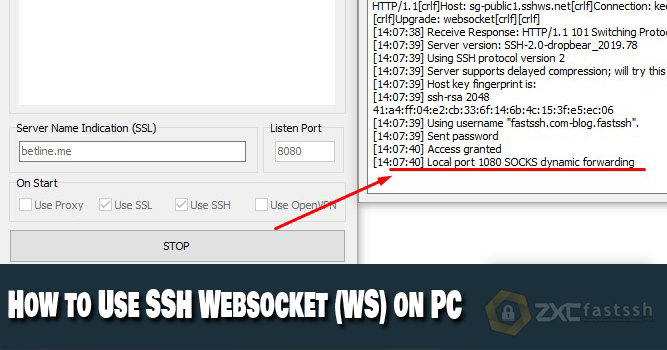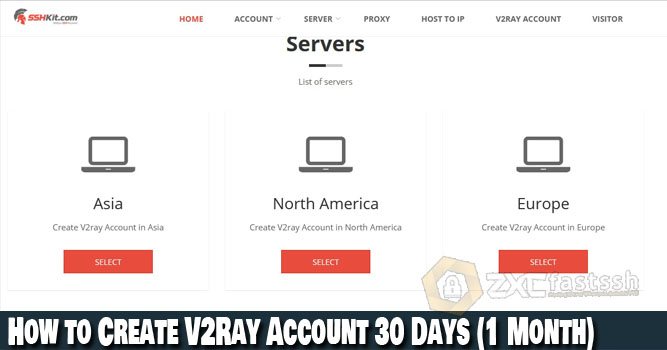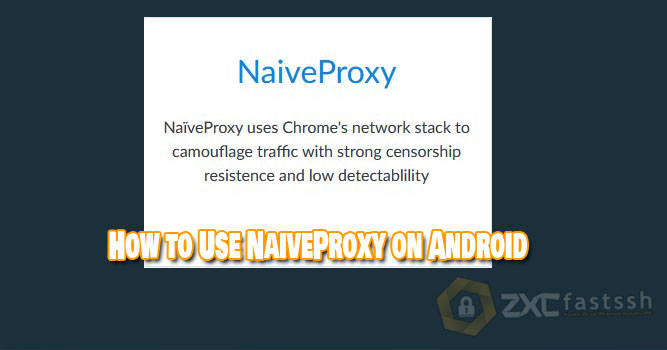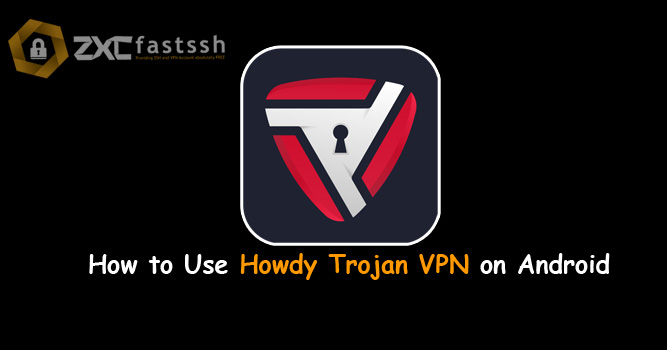
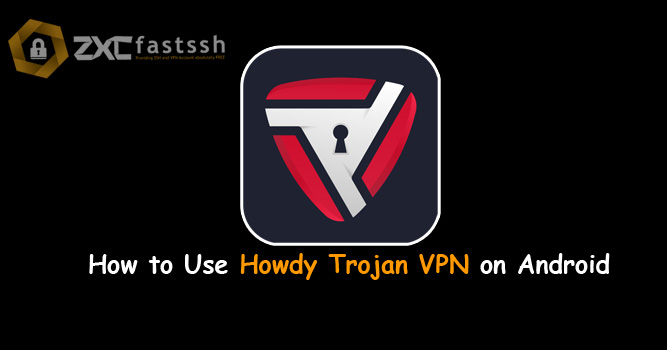
Table of Contents
Blog.Fastssh.com — If you are looking for a way to access various websites that are blocked by the government such as Tumblr, you might need this one application. In fact, the benefits of the Howdy VPN app don’t stop there. Anything? Find out more by reading this article. This article will discuss in full and briefly How to Use Howdy Trojan VPN on Android.
Howdy Turbo VPN is specially designed for high speed VPNs. For those of you who like to download or stream, using Howdy Turbo VPN on Android is the most appropriate choice. Apart from its high speed, Howdy Turbo VPN is also very easy to use.
Virtual Private Network or VPN is a connection that connects various networks on the internet for a certain area. By using a VPN, your identity will be protected and also prevented from being blocked.
In addition, other benefits of a VPN are being able to enjoy fast connections from foreign servers, access blocked internet, watch movies, and provide security in using public Wi-Fi.
How to Use Howdy Trojan VPN on Android
The first step you have to do is create a Howdy Trojan VPN account.
1. Create Howdy Trojan VPN Account.
To create a Howdy VPN account for free you can visit the official website, namely www.howdy.id. Then select the VPN Account menu.
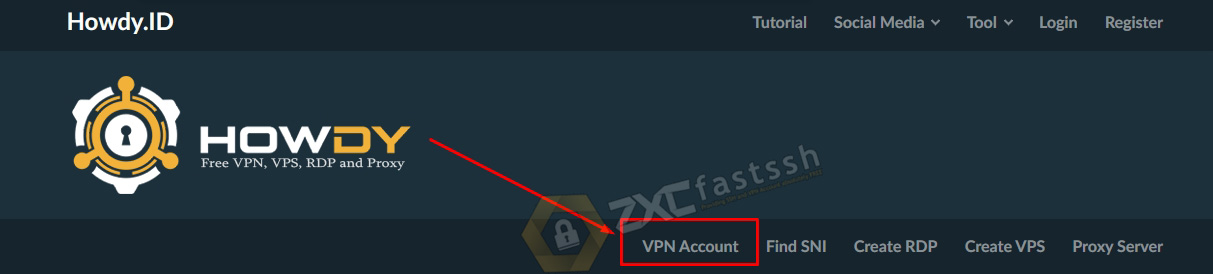
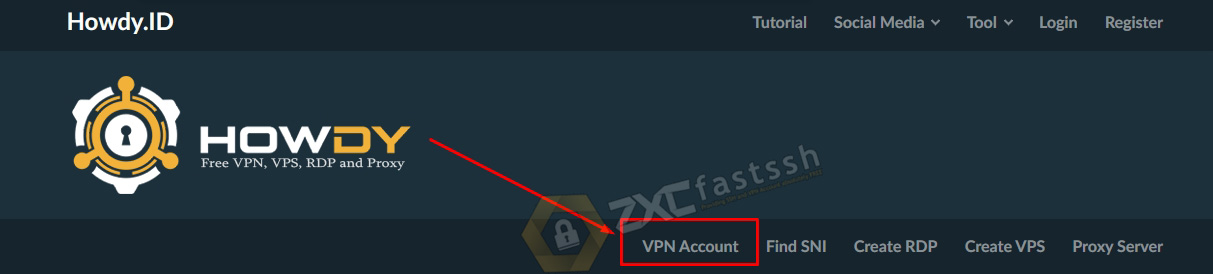
Tap or click Howdy Trojan VPN to create an account.
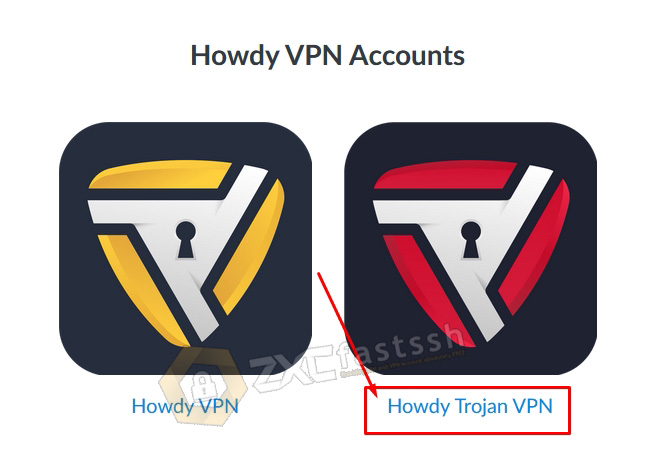
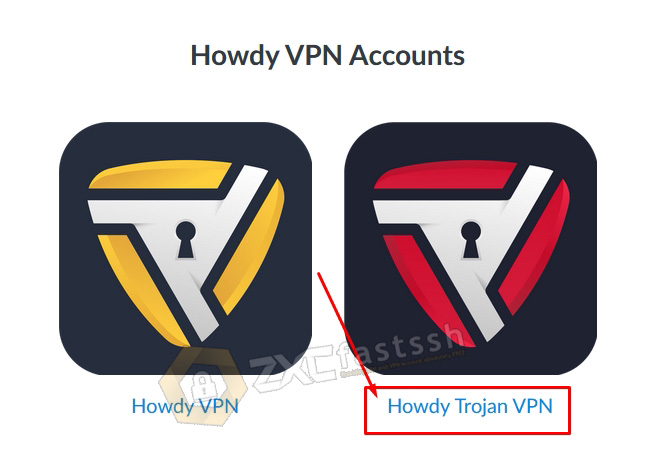
Choose the Howdy Trojan VPN servers according to your needs.
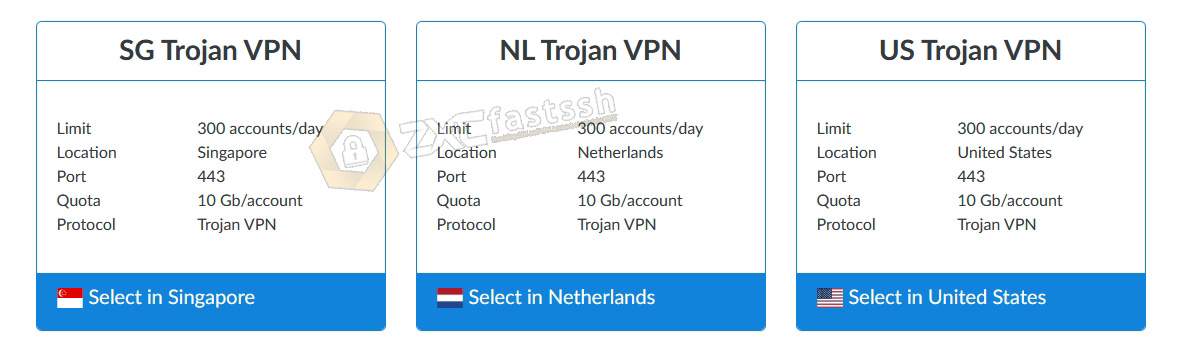
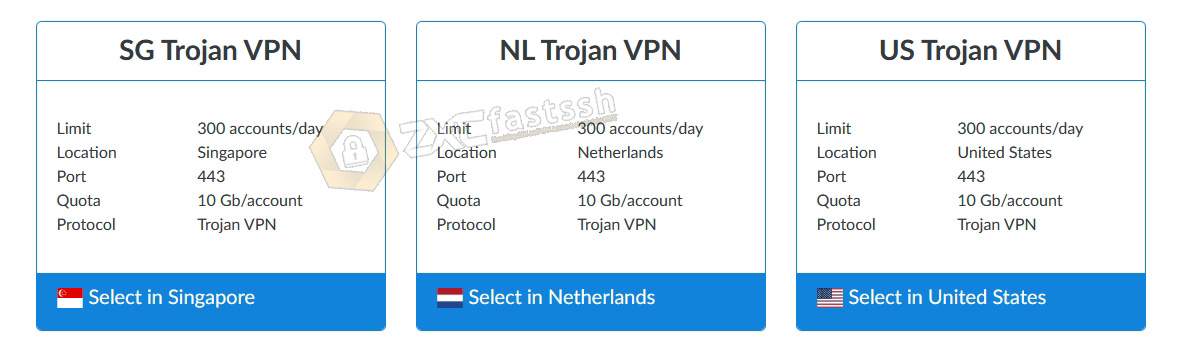
You need to remember, Howdy Trojan VPN has no account active period limit, so your account will not expire. However, using a quota system, for the time being Howdy VPN Trojan provides a quota of 10Gb / Account.
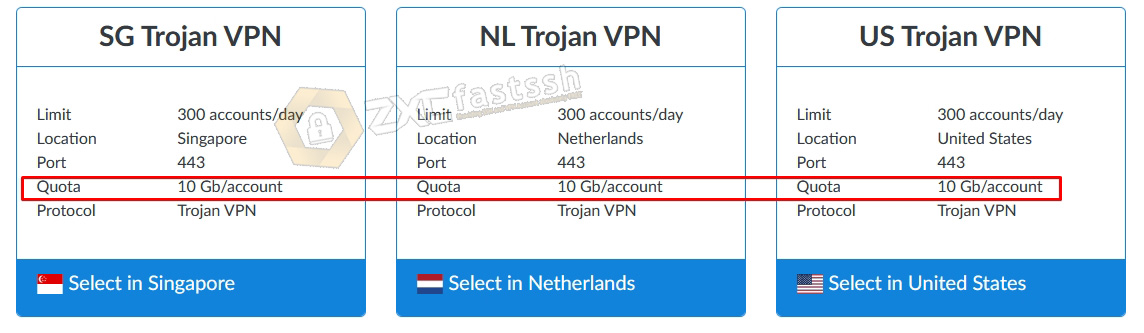
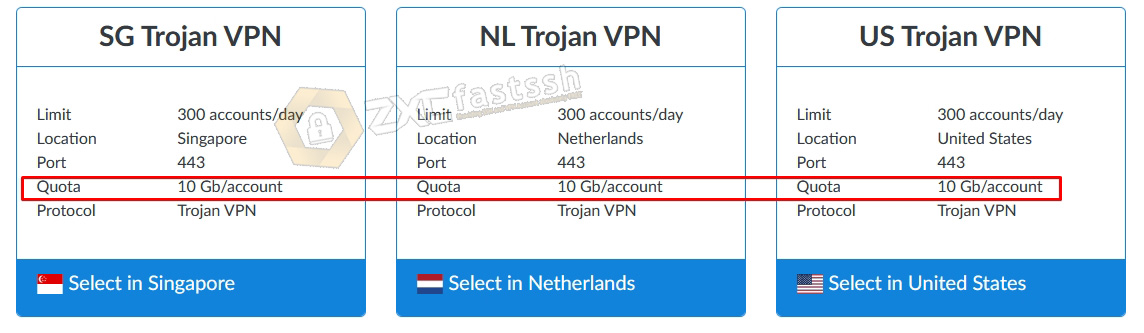
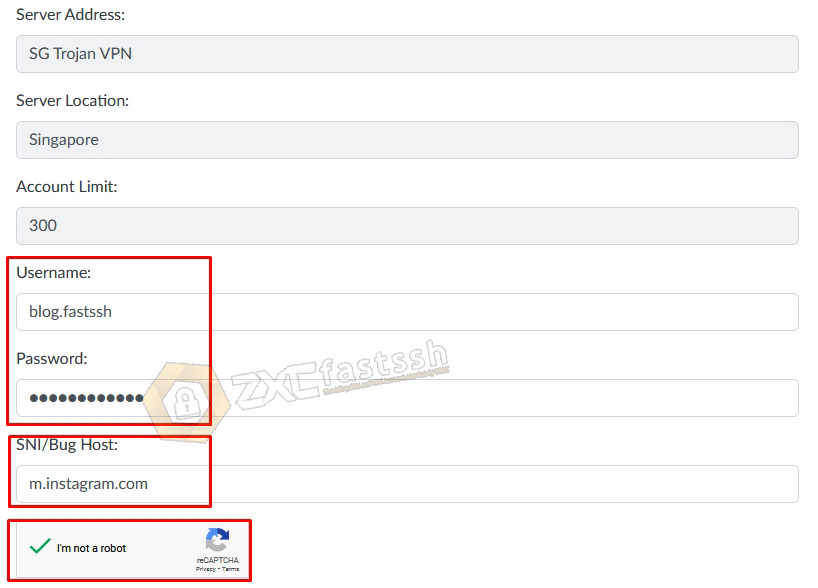
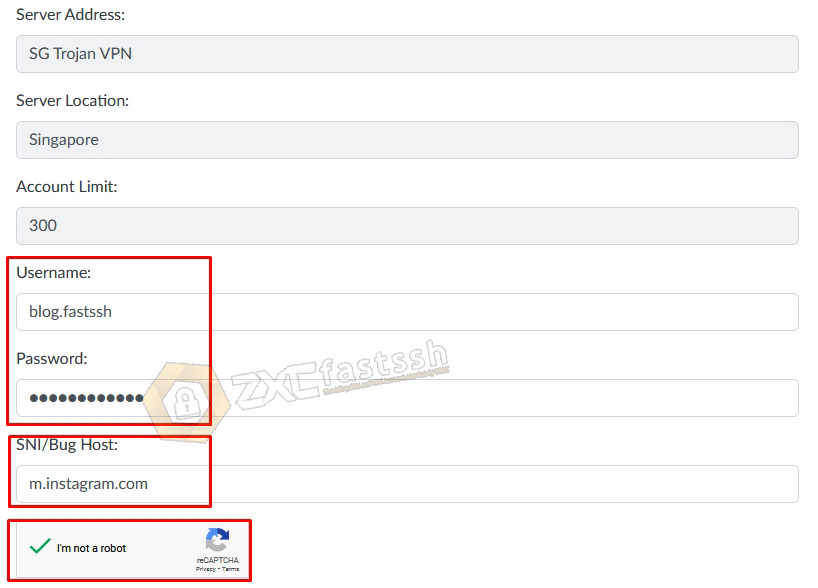
Scroll a little down, click or tap CREATE.


Wait a few seconds for the Howdy Turbo VPN account creation process, if it’s successful your account will immediately appear and copy the Howdy Trojan VPN account that you have successfully created.
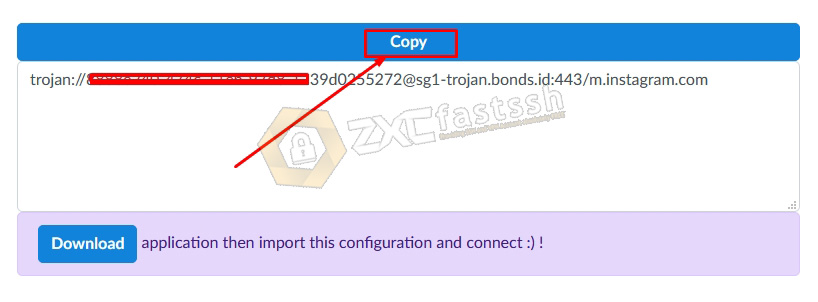
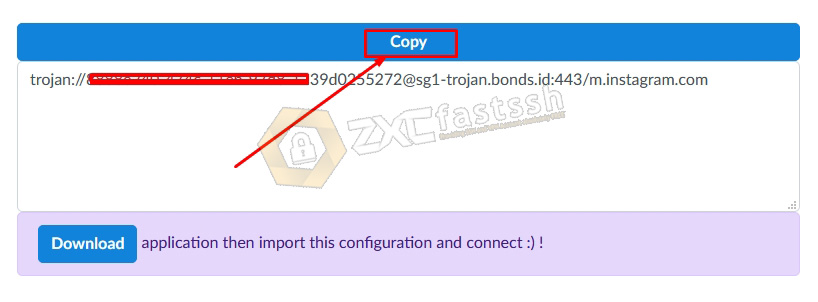
Or you can download the Howdy Trojan VPN application at this link:
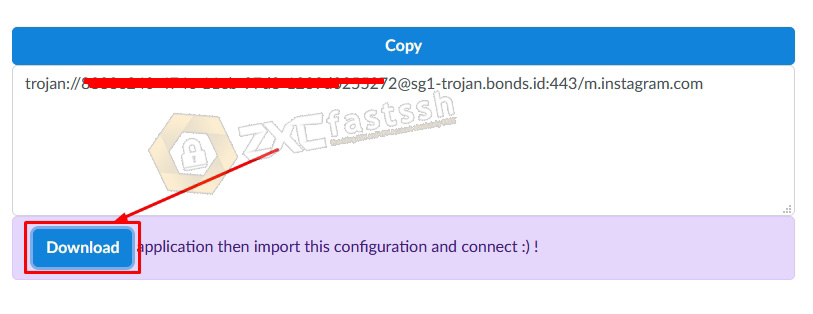
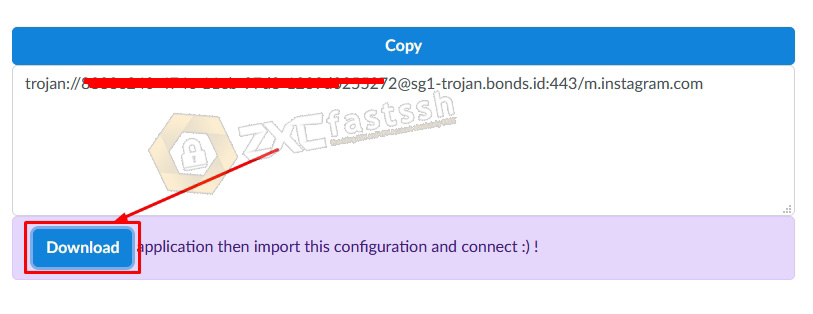
The tutorial for creating an account and downloading the Howdy Trojan VPN application is complete. We move on to the next stage!
2. Import Howdy Trojan VPN Config to Howdy VPN Trojan Application
Reopen the Howdy Trojan VPN application that you downloaded on the Google Play Store above then TAP IMPORT CONFIG FROM CLIPBOARD in the Howdy Trojan VPN application.
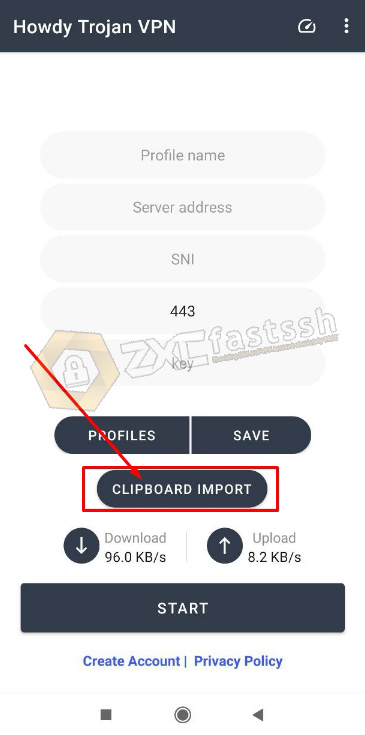
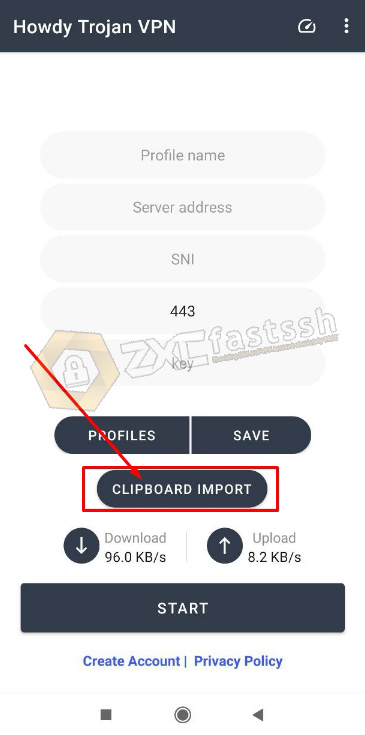
Tap CONFIRM.
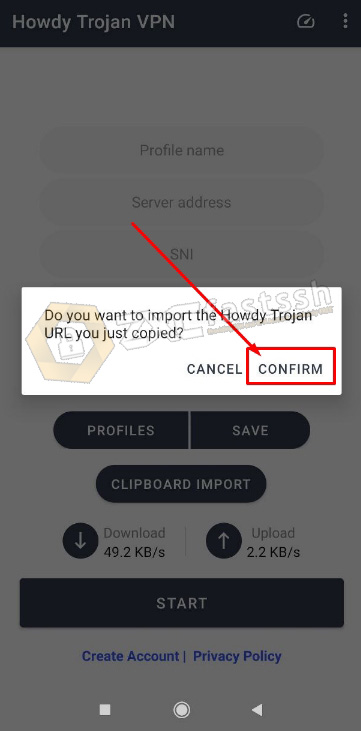
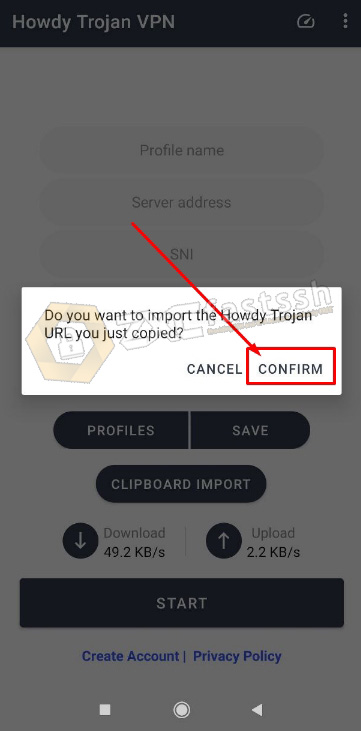
Howdy Trojan VPN account config has been successfully imported correctly.
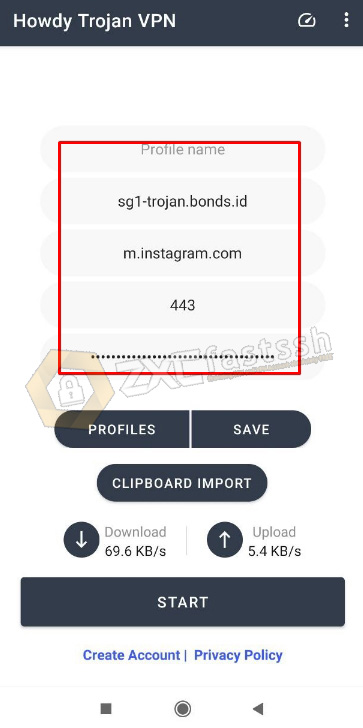
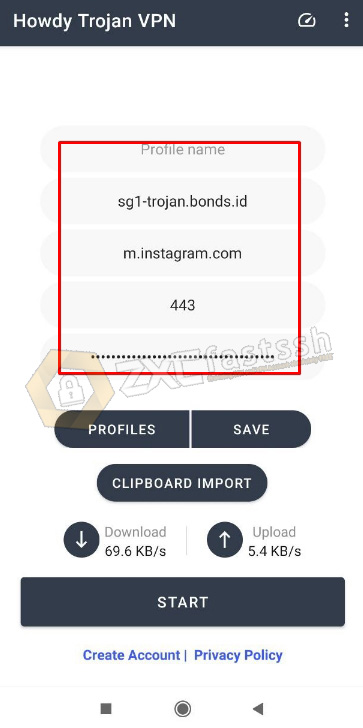
You can also save the Howdy Trojan VPN profile by naming your account and then tapping save.
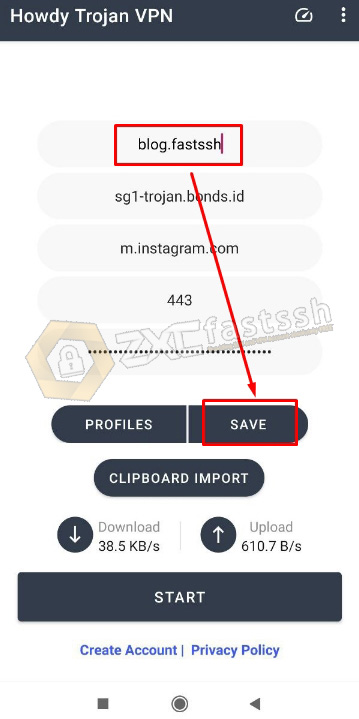
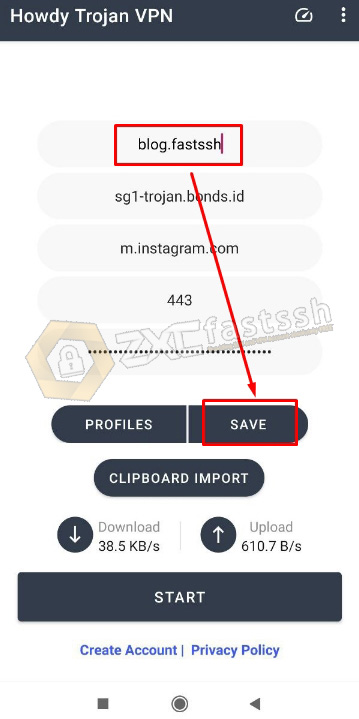
4. Connect Howdy Trojan VPN
Connect the Howdy VPN application by simply TAP CONNECT.
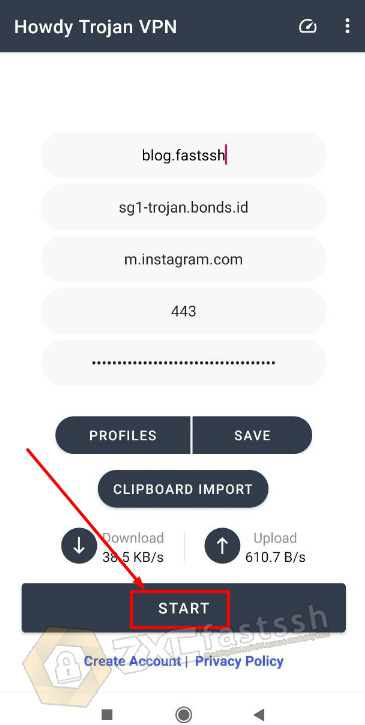
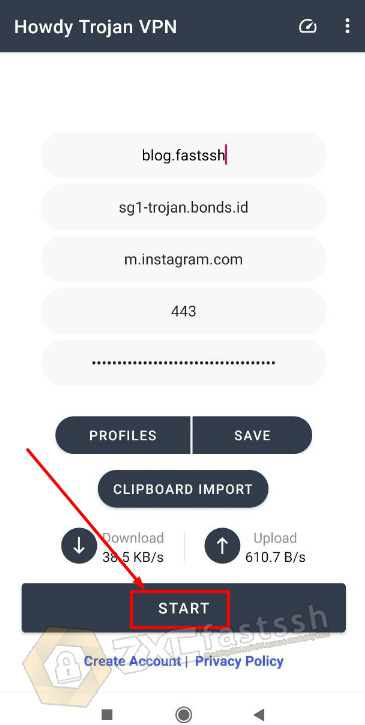
Connection request Tap OK.
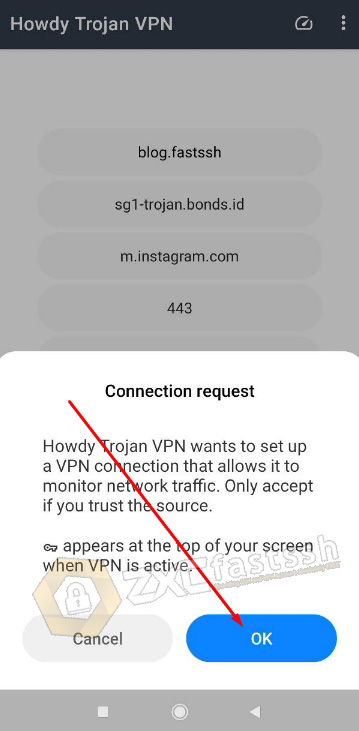
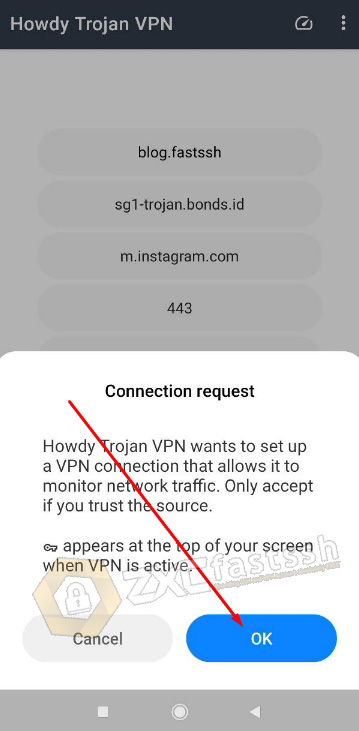
Howdy Trojan VPN has successfully connected properly.
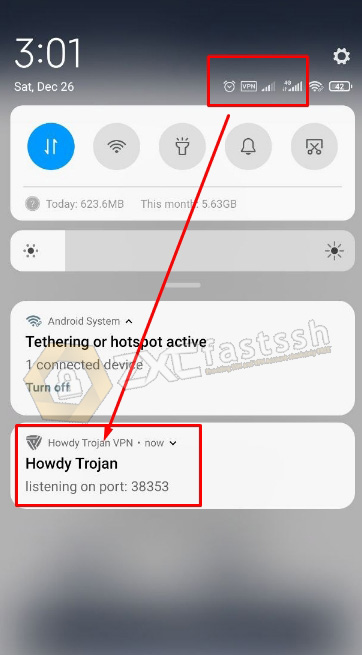
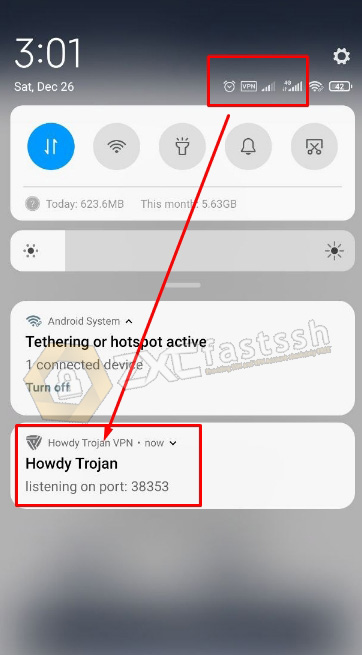
To confirm again whether the Howdy Trojan VPN application is actually connected correctly, please check your IP address.
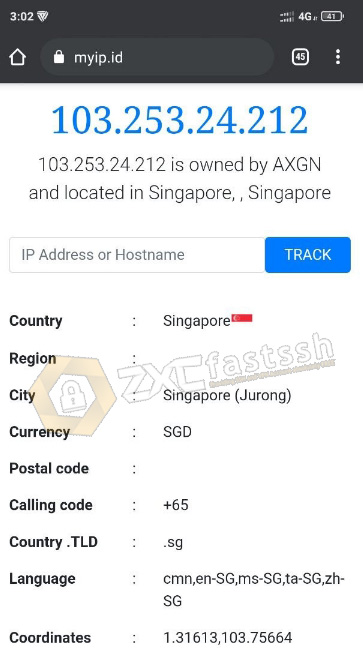
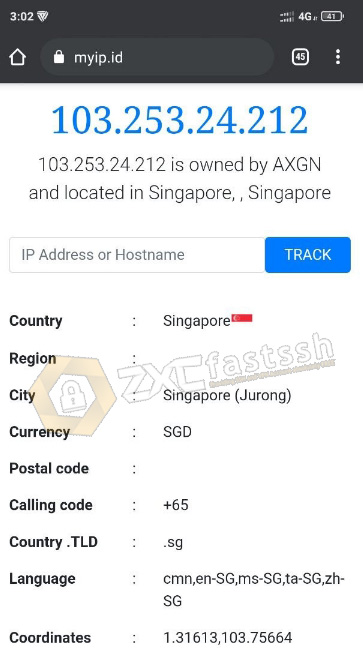
You have successfully used Howdy Trojan VPN. The tutorial is complete.
Troubleshooting Howdy Trojan VPN Aplication
If the Howdy Trojan VPN application has problems such as force close or disappearing from the background while you are using, then try setting:
1. Open Settings on your android then tap Battery and Performance.
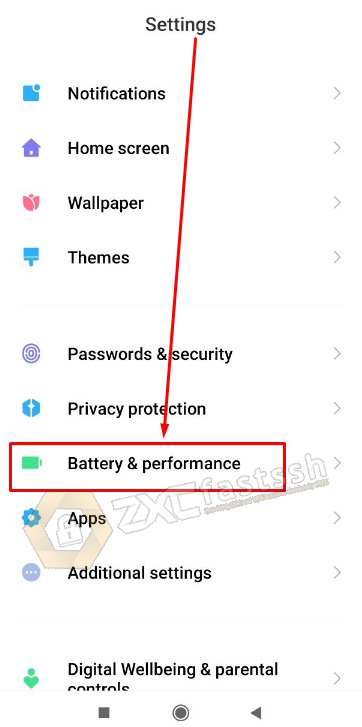
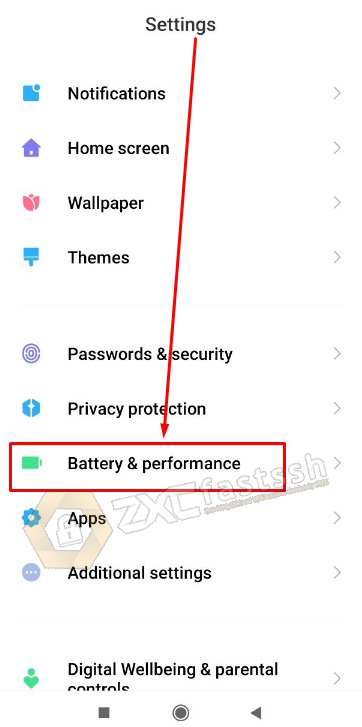
2. Tap Batrey app saver.
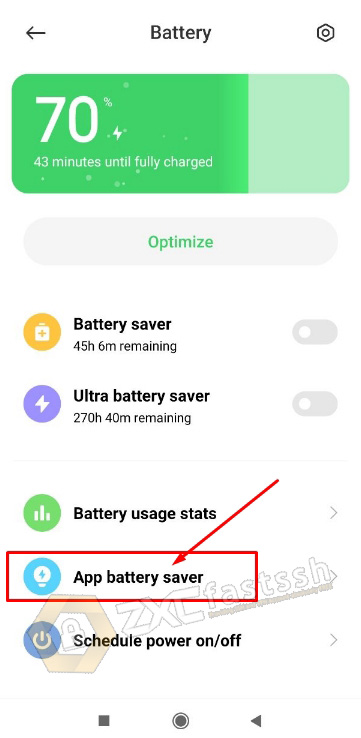
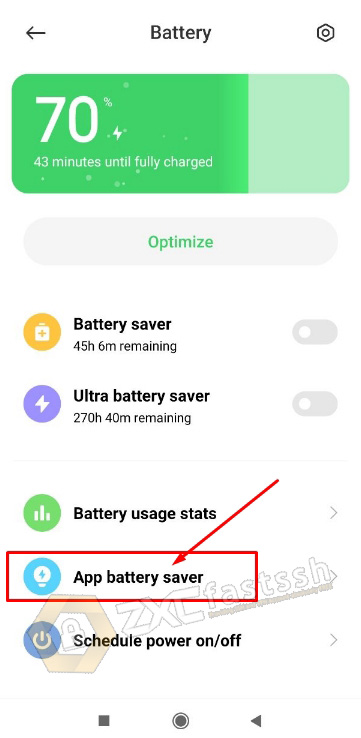
3. Type and search for “Howdy Trojan VPN” then tap it.
4. Select and Tap “No restrictions“.
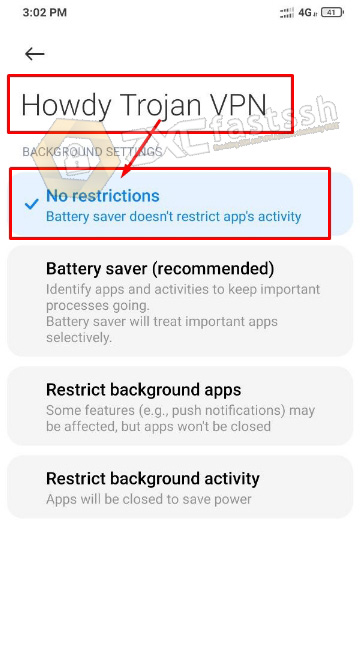
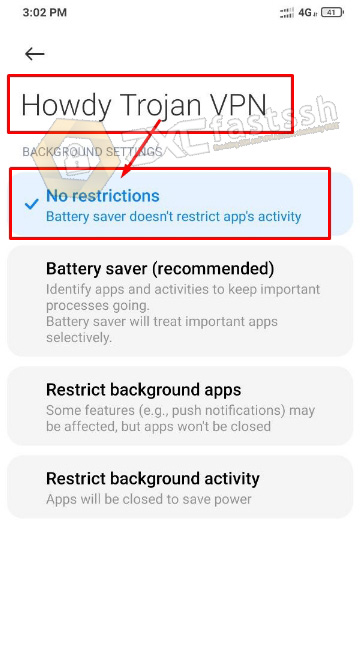
Done.
In the way above, the problem with your Howdy Trojan VPN application should be resolved.
Conclusion
By using Howdy Trojan VPN you can do many things, for example use it to play online games, browse without problems, sites will be blocked, hide your real IP, download, stream and you can also use them for free internet tricks.