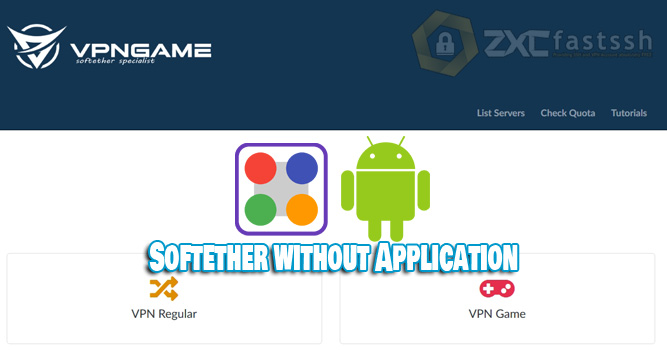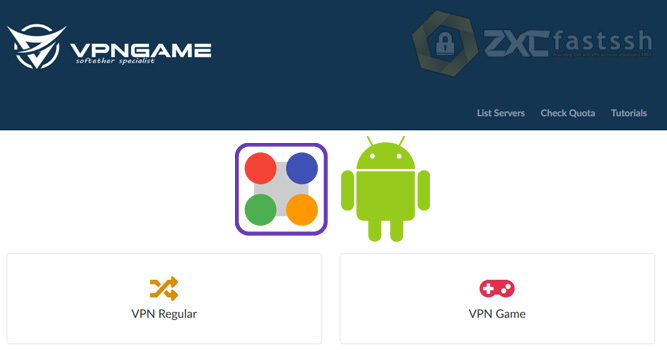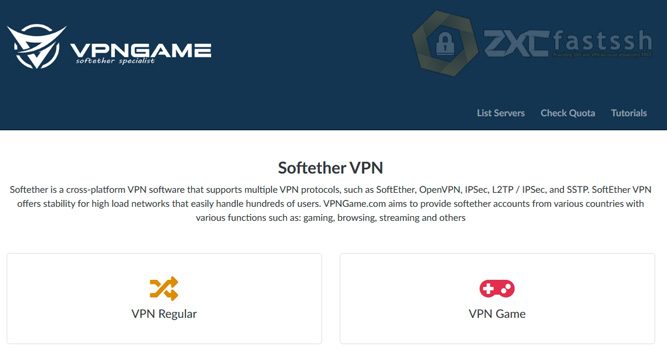Table of Contents
Blog.Fastssh.com – Using SSTP VPN for playing online games aims to get a more stable connection and have very low latency. This article will explain in full but briefly How to Use SSTP VPN on Windows without Application.
With so many gamers in our lineup, we know how important a VPN is for safe and hassle-free gaming. As VPN experts, we also realize that not all service providers offer the performance you want.
We have tested many VPNs to compare and to find the best performing VPNs, especially SSTP VPN for online gaming. The test results we got were the SSTP VPN Game from FastSSH.com.
FastSSH has designed a special SSTP VPN Server for online gaming on Android and Windows, so that the connection is more stable and has very low latency / ping.
You also need to know that the SSTP VPN server from FastSSH is limited for its download speed. This is so that the SSTP VPN connection is not shared with other users and does not interfere with other users who are playing online games.
Before proceeding to the tutorial, you need to know about SSTP VPN, which we will use.
What is SSTP VPN?
Secure Socket Tunneling Protocol or can be called SSTP is a Virtual Private Network (VPN) Tunnel Form that provides a mechanism for transporting PPP traffic over an SSL / TLS Channel.
SSTP is also available for Linux, BSD, and Windows. So what supports SSTP? for example SoftEther VPN Server, the Cross Platform open-source VPN Server also supports SSTP as one of its Multi Protocol capabilities.
How to Use SSTP VPN on Windows without Application
To apply this tutorial, the first thing you have to do, of course, is create an SSTP VPN account. You can create an SSTP VPN account on the VPNgame.com site for free.
Create a Free SSTP VPN Account
Visit the VPNGame.com site. On the vpngame.com site there are many SSTP VPN servers. Then you scroll a little down to create a SSTP VPN account for one account for all servers.

Enter the SSTP VPN account username and password up to you, then check im not a robot and click create account.
Also pay attention to the Virtual Hub and IPSec Pre-shared Key which will also be used later in the application settings.
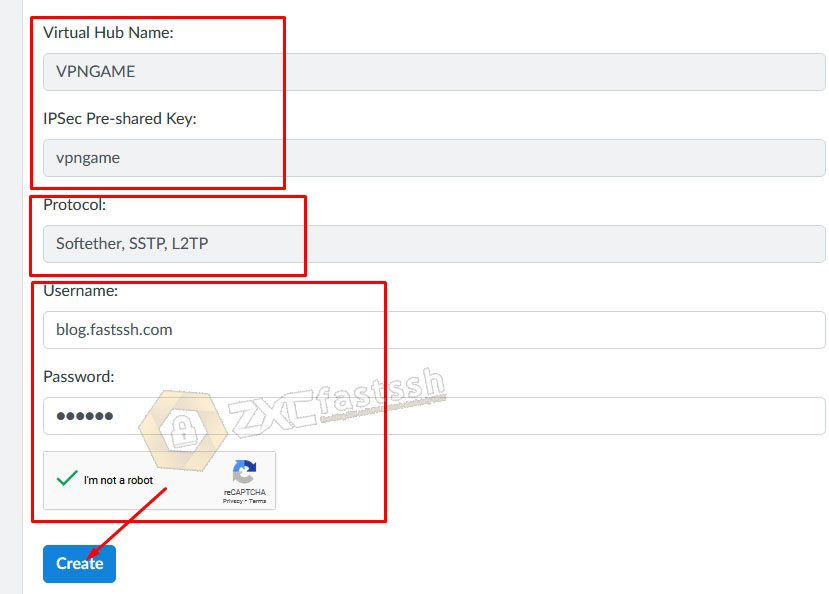
Wait a few seconds for the account creation process. Then your SSTP VPN account will appear.
Attention! You can use the SSTP VPN account that you created for all servers on the VPNgame.com site.
Then you just have to choose which country to use the SSTPN server. All you have to do is click on the “Softether List Server” menu to see the Host Server.
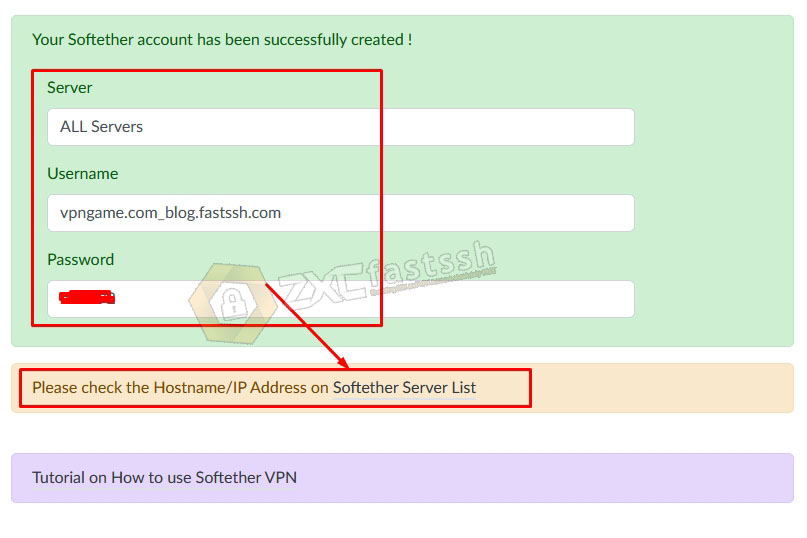
Our example will use Server France, so you just have to show it to see the Host Server of the VPN.
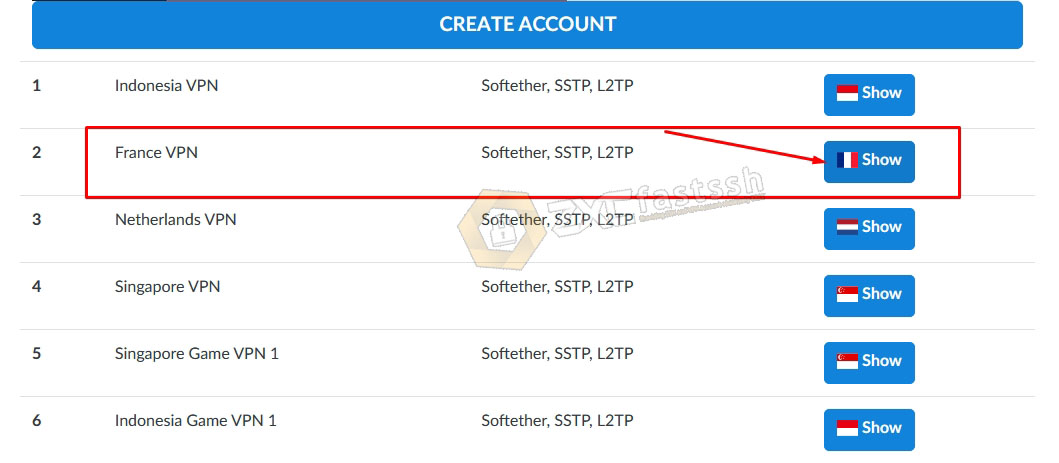
Then click im not a robot then click SHOW IP ADDRESS. Like the following picture.
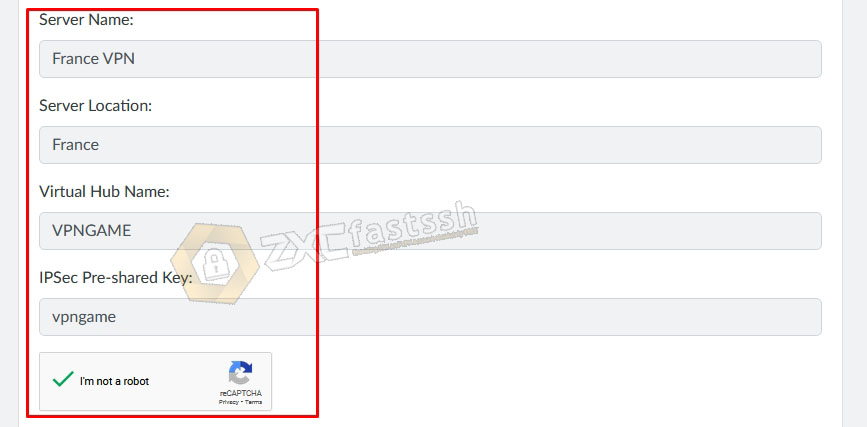
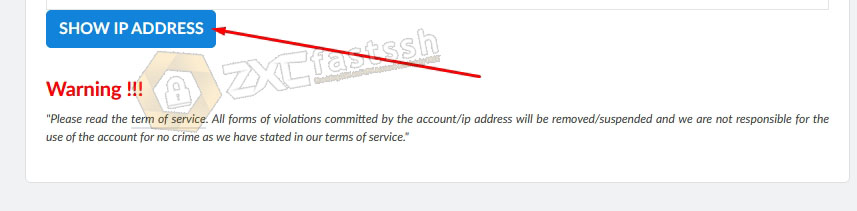
Then the SSTP VPN Host Server or IP address will appear.
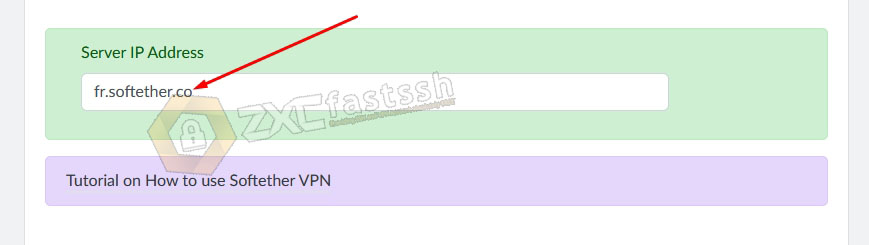
Done. So please use the account that you created earlier and use the server according to your needs. (Single account for all servers)
Then if you want to use it for games, then you just have to choose a game server.

Create SSTP VPN Account done.
SSTP VPN Settings in Windows
After doing all the steps above, now we enter the SSTP VPN account and we set it in Windows in the following way.
Click WiFI and then click “Open Network and Sharing Center“.
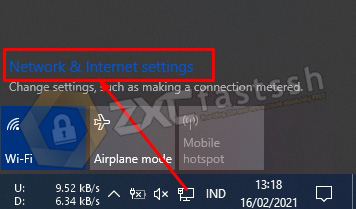
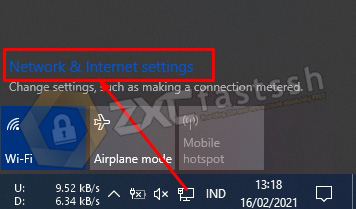
Select VPN, then Add VPN connection.
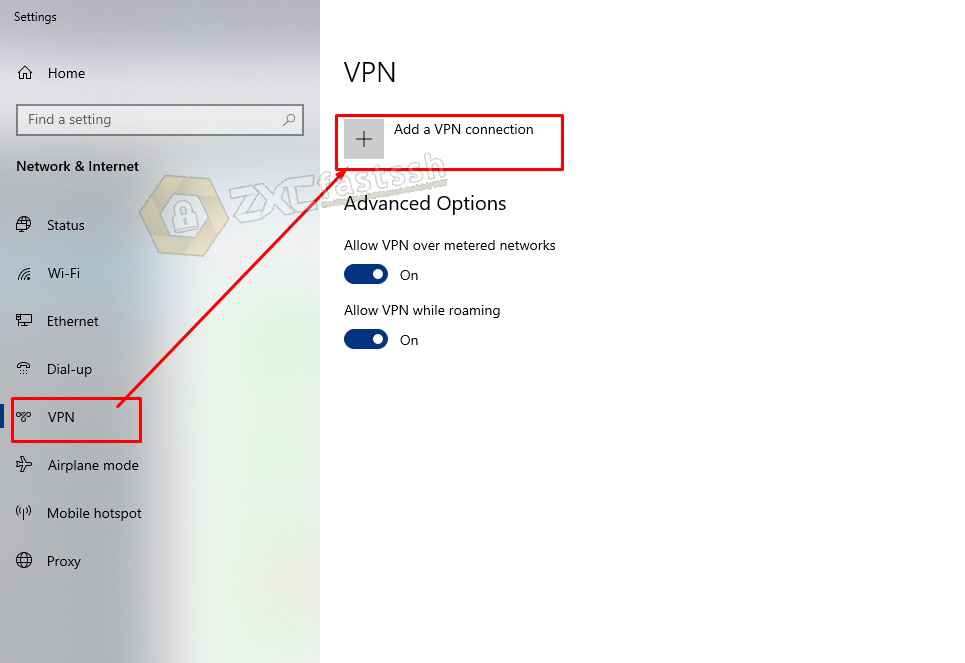
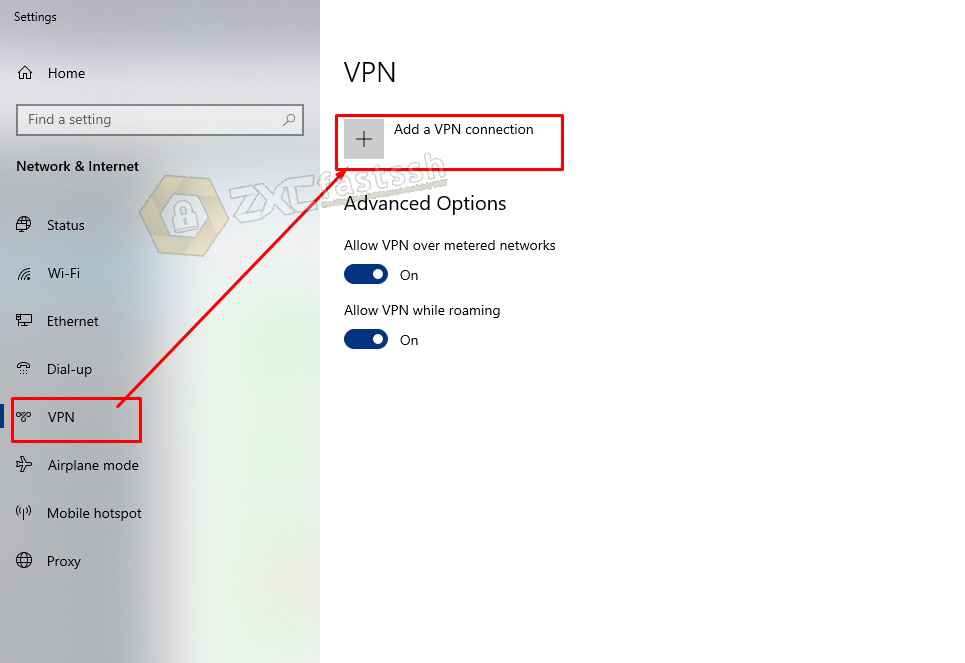
Enter the SSTP VPN Server Host, the username and password that you created on the VPNgame.com site earlier. Then VPN Type select SSTP. Then save.
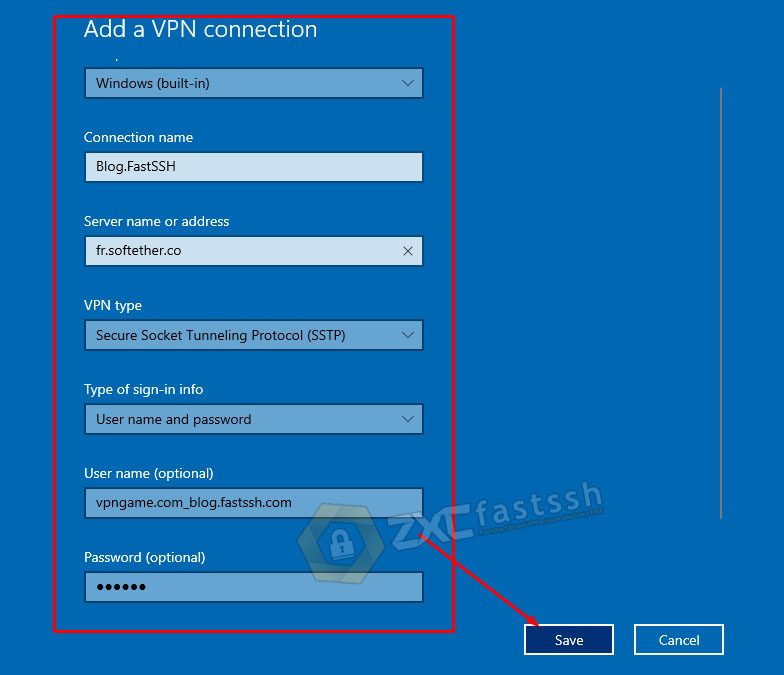
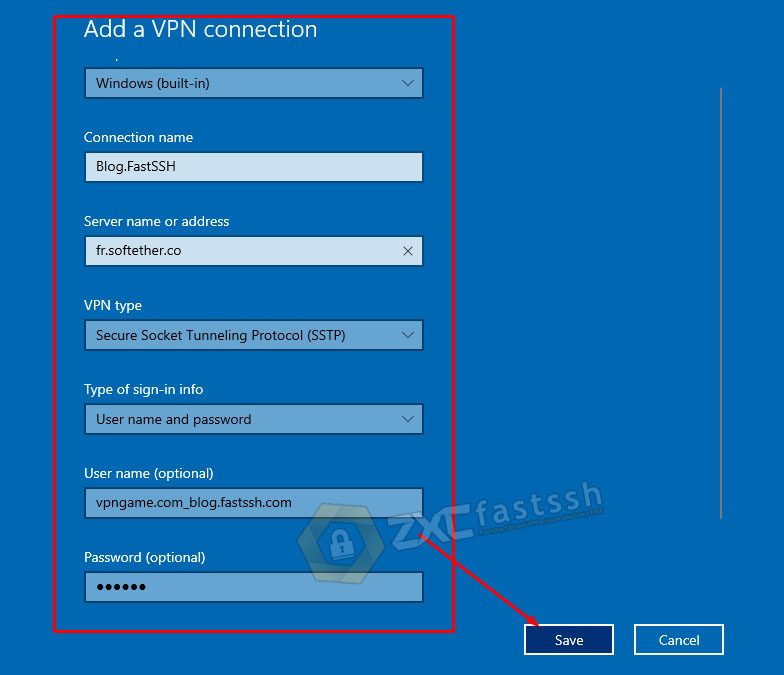
Click Change adapter options.
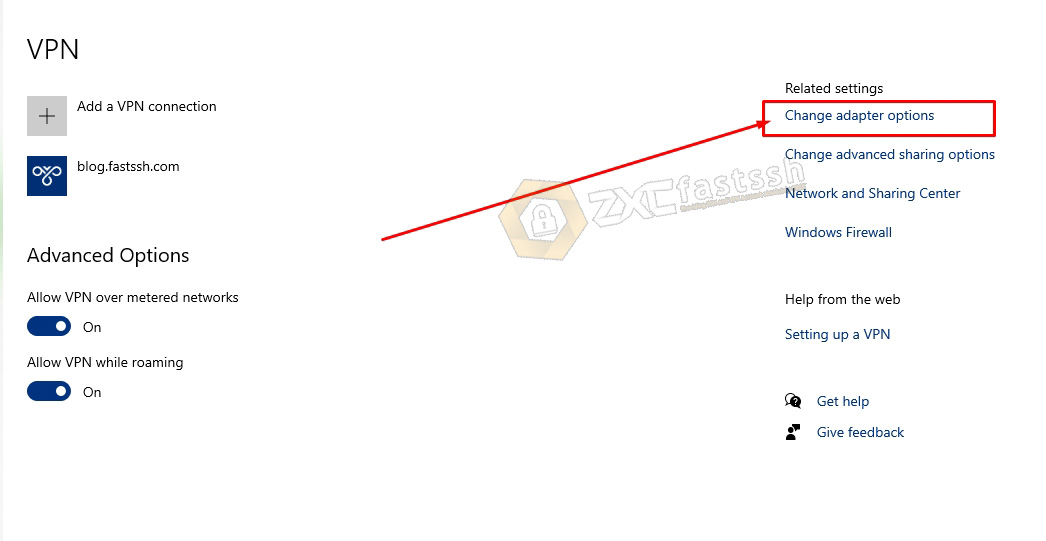
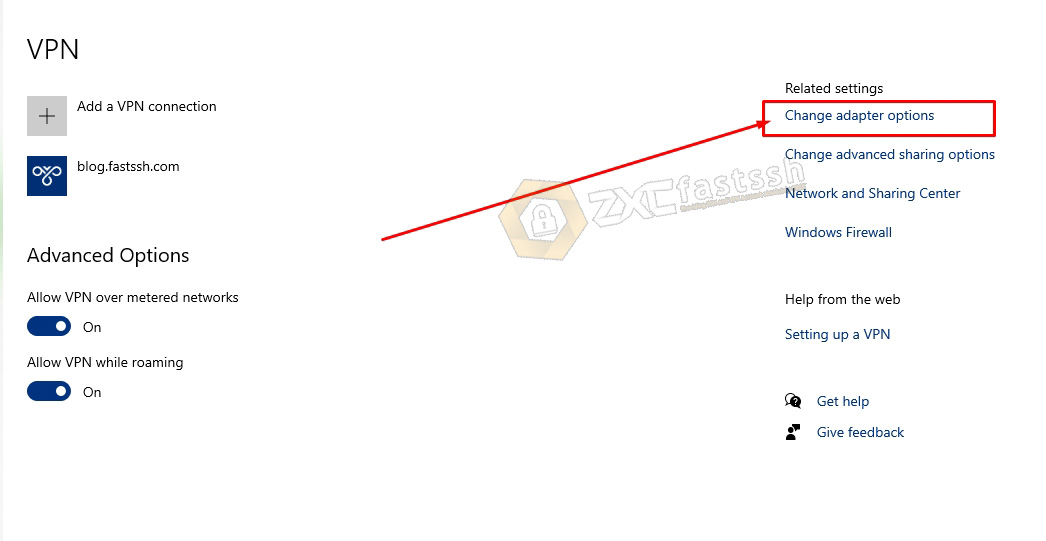
Right click on the SSTP VPN profile that you have created, then select Properties.
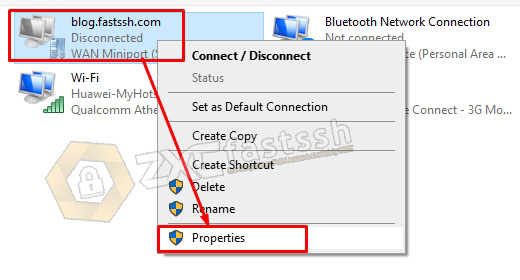
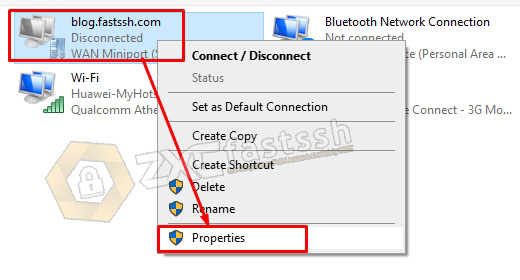
On the Security tab select SSTP then check Allow these protocols and click OK.
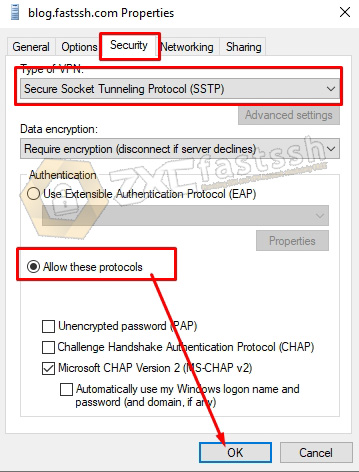
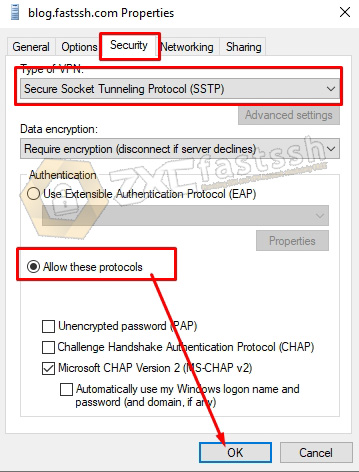
Finally, you just need to connect SSTP VPN by clicking Connect.
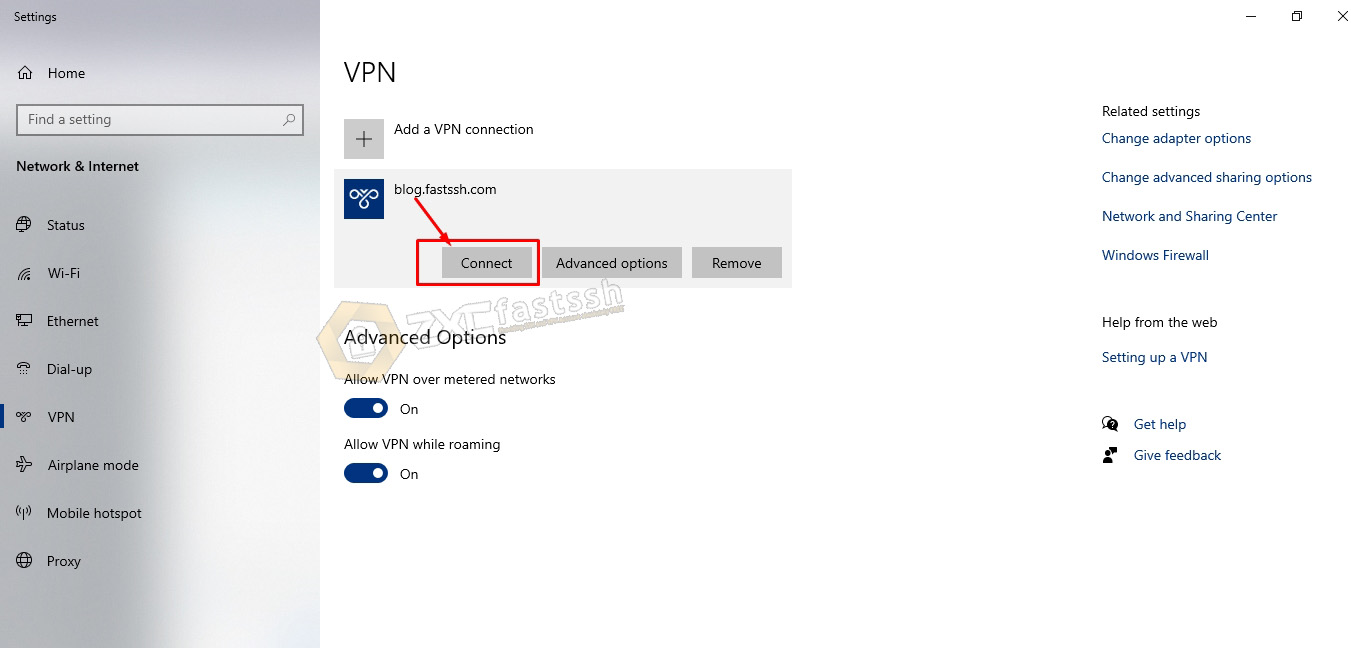
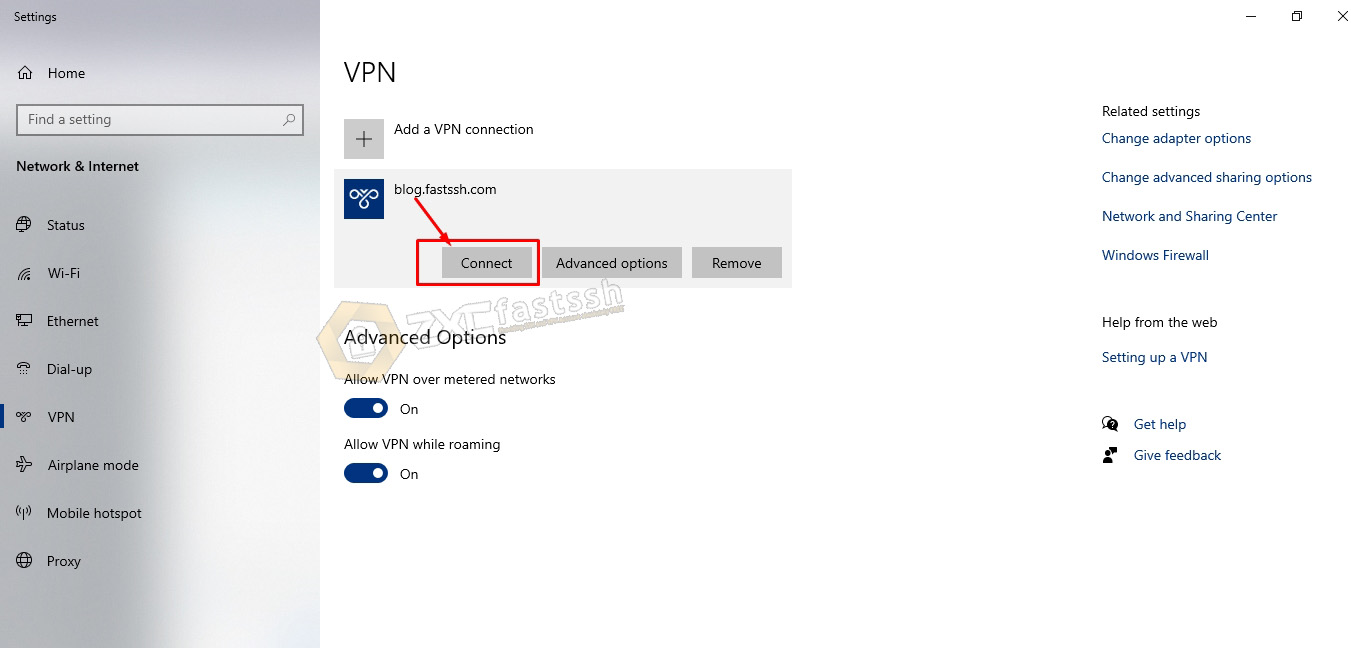
To ensure that the SSTP VPN has successfully connected, check your IP address to see if your IP address is the same as the SSTP VPN server you have used by opening the myip.id site.


Congratulations on successfully implementing SSTP VPN on Windows correctly. Tutorial How to Use SSTP VPN on Windows without Application completed.
Conclusion
By using SSTP VPN Game you can play online games on Windows and get very low game ping. Besides that, you can also open all blocked sites.