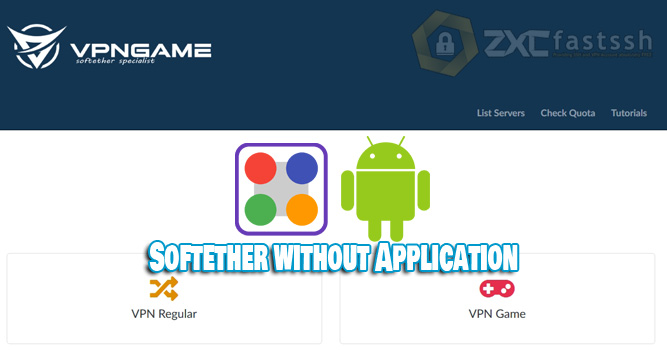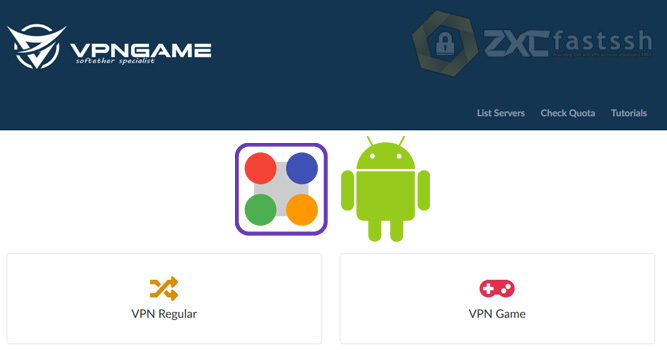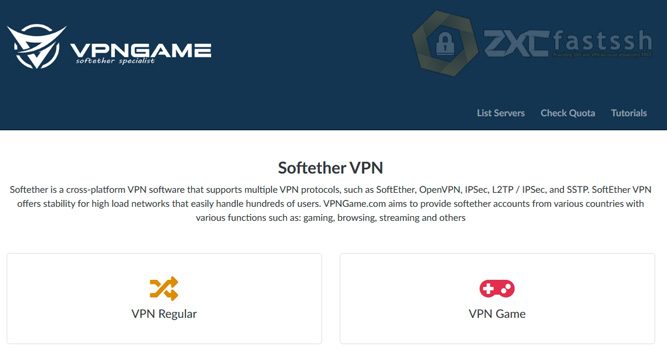Table of Contents
Blog.Fastssh.com – How to Use SSTP VPN on Android – Using SSTP VPN for playing online games aims to get a more stable connection and have very low latency.
Besides being used to play games, you can also use SSTP VPN to download or stream at full speed. Using SSTP VPN to play games and download streaming is the same way, the difference only lies in the SSTP server you are using.
If you want to use SSTP VPN to play online games, then use a special SSTP VPN server for games. And if you want to use it for downloading and streaming, then use a dedicated server for that.
VPNGAME.com provides all complete SSTP VPN servers, you can use them to play games or for other things. In this article we will explain in full but briefly how you can use SSTP VPN easily.
How to Use SSTP VPN on Android to Play Online Games & Anything
There are two types of Softether VPN on the VPNGAME.com site, namely Softether VPN specifically for online games and Softether VPN for downloading, streaming and more.
Of these two types of servers, the tutorial for using them is the same, the only difference lies in the SSTP VPN server that you create.
Visit the VPNGame.com site. On the vpngame.com site there are many SSTP VPN servers. Then you scroll a little down to create a SSTP VPN account for one account for all servers.

Enter the SSTP VPN account username and password up to you, then check im not a robot and click create account.
Also pay attention to the Virtual Hub and IPSec Pre-shared Key which will also be used later in the application settings.
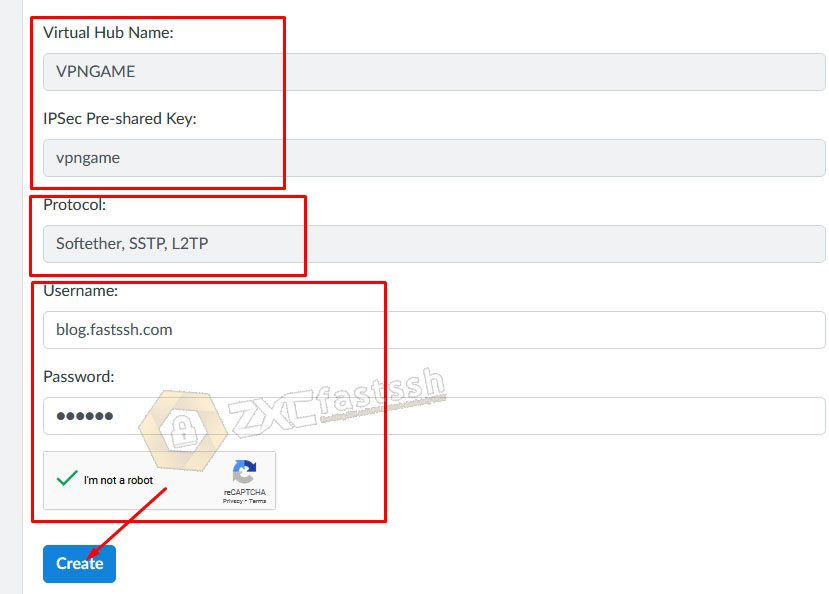
Wait a few seconds for the account creation process. Then your SSTP VPN account will appear.
Attention! You can use the SSTP VPN account that you created for all servers on the VPNgame.com site.
Then you just have to choose which country to use the SSTP server. All you have to do is click on the “Softether List Server” menu to see the Host Server.
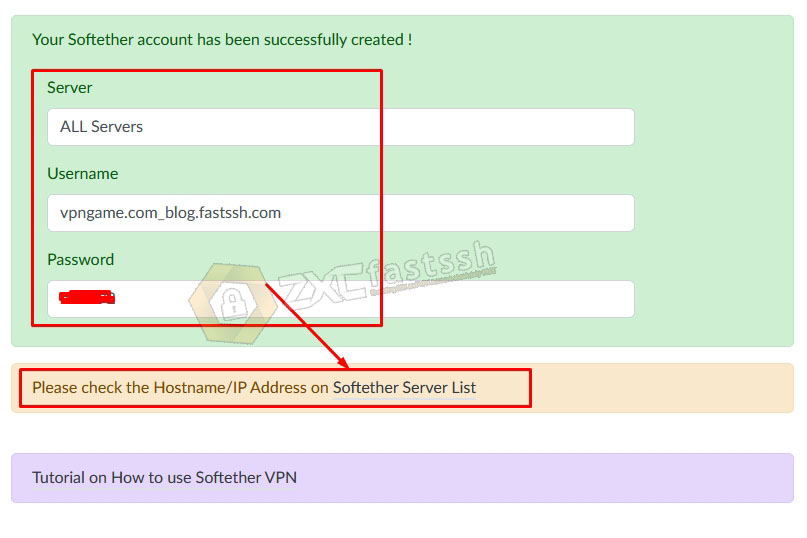
Our example will use Server France, so you just have to show it to see the Host Server of the VPN.
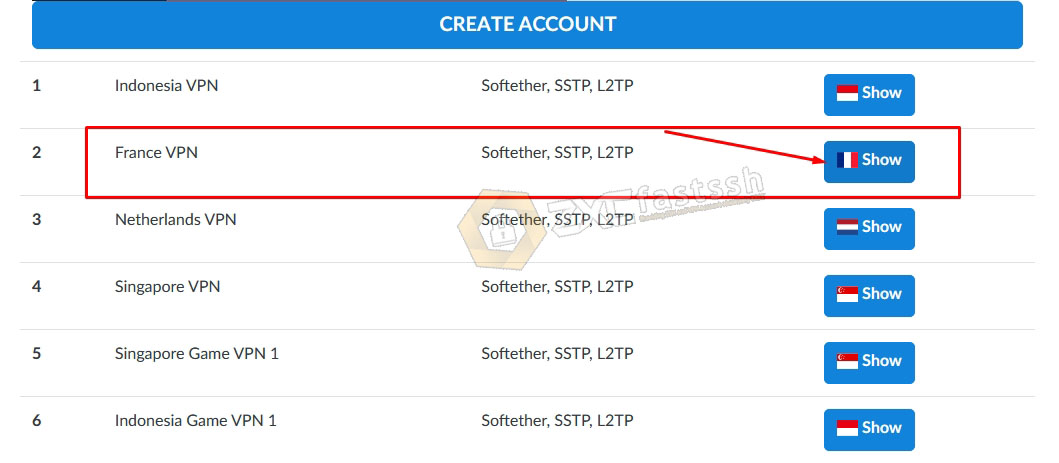
Then click im not a robot then click SHOW IP ADDRESS. Like the following picture.
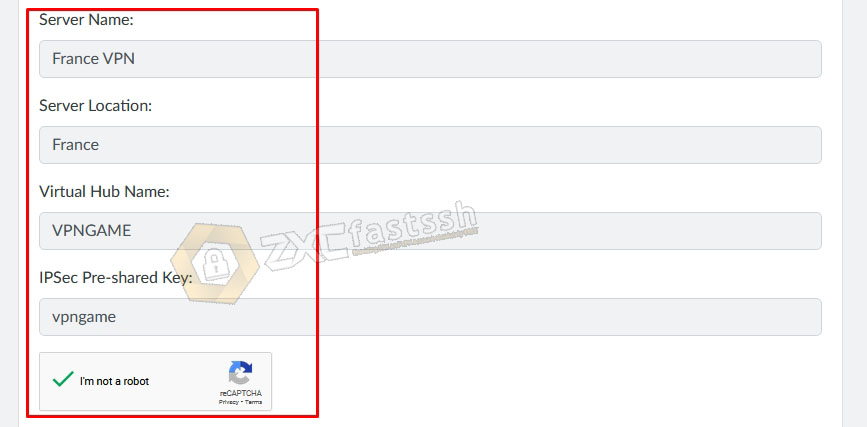
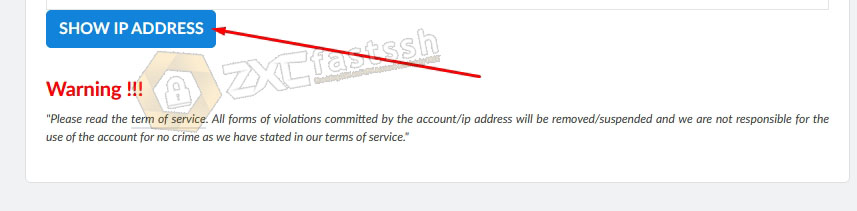
Then the SSTP VPN Host Server or IP address will appear.
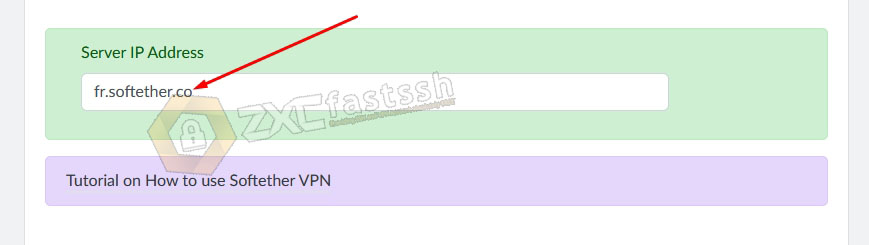
Done. So please use the account that you created earlier and use the server according to your needs. (Single account for all servers)
SSTP VPN For Play Game Online
Then if you want to use it for games, then you just have to choose a game server.

Create SSTP VPN Account done.
SSTP VPN Game account successfully created.
How to Use SSTP VPN on Android
You also need to know that apart from gaming, you can also use SSTP VPN for downloading, streaming and more.
Install the SSTP VPN application (VPN Client Pro)
Download and Install the SSTP VPN application via the link below:
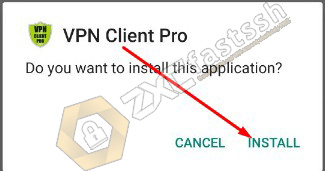
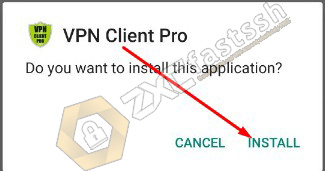
Input and Settings SSTP VPN Account to the Application VPN Client Pro
Open the application then tap the (+) sign in the lower right corner.
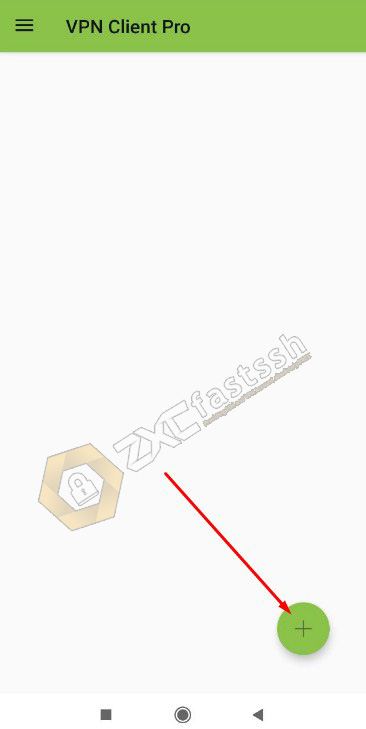
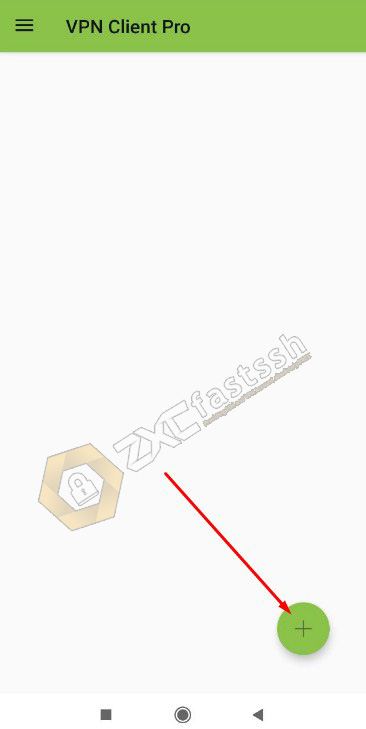
Select “NEW SSTP VPN PROFILE“.
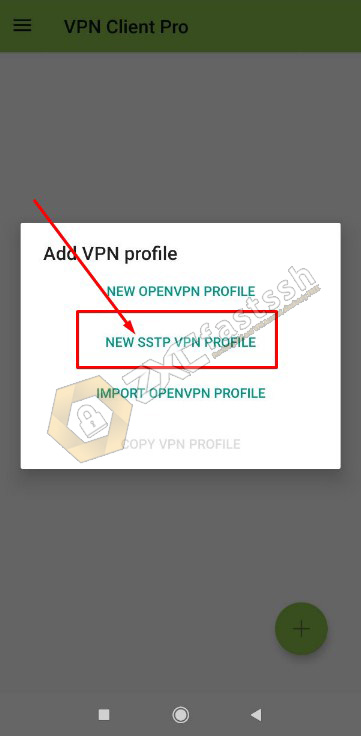
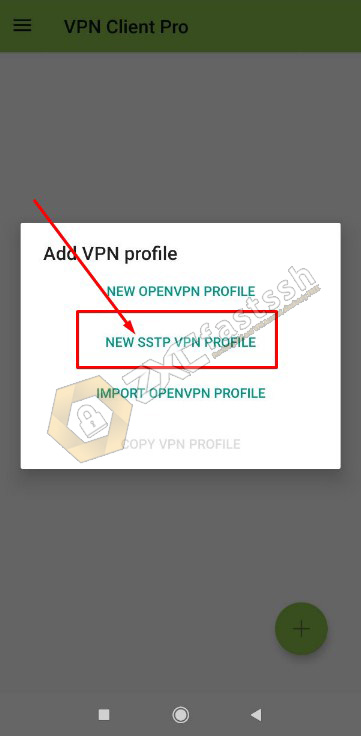
In the form “VPN Name” you can fill in the name up to you.
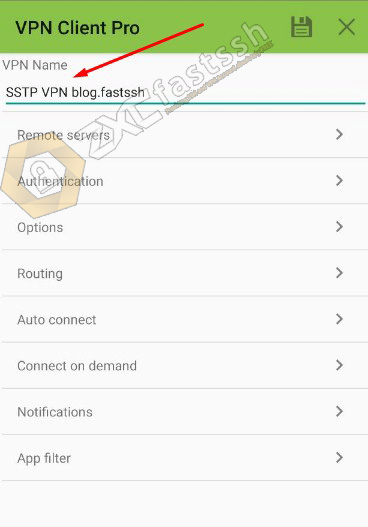
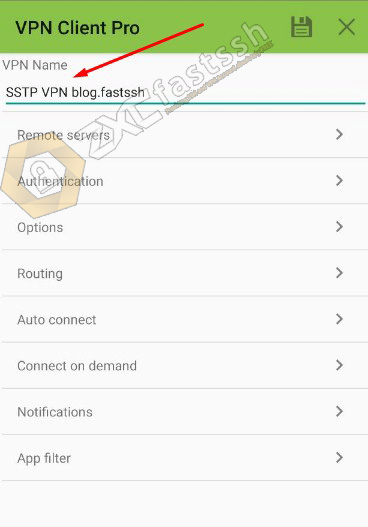
Tap and select “Remote servers“.
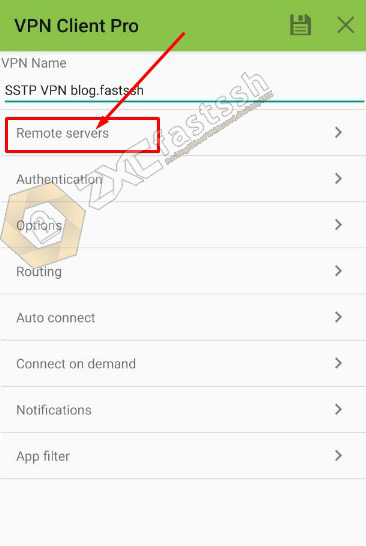
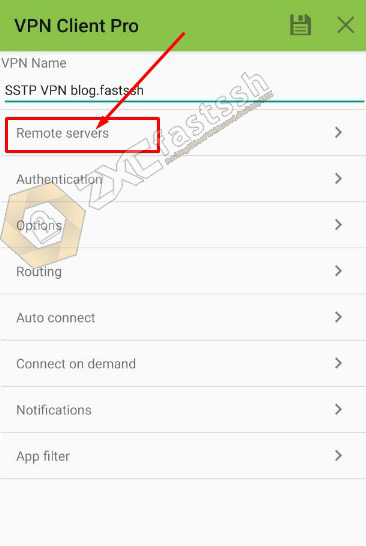
Then tap again the (+) sign in the lower right corner.
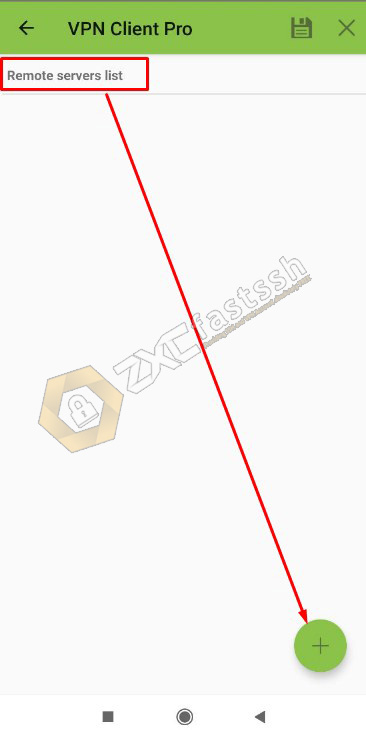
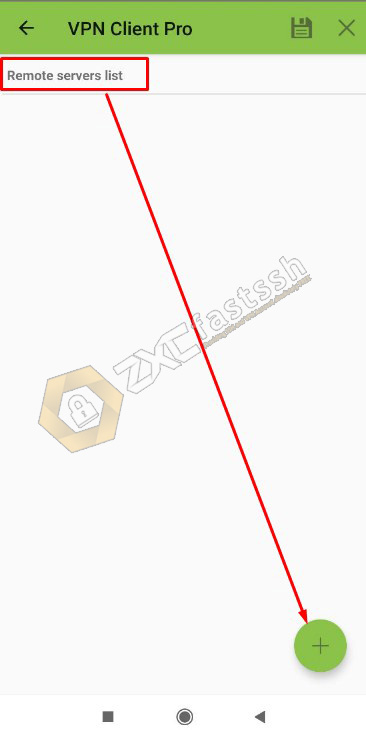
In the “Edit remote server” menu, fill in the Softether VPN host that you created at VPNgame.com earlier, then you can add an active BUG Host / SNI. For example, we use BUG Host / SNI m.instagram.com because it will change the package from Instagram to become a regular quota or main quota, then fill in the port with 443 or 5555 and tap OK to save.
The format is:
- bughost.hostSoftetherVPN
- m.instagram.com.fr.softether.co
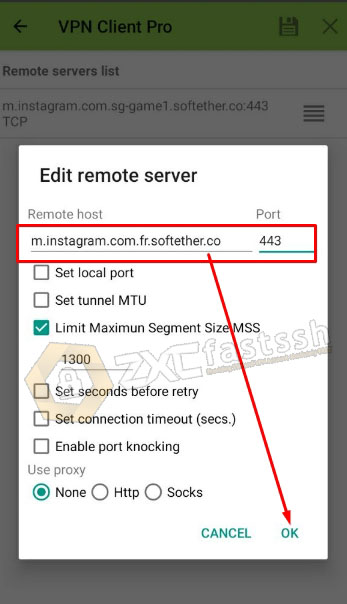
After the Softether VPN Host is successfully inputted, tap the back button as shown below:
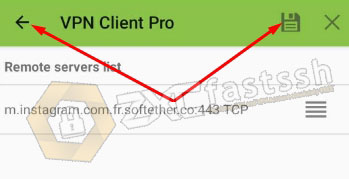
Tap on the “Authentication” menu.

Check “Save user and password” then enter the Softether VPN account username and password that you created on the VPNgame.com site above. After that don’t forget to tap Save.
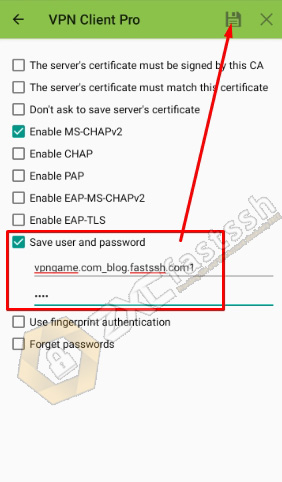
The Softether VPN account has been correctly set to the Softether VPN (VPN Client Pro) application.
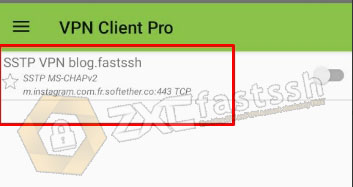
Connect the Softether VPN Application (VPN Client Pro)
After you have successfully set up and entered the Softether VPN account, now we connect it by simply sliding the right button.
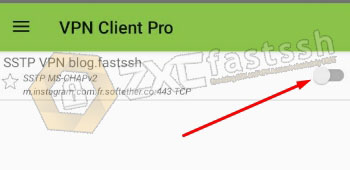
If you ask for a request, please tap OK.
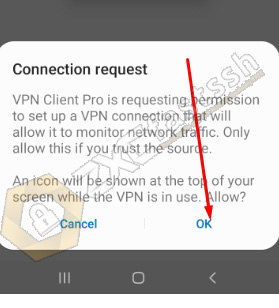
The Softether VPN application has successfully connected properly.
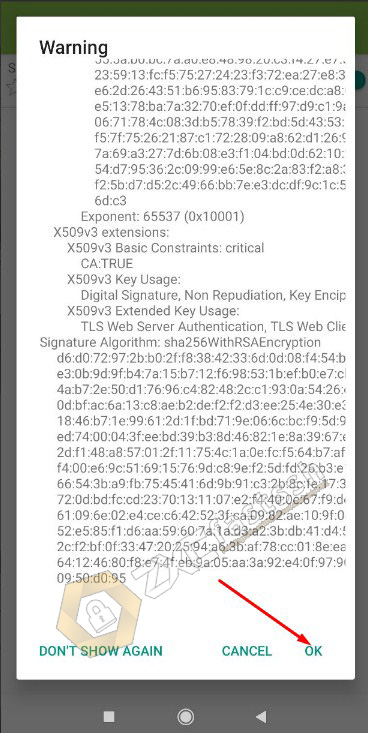
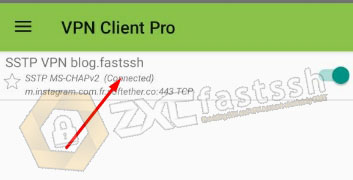
To ensure that the Softether VPN has successfully connected, check your IP address to see if your IP address is the same as the Softether VPN server you are using by opening the myip.id site.
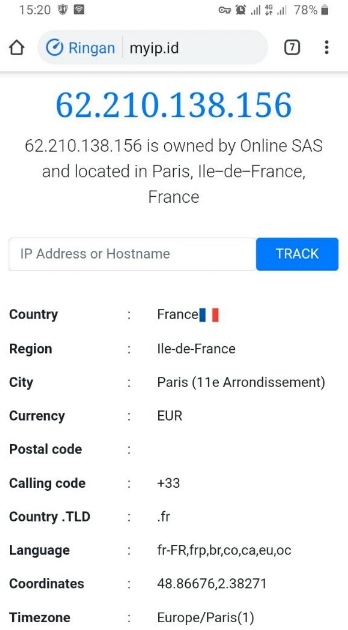
Done.
Conclusion
By using SSTP VPN you can play online games on Android and get very low game ping. In addition, you can also open all blocked sites. You can also use SSTP VPN for free internet tricks.