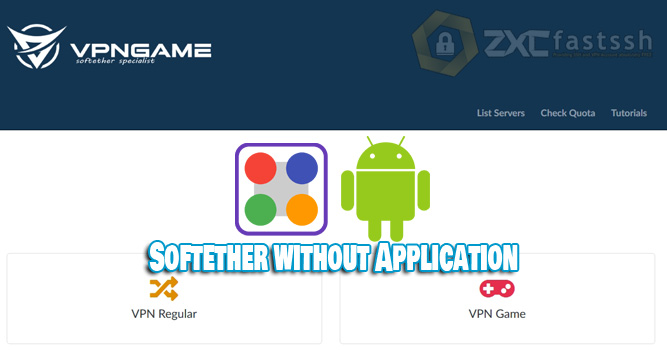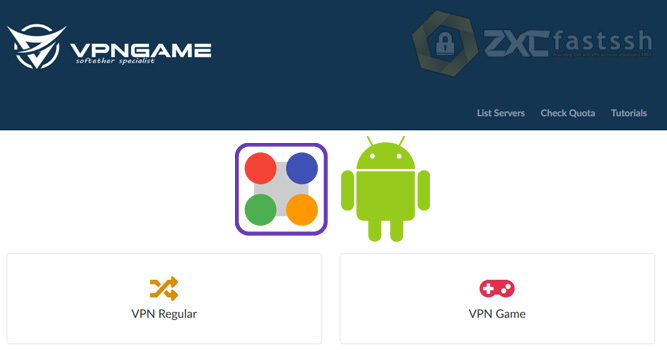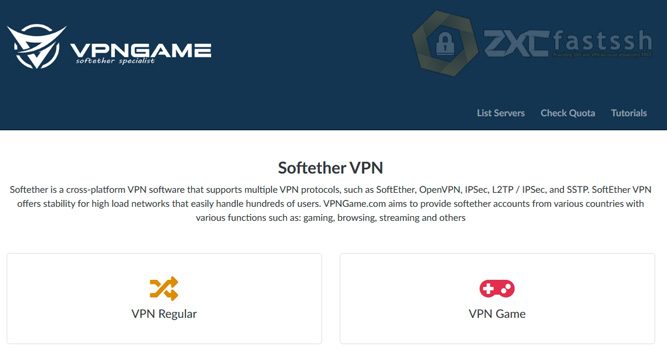Table of Contents
Blog.Fastssh.com – Using SSTP VPN for playing online games aims to get a more stable connection and have very low latency. This article will explain in full but briefly How to Use SSTP VPN on Windows with Application for FreeNET and Game Online.
With so many gamers in our lineup, we know how important a VPN is for safe and hassle-free gaming. As VPN experts, we also realize that not all service providers offer the performance you want.
We have tested many VPNs to compare and to find the best performing VPNs, especially SSTP VPN for online gaming. The test results we got were the SSTP VPN Game from FastSSH.com.
FastSSH has designed a special SSTP VPN Server for online gaming on Android and Windows, so that the connection is more stable and has very low latency / ping.
You also need to know that the SSTP VPN server from FastSSH is limited for its download speed. This is so that the SSTP VPN connection is not shared with other users and does not interfere with other users who are playing online games.
But you don’t need to worry, because FastSSH also provides a full speed SSTP VPN server, you can use this server for downloading or streaming purposes.
Before proceeding to the tutorial, you need to know about SSTP VPN, which we will use.
What is SSTP VPN?
Secure Socket Tunneling Protocol or can be called SSTP is a Virtual Private Network (VPN) Tunnel Form that provides a mechanism for transporting PPP traffic over an SSL / TLS Channel.
SSTP is also available for Linux, BSD, and Windows. So what supports SSTP? for example SoftEther VPN Server, the Cross Platform open-source VPN Server also supports SSTP as one of its Multi Protocol capabilities.
How to Use SSTP VPN on Windows with Application for FreeNET and Game Online
There are two types of SSTP VPN on the FastSSH.com site, namely SSTP VPN specifically for online games and SSTP VPN for downloading, streaming and more.
Of these two types of servers, the tutorial for using them is the same, the only difference lies in the SSTP VPN server that you create.
Visit the VPNGame.com site. On the vpngame.com site there are many SSTP VPN servers. Then you scroll a little down to create a SSTP VPN account for one account for all servers.

Enter the SSTP VPN account username and password up to you, then check im not a robot and click create account.
Also pay attention to the Virtual Hub and IPSec Pre-shared Key which will also be used later in the application settings.
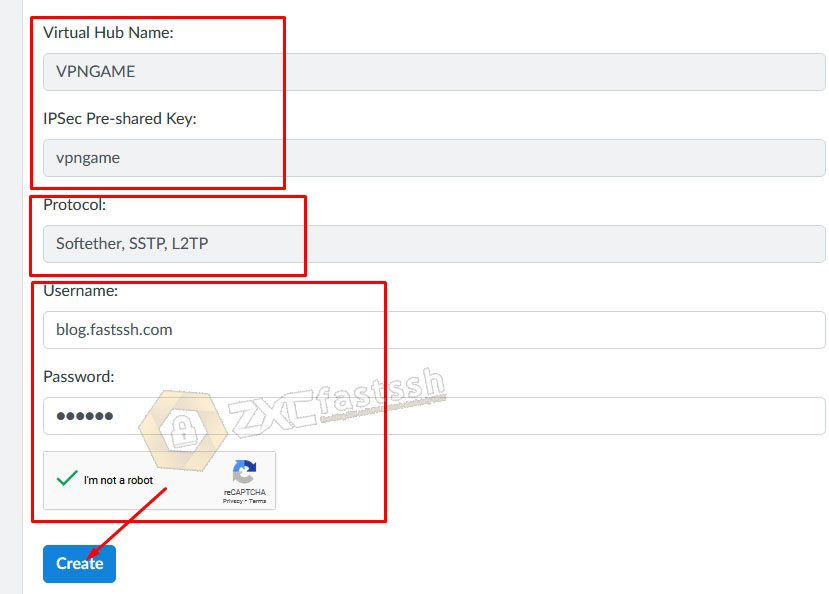
Wait a few seconds for the account creation process. Then your SSTP VPN account will appear.
Attention! You can use the SSTP VPN account that you created for all servers on the VPNgame.com site.
Then you just have to choose which country to use the SSTPN server. All you have to do is click on the “Softether List Server” menu to see the Host Server.
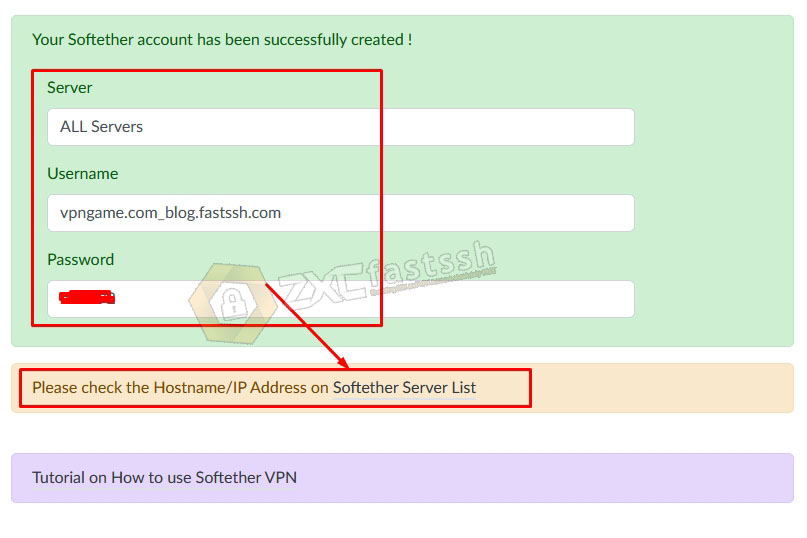
Our example will use Server France, so you just have to show it to see the Host Server of the VPN.
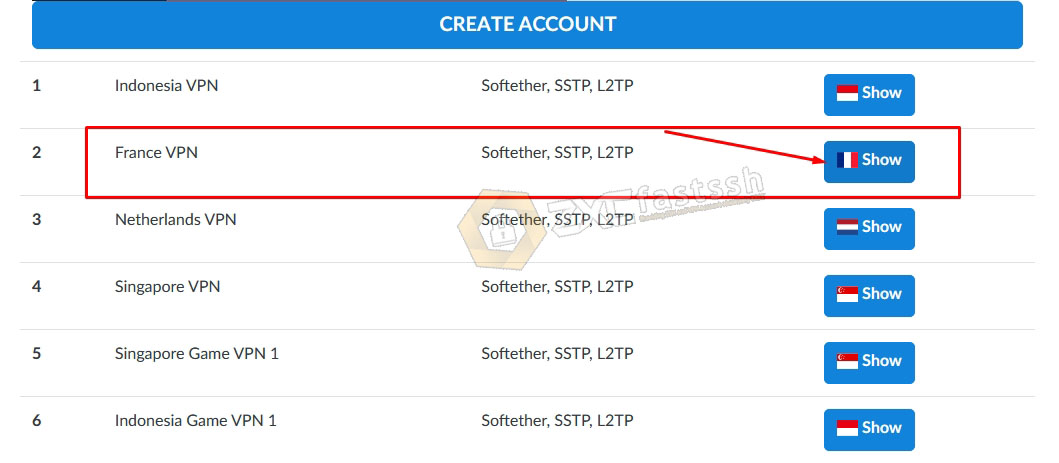
Then click im not a robot then click SHOW IP ADDRESS. Like the following picture.
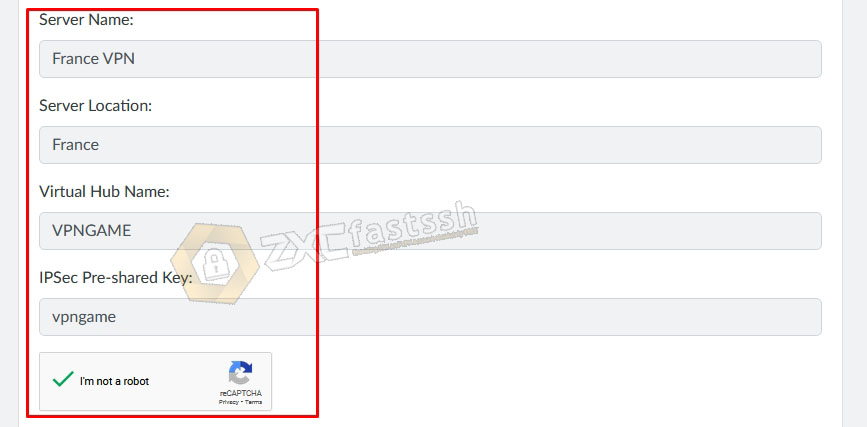
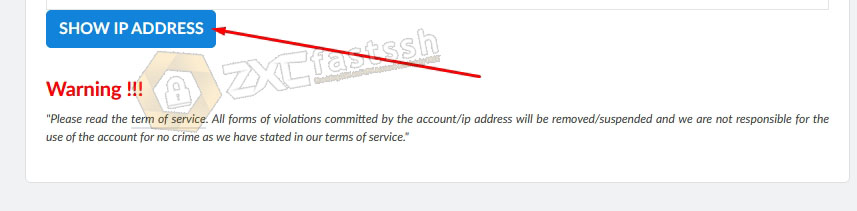
Then the SSTP VPN Host Server or IP address will appear.
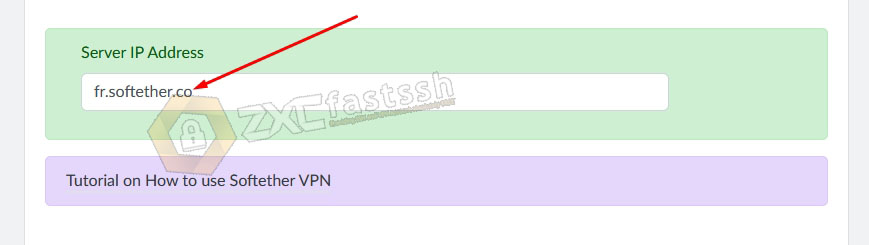
Done. So please use the account that you created earlier and use the server according to your needs. (Single account for all servers)
Then if you want to use it for games, then you just have to choose a game server.


Create SSTP VPN Account done.
Download the Softether VPN Client Application
Download and Install according to the computer OS you are using. The official website is www.softether.org or more precisely through this link:
Choose as shown below:
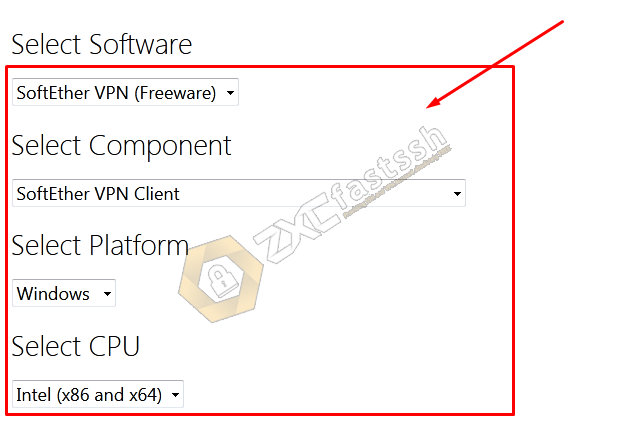
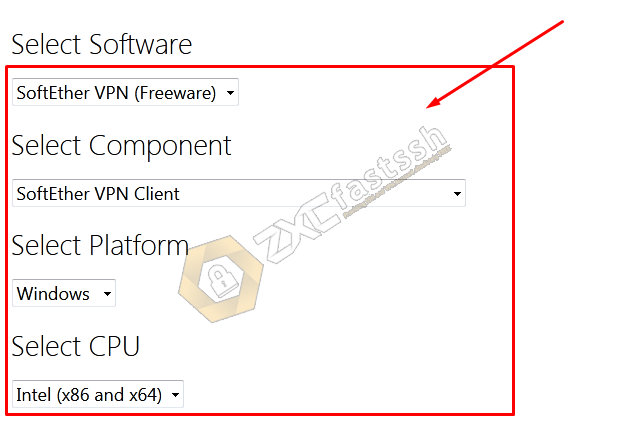
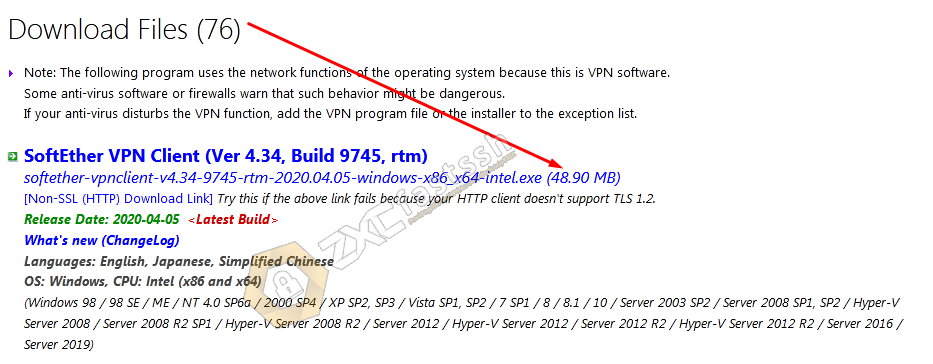
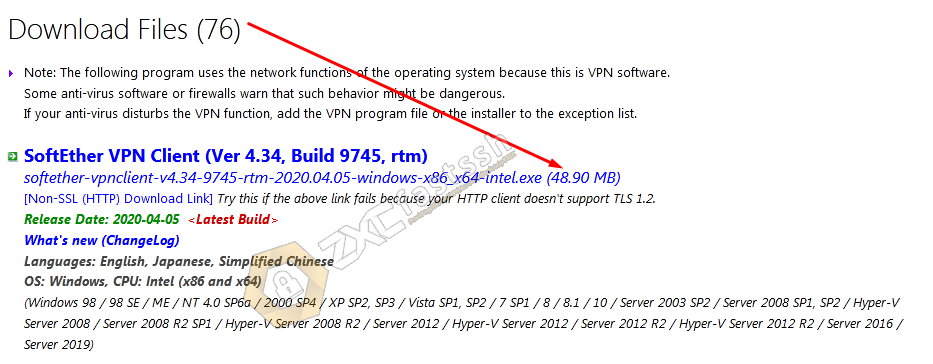
Softether VPN Client Application Settings
Open the Softether application then Add VPN Connection and enter your SSTP VPN account.


Enter the SSTP VPN account that you created on the VPNgame.com site above and then set the settings as shown:
- Setting Name: You can fill in the name setting anything.
- Host Name: Enter the SSTP VPN host that you created on the VPNgame.com site.
- Port Number: SSTP VPN port (Usually 443, 5555, 1194) you can check on VPNgame.com
- Virtual Hub Name: Fill in “VPNGAME” without quotes.
- Proxy Server: Selecet Direct.
- Auth Type: RADIUS or NT Domain Authentication
- Enter user & password SSTP VPN.
- OK.


NOTE! The settings in the image above are normal settings for use in regular quota. You also set up SSTP VPN in the Softether VPN Client application so that it can be used for free internet tricks by entering the BUG HOST / SNi which is active before the SSTP VPN Server Host. As in the image below:
Place the BUG HOST / SNI in front of the SSTP VPN server HOST.
Example: m.instagram.com.sg-game1.softether.co
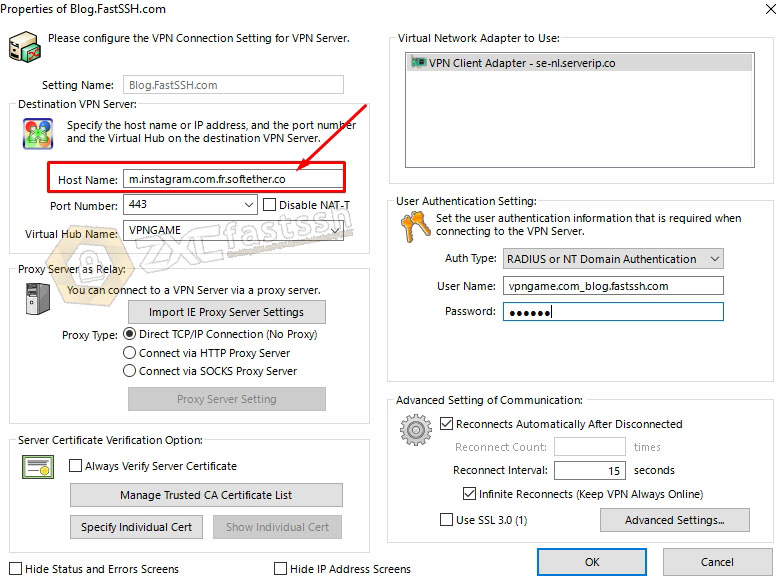
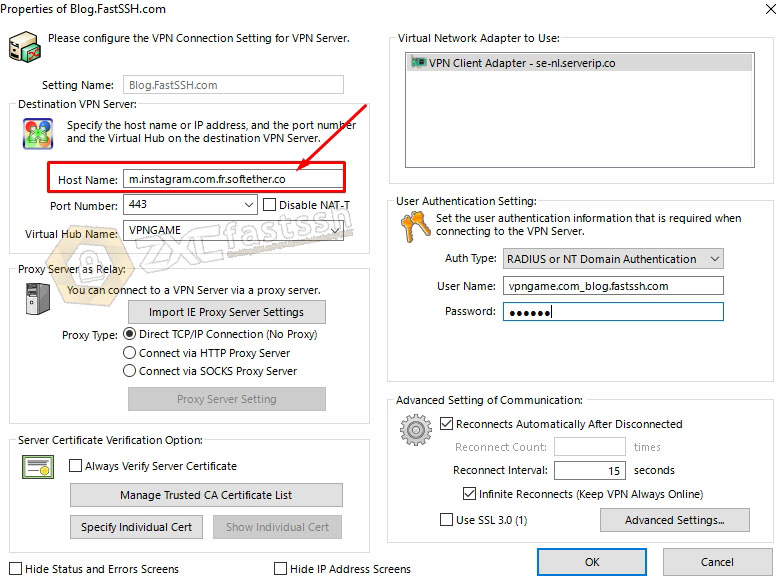
Then so that the SSTP VPN connection is more stable and more optimal, you can set up the Softether VPN Client application as shown below:
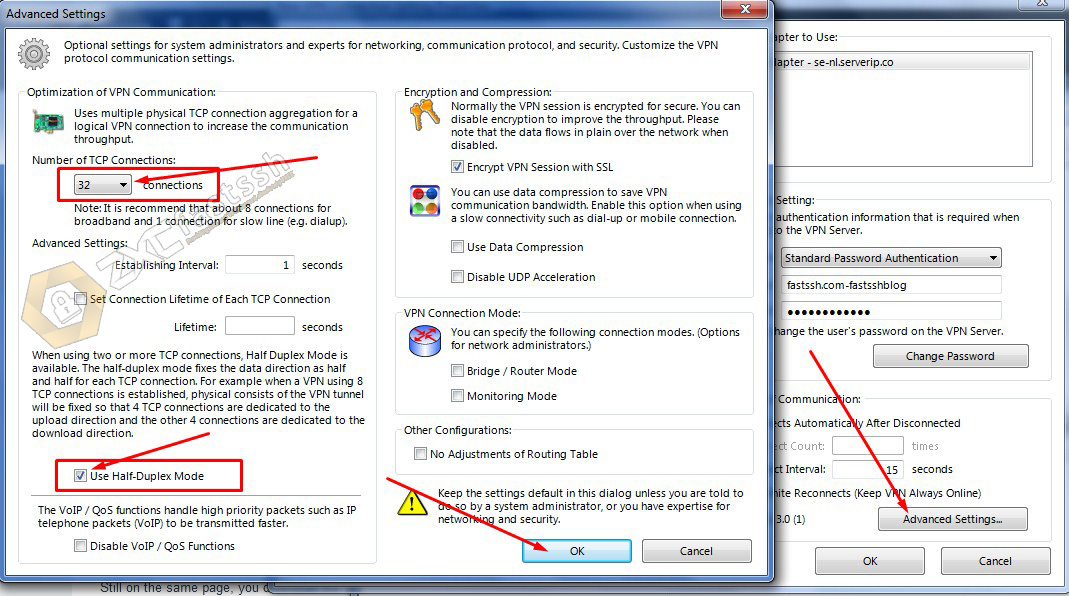
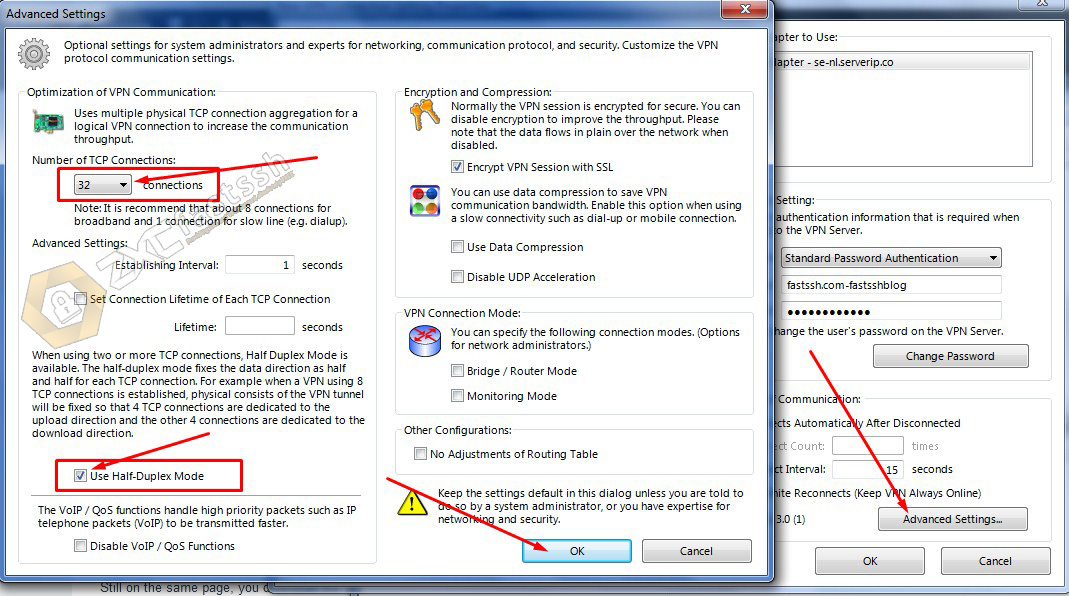
After all your settings are correct, finally click OK to save.
Connect SSTP VPN on Windows PC
Double click or right click select Connect to connect SSTP VPN in the Softether VPN Client Application.
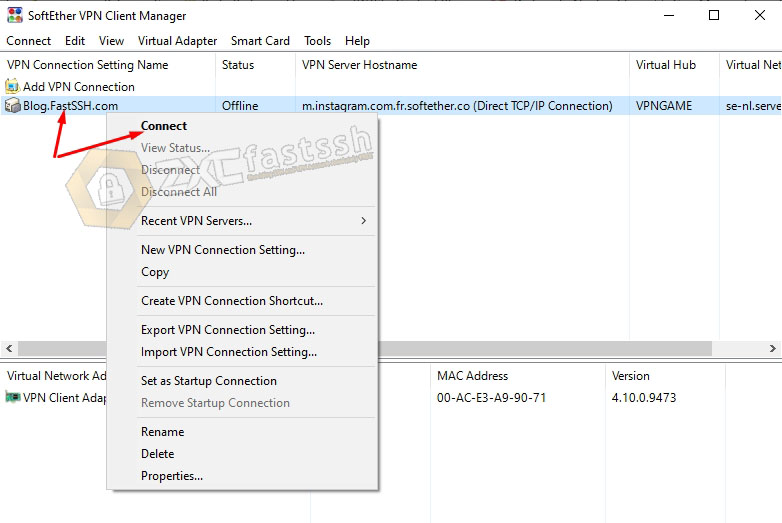
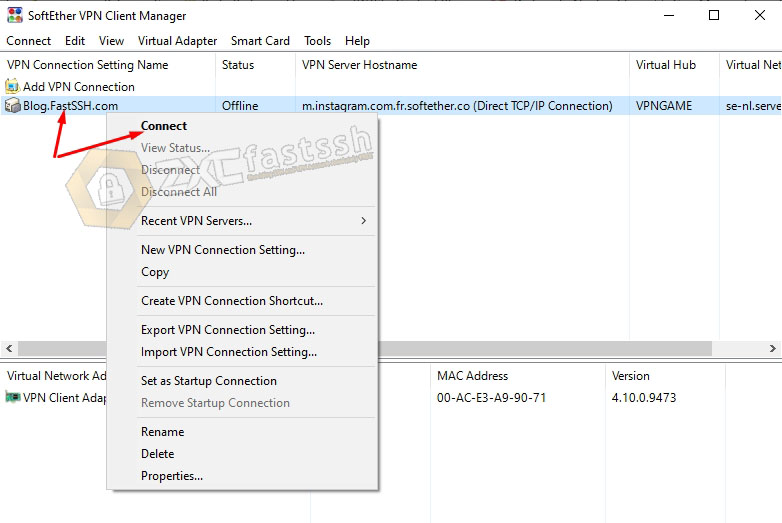
If there is a notification like the image below, don’t close it, just leave it until the bar disappears.
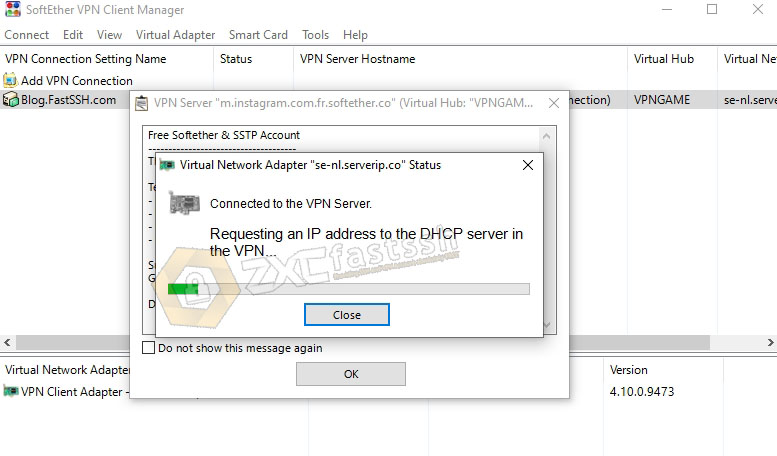
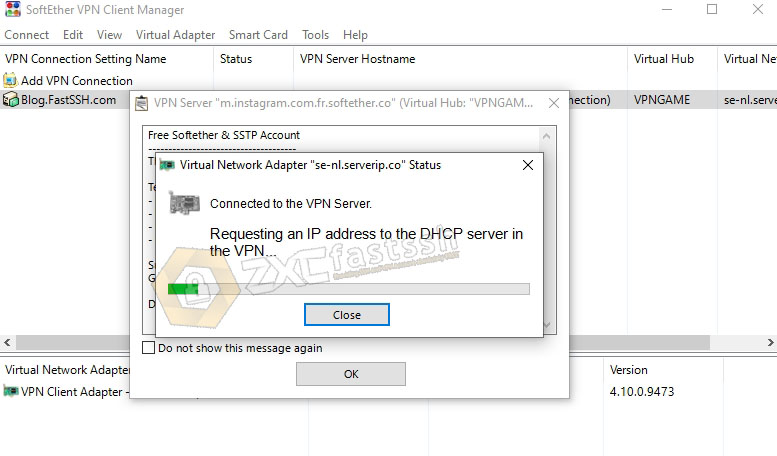
SSTP VPN has successfully connected correctly on the Softether VPN Client Application.
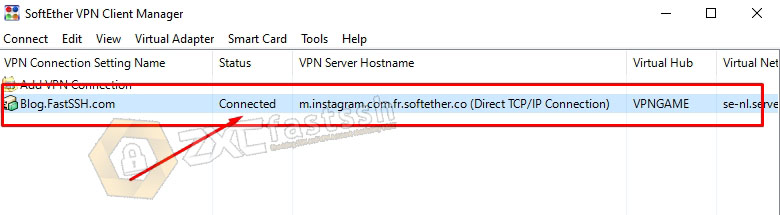
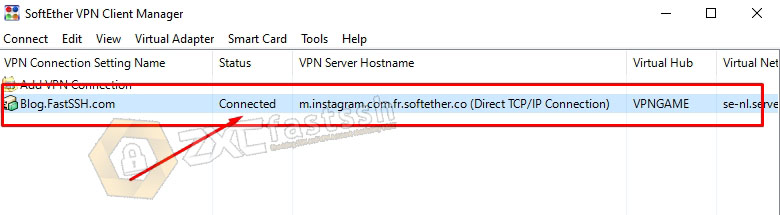
To ensure that the SSTP VPN has successfully connected, check your IP address to see if your IP address is the same as the SSTP VPN server you are using by going to the myip.id site.
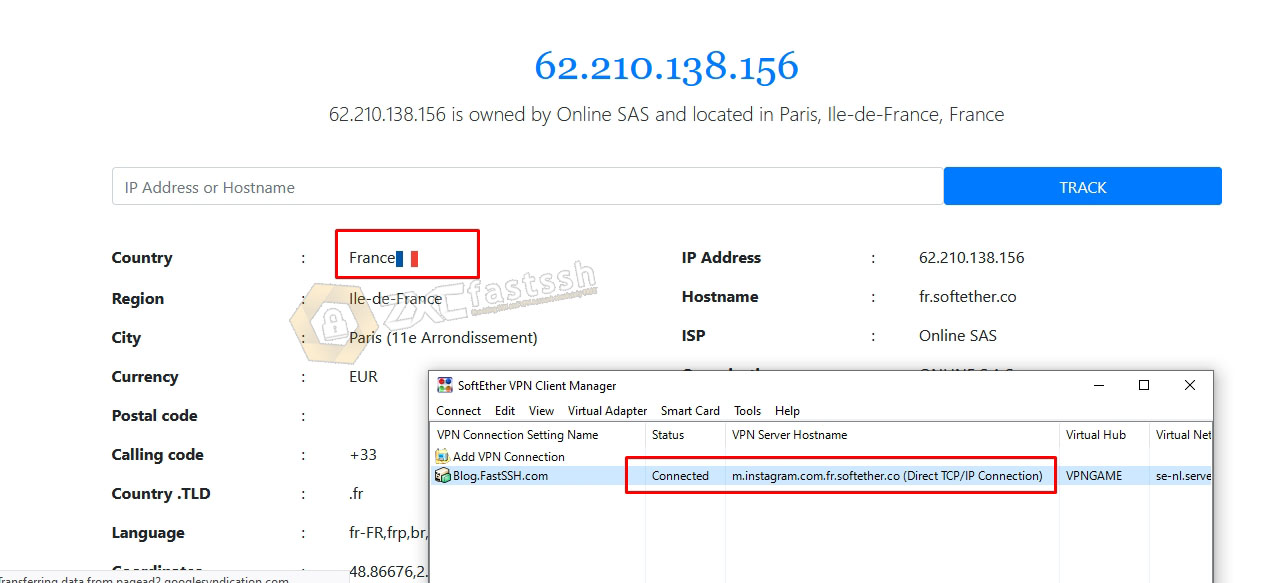
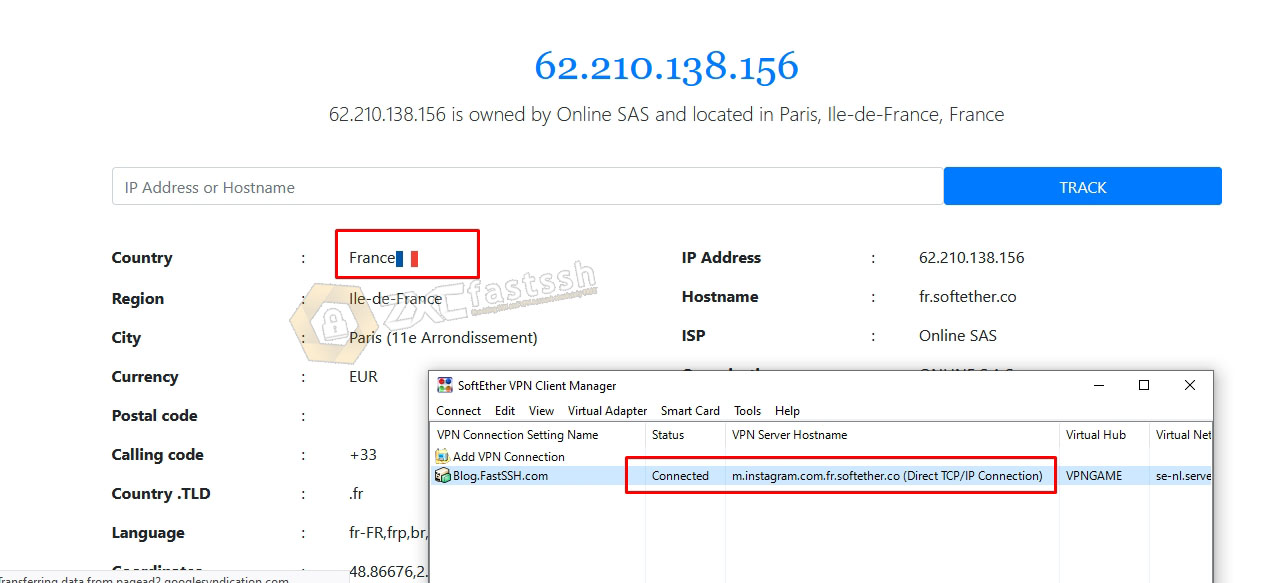
Tutorial How to Use SSTP VPN on Windows with Application for game online, download/streaming and FreeNet completed!
Conclusion
By using SSTP VPN you can play online games on Windows and get very low game ping. Apart from that you can also open all blocked sites and FreeNET!