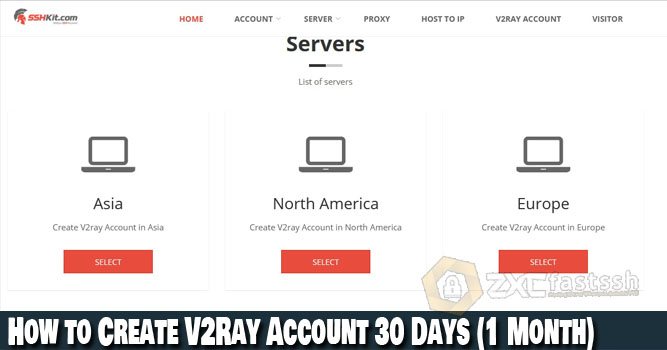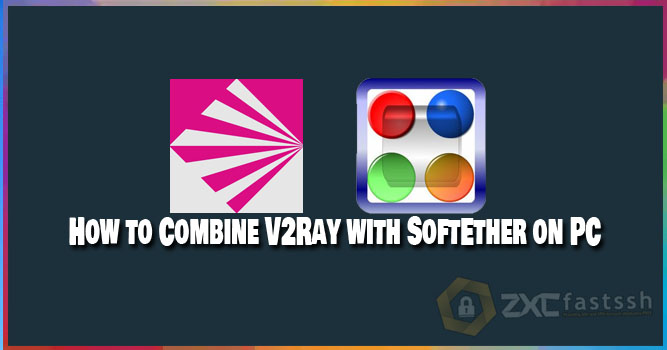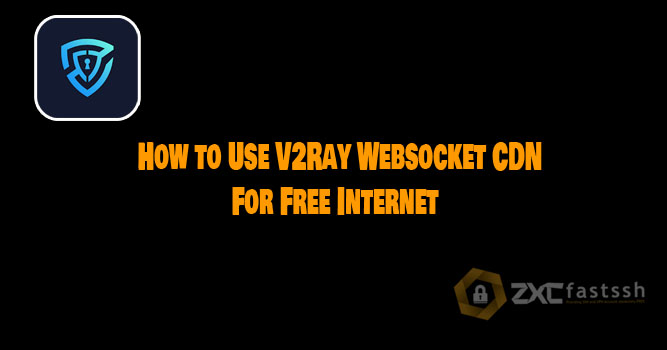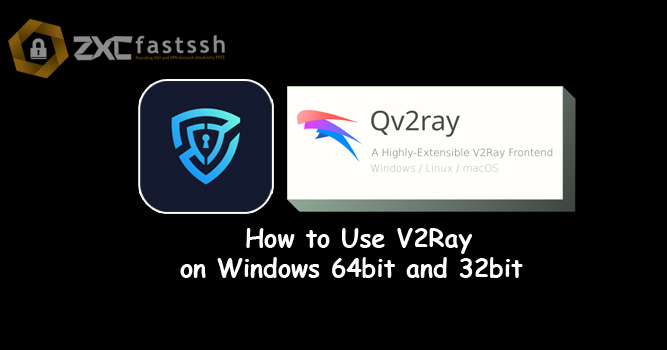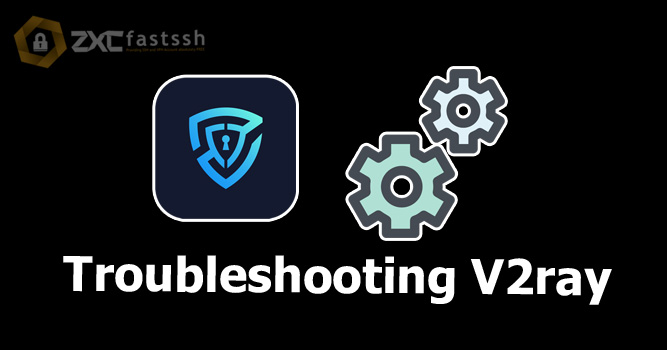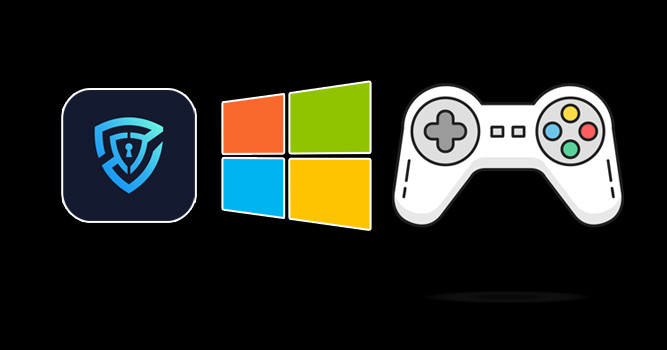
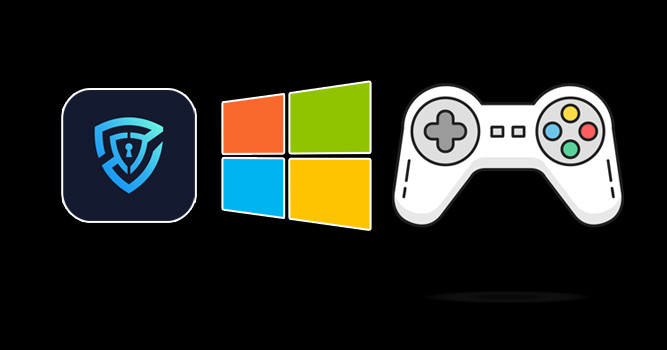
Table of Contents
Blog.Fastssh.com — V2Ray is a new type of VPN using a protocol called VMess. VMess is the main protocol used to communicate between servers and clients. Here we will explain How to ensure all data sending by V2ray for selected programs (including online games).
Similar to other types of VPN, V2Ray (VMess) functions to access websites safely (securely) and privately by changing the connection path through the server and hiding the data exchange that occurs. In this article, we will explain how to use V2Ray on Windows 64bit.
The main point of this article is how to use V2Ray on a PC and combine it with ProxyCap. The purpose of using V2ray in conjunction with ProxyCap is for your connection to support UDP for an online game.
How to ensure all data sending by V2ray for selected programs (including online games)
Transmitting all data using V2ray
If you don’t know how to use V2Ray on a PC and how to create a V2Ray account, you can read the articles we have shared on the following link:
Next, we enter our discussion topic, which is how you can use v2ray on your PC to play online games.
Download Install and Settings ProxyCap
Download the ProxyCap application via the link below:
- https://bit.ly/39ZuRs0. (Copy and paste the link into your browser)
After the file has finished downloading, extract the file that was downloaded earlier. Then install ProxyCap to completion.
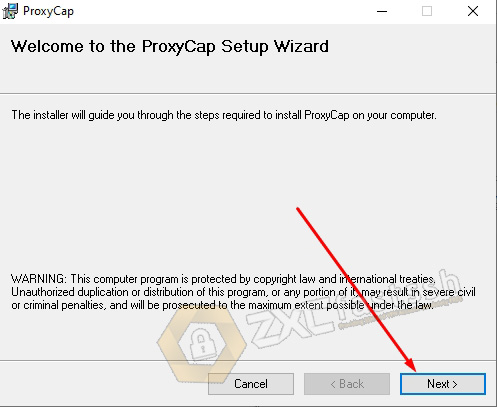
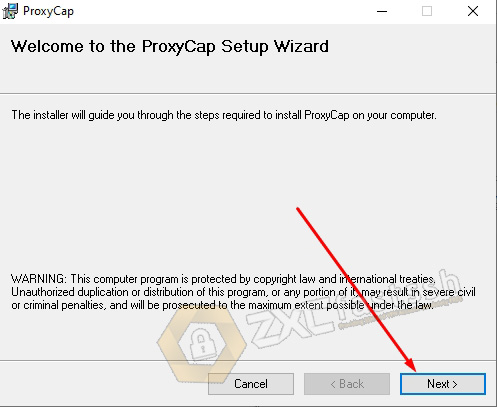
After the installation is complete, a restart notification will appear, Select NO. If you have already clicked Yes, you have to reinstall the proxycap.
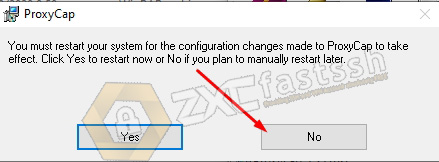
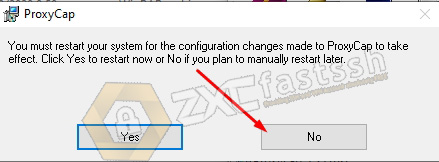
After that we PATCH the ProxyCap so that it doesn’t trial. Right click on the PATCH file then run as administrator. If PATCH error, temporarily turn off antivir or Windows Security on your PC.
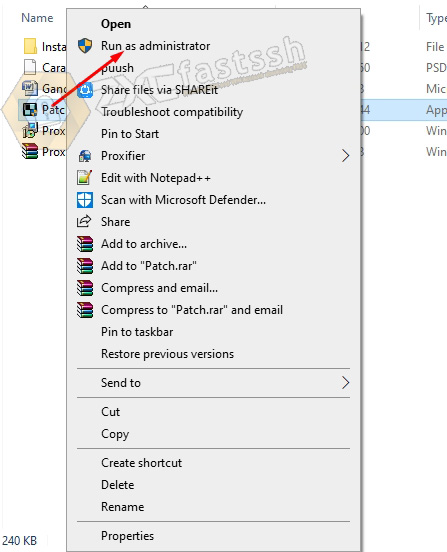
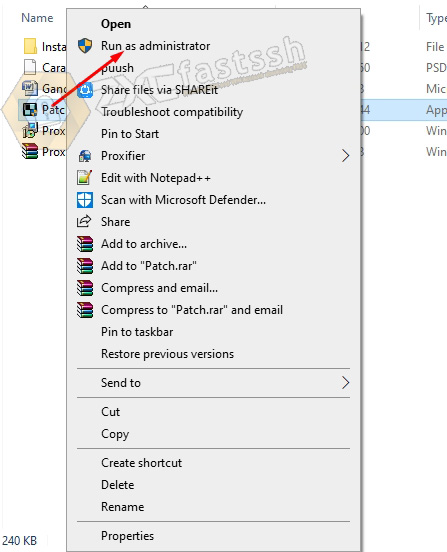
Click the Patch Button, wait for the process to complete. After the Log – PATCHING DONE… appears, restart your PC / Laptop.
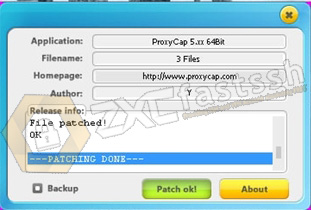
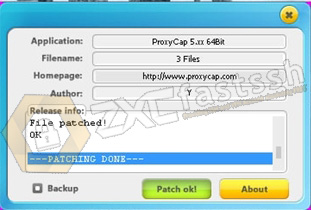
Setting V2Ray Application
Open V2Ray Application then click Settings Menu.
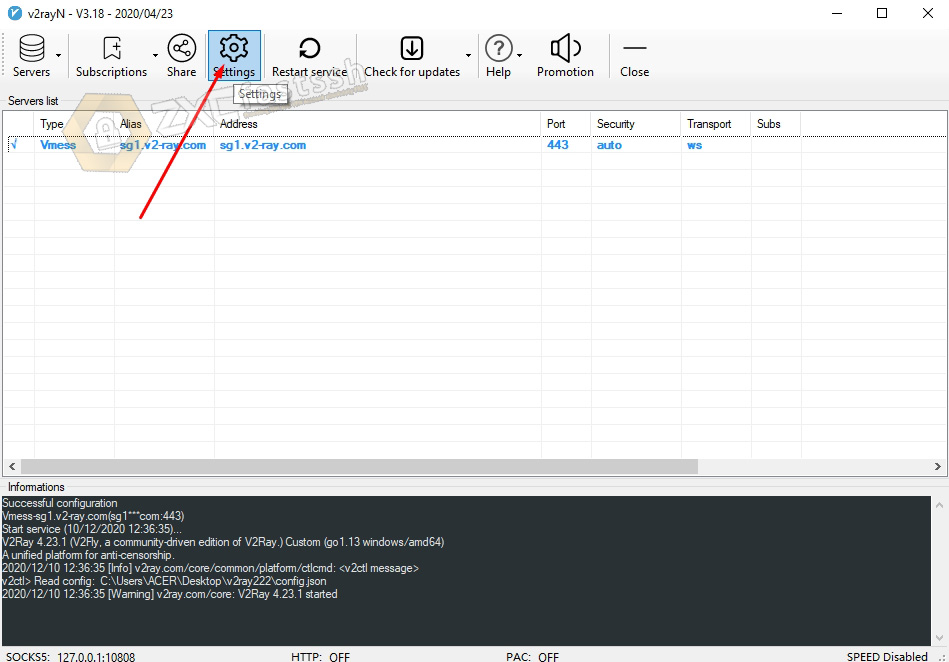
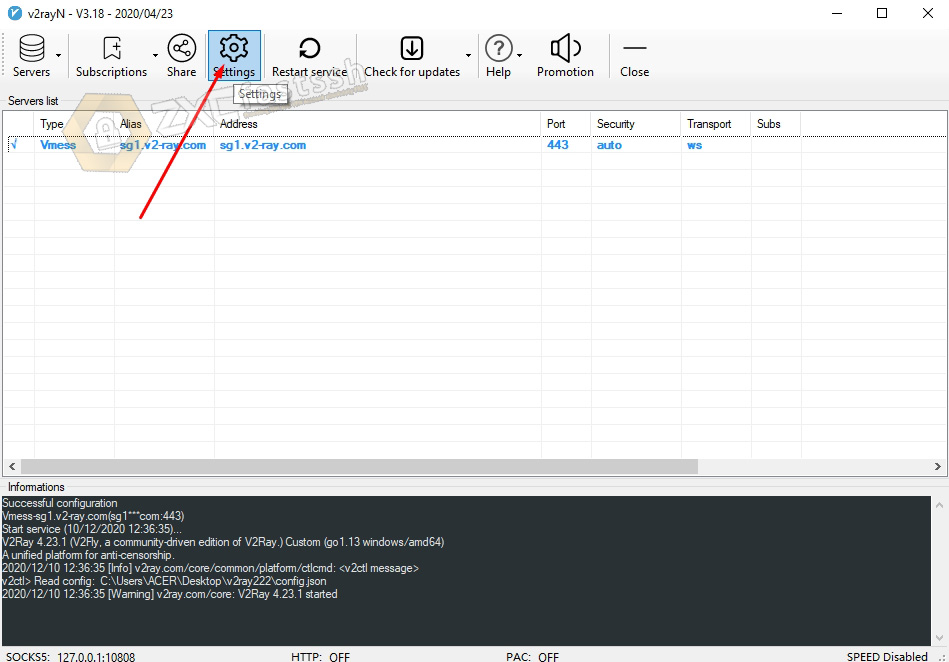
On the Core menu: basic settings, fill in Listening port with 10808 then OK. In the DNS form you can fill in Google’s DNS.
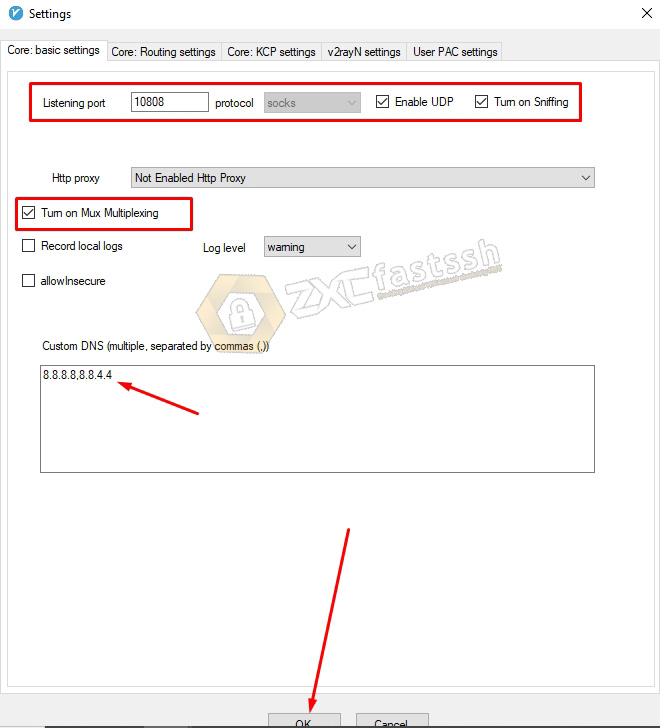
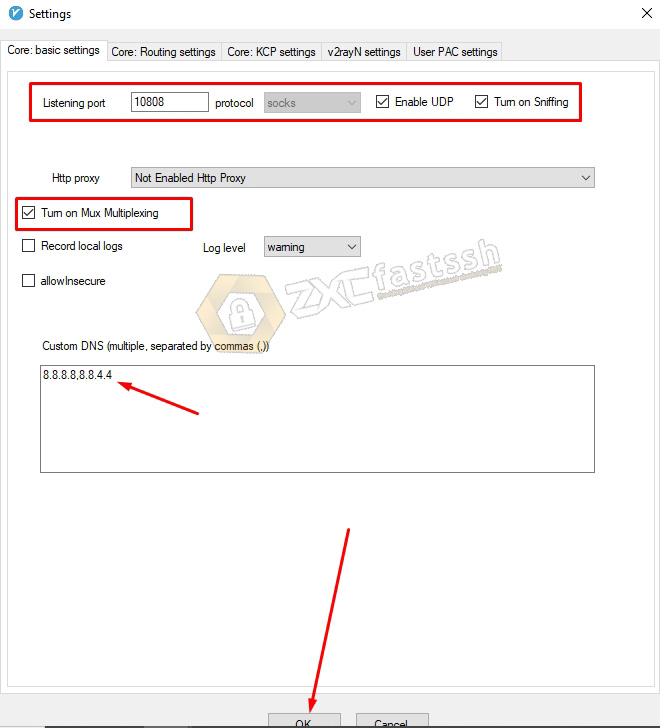
Configure V2ray to Combine With ProxyCap
Right-click the V2ray Icon on the taskbar then select Http Proxy and select Not Enabled Http Proxy. As in the image below.
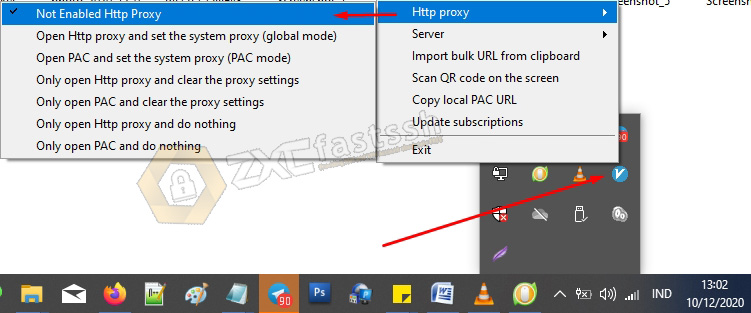
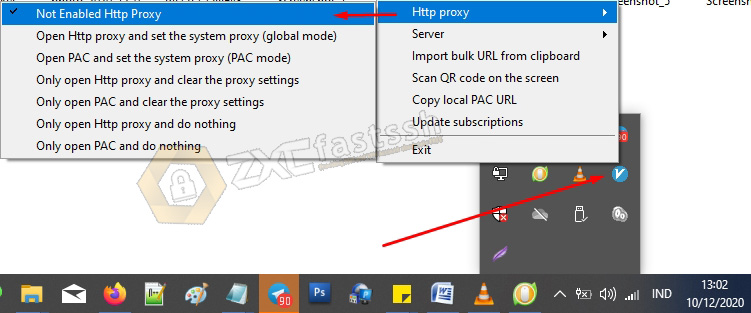
Configure ProxyCap to Collaborate with V2ray
Right-click on the ProxyCap taskbar icon and select Configuration.
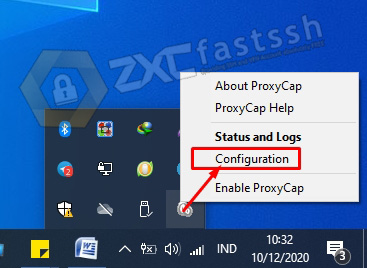
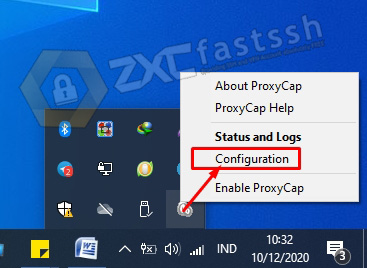
Enter the Proxies tab then click the icon, follow the arrows in the image below.
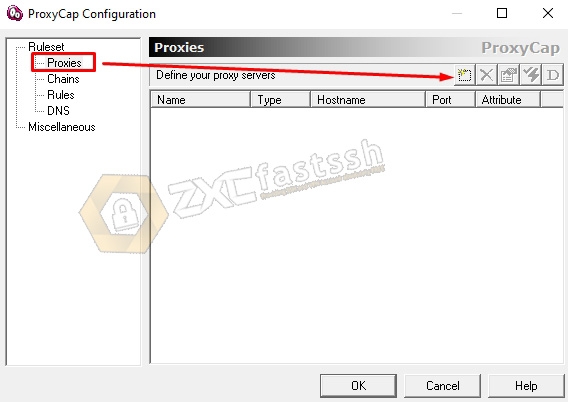
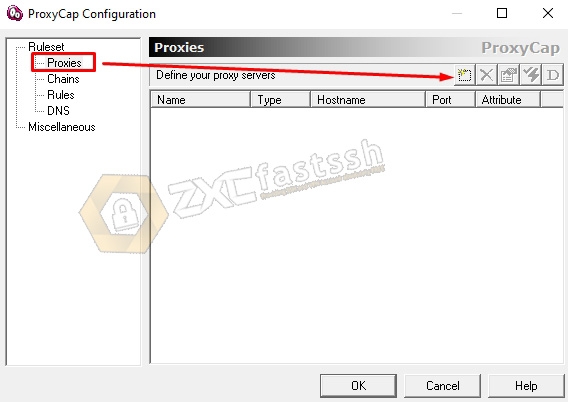
Fill in the proxy settings:
- Display Name : Blog.FastSSH (or Anyting)
- Type : SOCKS5
- Hostname : 127.0.0.1
- Port : 10808
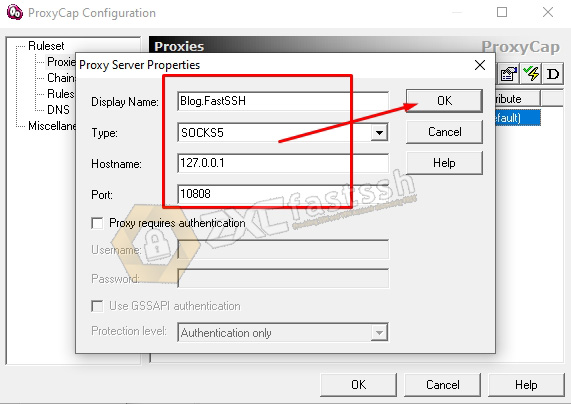
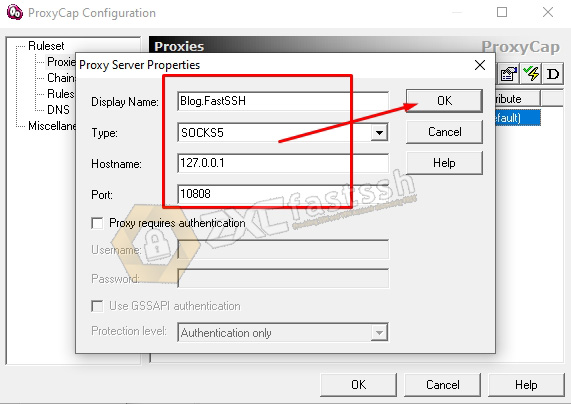
Then OK. And the result will be like the image below:
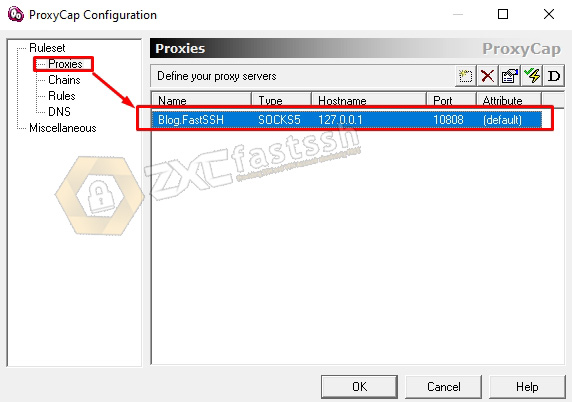
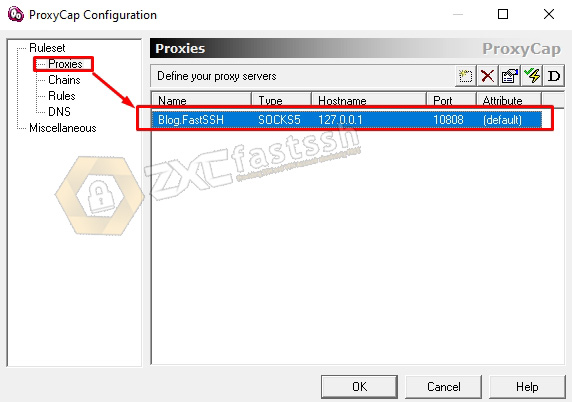
Enter the Rules tab and then click the icon. Follow the arrow in the image below.
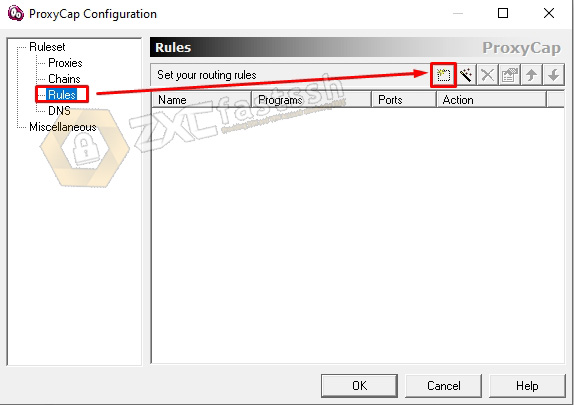
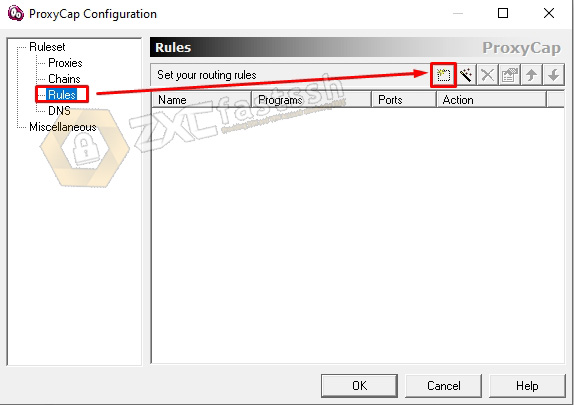
In the proxy section select Blog.FastSSH (or the proxy name that was created earlier). Check Resolves names remotely, tick TCP, UDP on the transport section. Then click OK.
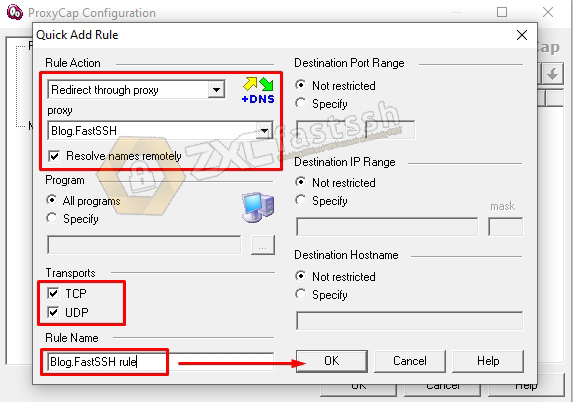
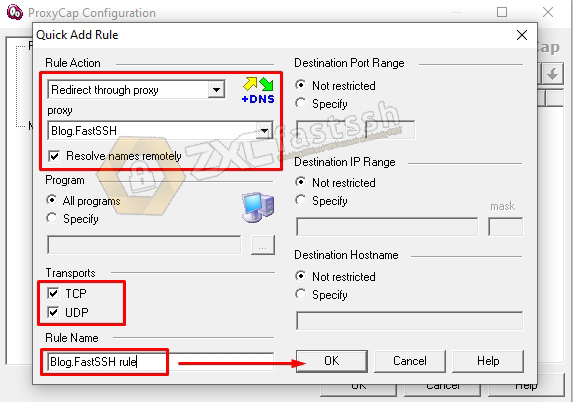
Enter the Rules tab again, then double-click the rule that was created.
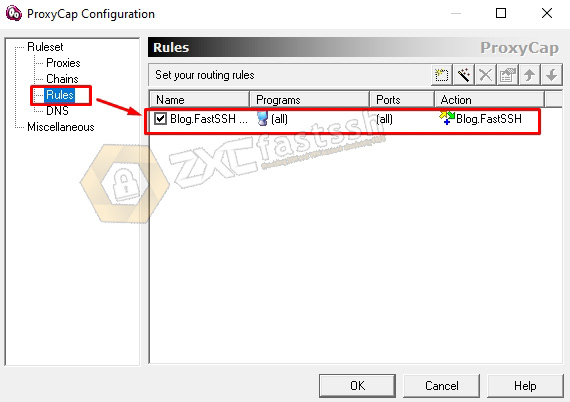
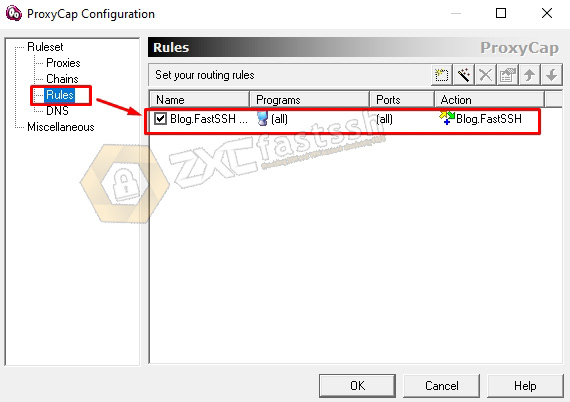
Enter the Programs tab. Click Specify in the Programs section, then clicks the icon. follow the arrows in the picture.
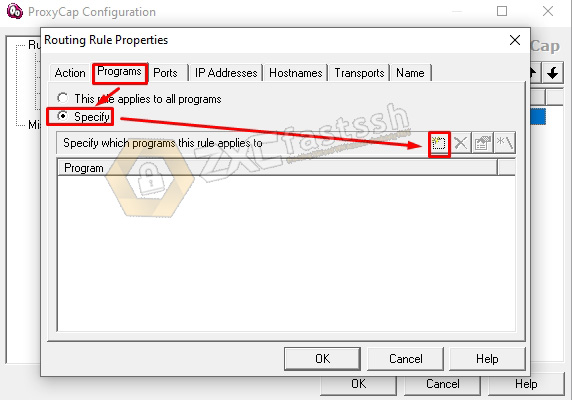
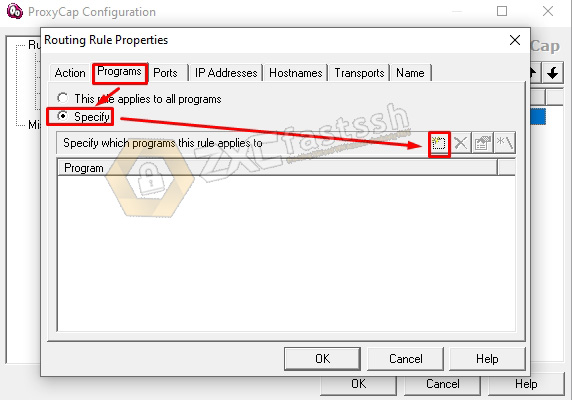
Then navigate to the Program or Game that you want to connect to the proxycap.
Why not all programs? The reason for choosing to specify was because v2ray could not connect if it selected all programs, so you must enter the application manually (specify). For the example here you will point to the Mozilla Firefox application. Then click OK.
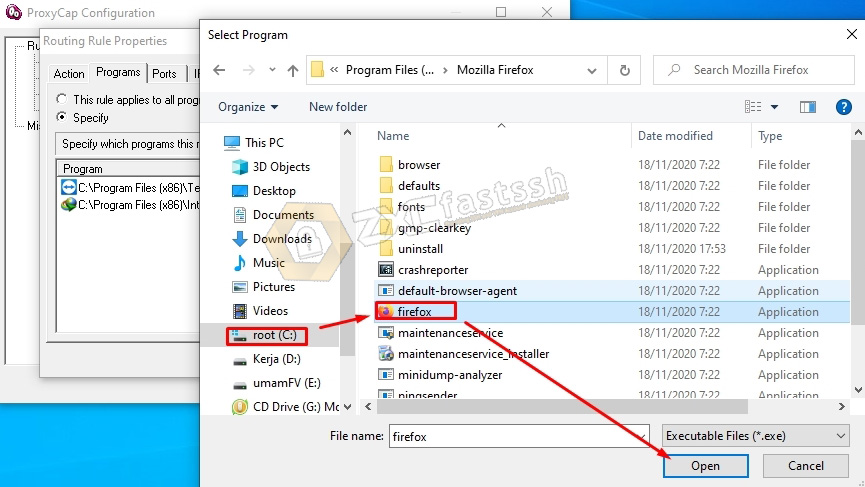
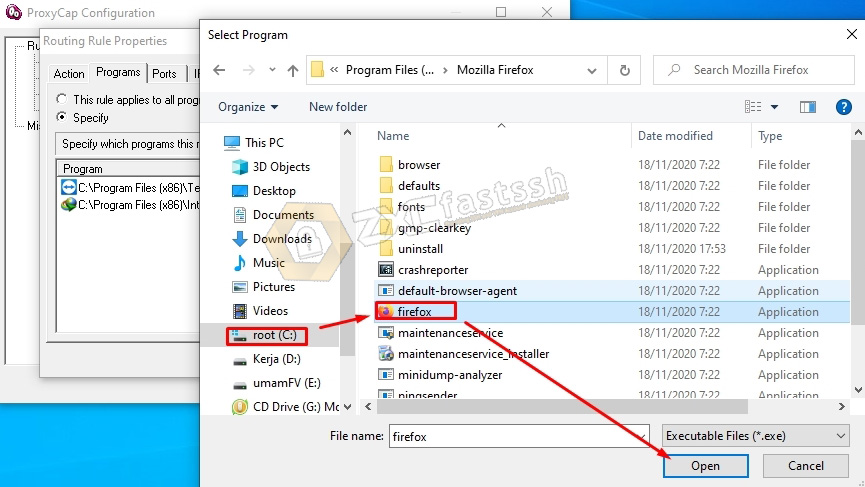
Then you save it to any folder.
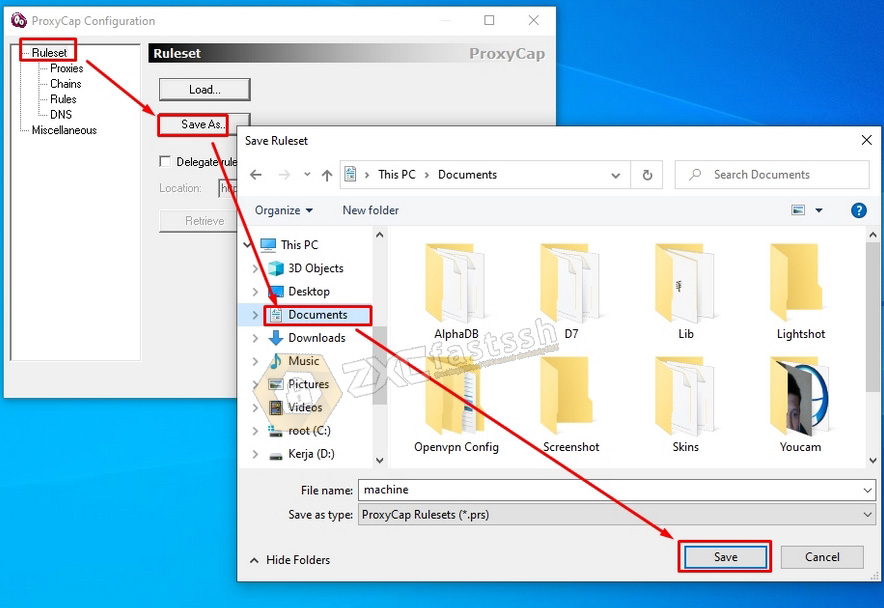
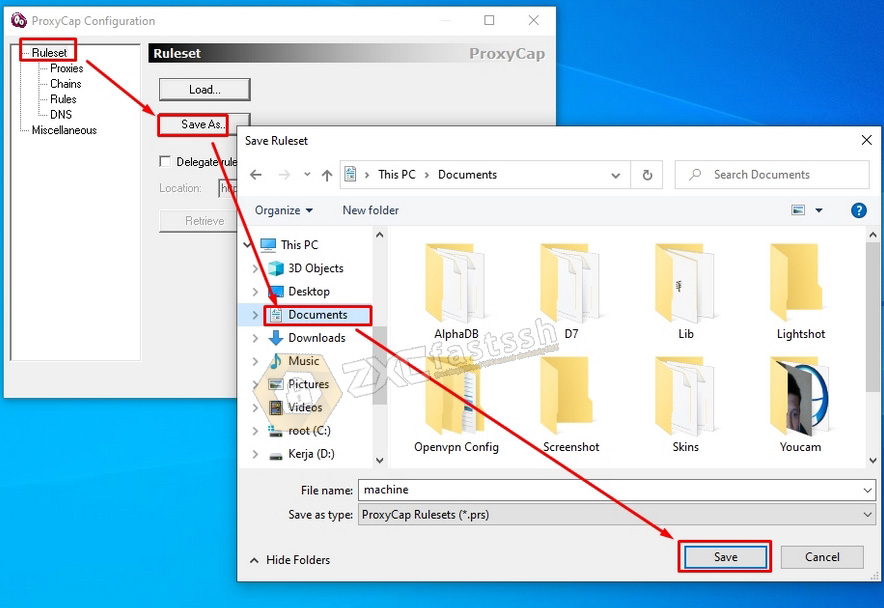
Connect ProxyCap
Connect the Proxy Cap by simply right-clicking the Proxycap icon on the Taskbar, then clicking Enable Proxycap.
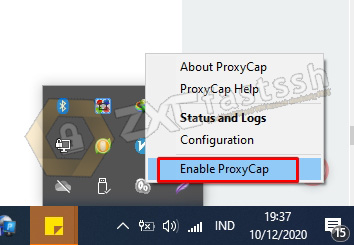
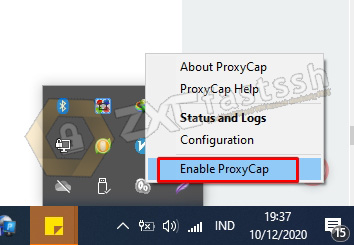
Open your browser and check your IP address whether it matches the V2ray server you are using or not. If it means you have successfully combined V2ray with ProxyCap.
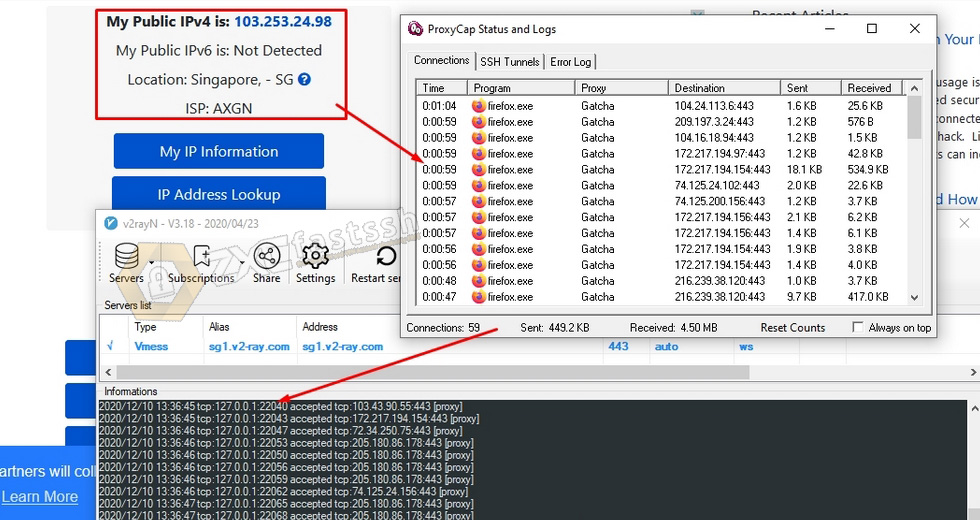
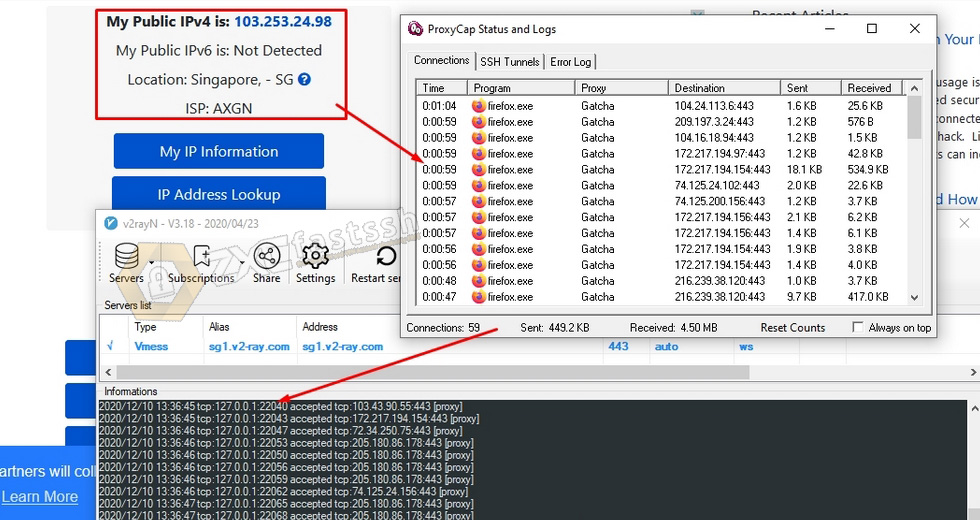
DONE!
Conclusion
Combine V2Ray with ProxyCap so that the internet connection from V2ray supports UDP and can be used for online games