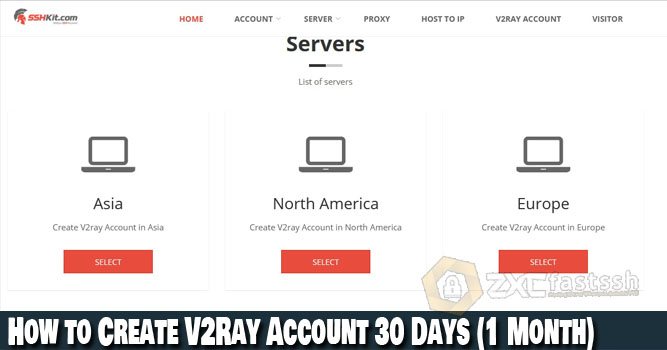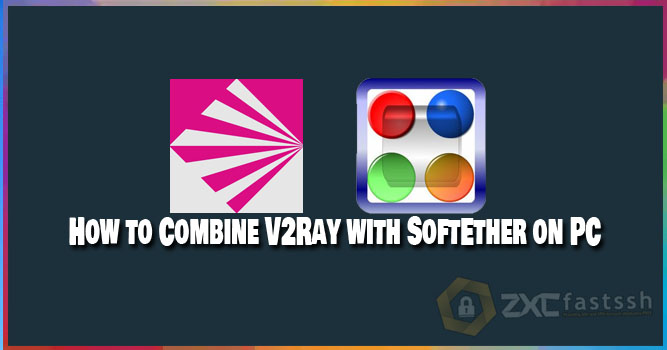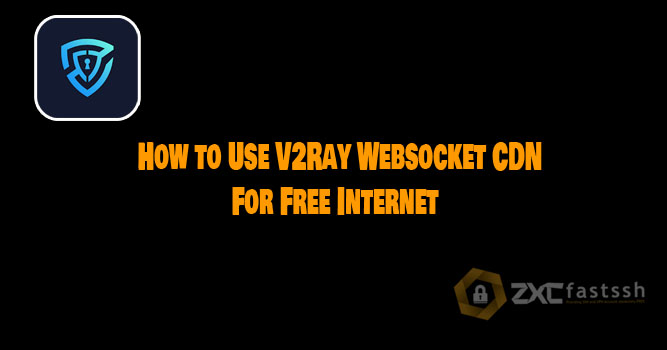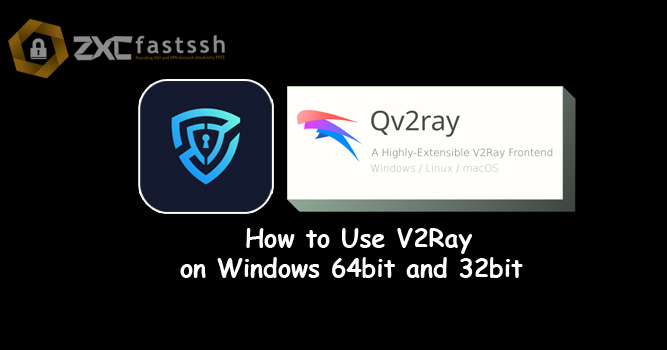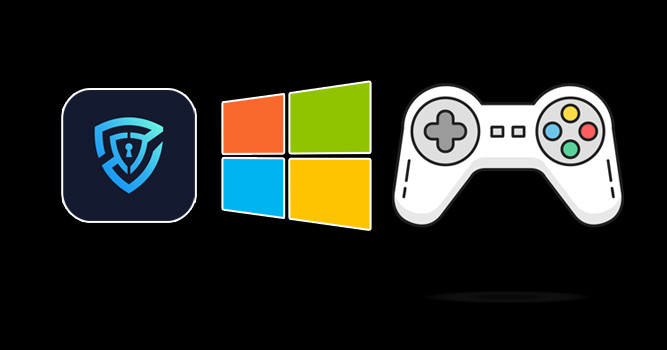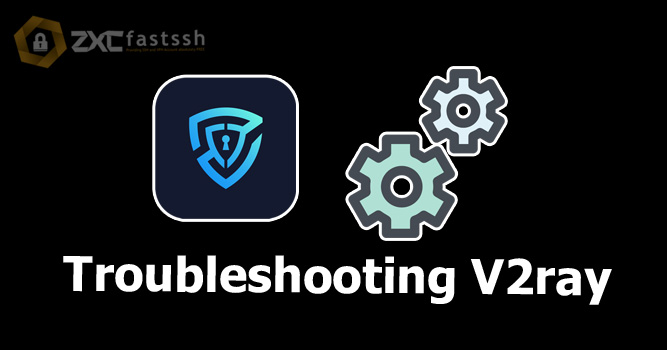Table of Contents
Blog.Fastssh.com – How to Hotspot Tethering V2Ray – Tethering or hotspot aims to share the VPN connection on your Android to other devices. For example to a laptop or other android.
By tethering or VPN hotspot from your android, other connected devices will also automatically use the VPN connection from the android.
That way, you no longer need to set up VPN on other devices. This article will explain in full but brief. Please follow it carefully to finish.
How to Tethering Hotspot V2Ray to Laptop
First, connect the V2Ray application, and make sure the V2Ray on your Android is actually connected to the internet.
If you don’t know how to use V2Ray, you can read the article below:
Settings on V2Ray application
Your v2ray application settings are as shown below. Then connect your v2ray application and make sure it is really connected to the internet.
Tap the “triple line” in the upper left corner of the V2Ray App.
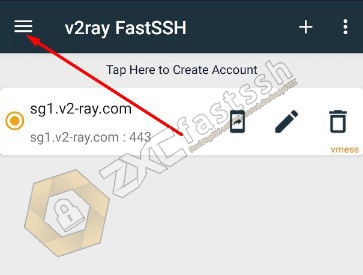
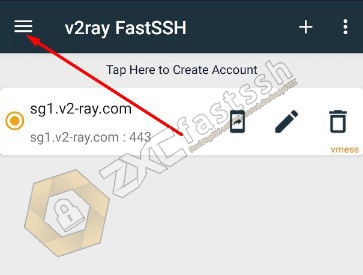
Tap the “Settings” menu.
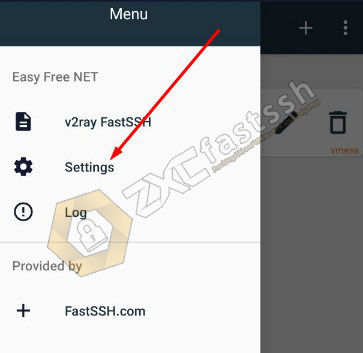
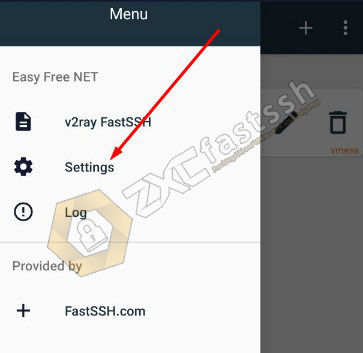
Check the “Enable Sniffing” and “proxy sharing” menu.
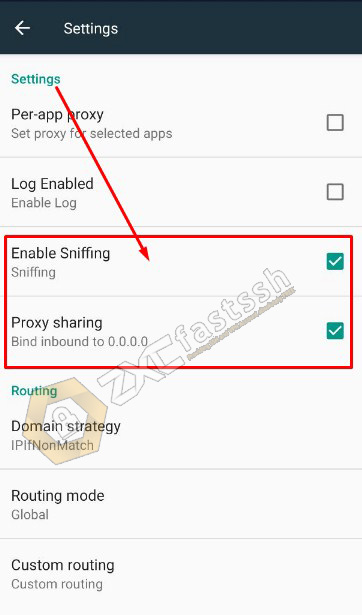
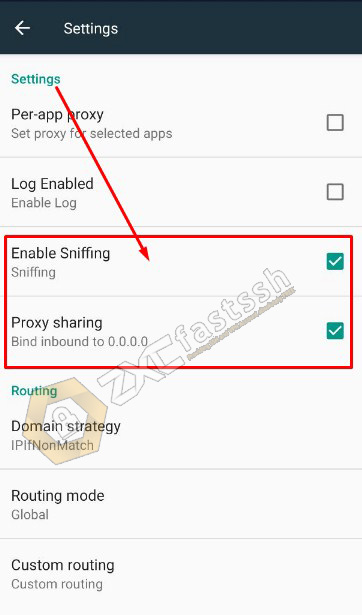
Return to the “Home” menu and Connect V2Ray.
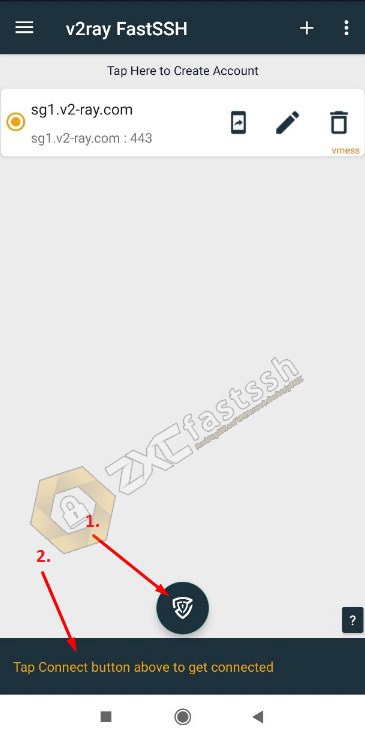
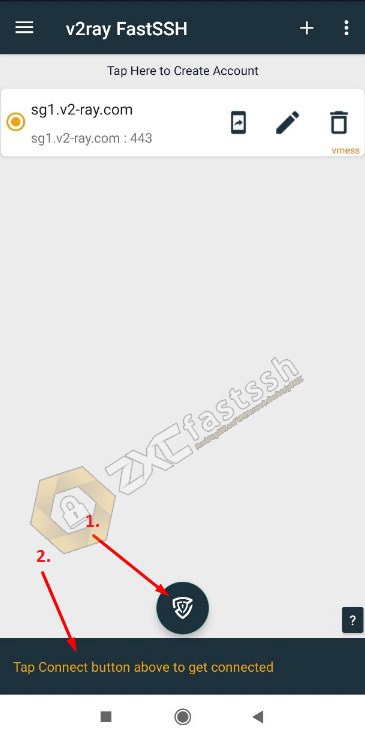
V2Ray is successfully connected properly.
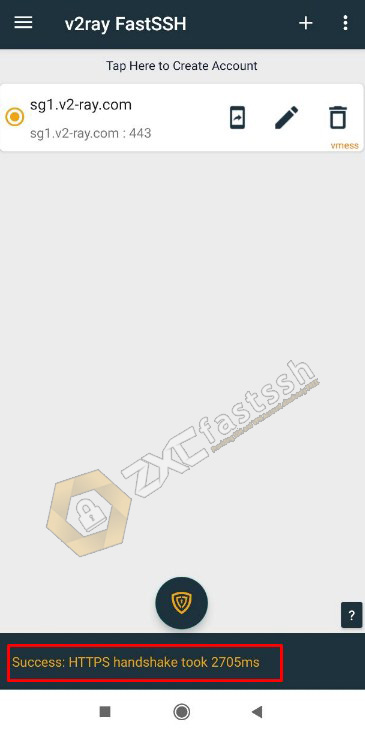
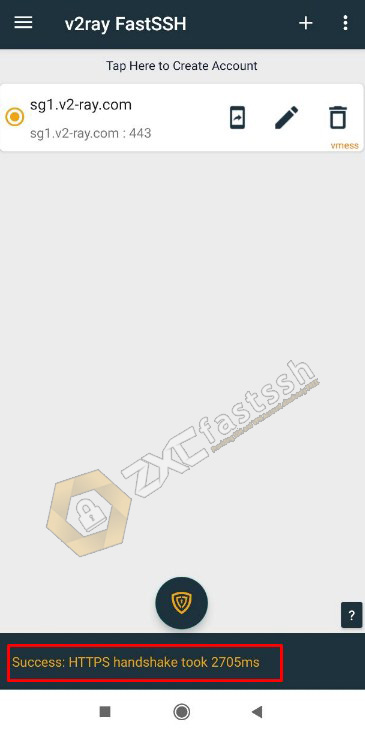
Turn on your Android Hotspot manually.
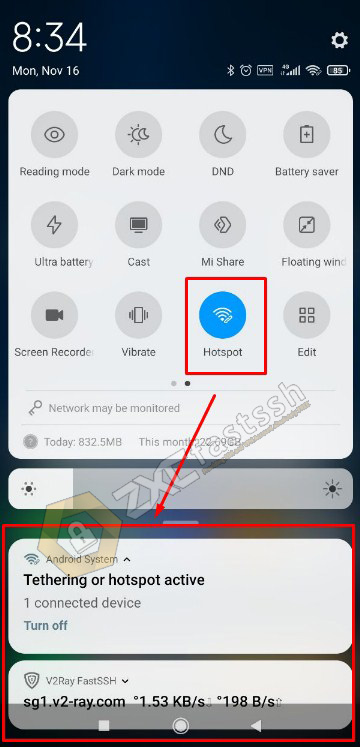
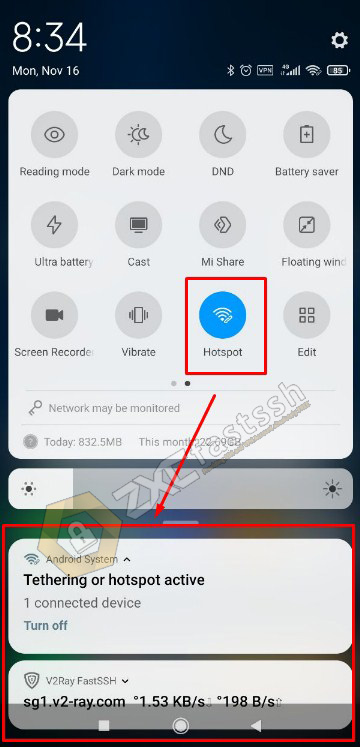
The settings on the V2Ray application are complete. Now we will set the laptop.
Settings on Laptop / PC
Connect the WiFi on your computer from the hotspot that you have shared from Android. Then Download and Install the Proxifier Application on your Laptop / PC.
- Download Proxifier: https://bit.ly/34aBNhk
Furthermore, the Proxifier settings that you have installed are as shown in the tutorial image below.
Open the Proxifier application that you have installed then point your cursor to “Profile” and click “Proxy Servers“.
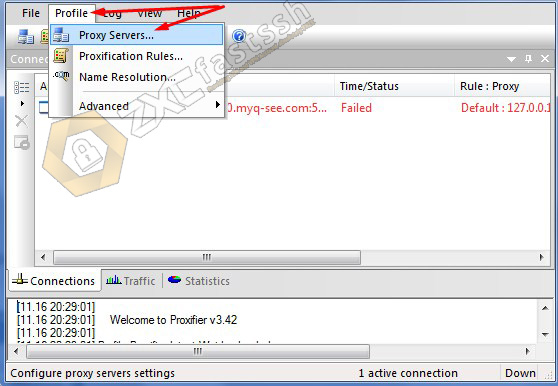
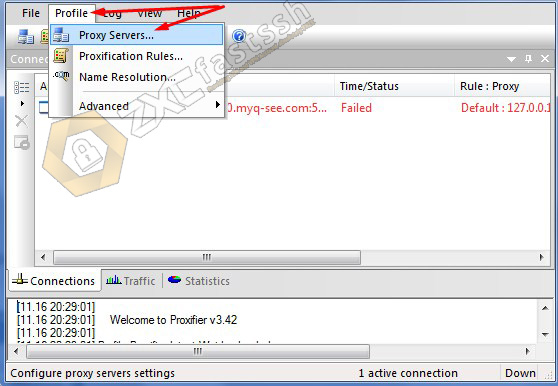
Klik Add.
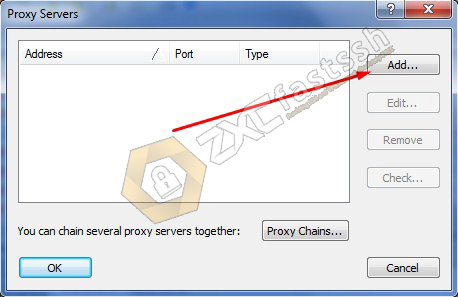
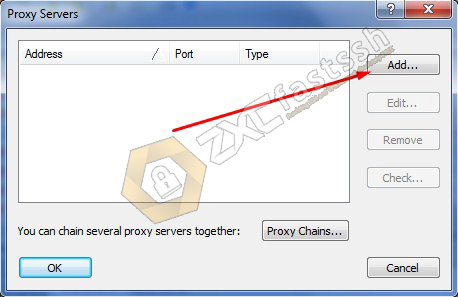
In the Server form, fill in Address with 192.168.43.1 and Port with 10808. Then select Protocol “SOCKS Version 5” and click OK.
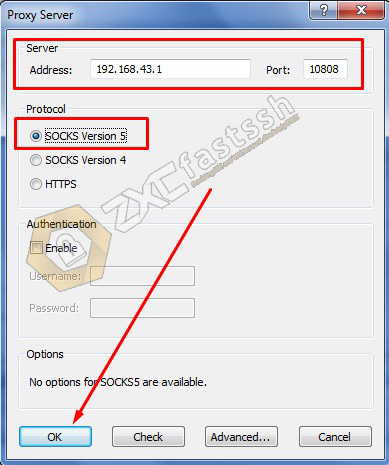
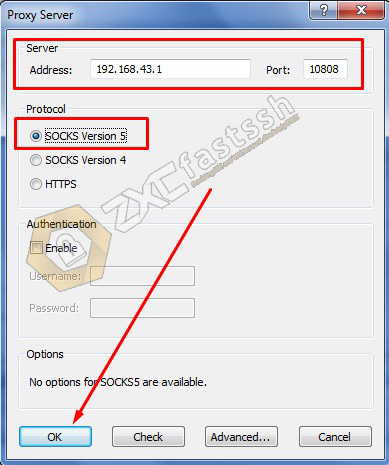
After you set it, it will appear like the image below then click “Check” to see whether the Proxifier settings are correct.
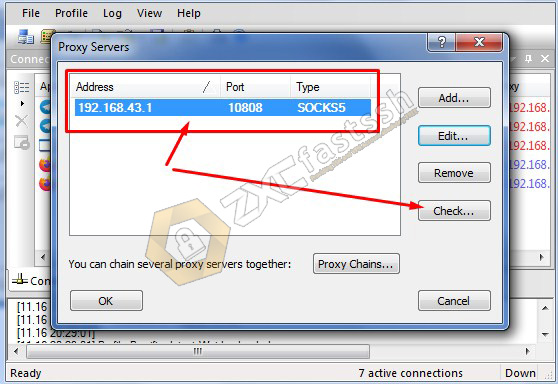
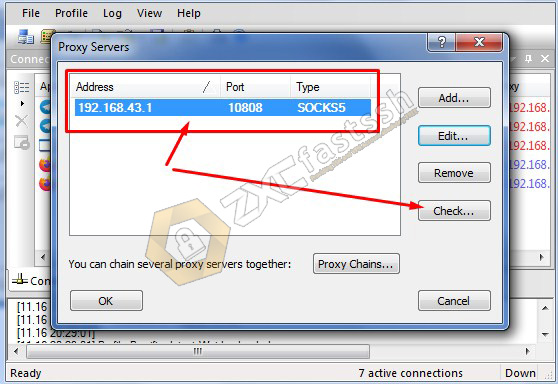
Your Proxifier is properly connected. And you can use a VPN on your laptop.
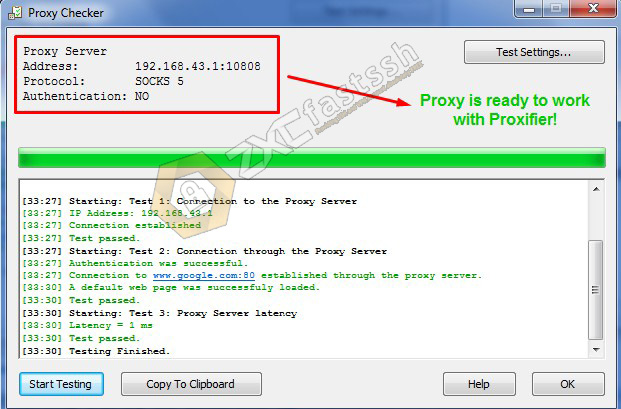
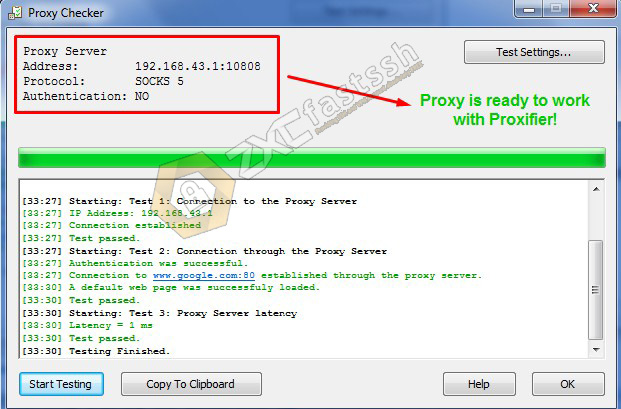
Settings Laptop done.
To ensure whether your Hostspot Tethering has been successful or not, you can check your IP address whether it has changed according to the V2Ray server on your Android or not. If so then you have really succeeded.
How to Hotspot Tethering V2ray to Another Android
You can also share your Android V2ray connection to another android.
Turn on and connect wifi on android client, and make sure it is connected. Then setting:
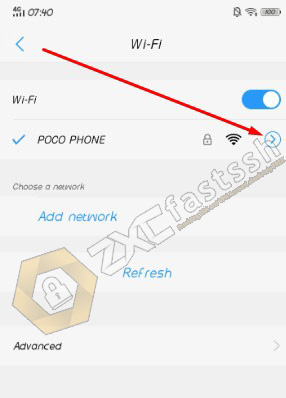
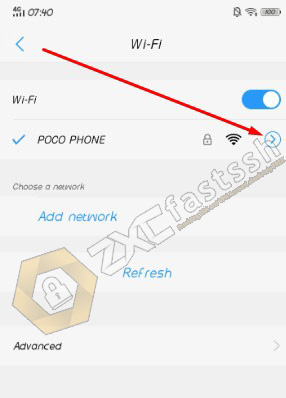
Enable “Manual proxy” then “Proxy hostname” fill with 192.168.43.1 and Proxy Port fill with 10809 then save.
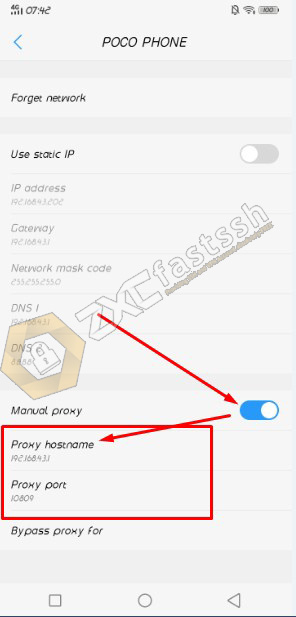
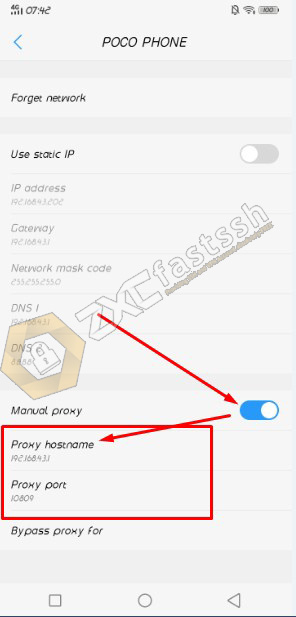
To confirm whether the connection from V2Ray has been successfully shared, open the myip.id site to see if the ip on the android client has changed according to the v2ray ip or not.
Conclusion
Using and sharing connections from V2Ray aims to change your IP address so you can easily open blocked sites.