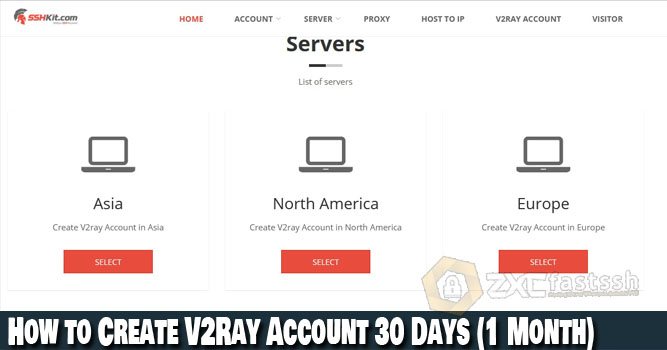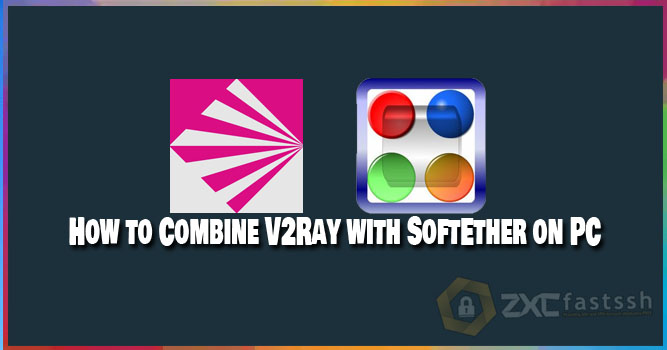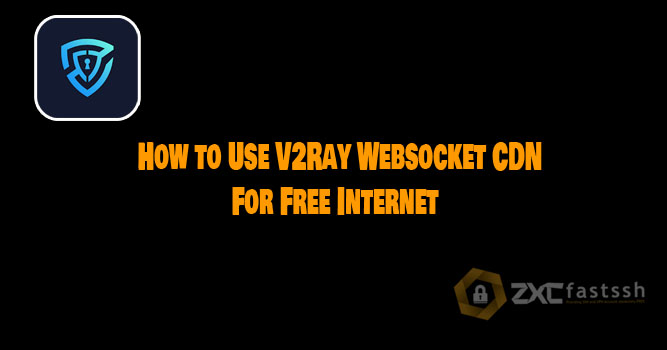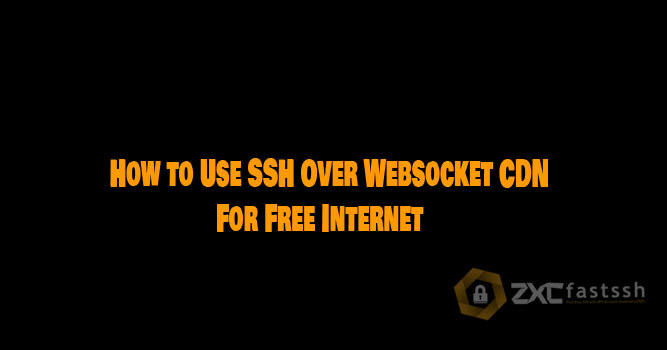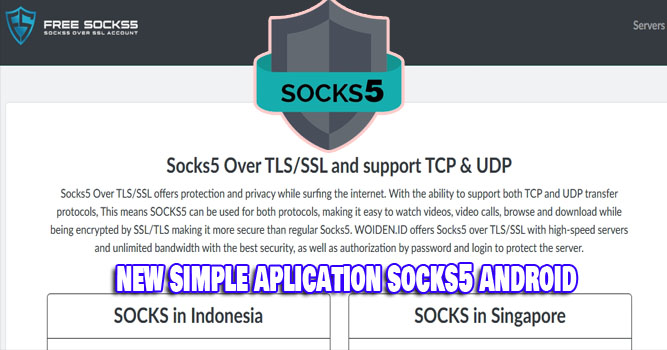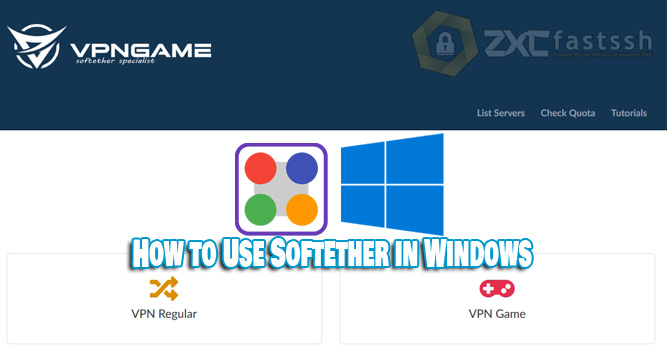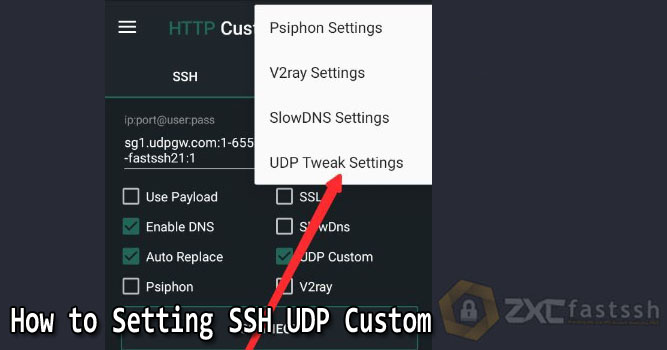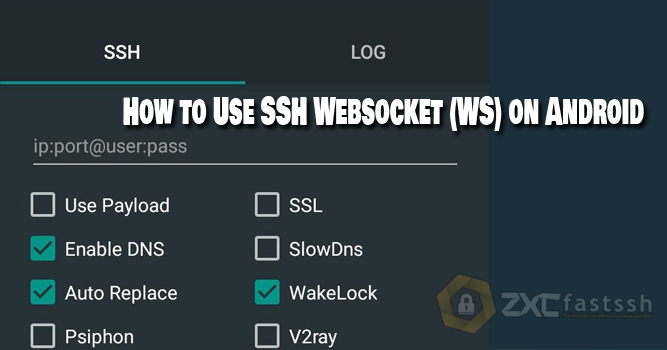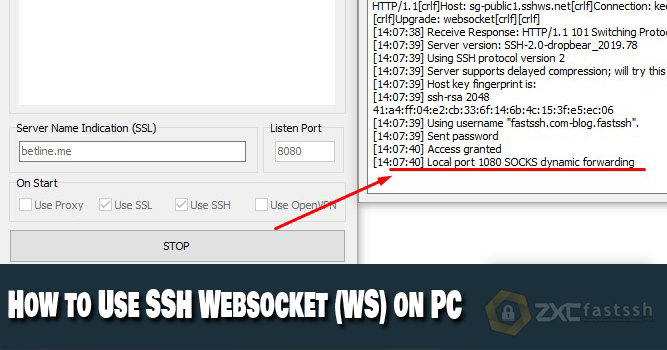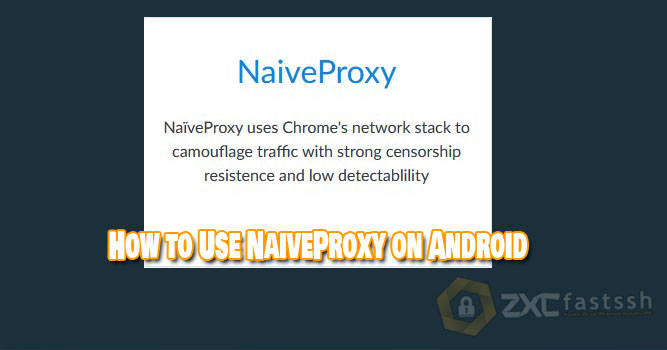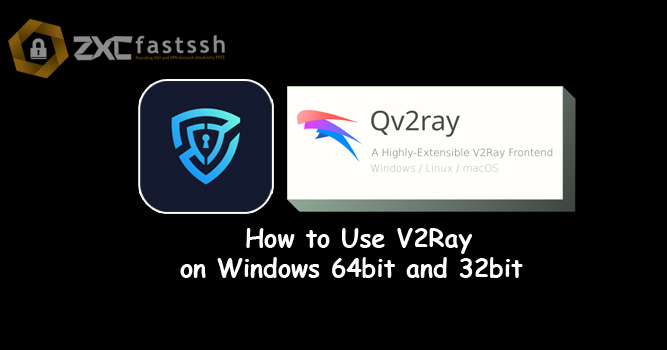
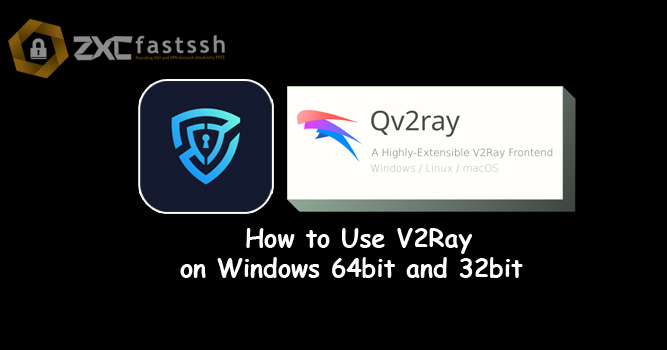
Table of Contents
Blog.FastSSH.com — V2Ray is a new type of VPN using a protocol called VMess. VMess is the main protocol used to communicate between servers and clients. Here we will explain How to Create a Free V2Ray Account and how to use on PC / Windows. This article will discuss in full so that you can How to Use V2Ray on Windows 64bit and 32bit.
Similar to other types of VPN, V2Ray (VMess) functions to access websites safely (securely) and privately by changing the connection path through the server and hiding the data exchange that occurs.
How to Use V2Ray on Windows 64bit and 32bit
The first thing you have to do is download the V2Ray application for PC / Windows 64bi and 32bit.
- Download V2Ray Application for 64bit. https://bit.ly/38IO4fp (paste link to browser)
- Download V2Ray Application for 32bit. https://bit.ly/3mQuNxG (paste link to browser)
Create a Free V2Ray Account
To create an account, visit FastSSH.com and select the V2Ray Servers menu.
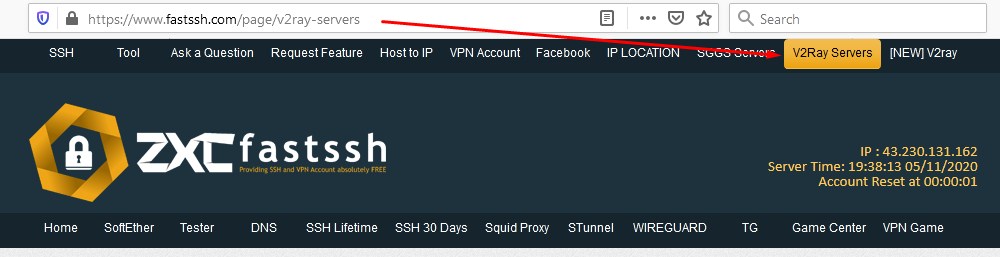
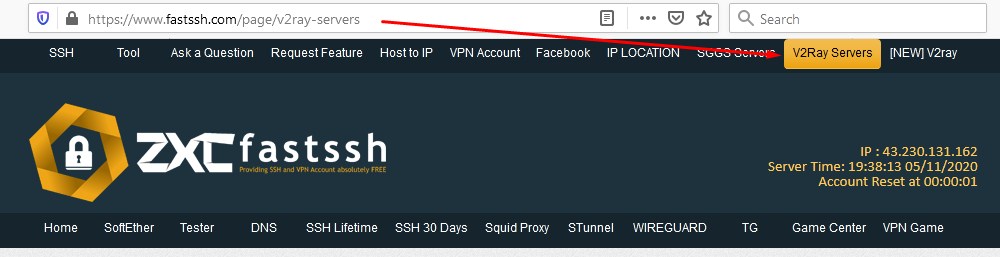
Please click the page number to see all v2ray servers on the fastssh site.
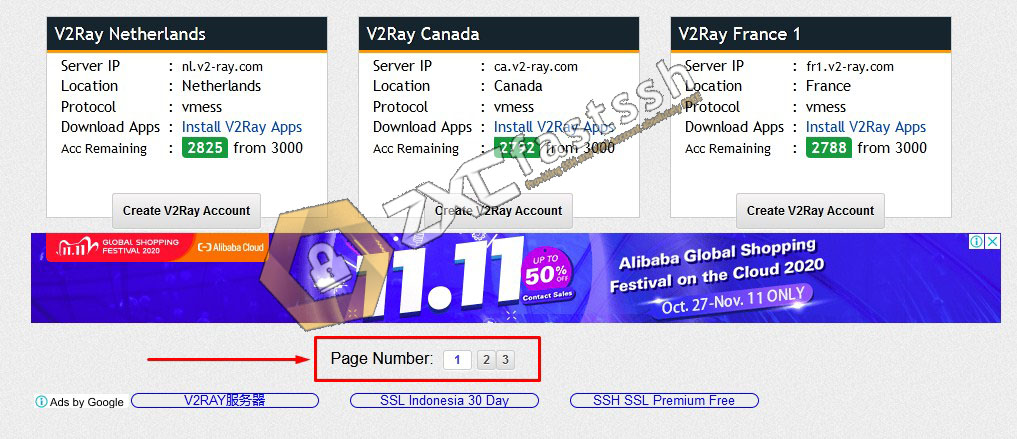
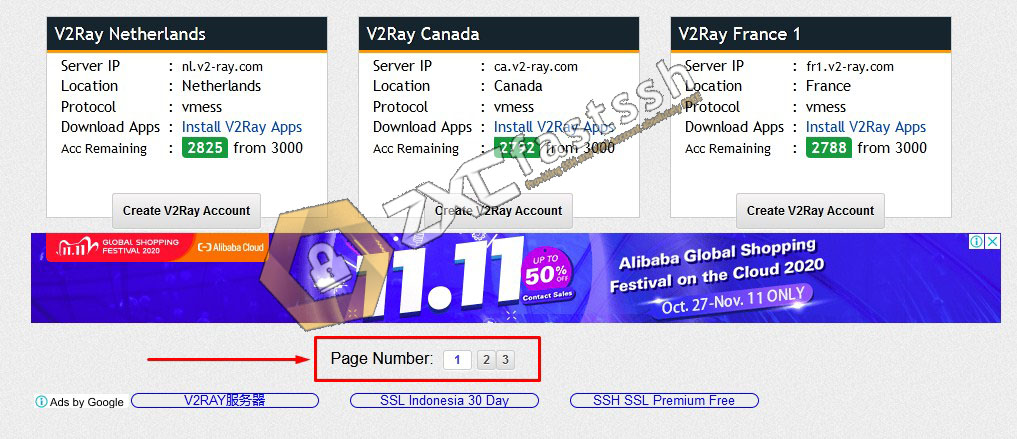
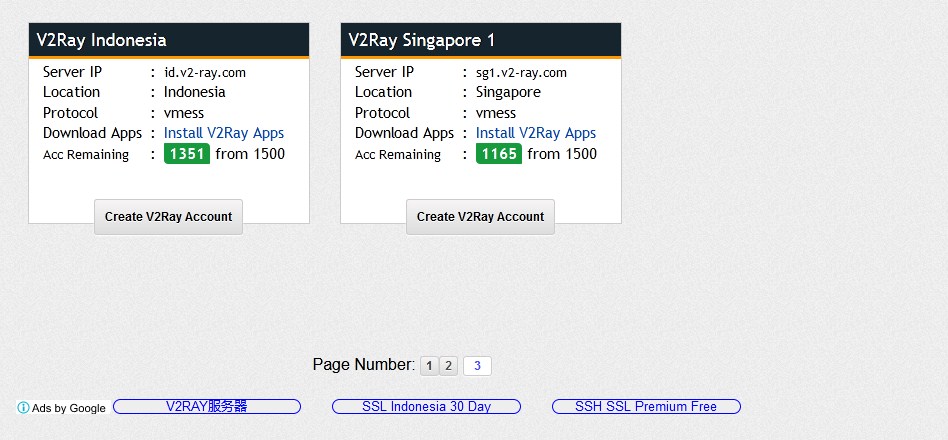
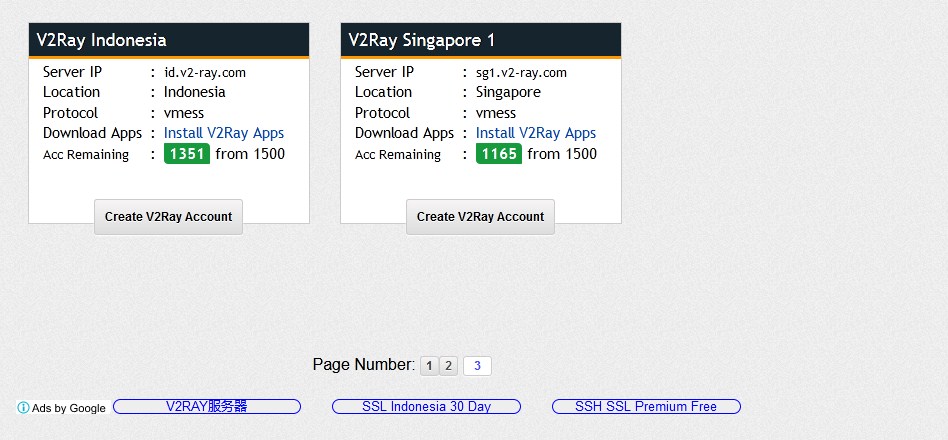
Select the server you want to use then create an account. For example here we create a Singapura v2ray account.
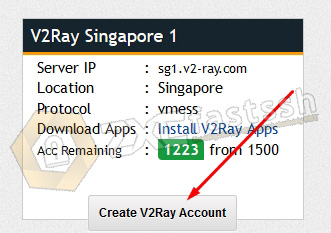
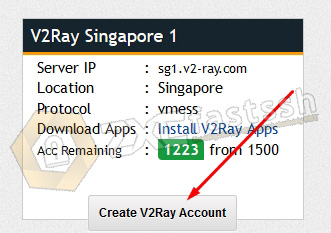
Then Enter your Username and Host / SNI according to your needs. Then create an account.
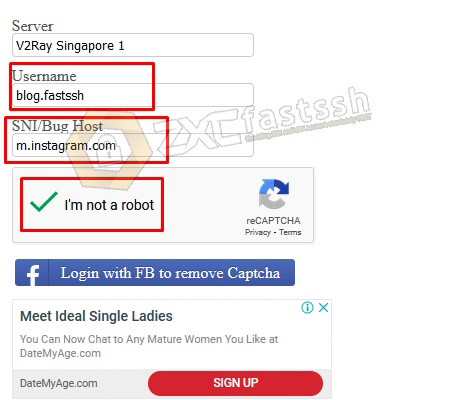
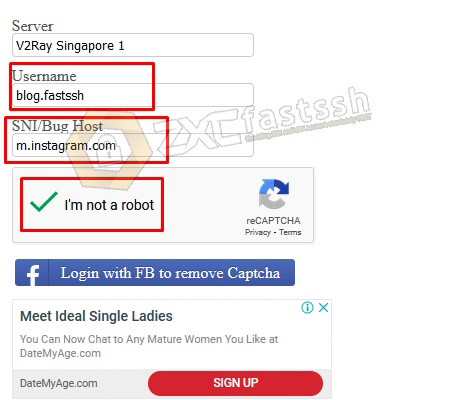
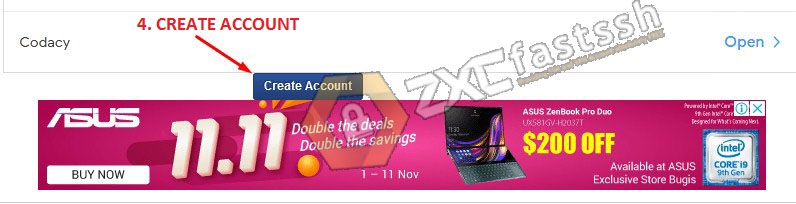
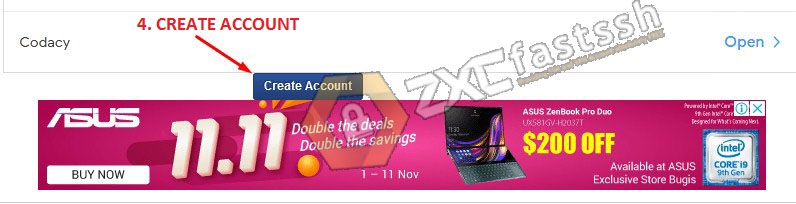
Wait a few seconds for creating a v2ray account and your v2ray account will appear immediately if you have successfully created it. Then after your v2ray account has been successfully created, please copy your v2ray account.
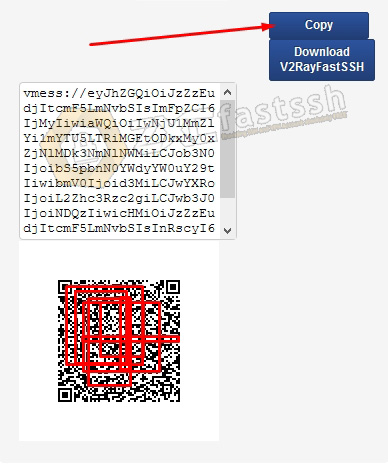
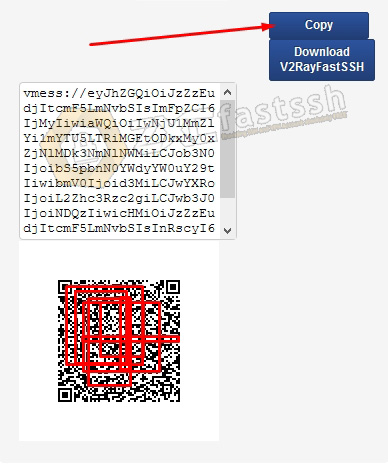
You have successfully created a V2ray account. Now we will enter the next stage.
Setting V2Ray on PC Windows
Extract the rar file [64 Bit] Qv2ray.v2.7.0 Portable.rar then open the folder, then open the q2vray.exe file by right-clicking run as admin. As shown below:
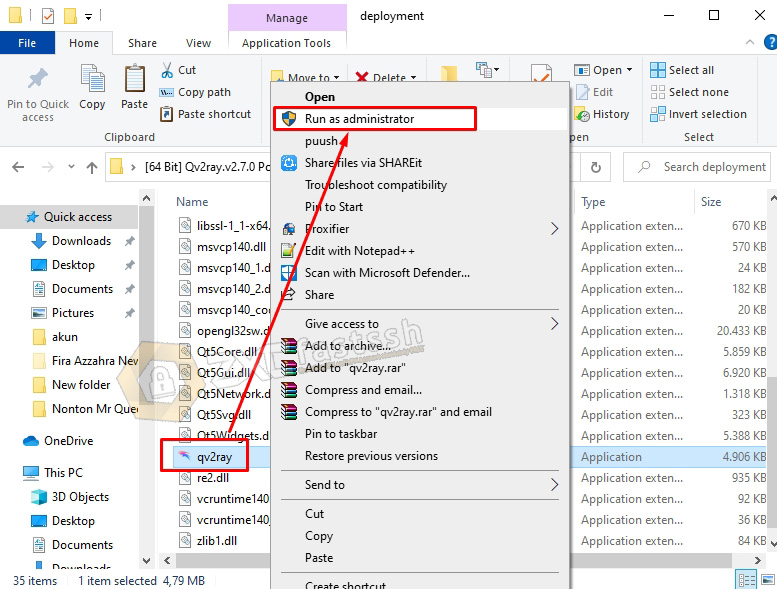
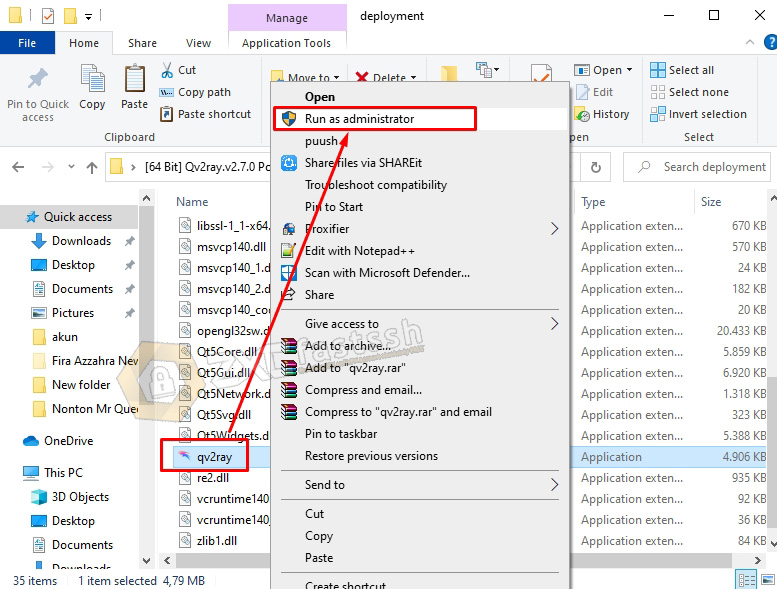
After the Qv2ray application opens, now you click the Preferences menu.
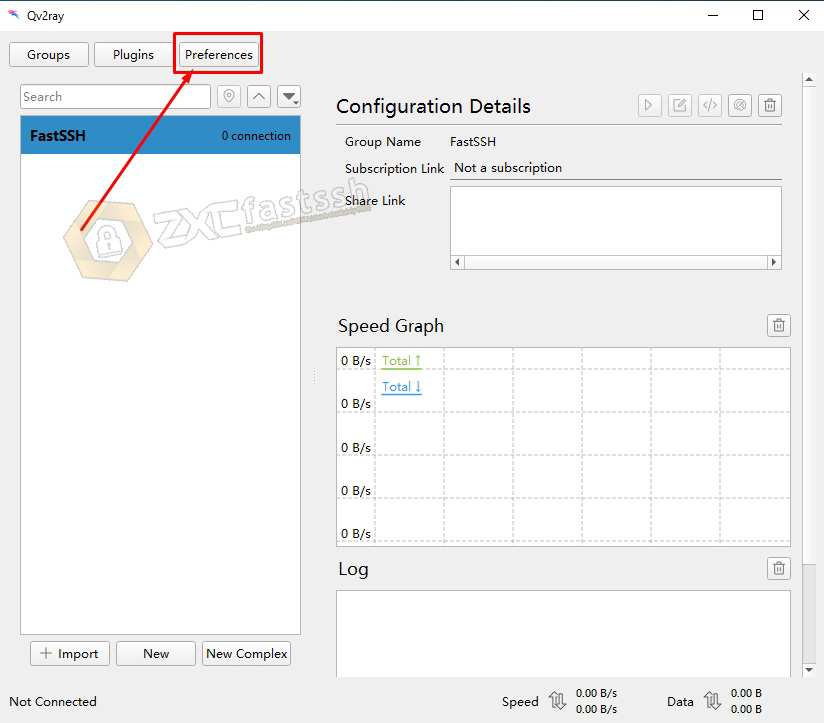
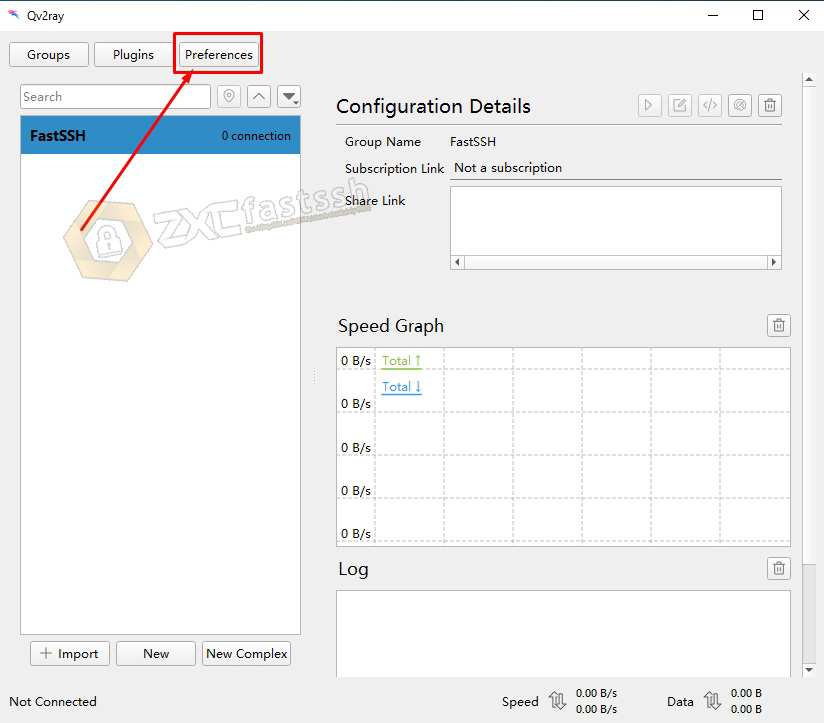
Select the Kernel Settings tab. Then on the V2ray Core Executable Path form: click Select.
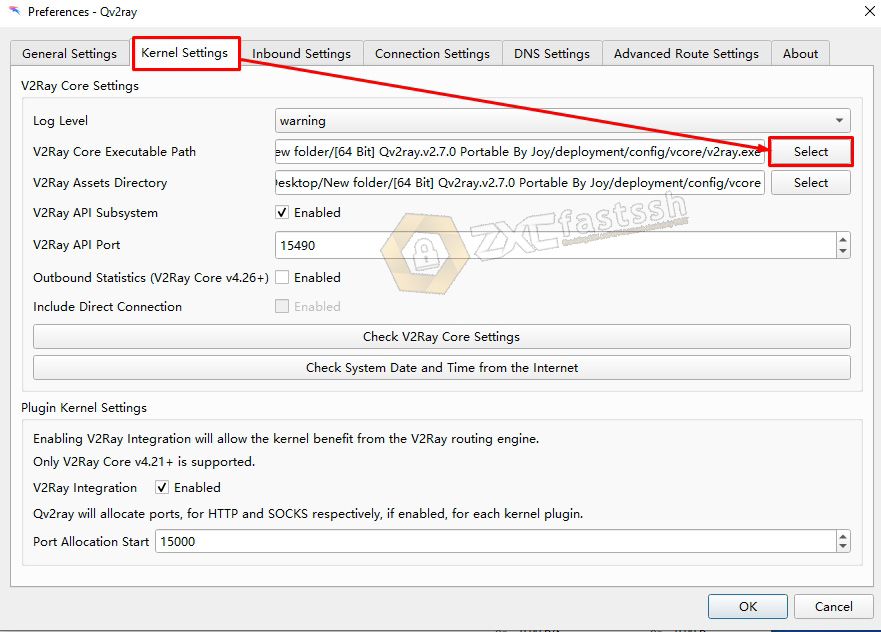
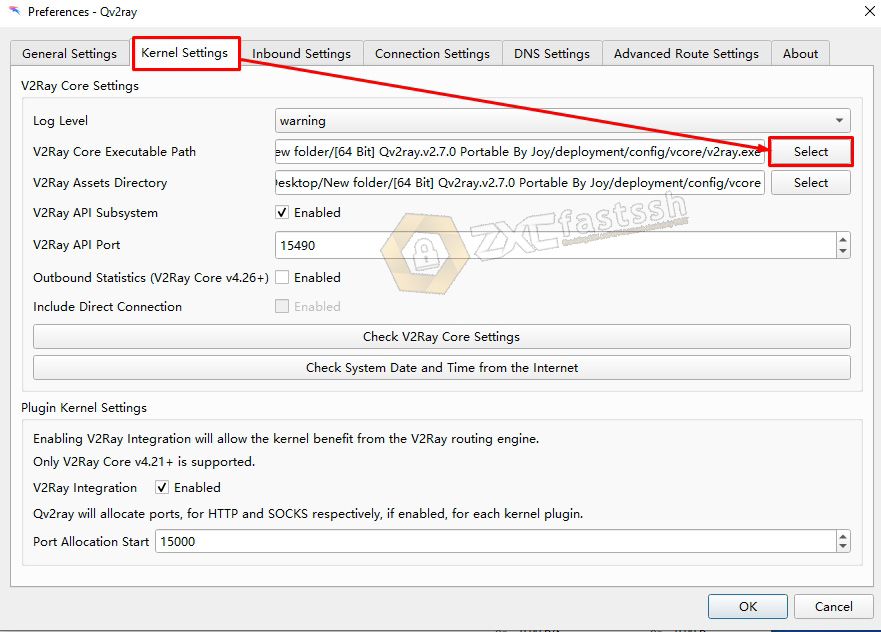
Browse and navigate to the [64 Bit] Qv2ray.v2.7.0 Portable Folder that you downloaded above.
Select -> Folder [64 Bit] Qv2ray.v2.7.0 Portable -> deployment -> config -> vcore -> v2ray.exe
Select v2ray.exe then Open. An example of the image below:
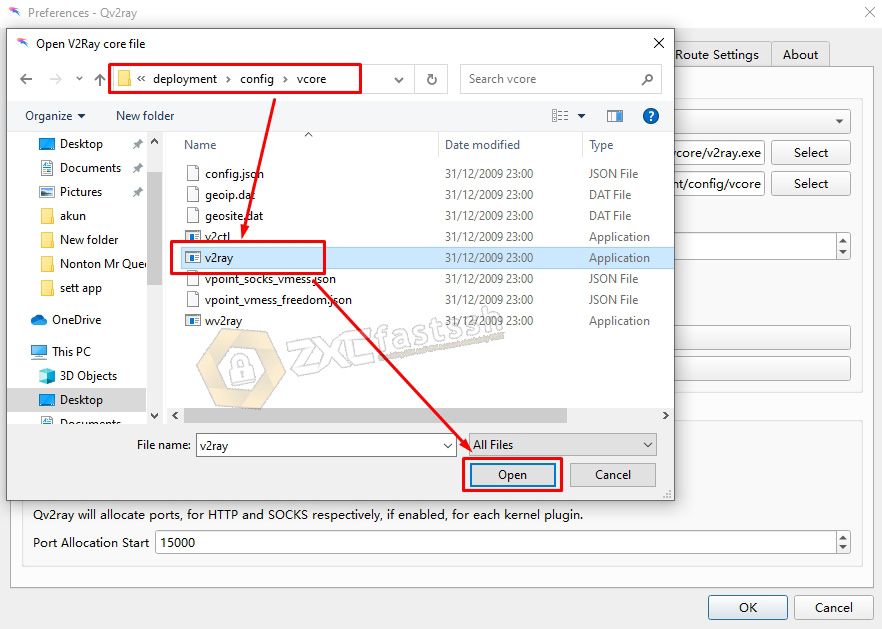
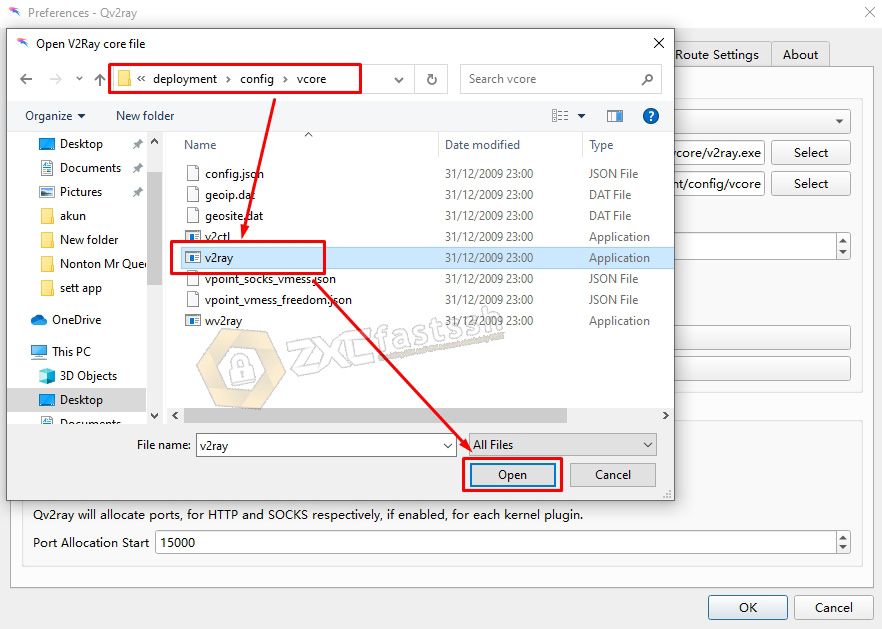
Then on the V2ray Assets Directory form click Select too.
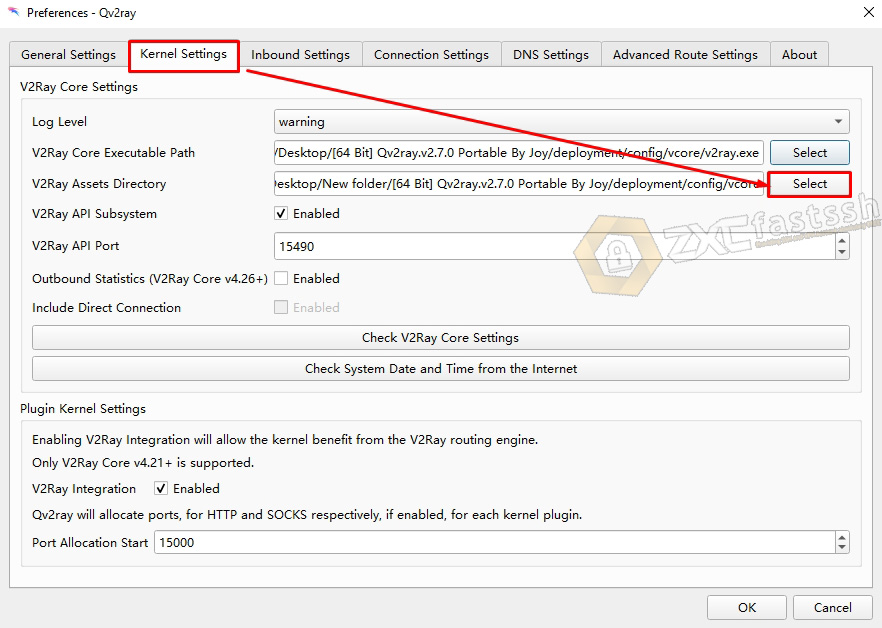
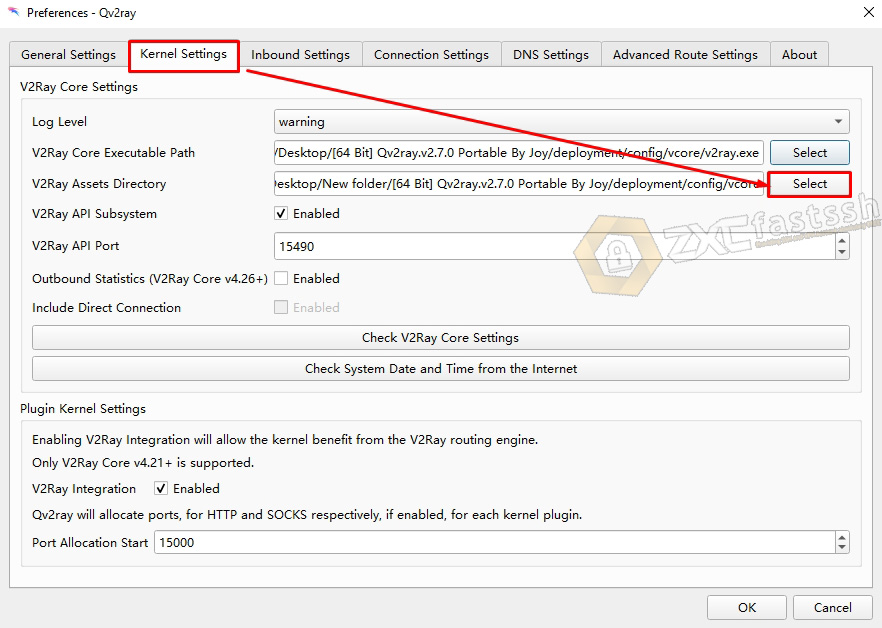
Browse and navigate to the [64 Bit] Qv2ray.v2.7.0 Portable Folder that you downloaded above.
Select -> Folder [64 Bit] Qv2ray.v2.7.0 Portable -> deployment -> config -> vcore.
The difference from the above, this one only reaches the vcore folder. You don’t need to open the vcore folder, just select it then click Select Folder. Like the picture below.
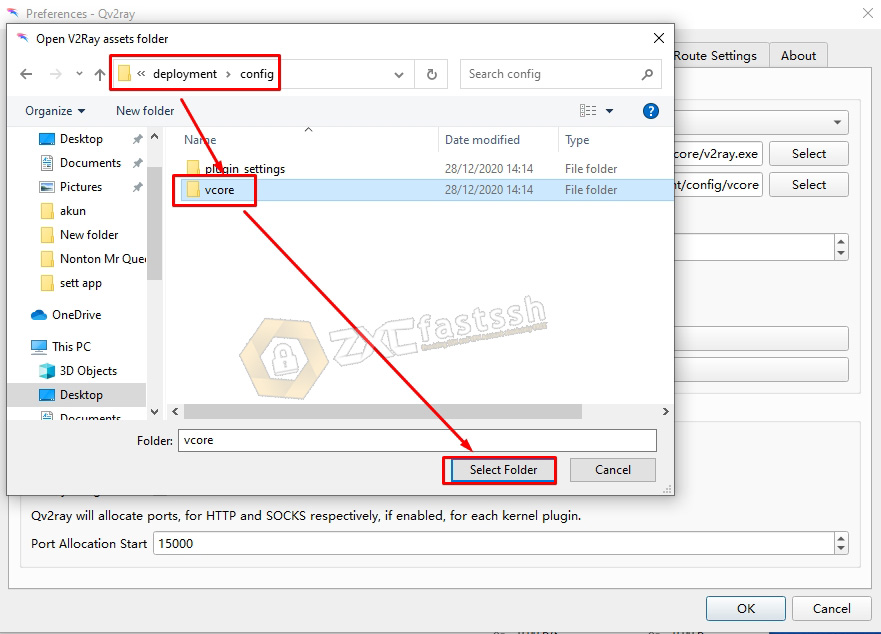
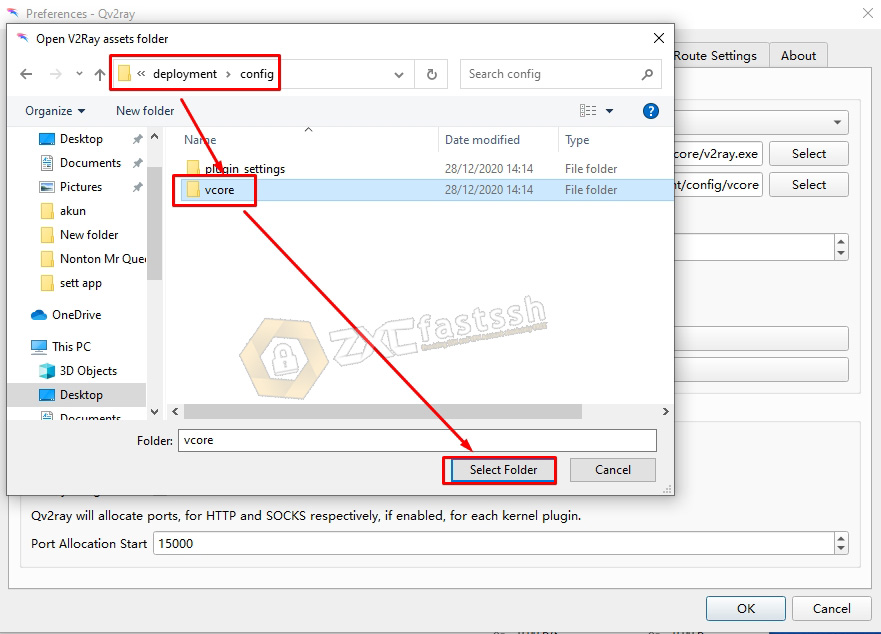
Then the results will be like the image below. Then click OK.
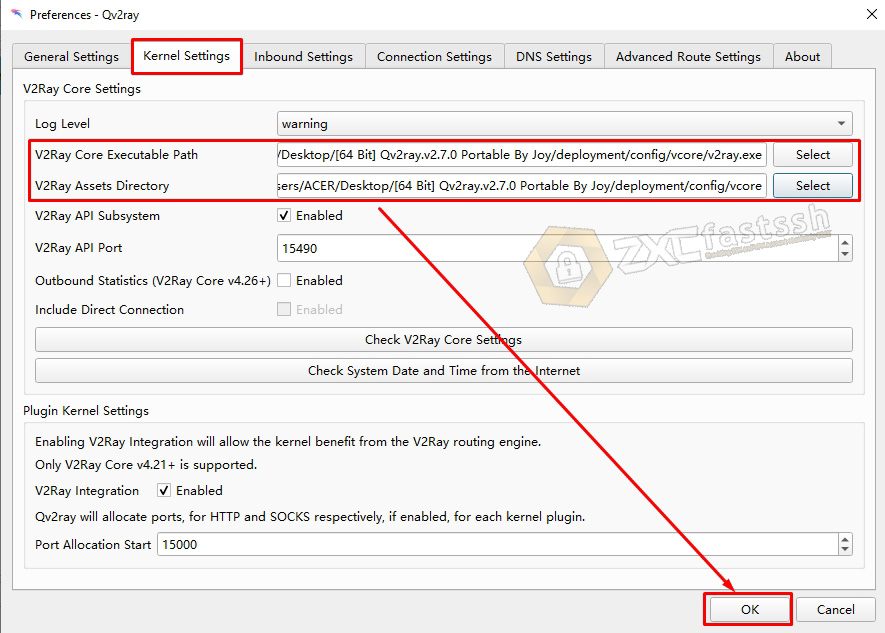
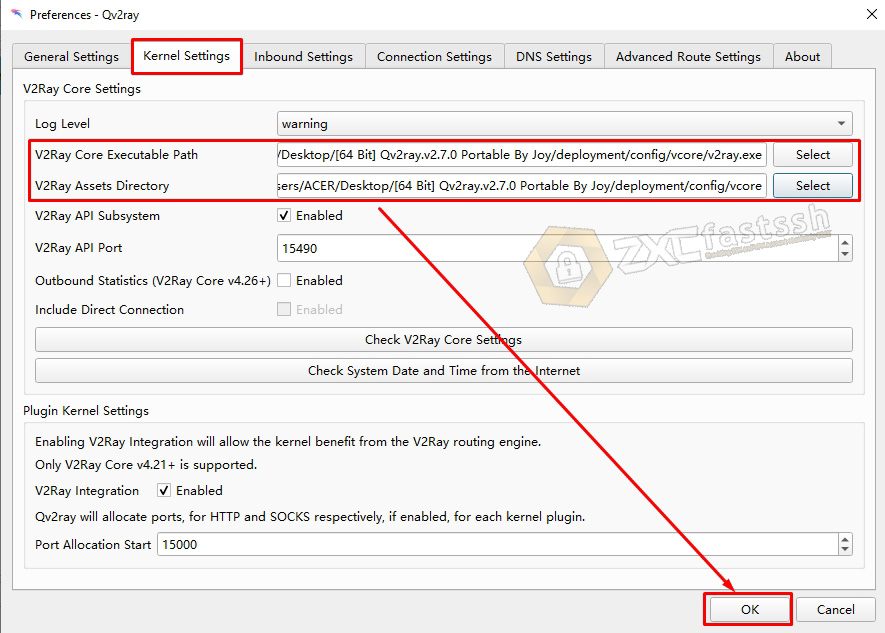
Qv2ray application settings are complete.
Import Config V2ray to Qv2ray Application
Make sure you have copied all the V2Ray accounts that you created on the FastSSH.com site above.
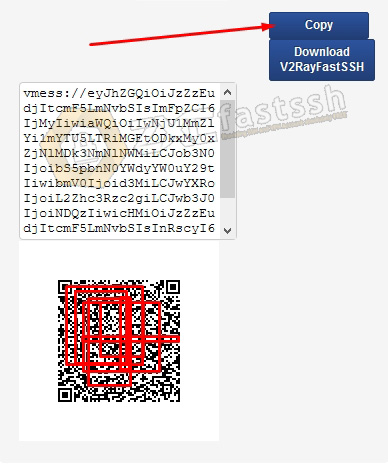
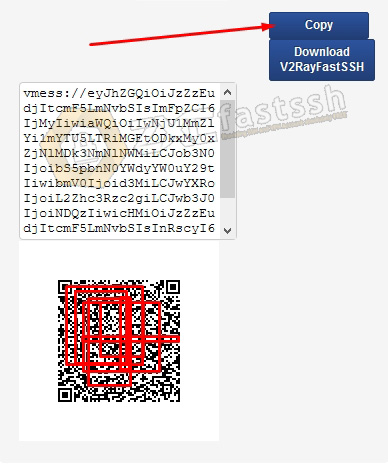
Then in the Qv2ray application click +Import.
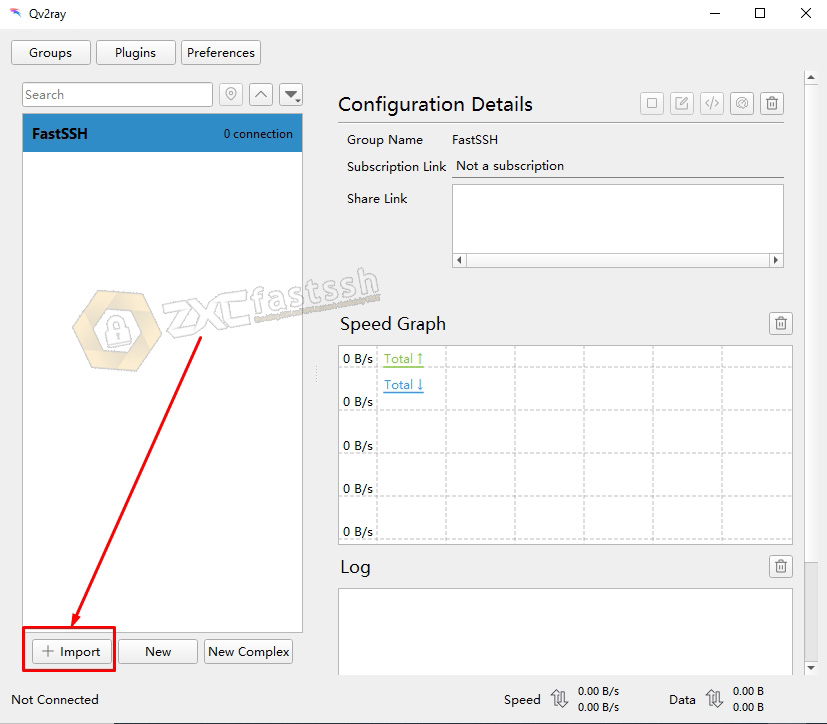
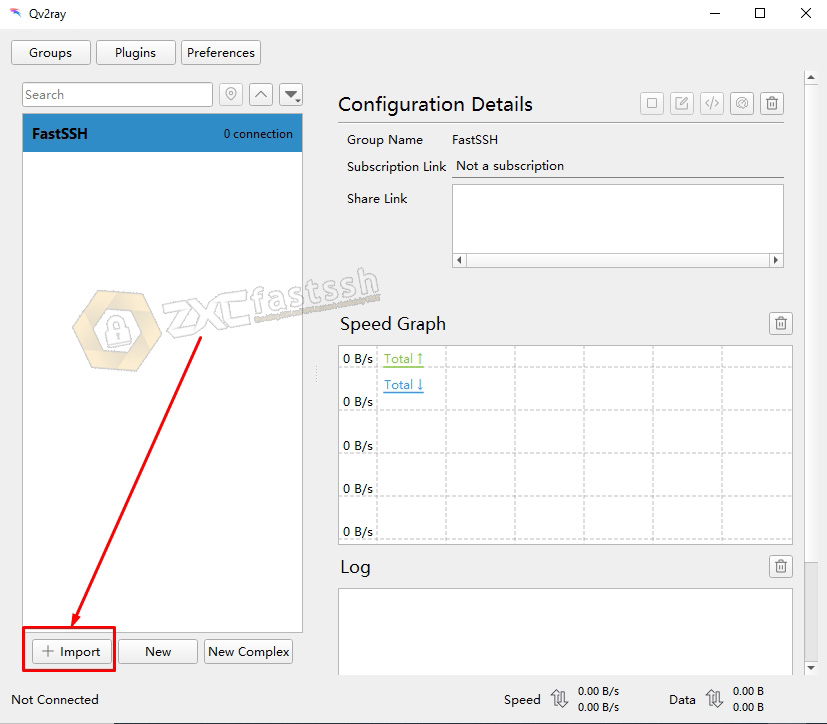
Paste all the V2Ray config formats in the Share Link form then click Import.
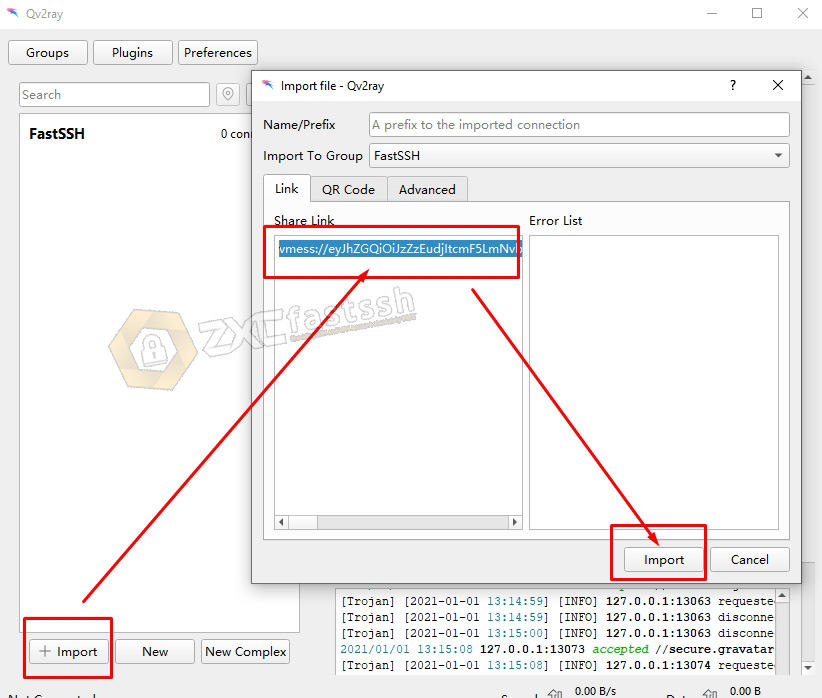
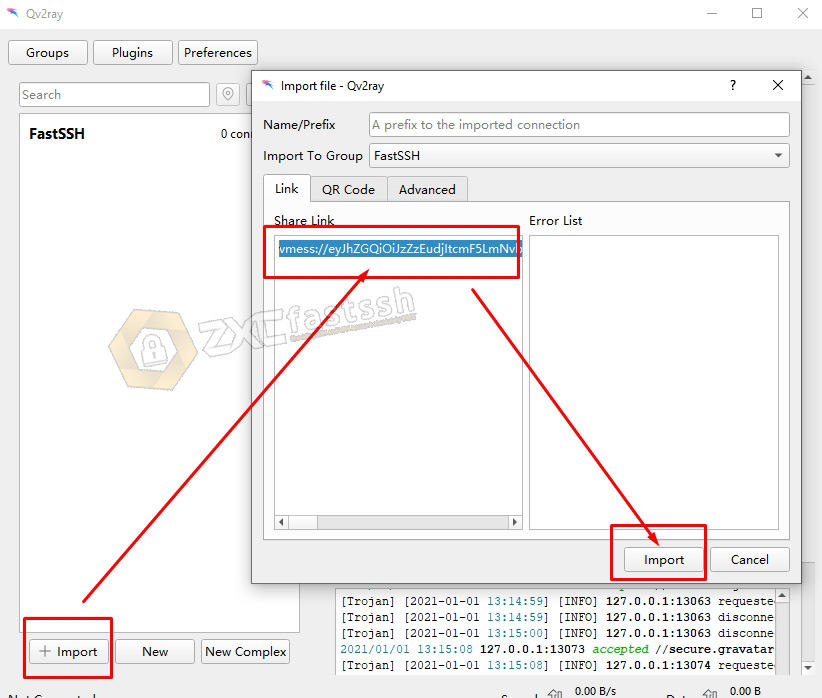
Click as shown below for V2Ray settings.
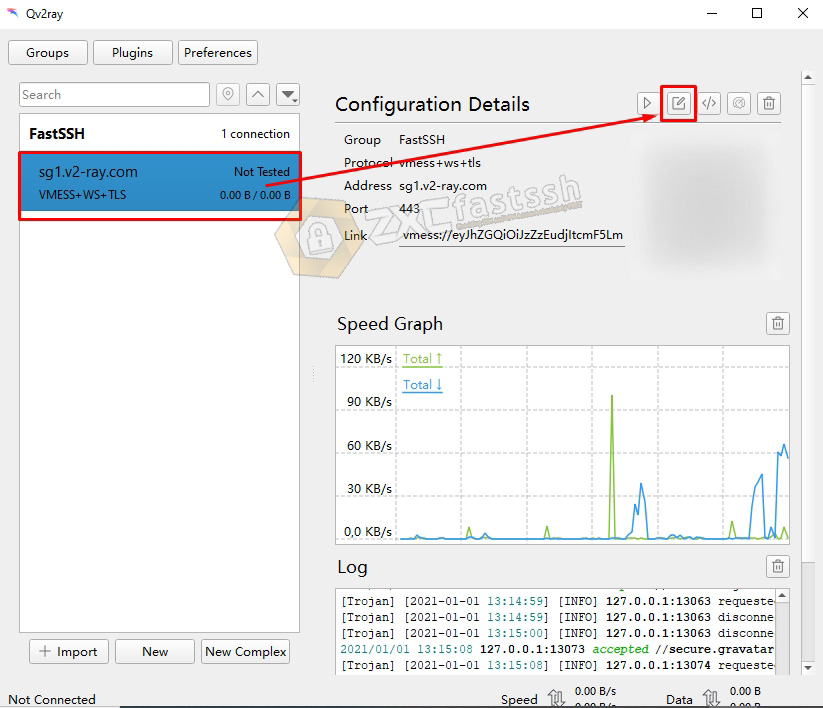
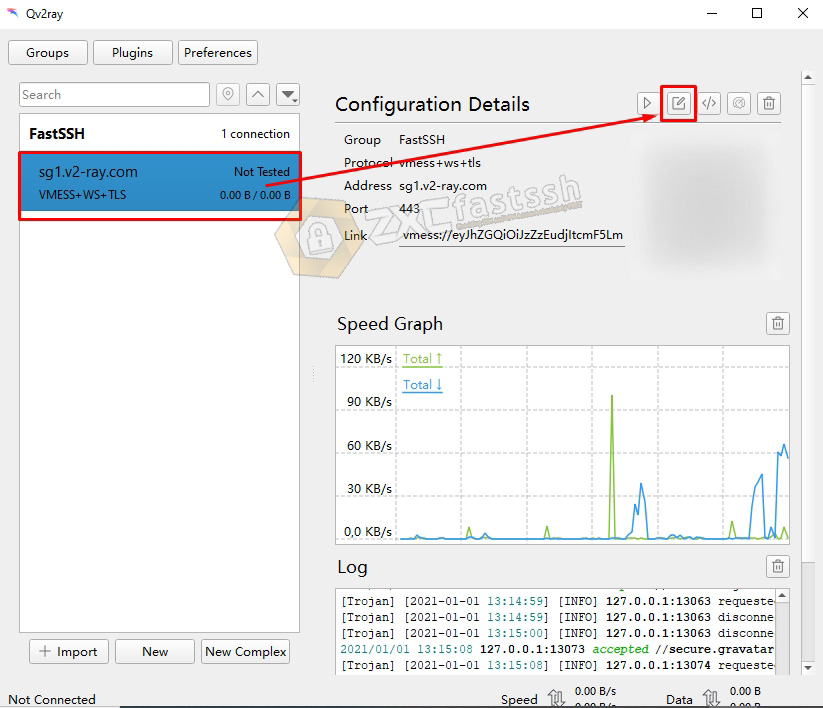
On the TLS Settings tab, check all as shown below then fill in the SNI Host bug according to your free internet trick needs.
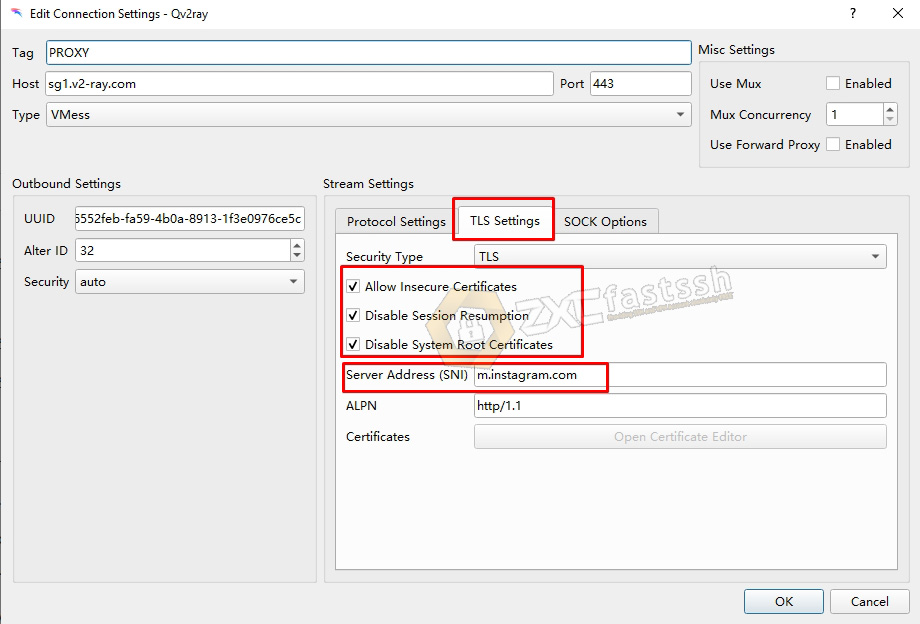
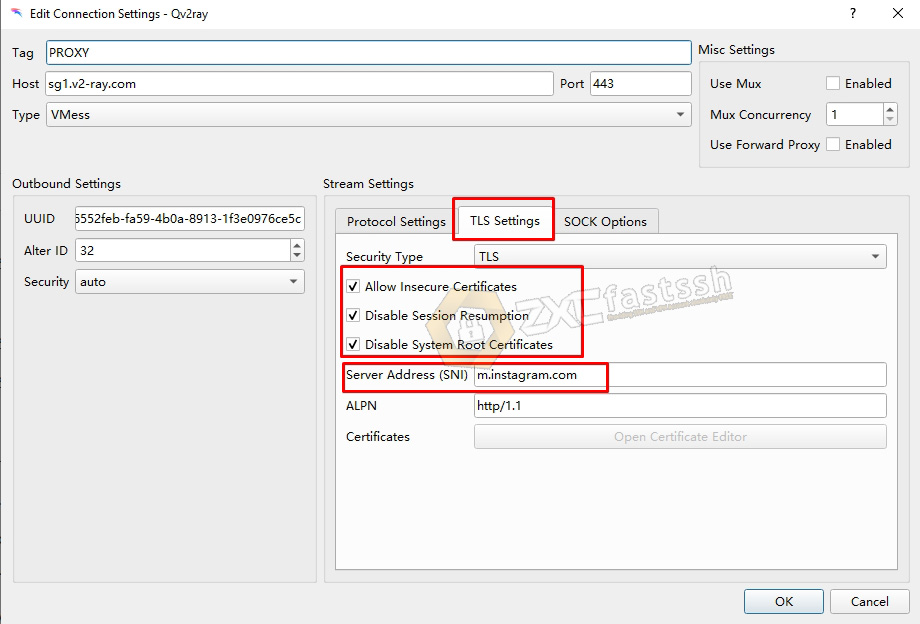
On the SOCK Options tab, check TCP Fast Open Enable. Then click OK.
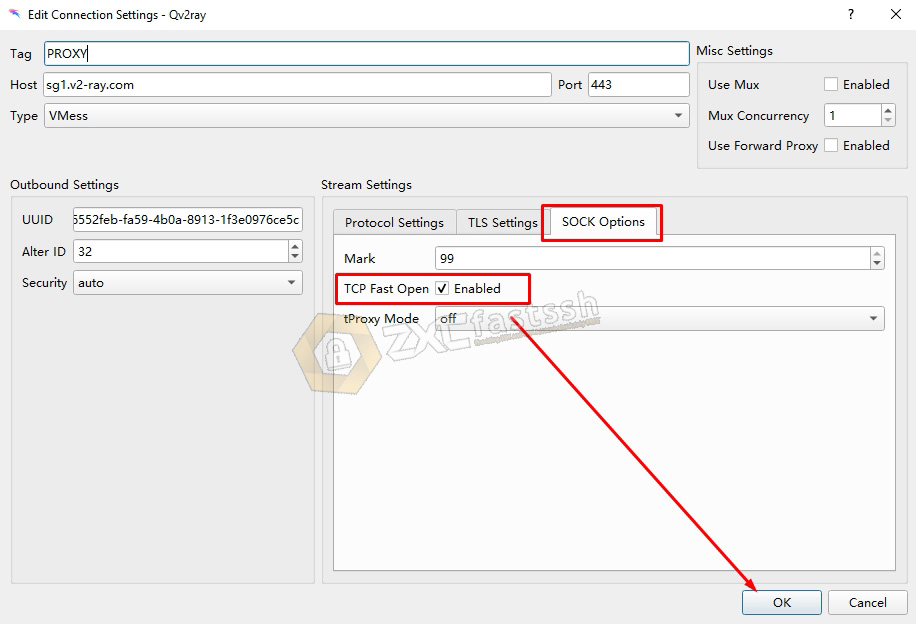
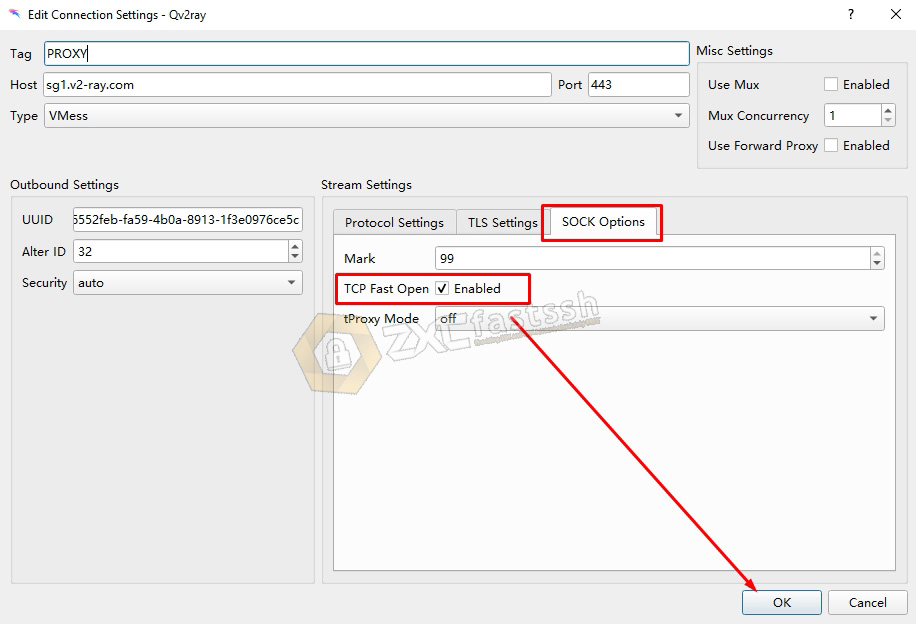
Connect V2Ray
After you have successfully set up the Qv2ray application correctly, now you can connect the Qv2ray application by simply right-clicking and then Connect.
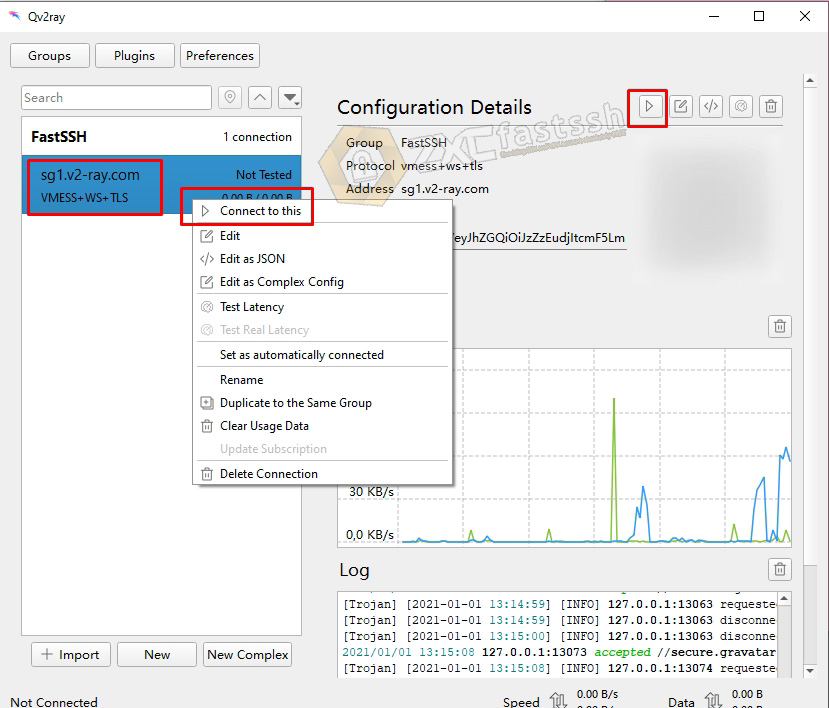
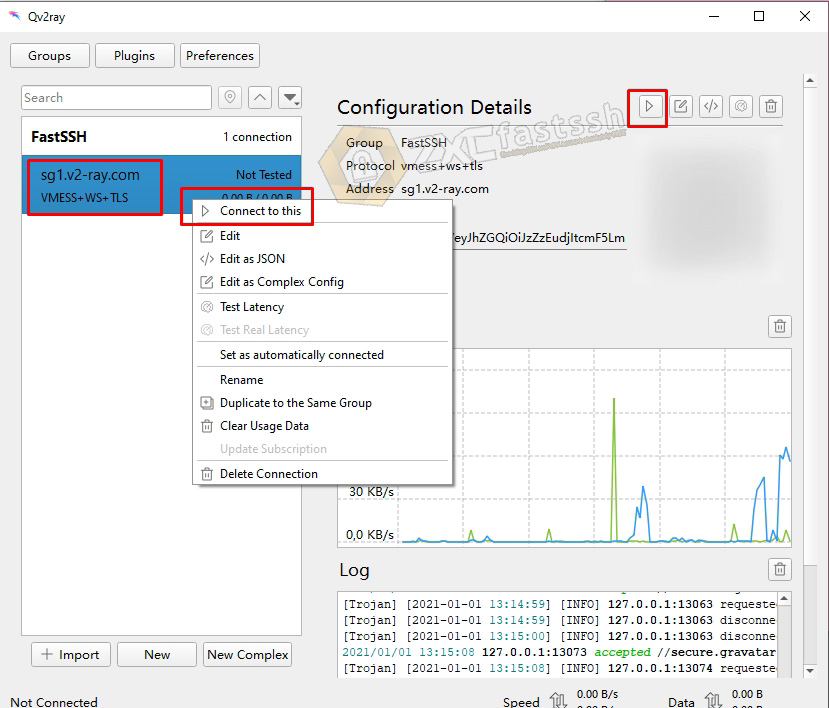
Check your ip address by opening the myip site to make sure your ip address matches your v2ray server ip or not.
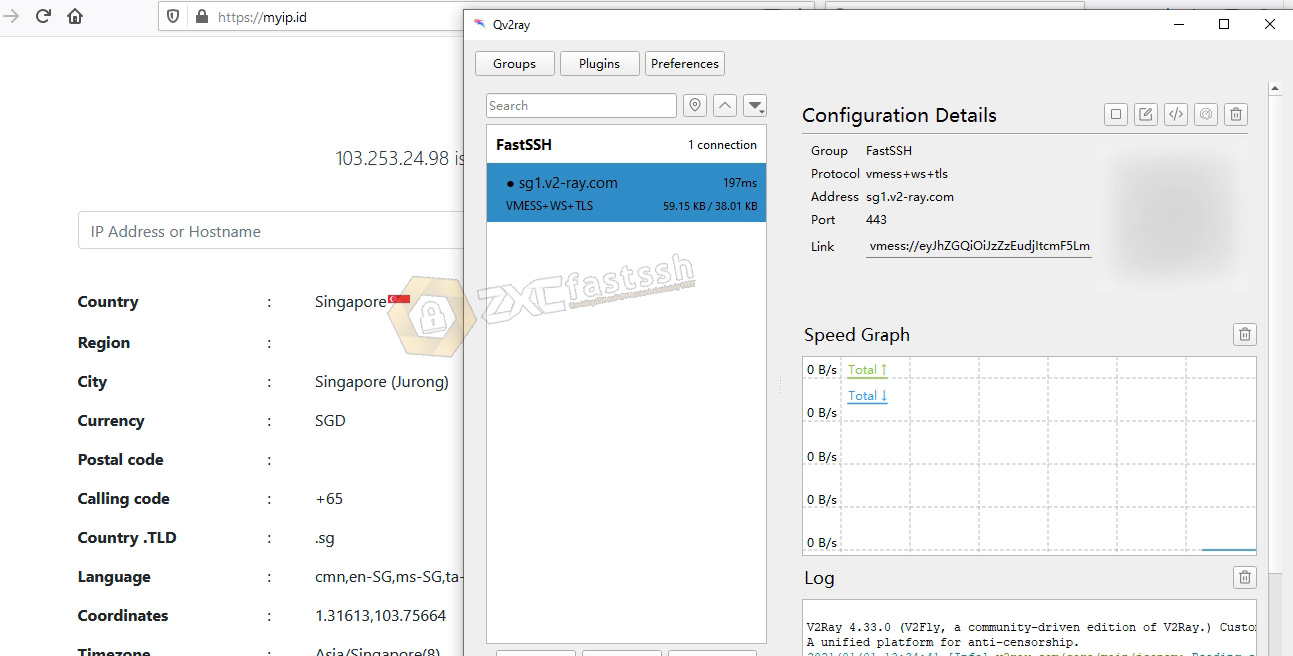
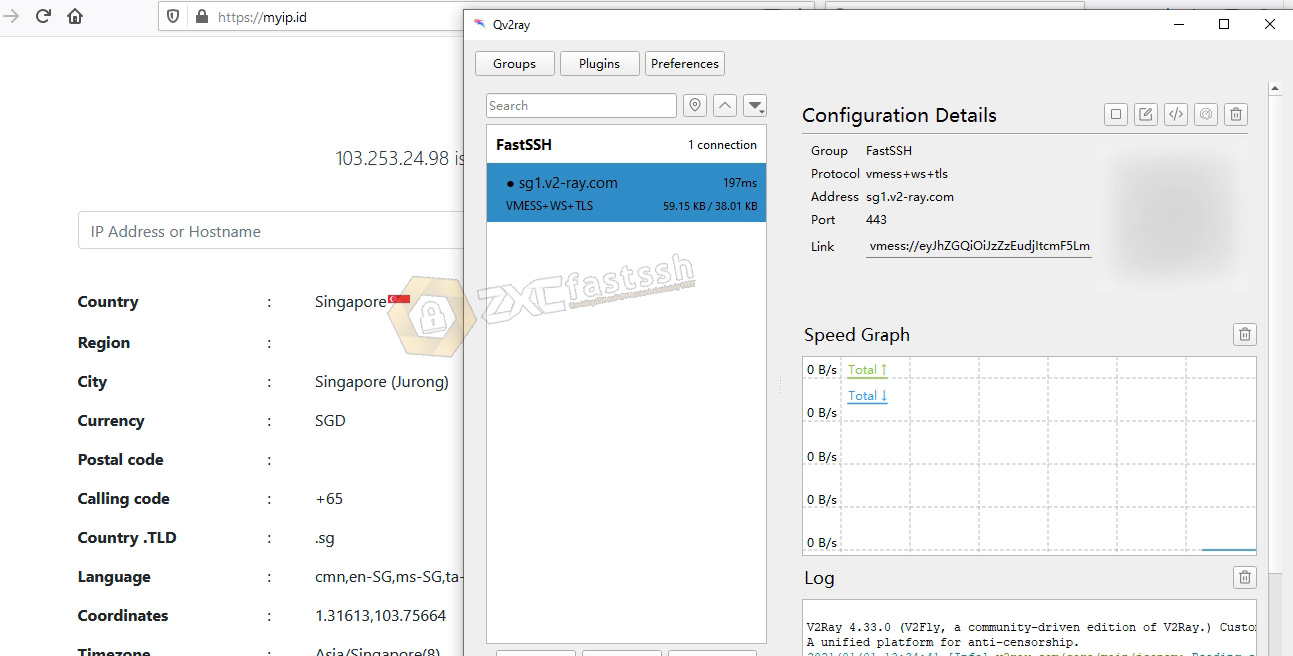
V2ray has successfully connected to the internet properly. The tutorial is complete.
Conclusion
Using V2Ray aims to change your IP address so that you can easily open blocked sites. Besides that, V2ray can also make your internet connection faster!