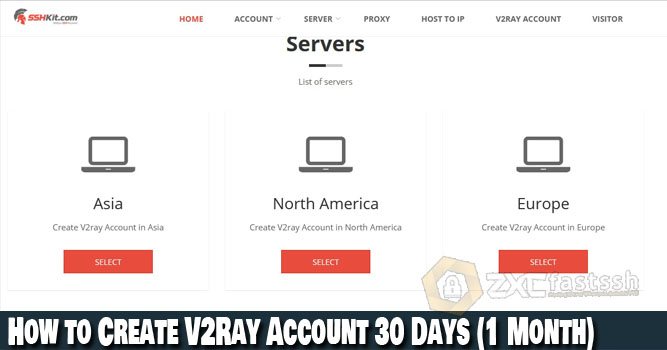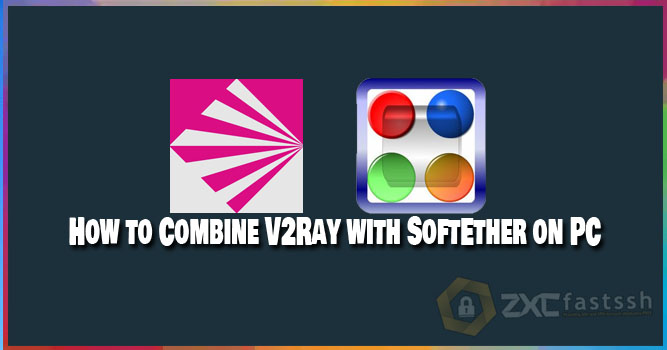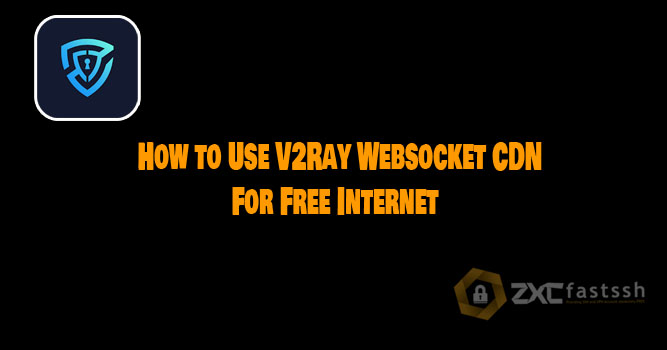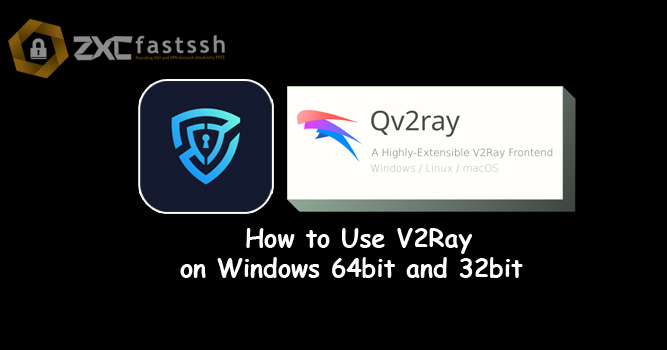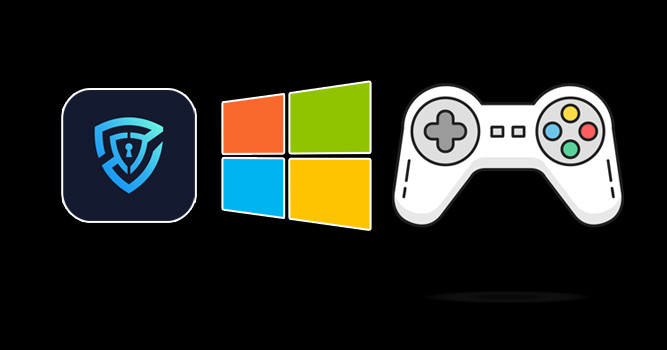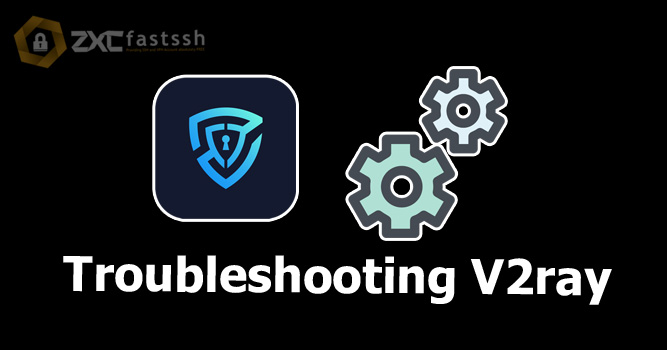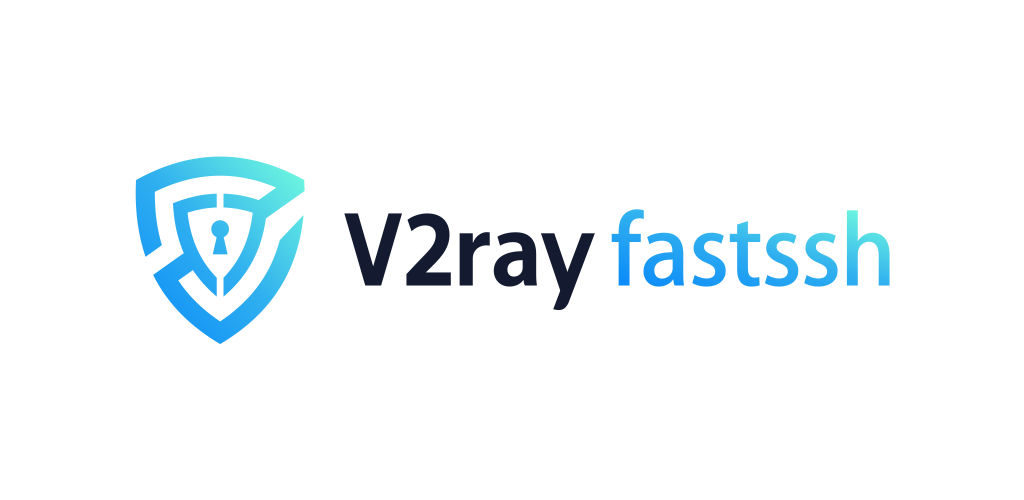
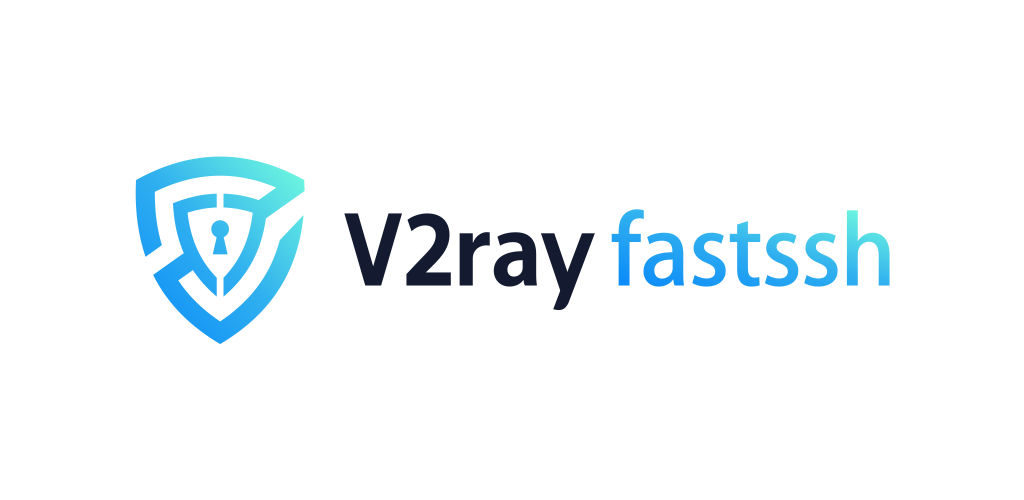
Table of Contents
Blog.Fastssh.com – V2Ray is a new type of VPN using a protocol called VMess. VMess is the main protocol used to communicate between servers and clients. Here we will explain How to Create a Free V2Ray Account.
Similar to other types of VPN, V2Ray (VMess) functions to access websites safely (securely) and privately by changing the connection path through the server and hiding the data exchange that occurs.
How to Create a Free V2Ray Account
To create an account, visit FastSSH.com and select the V2Ray Servers menu.
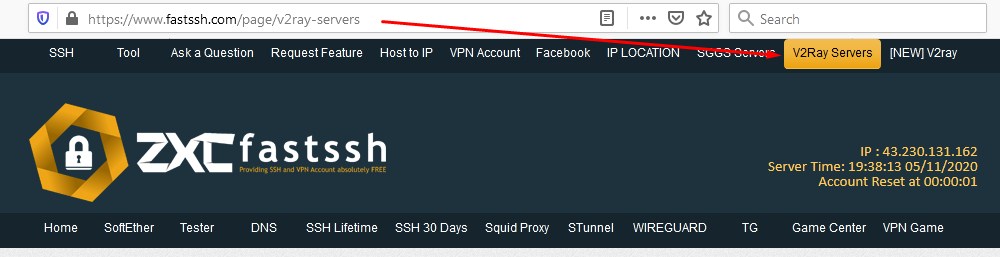
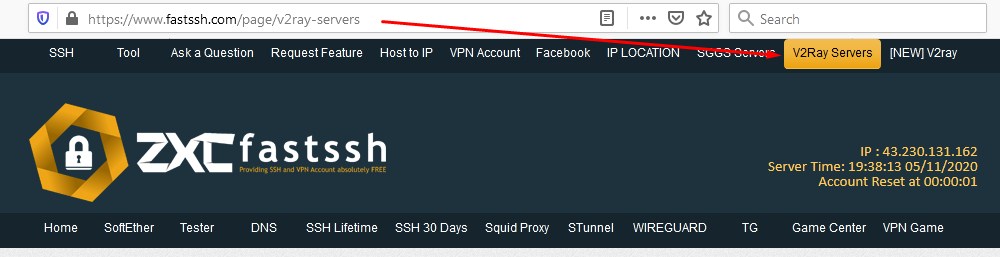
Please click the page number to see all v2ray servers on the fastssh site.
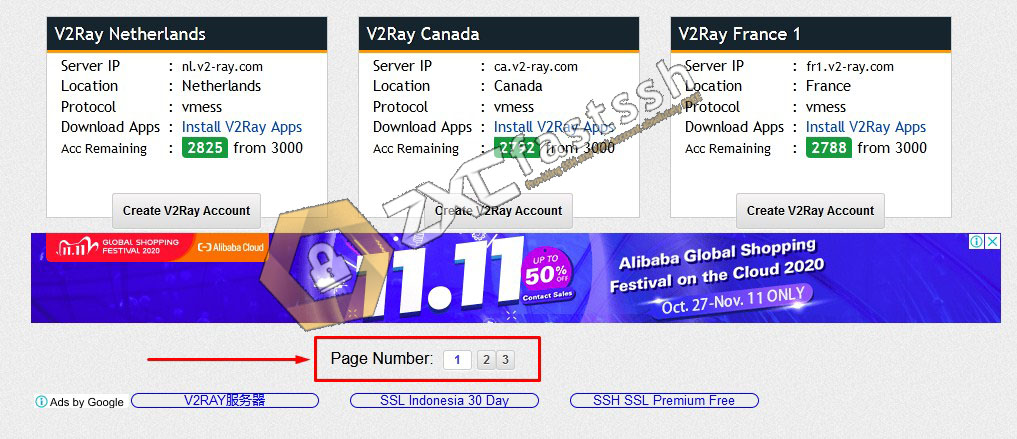
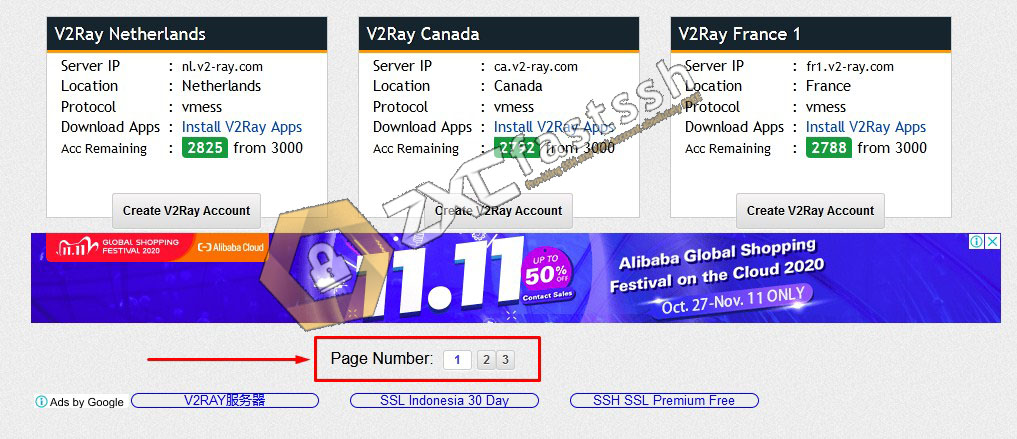
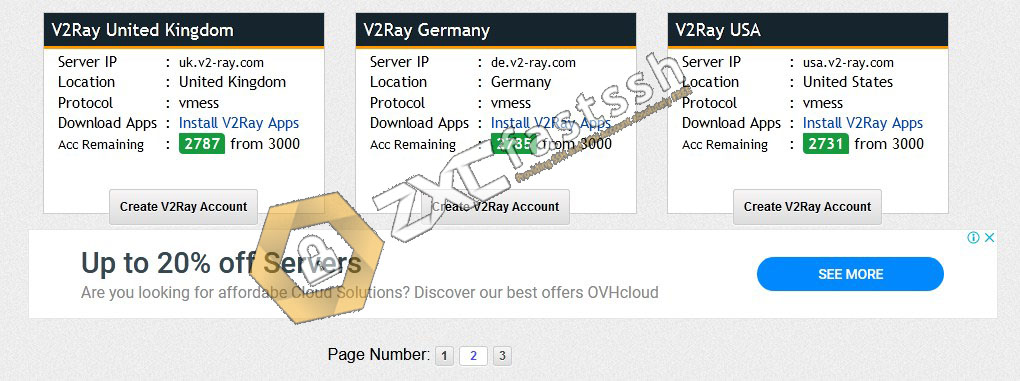
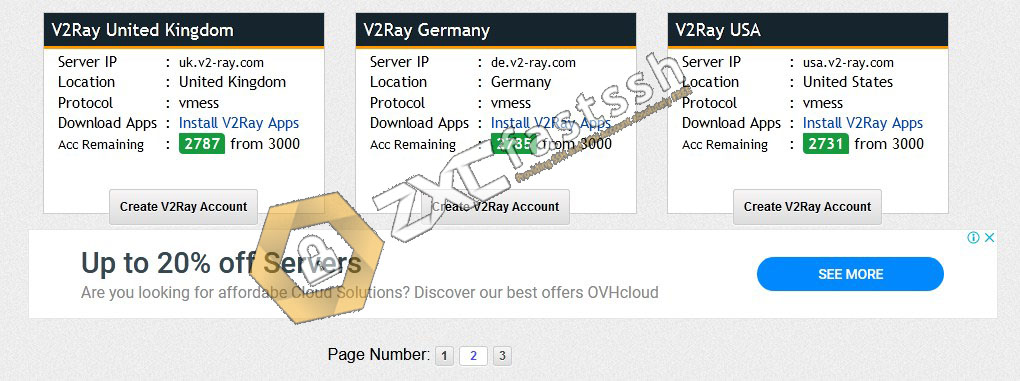
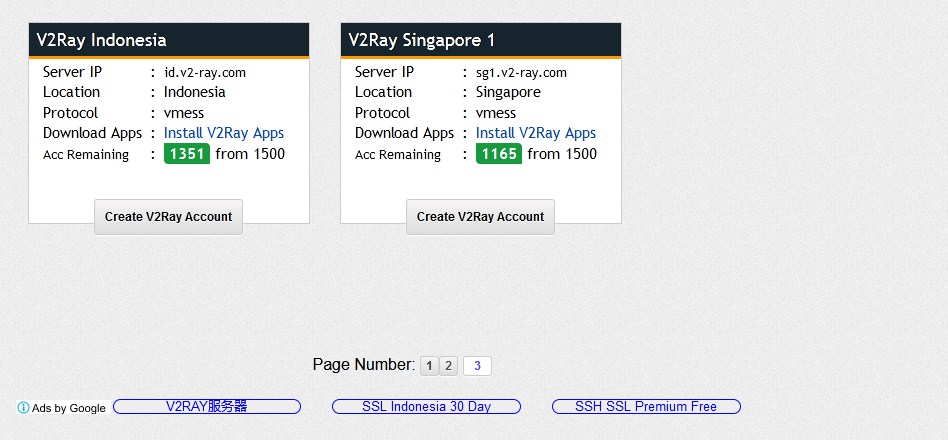
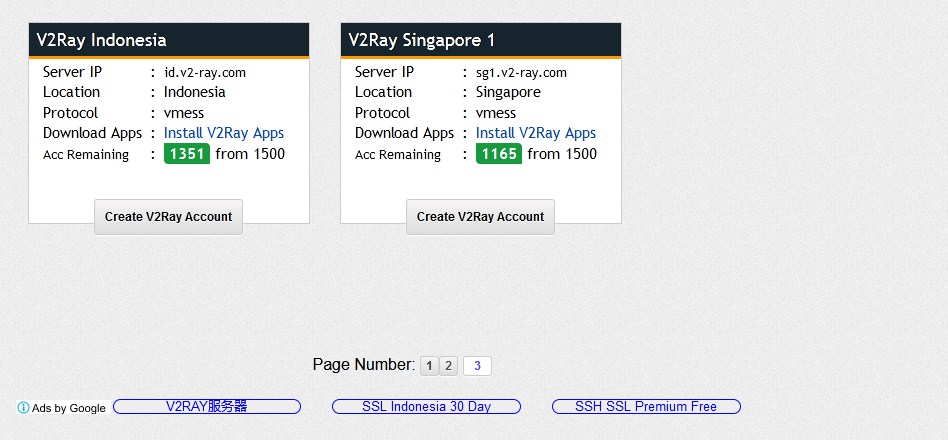
Select the server you want to use then create an account. For example here we create a Singapore server v2ray account.
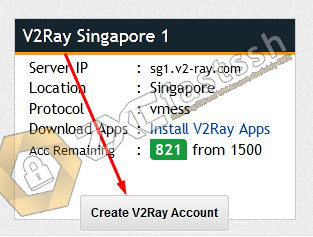
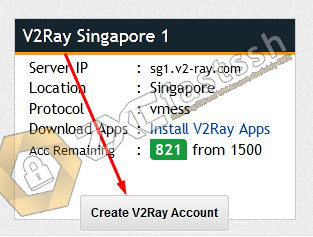
Then Enter your username and Host / SNI according to your needs. Then create an account.
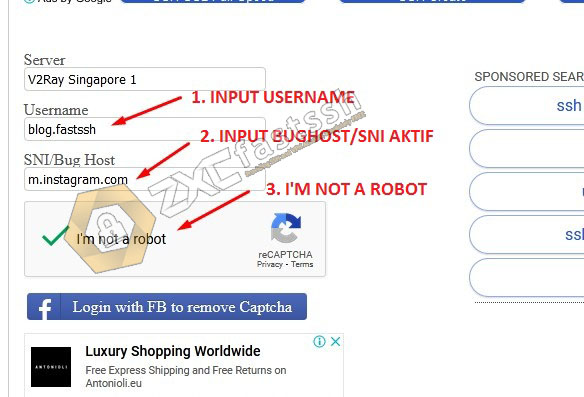
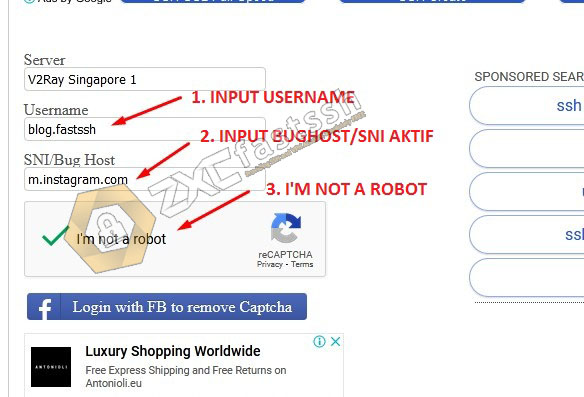
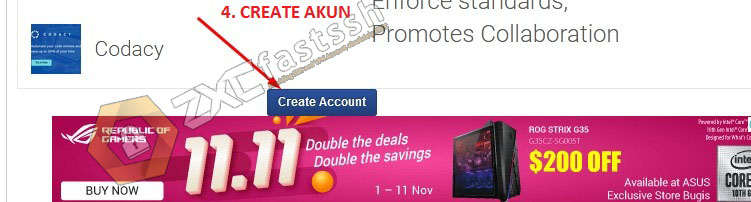
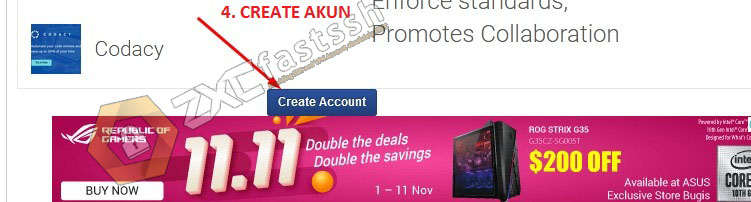
Wait a few seconds for creating a v2ray account and your v2ray account will appear immediately if you have successfully created it. Then after your v2ray account has been successfully created, please copy your v2ray account.
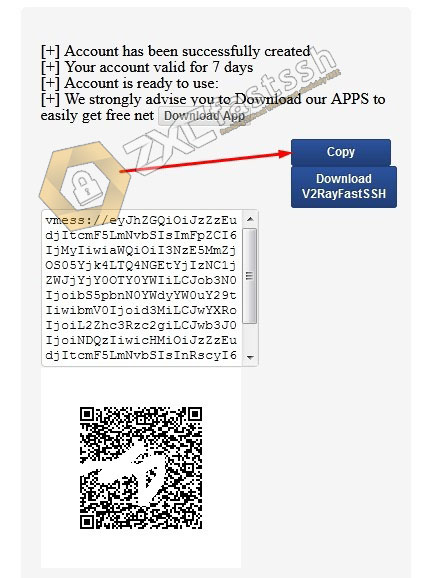
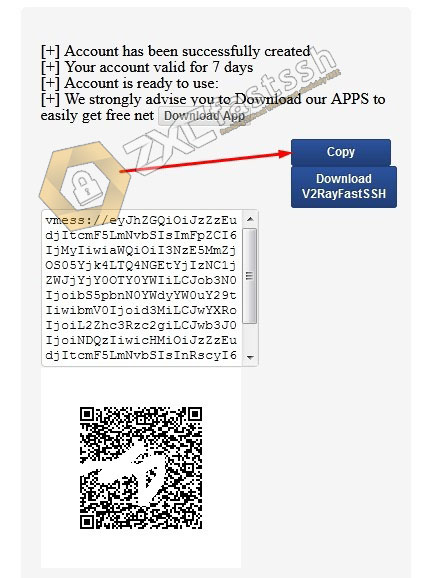
You have successfully created a V2ray account. Now we will enter the next stage.
Download the V2Ray application for android
You can download it on the google play store or via the link below:
- https://play.google.com/store/apps/details?id=com.v2ray.fastssh
Import and Connect V2Ray
Open the V2Ray application then import the v2ray account that you copied from the fastssh site earlier to the V2Ray application, by importing config from the Clipboard.


Import Config From Clipboard.
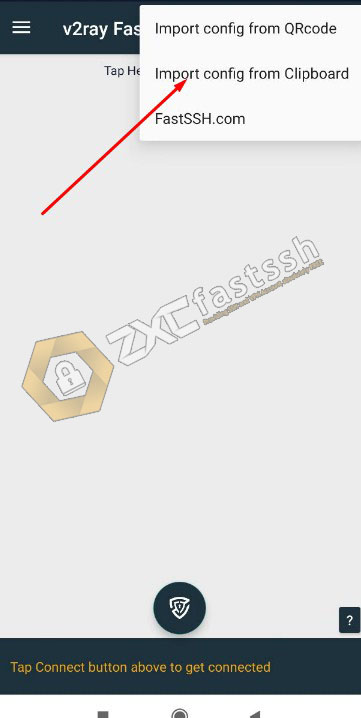
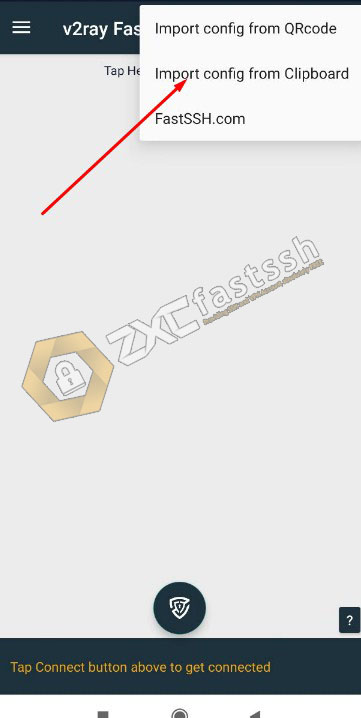
V2Ray account successfully imported correctly.
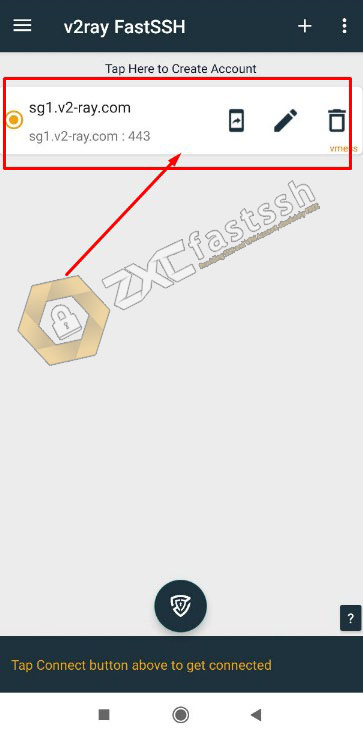
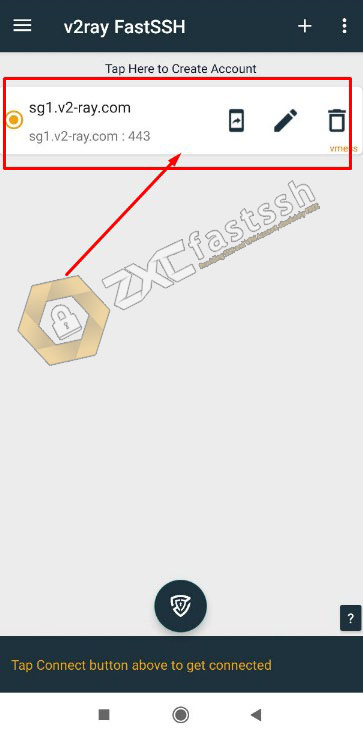
Tap to connect v2ray.
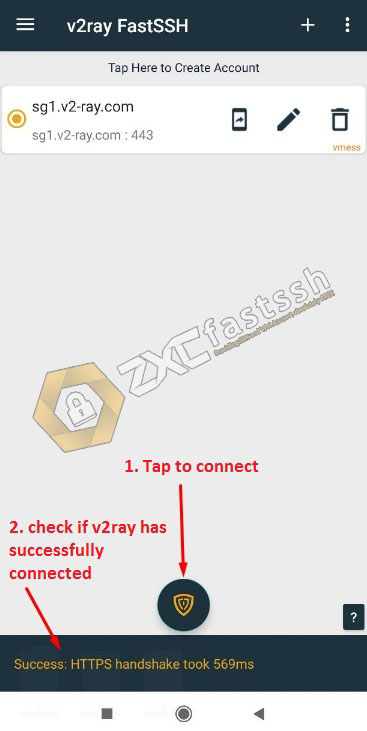
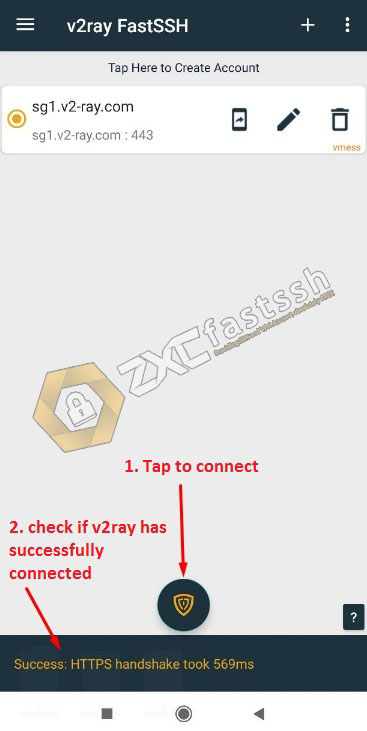
You can also easily edit the host / SNI V2Ray bug according to your needs.
Edit BugHost/SNI V2Ray Android
You can change or edit the Bug Host / SNI by clicking the pencil mark. Before editing it, disconnect V2Ray first.
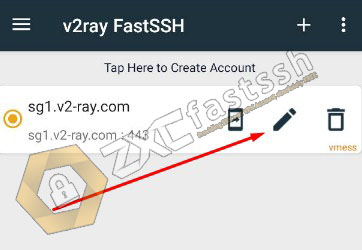
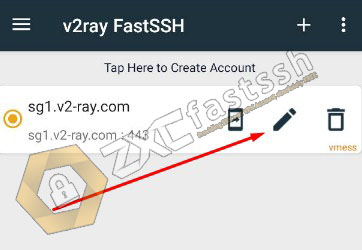
After you finish editing don’t forget to save.
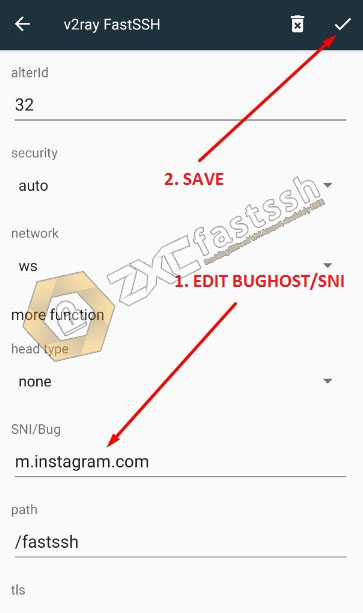
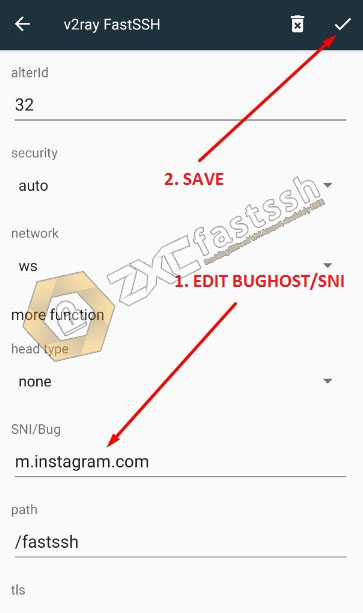
The tutorial for creating a v2ray account and implementing it on android is completed.
Now we will implement this V2ray in Windows. Here’s a tutorial using V2Ray on Windows.
How to use V2Ray on a Windows PC / Computer
To apply a tutorial using v2ray on a PC / Computer, you must first download the V2Ray application for PC.
Download V2Ray Windows 64bit:
- https://woiden.com/download/v2ray-windows/ (Copy-Paste the URL to your browser).
Open the V2Ray application by right-clicking run as admin.
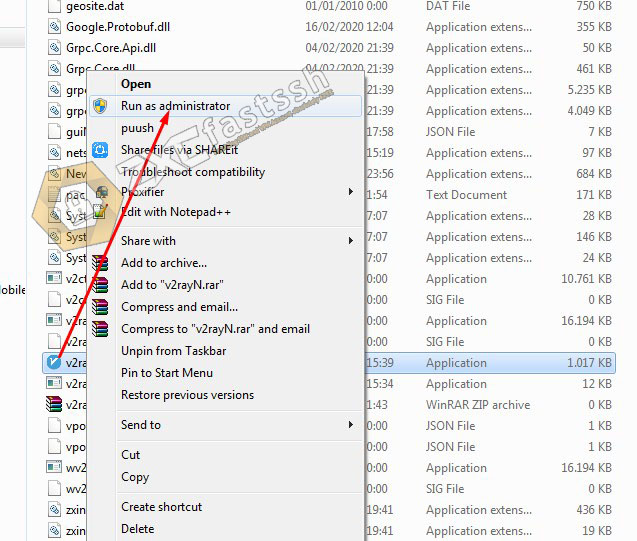
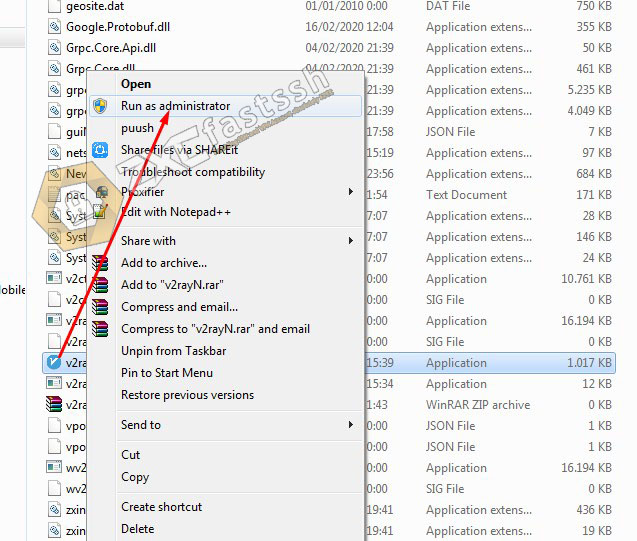
To change the language in the application to English, click on the Help menu then select English, then exit the application via the logo icon near the battery then reopen the V2Ray application.
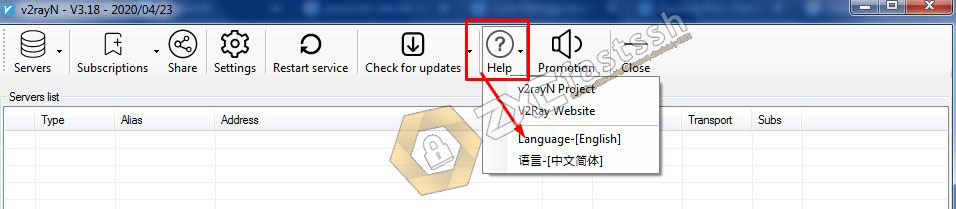
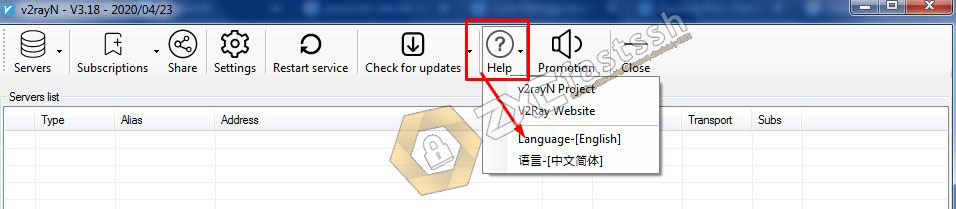
Exit via the icon near the battery.
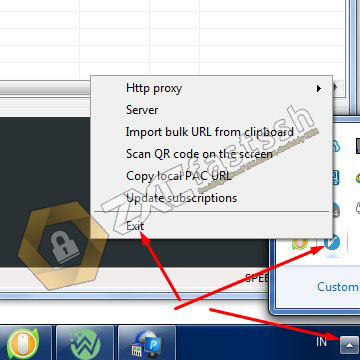
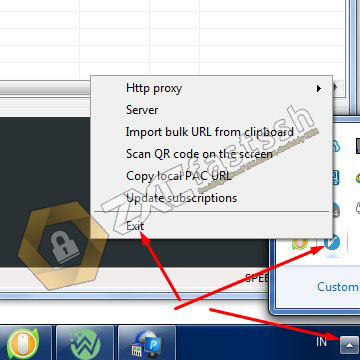
Import V2Ray Account to V2Ray Application PC
After you copy your V2Ray account from FastSSH above, now you paste it into the V2Ray application by selecting Menu Servers then Import bulk URL from clipboard (Ctrl + V).
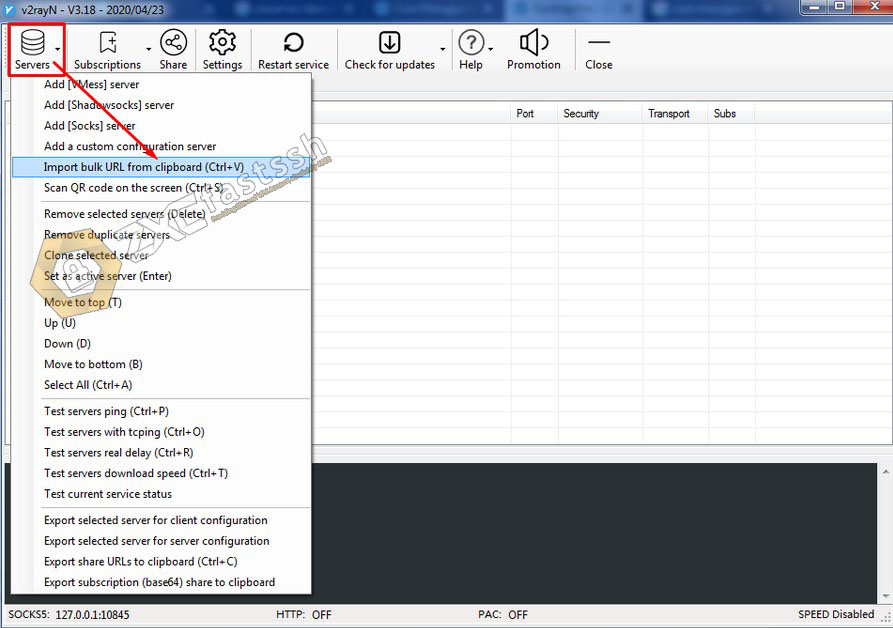
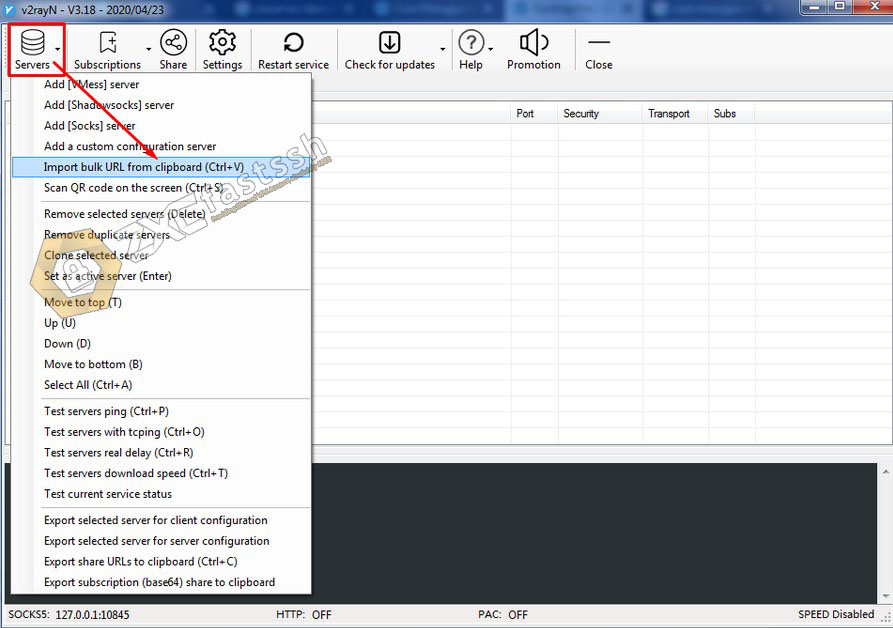
V2Ray account successfully imported.
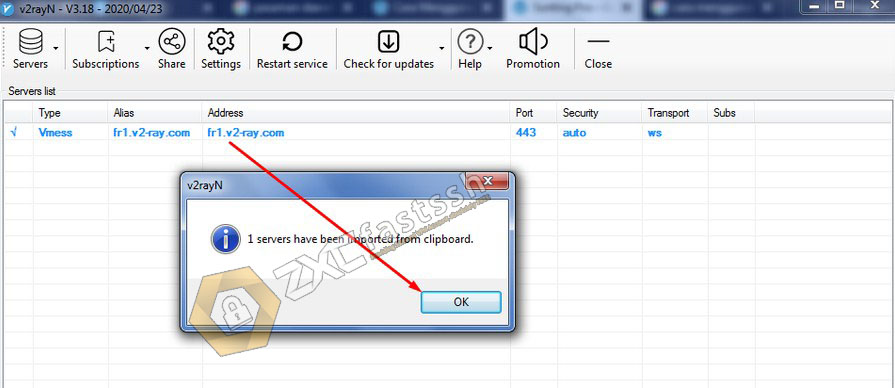
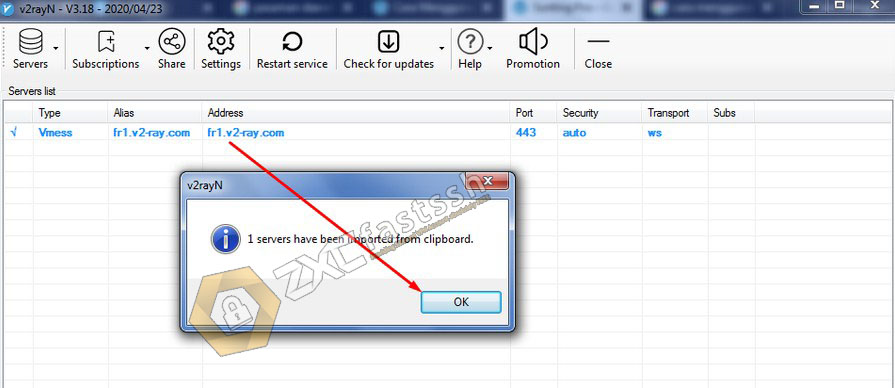
To use V2Ray on a PC / Windows computer, you must use a V2Ray server other than Singapore and Indonesia servers.
Edit BugHost/SNI V2Ray Windows
You can edit BugHost/SNI according to what you need by simply double clicking.
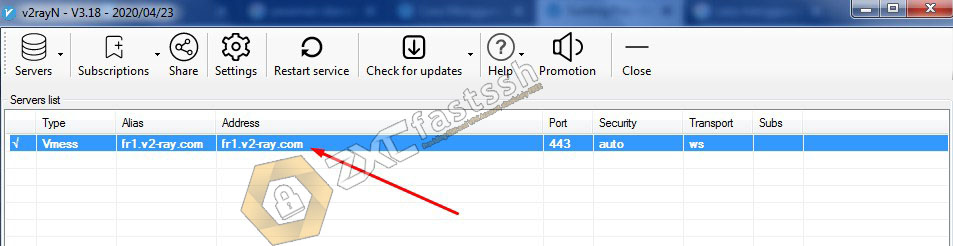
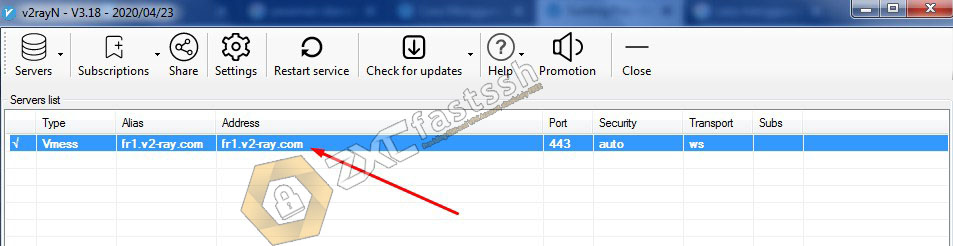
You can edit the Camouflage domain (host) form as needed. Then on AllowInScure select true.
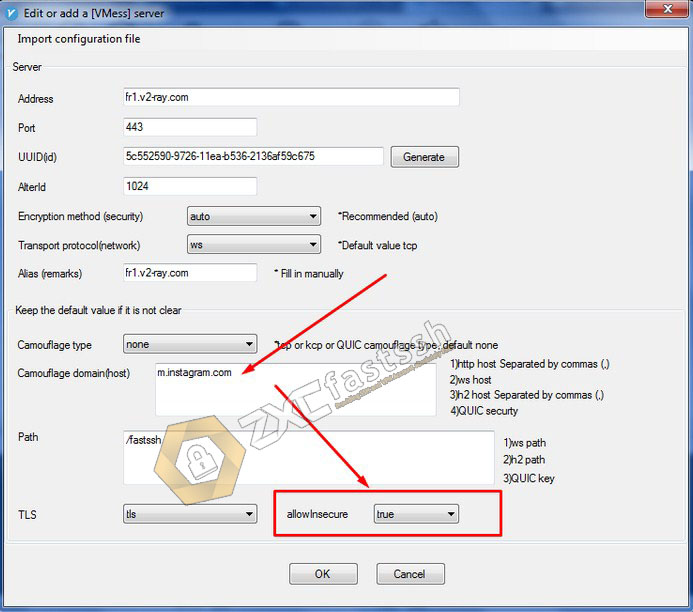
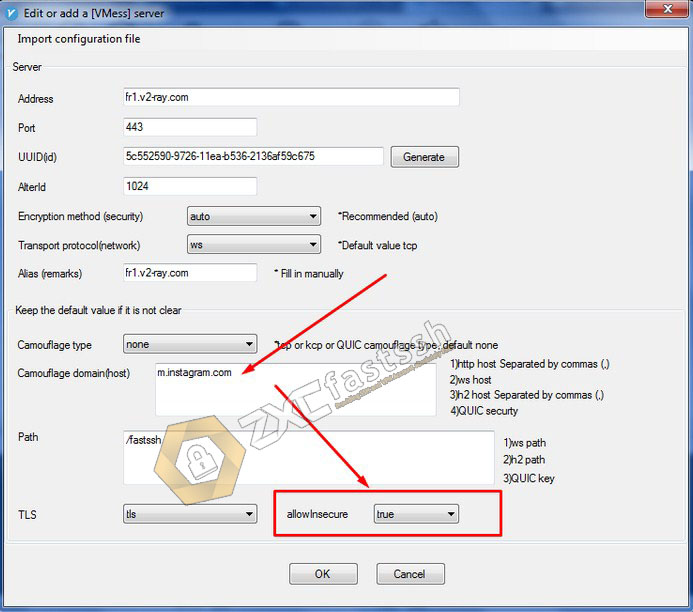
Finish editing, please click OK.
Connect V2Ray on a Windows PC / Computer
The final step is to connect your V2Ray application by right clicking on the V2Ray icon logo then hovering over the Http proxy and directing the Http proxy and setting the proxy system (global mode).
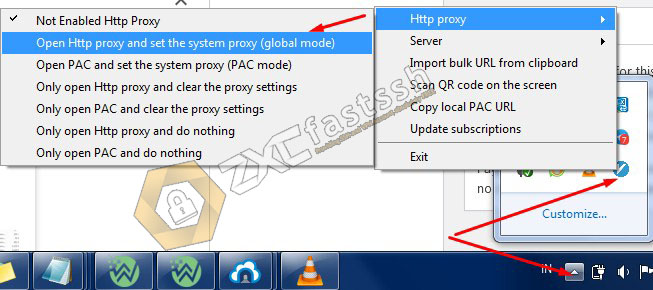
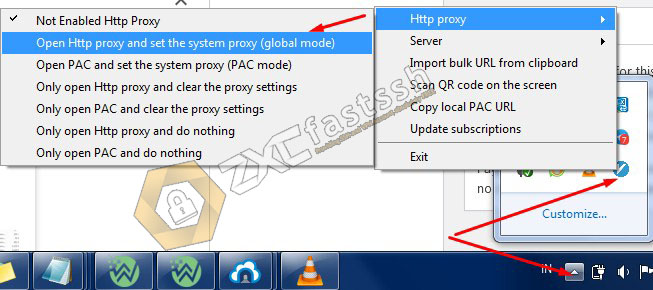
Conclusion
Using V2Ray aims to change your IP address so that you can easily open blocked sites.