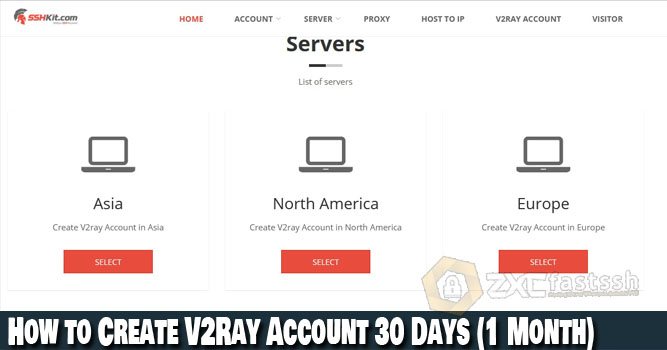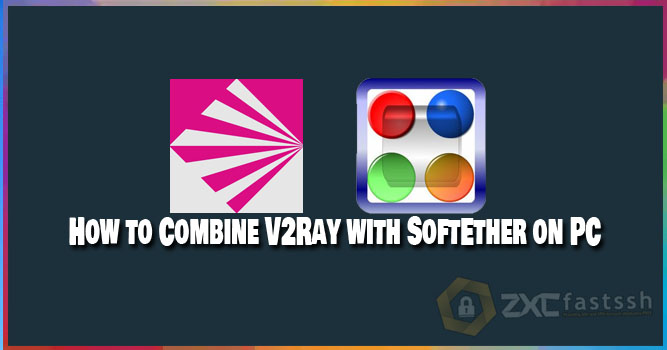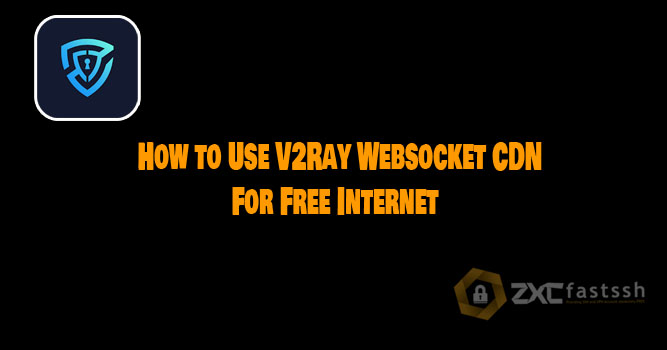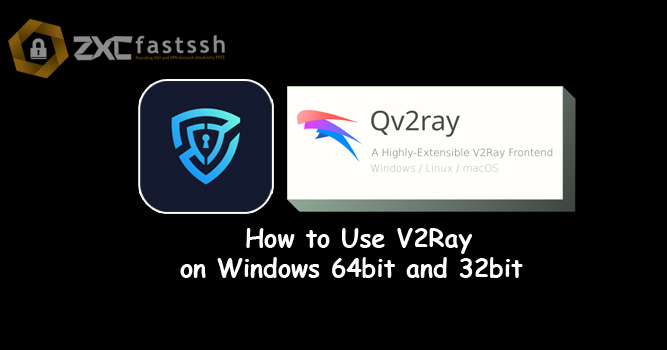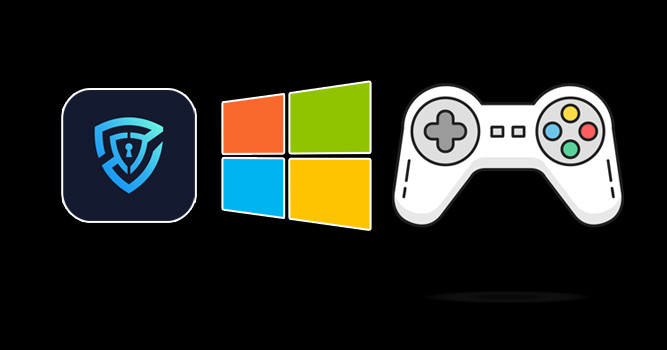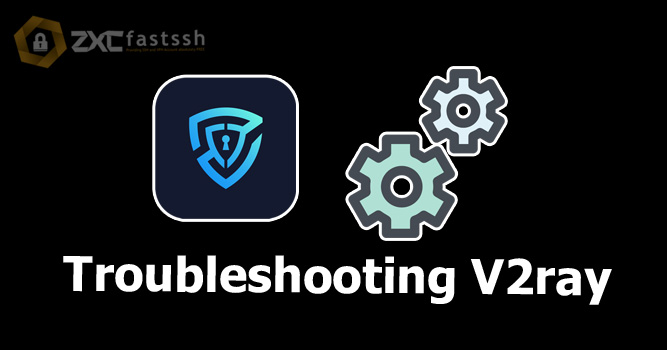Table of Contents
Blog.Fastssh.com – How to use V2ray on PC – V2Ray is a new type of VPN using a protocol called VMess. VMess is the main protocol used to communicate between servers and clients. Here we will explain How to Create a Free V2Ray Account and how to use on PC / Windows.
Similar to other types of VPN, V2Ray (VMess) functions to access websites safely (securely) and privately by changing the connection path through the server and hiding the data exchange that occurs. This article we will explain how to use V2Ray on Windows 64bit.
How to Use V2ray on PC / Windows
The first thing you have to do is download the V2Ray application for PC / Windows 64bit.
- https://blog.fastssh.com/wp-content/uploads/2020/11/V2RayN.zip or click Download V2ray Windows
Create a Free V2Ray Account
To create an account, visit FastSSH.com and select the V2Ray Servers menu.
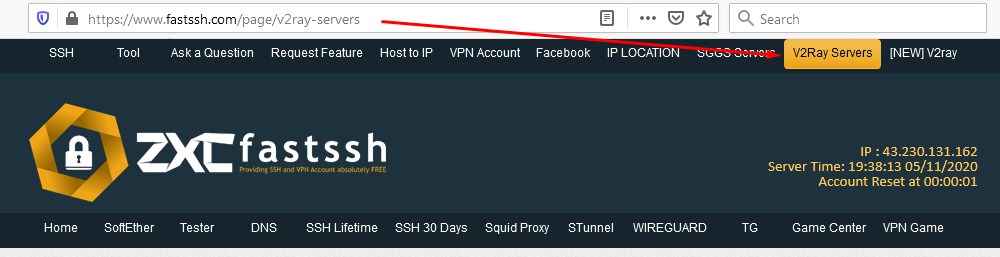
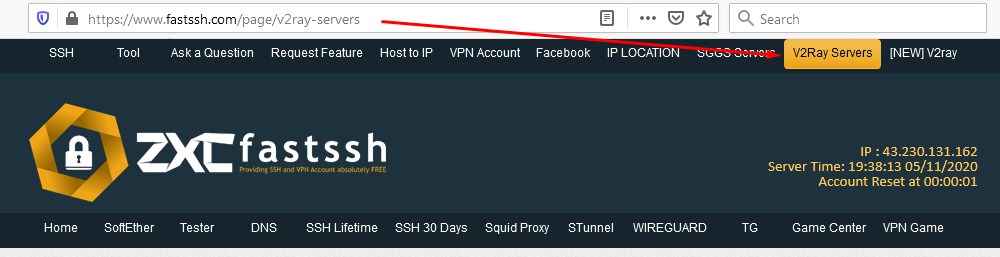
Please click the page number to see all v2ray servers on the fastssh site.
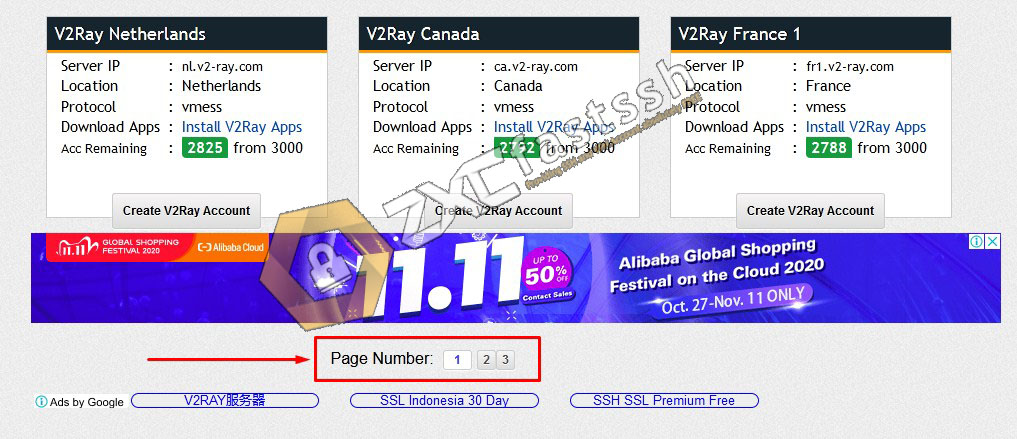
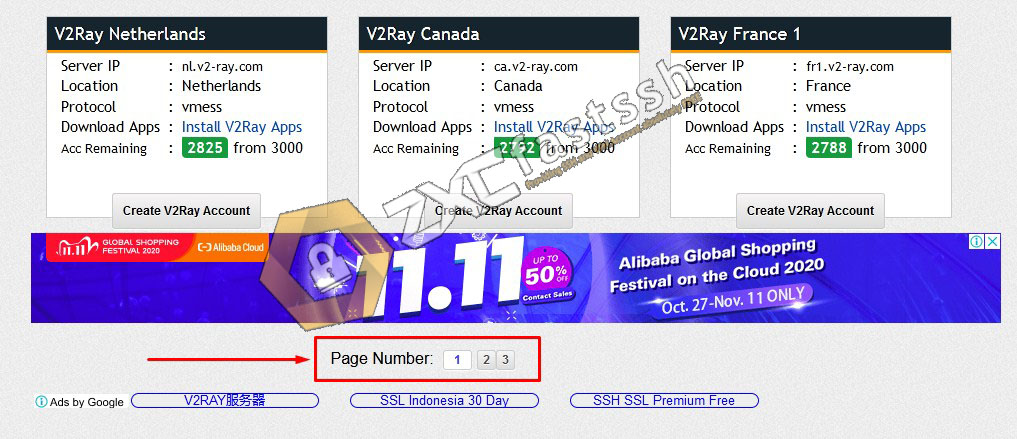
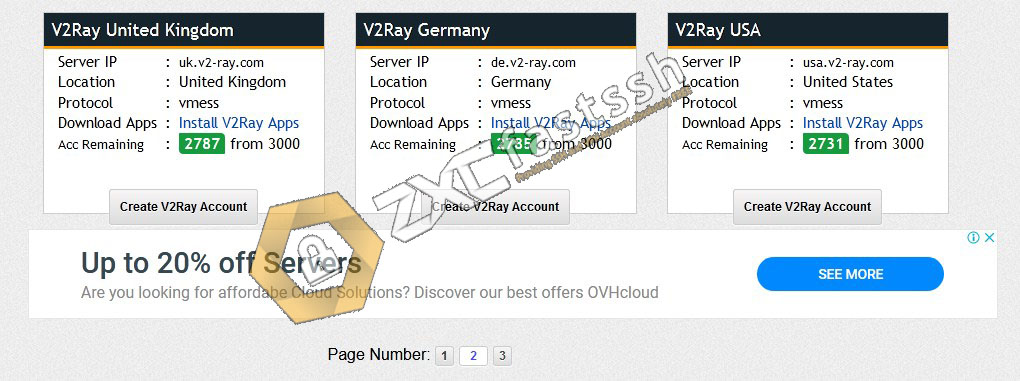
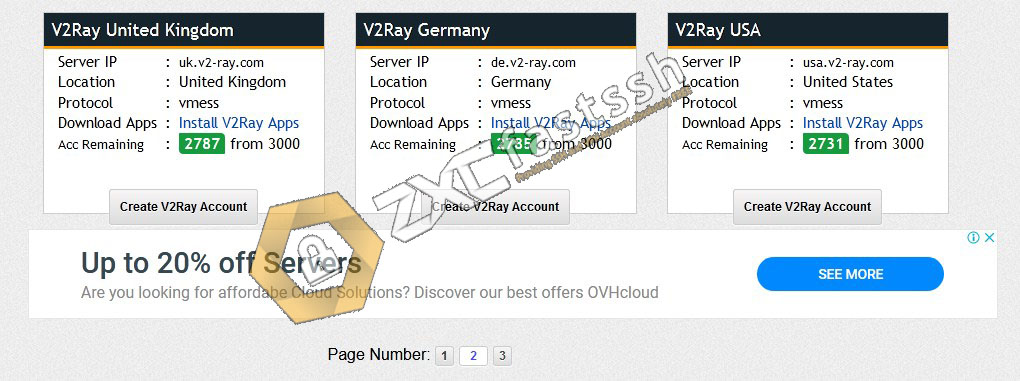
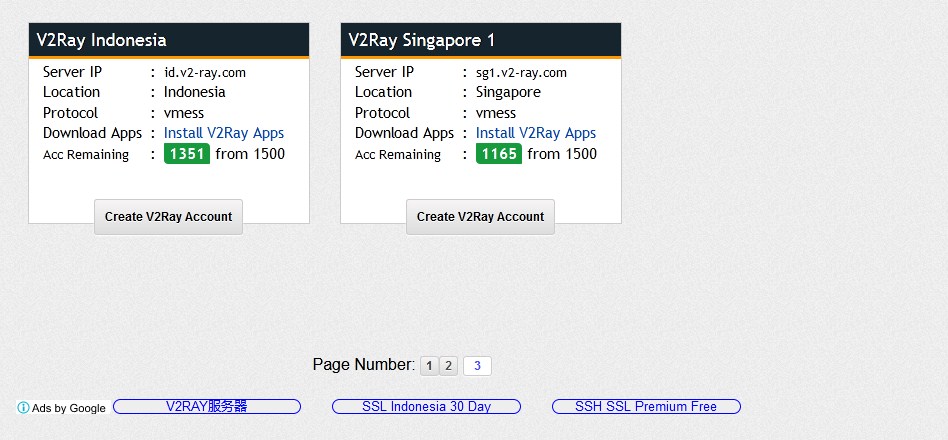
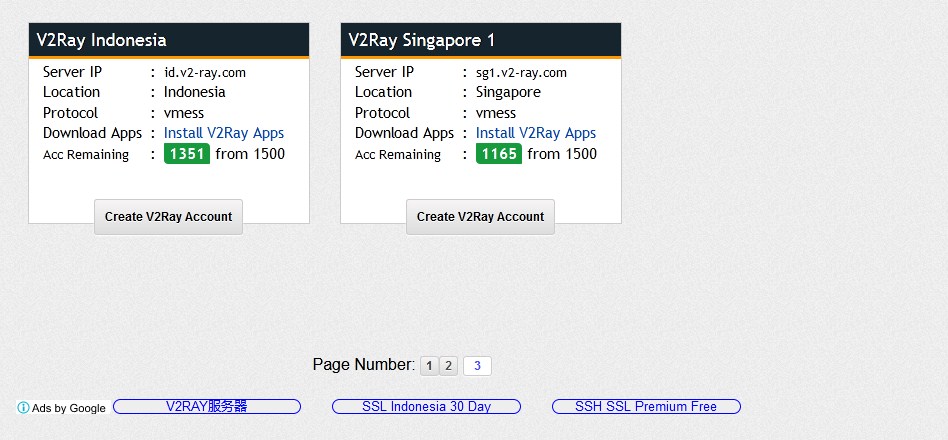
Select the server you want to use then create an account. To use V2Ray on a PC / Windows computer, you must use a V2Ray server other than Singapore and Indonesia servers. For example here we create a France server v2ray account.
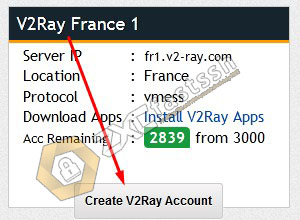
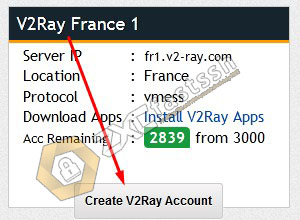
Then Enter your Username and Host / SNI according to your needs. Then create an account.
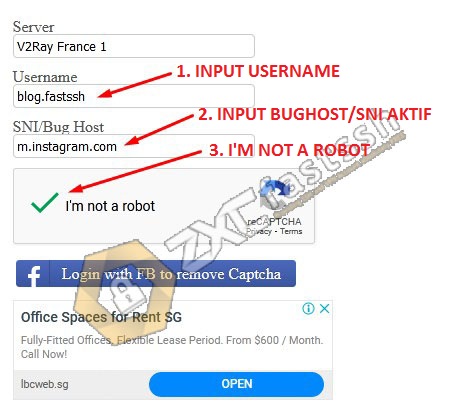
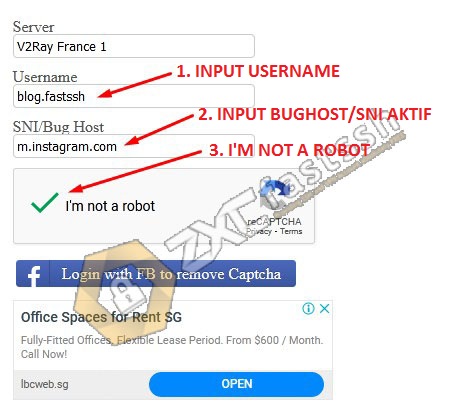


Wait a few seconds for creating a v2ray account and your v2ray account will appear immediately if you have successfully created it. Then after your v2ray account has been successfully created, please copy your v2ray account.
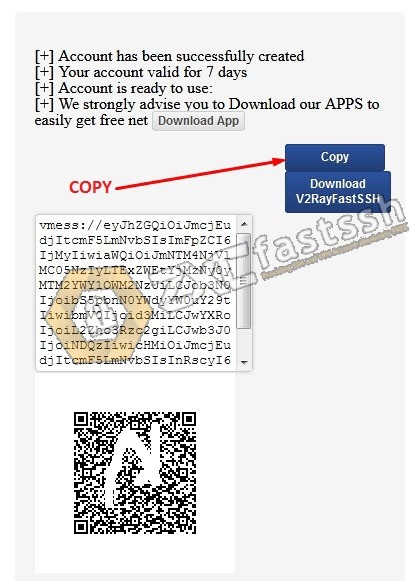
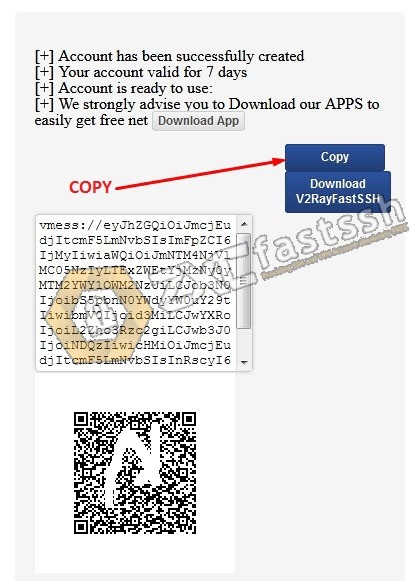
You have successfully created a V2ray account. Now we will enter the next stage.
V2ray PC Application Setting
Open the V2Ray application by right-clicking run as admin.
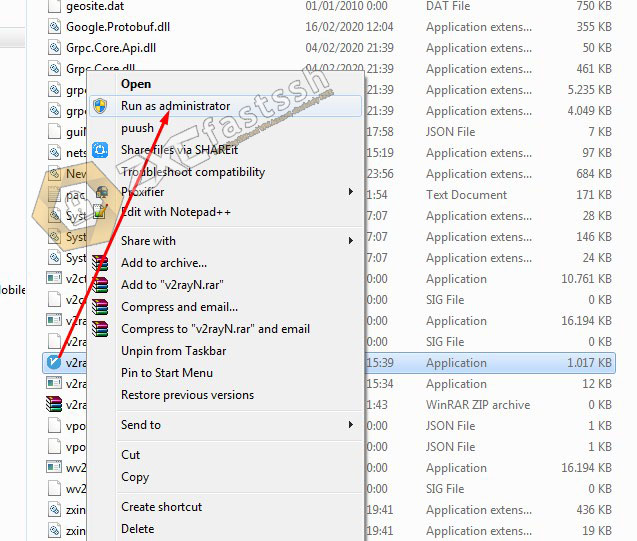
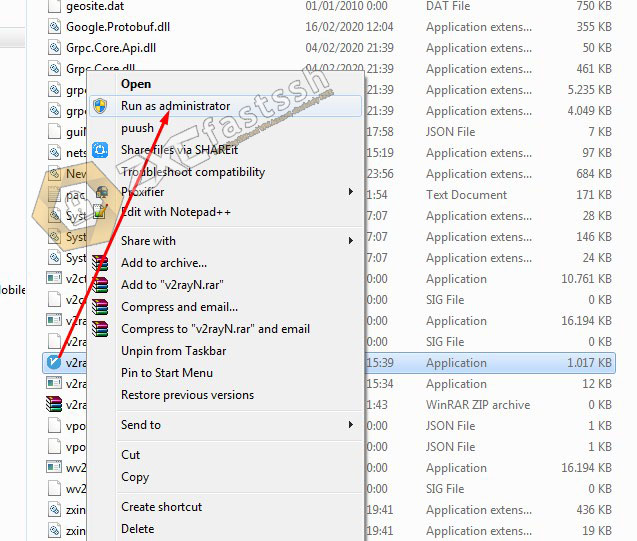
To change the language in the application to English, click on the Help menu then select English, then exit the application via the logo icon near the battery then reopen the V2Ray application.
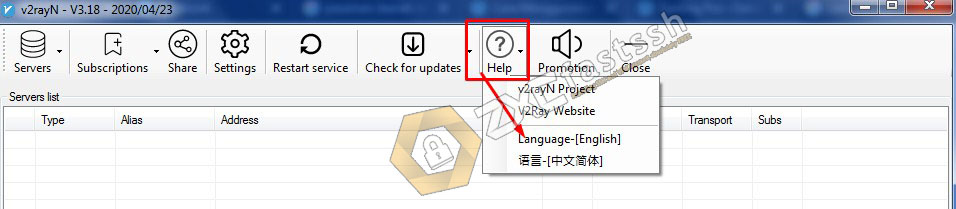
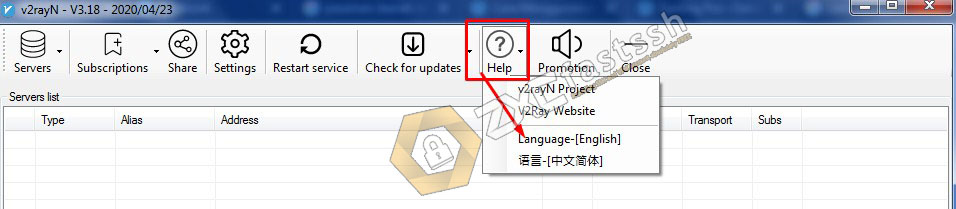
Exit via the icon near the battery.
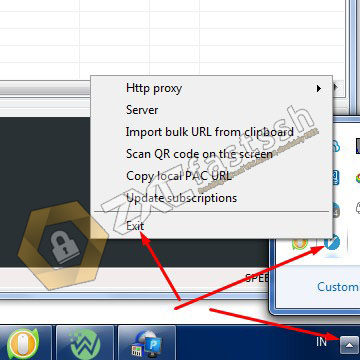
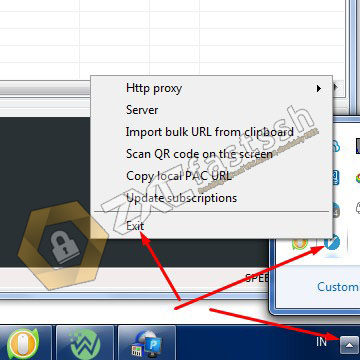
Setting Finish.
Import V2Ray Account to V2Ray Application PC
After you copy your V2Ray account from FastSSH above, now you paste it into the V2Ray application by selecting Menu Servers then Import bulk URL from clipboard (Ctrl + V).
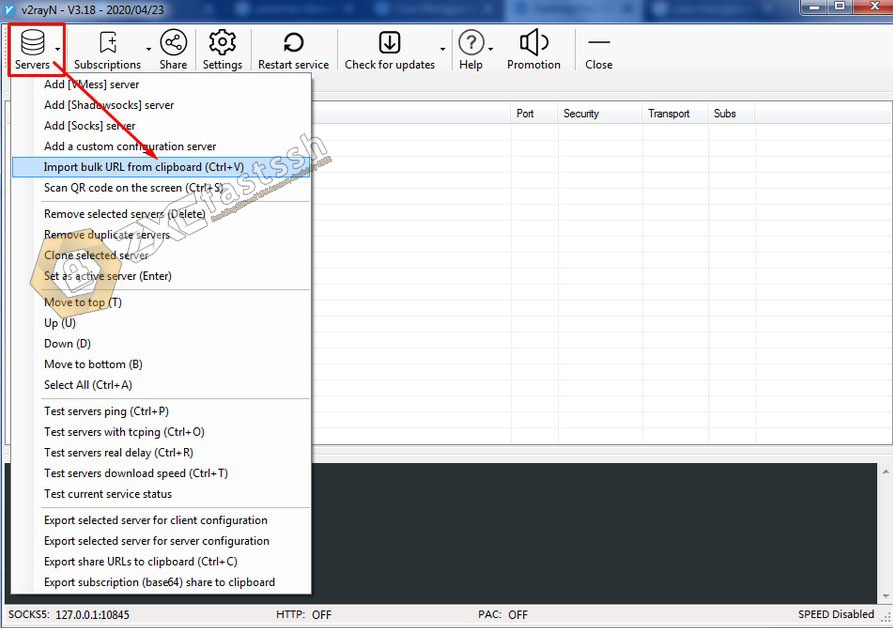
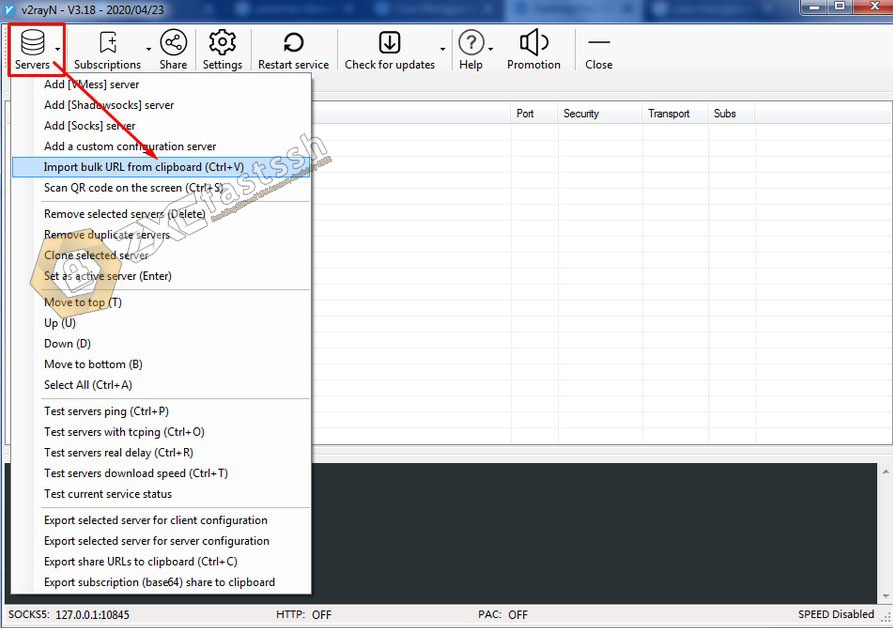
V2Ray account successfully imported.
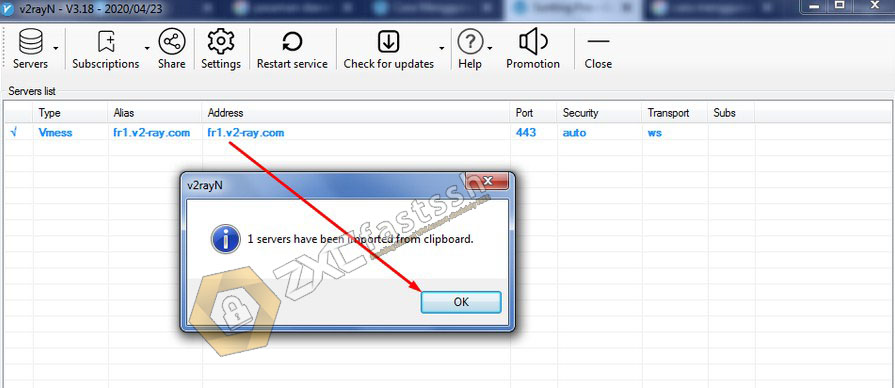
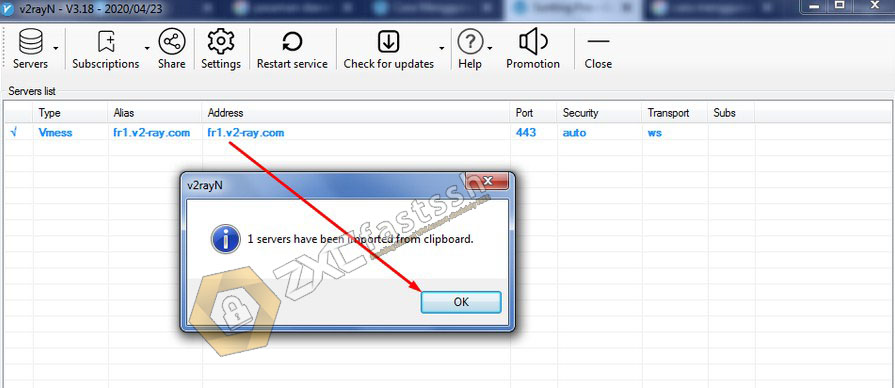
Note: To use V2Ray on a PC / Windows computer, you must use a V2Ray server other than Singapore and Indonesia servers.
Edit BugHost/SNI V2Ray PC / Windows
You can edit BugHost/SNI according to what you need by simply double clicking.
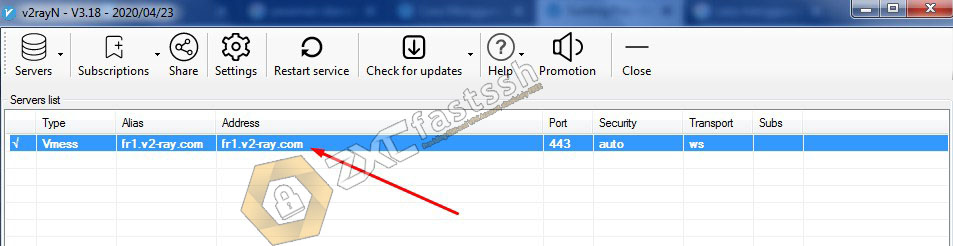
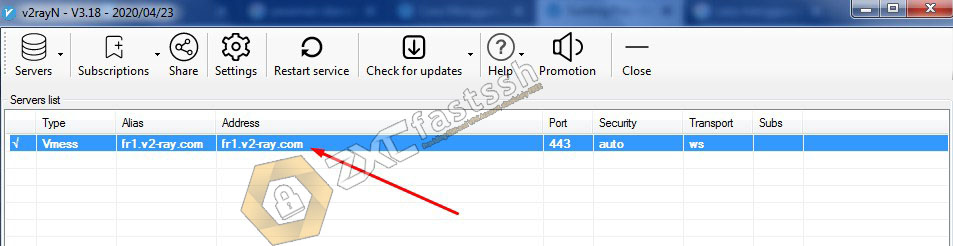
You can edit the Camouflage domain (host) form as needed. Then on AllowInScure select true.
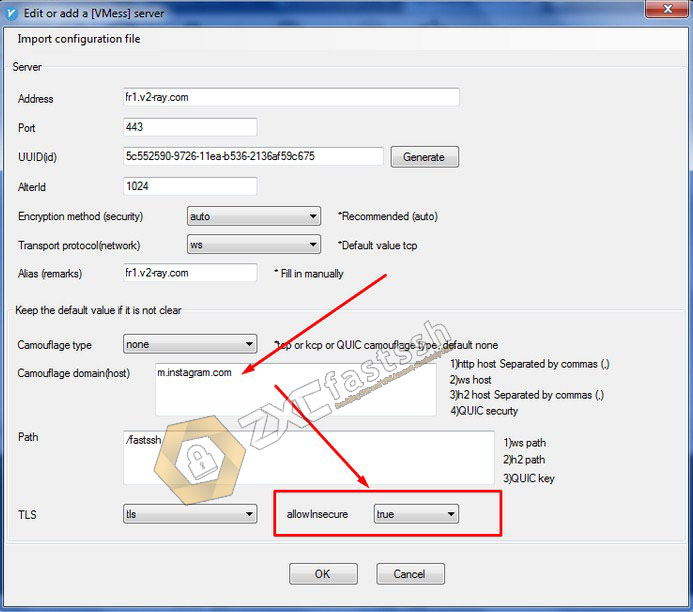
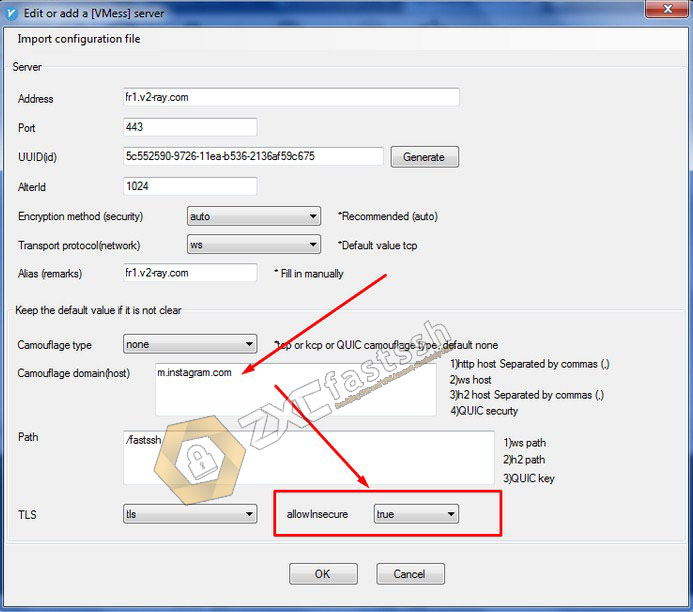
Finish editing, please click OK.
Connect V2Ray on PC / Windows
The final step is to connect your V2Ray application by right clicking on the V2Ray icon logo then hovering over the Http proxy and directing the Http proxy and setting the proxy system (global mode).
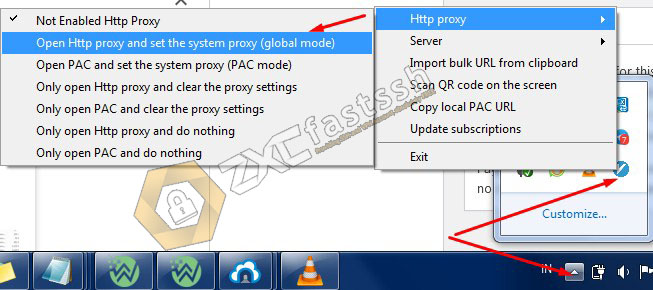
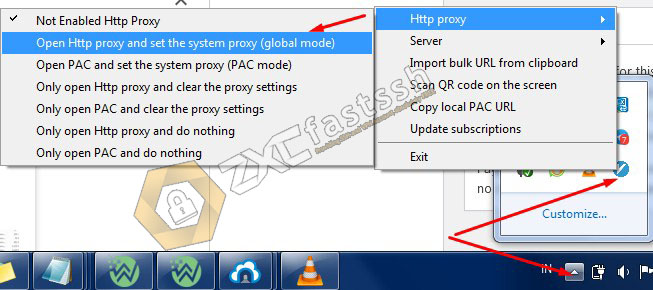
Conclusion
Using V2Ray aims to change your IP address so that you can easily open blocked sites. Besides that, V2ray can also make your internet connection faster!