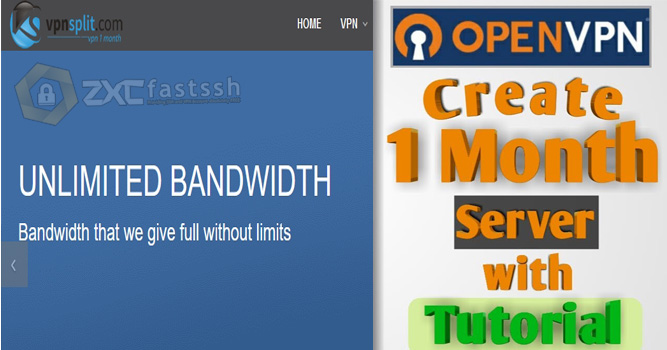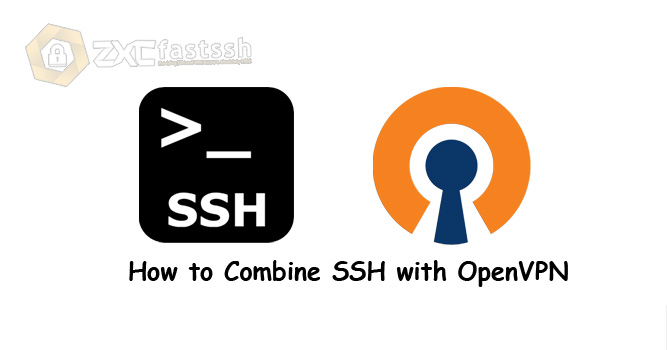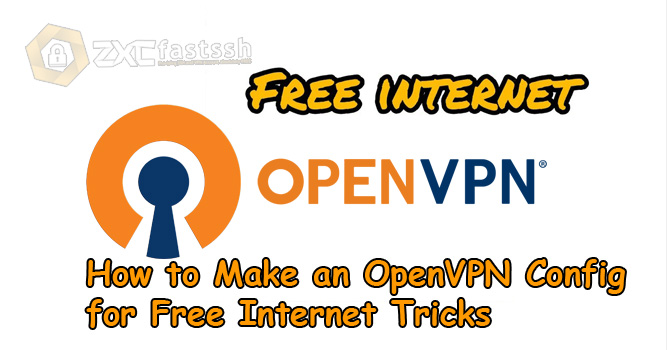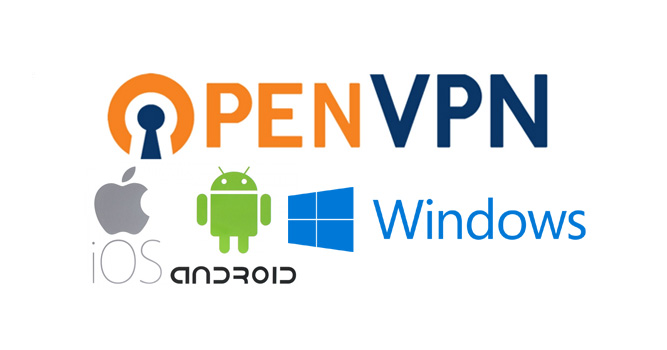
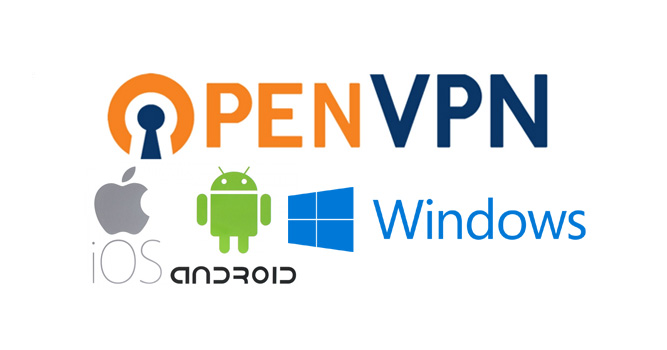
Table of Contents
Blog.Fastssh.com – If you are looking for a way to access various websites that are blocked by the government such as Tumblr, you might need this one application. Actually, the benefits of the OpenVPN application are not only that. Anything? Find out more by reading this article. This article will discuss in full and briefly How to Use OpenVPN on Android and PC.
A virtual Private Network or VPN is a connection that connects various networks on the internet for a certain area. By using a VPN, your identity will be protected and also prevented from being blocked.
In addition, other benefits of a VPN are being able to enjoy fast connections from foreign servers, access blocked internet, watch movies, and provide security in using public Wi-Fi.
How to Use OpenVPN on Android and PC
In this article we will explain in detail but briefly how to use OpenVPN on Android or iOS and on PC / Windows.
How to Use OpenVPN on Android or iOS
Create an OpenVPN account at www.tcpvpn.com and choose the country that suits your needs. Select an empty slot then click “Create Account“.
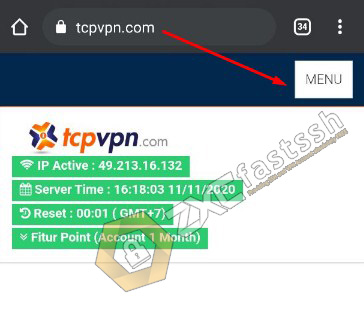
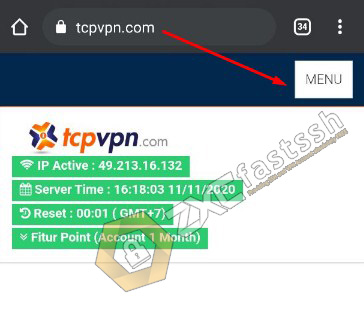
On the tcpvpn.com site, there are many OpenVPN servers, including OpenVPN servers for Asia, Europe, America, and Africa.
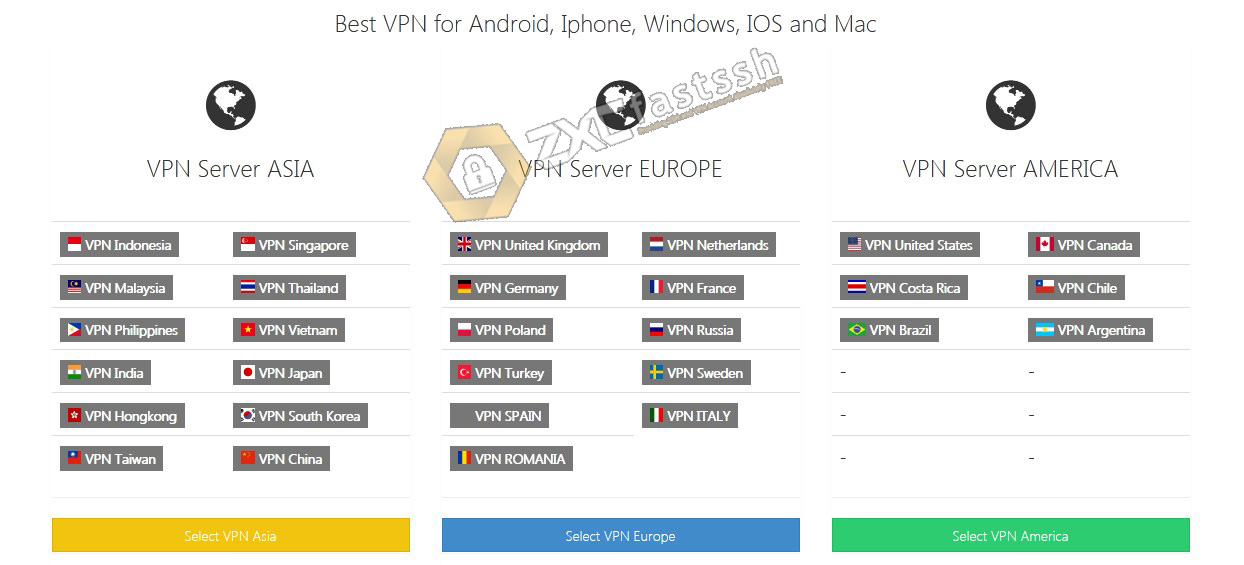
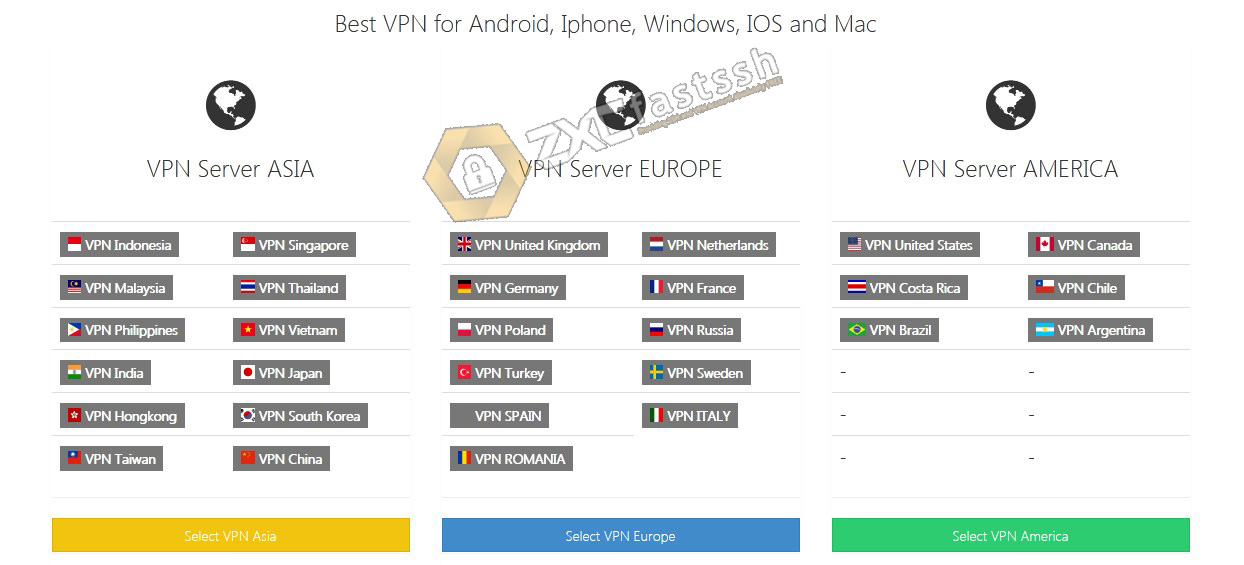
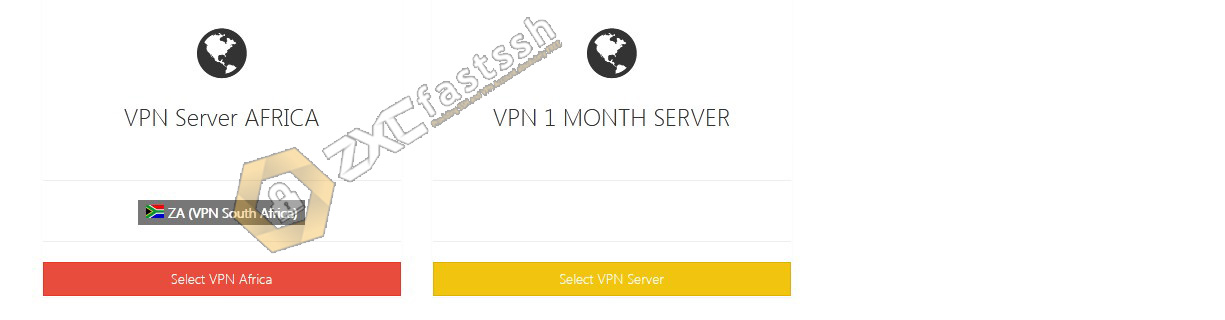
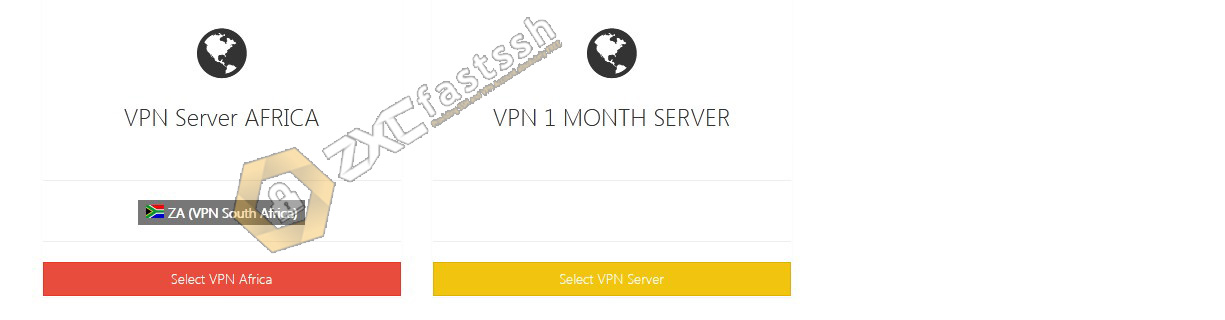
Our example will create an Asia Singapore OpenVPN server.


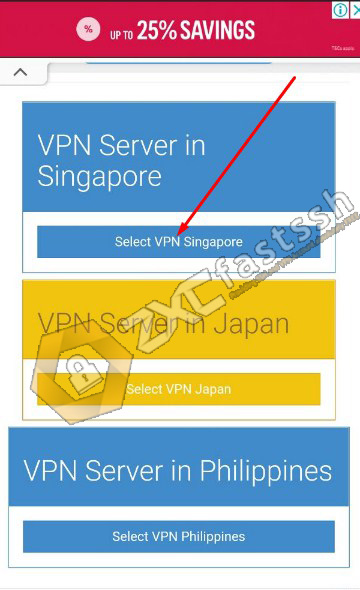
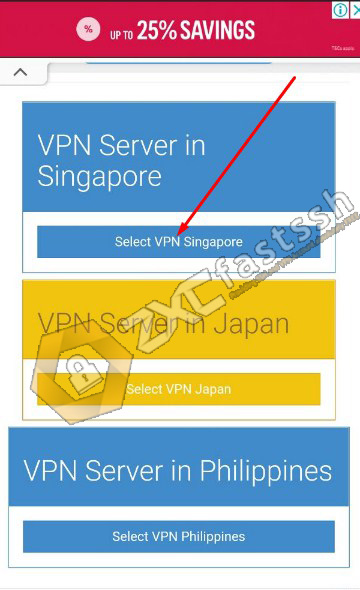
You can also choose the type of OpenVPN you want to create.
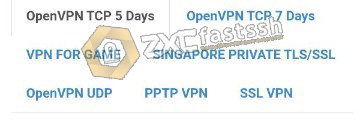
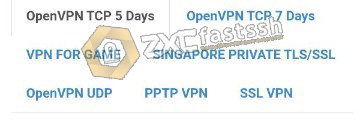
Create a username and password Openvpn.
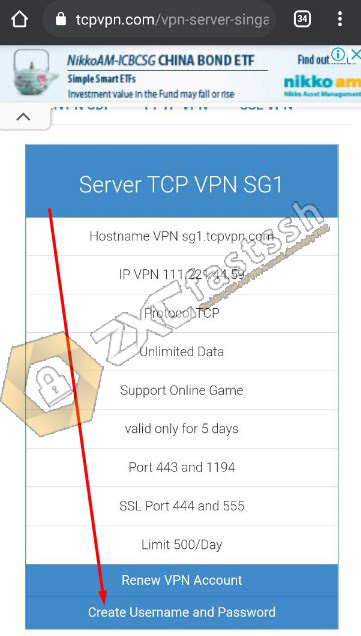
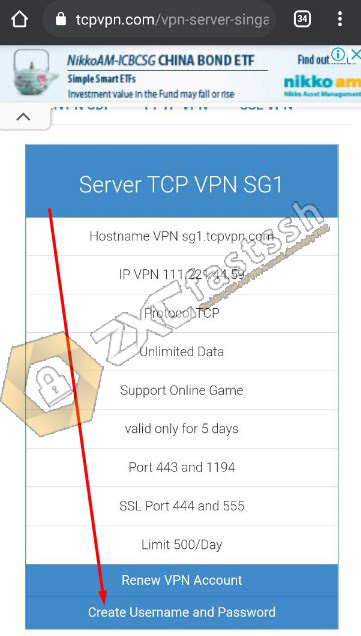
Enter username and password OpenVPN.
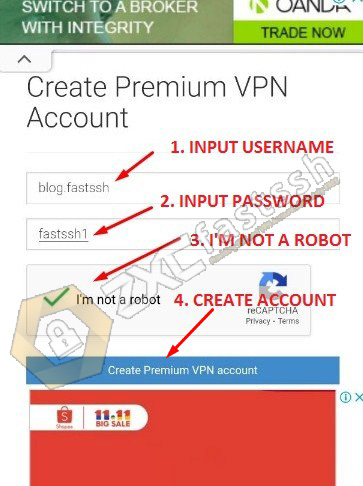
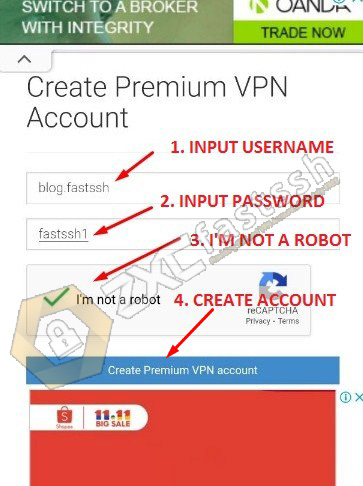
Wait a few seconds for the OpenVPN account creation process.
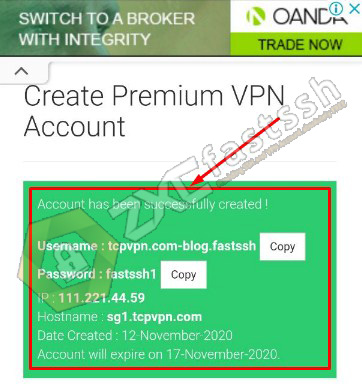
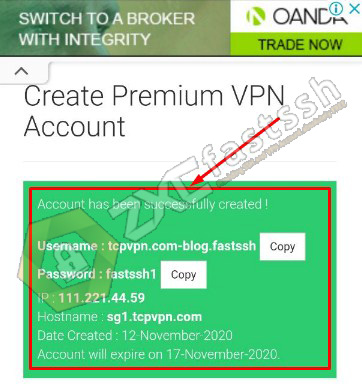
OpenVPN account created successfully.
Download Config OpenVPN
Still, on the same page, scroll down a little and download Config OpenVPN according to the server you created.
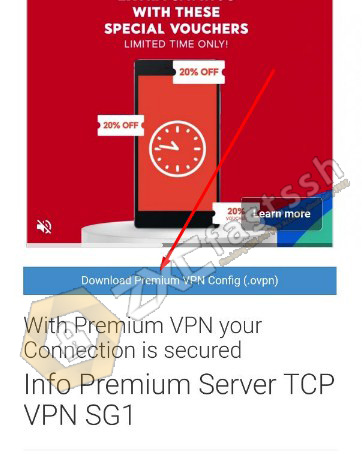
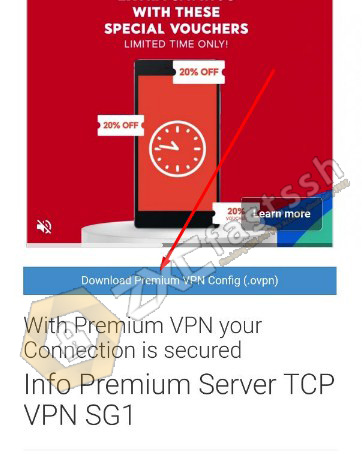
Don’t forget to extract the config file, because the file you download is usually in the .rar or .zip format
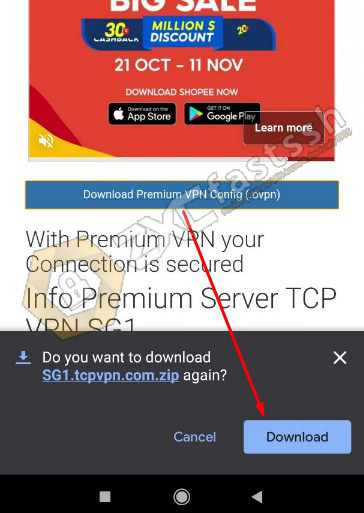
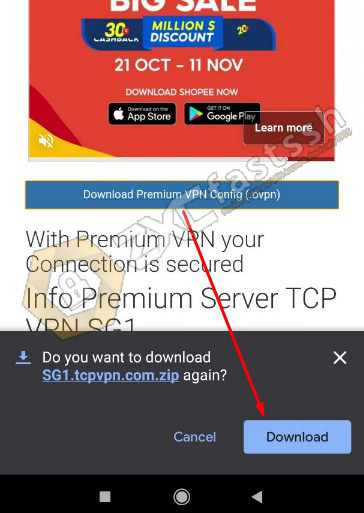
Note!
The config that you download from the www.tcpvpn.com site is the default config. If you want to use OpenVPN for free internet tricks you have to edit the config or you download the special config for free internet tricks.
Download and Install the OpenVPN Connect Application
Open the Play Store type “OpenVPN Connect” there will appear the OpenVPN Connect Application.
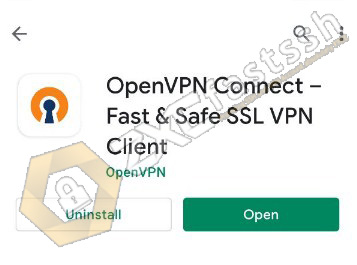
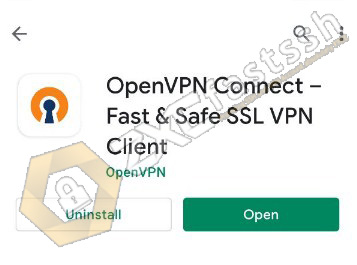
Import OpenVPN Config
Open the OpenVPN application that you downloaded above then find where you saved the OpenVPN config file. If the config is in the form of .rar or .zip, please extract it first.
Then, Tap the (+) sign in the lower right corner of the OpenVPN Connect application.
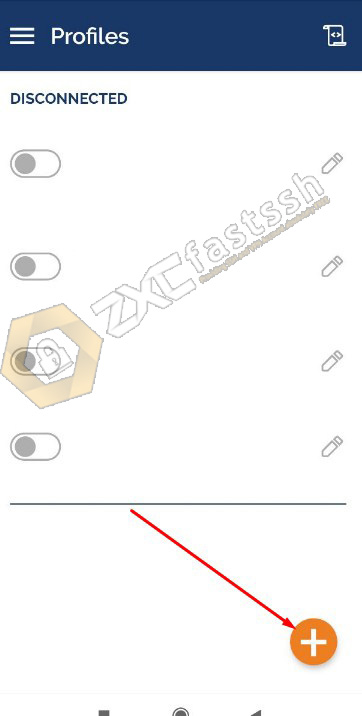
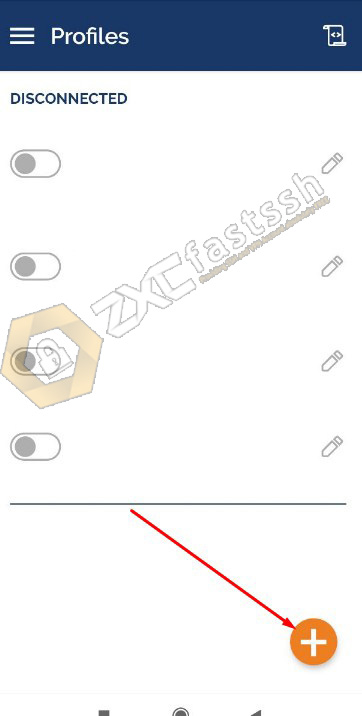
Tap the “FILE” menu then look for the openvpn config that you downloaded.
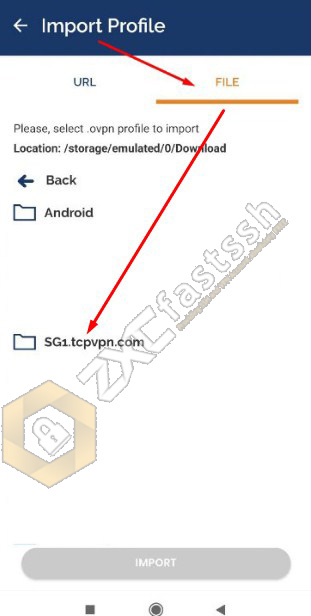
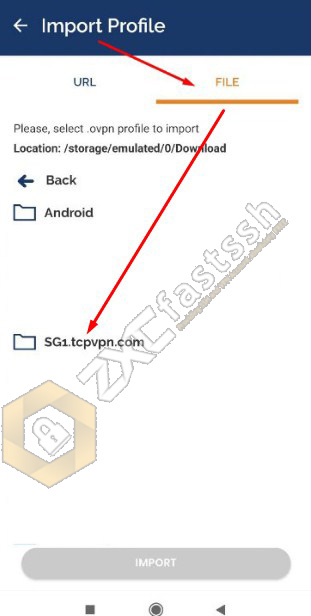
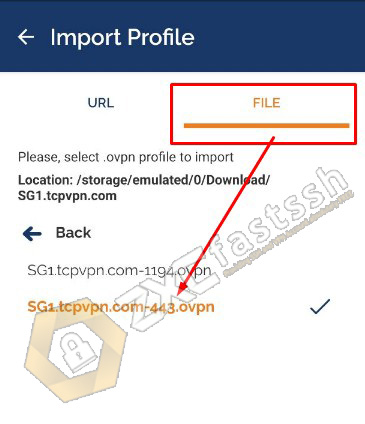
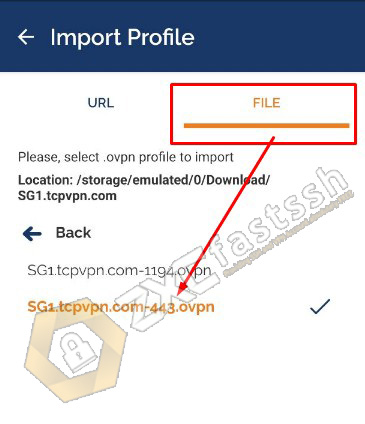
Enter the openvpn account username and password that you created on the tcpvpn site. Then tap “ADD“.
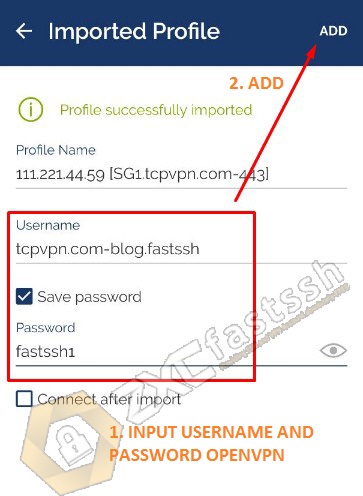
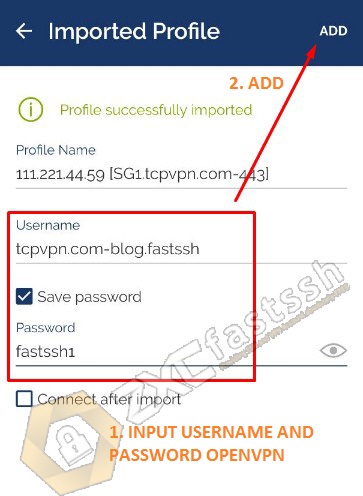
The OpenVPN config has been imported correctly.
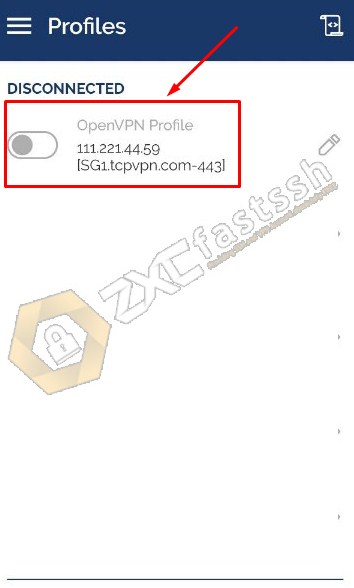
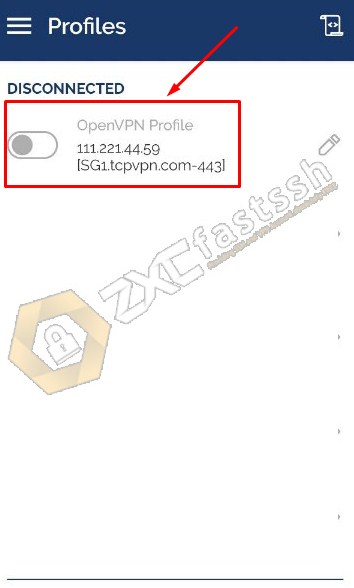
Import Config Done.
Connect OpenVPN on Android
Connect your OpenVPN by simply sliding right on the button.
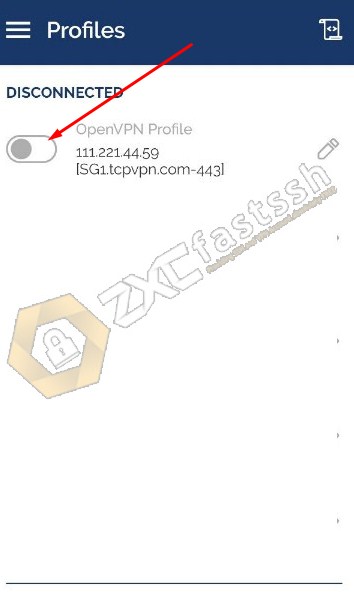
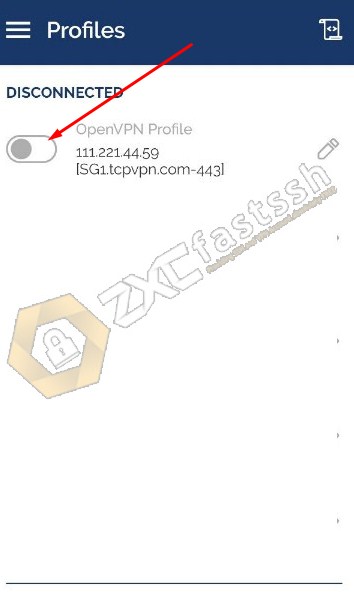
If OpenVPN asks for “Select Certificate” then just ignore it and select continue.
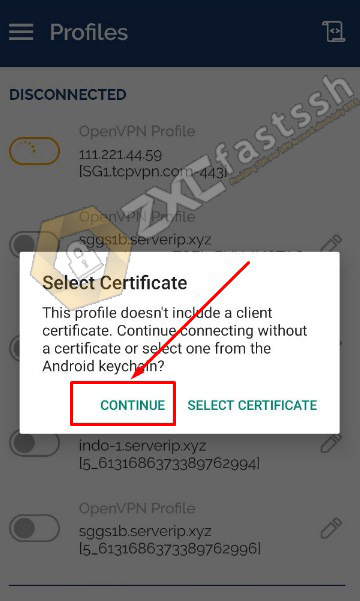
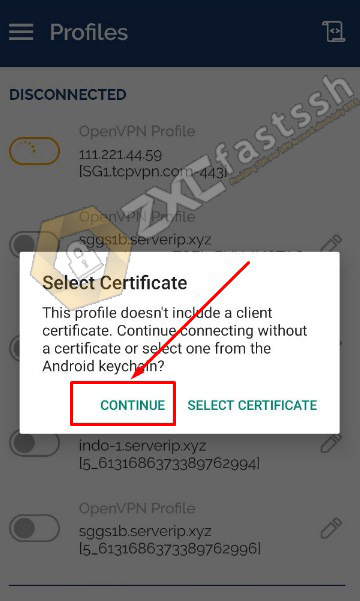
OpenVPN has successfully connected.
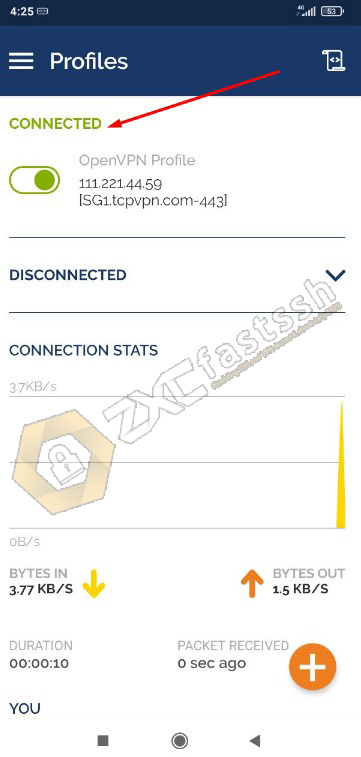
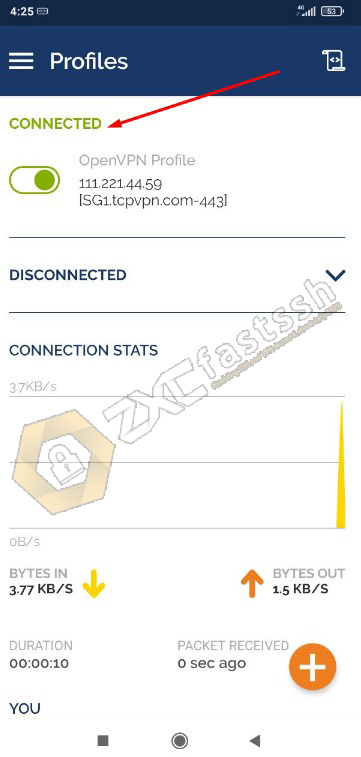
Tutorial OpenVPN For Android done.
How to Use OpenVPN on PC / Windows
To use OpenVPN on PC / Windows, the method is almost the same as using on Android, especially for creating the OpenVPN and Config accounts used.
After you have successfully created an OpenVPN account and downloaded the Config on the www.tctpvpn.com site above, now we apply OpenVPN on PC / Windows.
The OpenVPN config that you downloaded is in the .rar or .zip format, please extract it first.
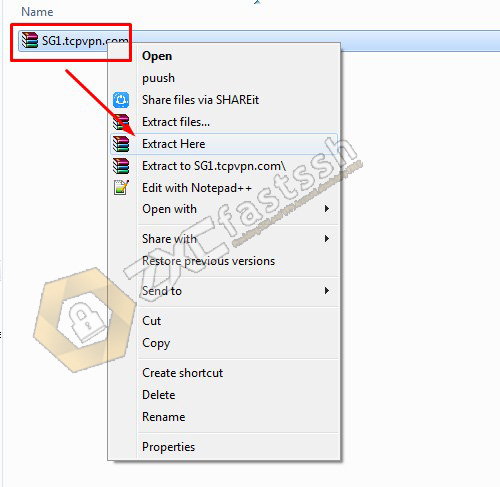
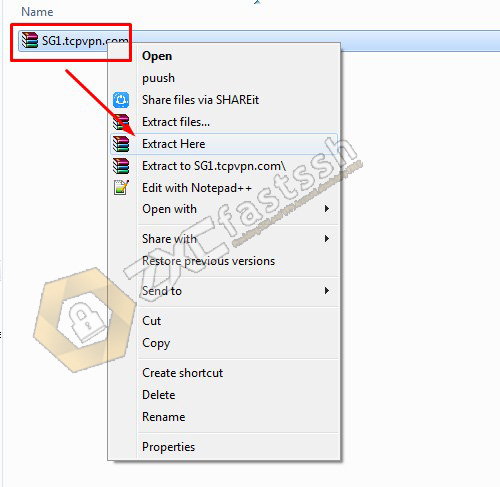


Download the OpenVPN Application for PC / Computer
Download and install to complete.
- https://openvpn.net/community-downloads/
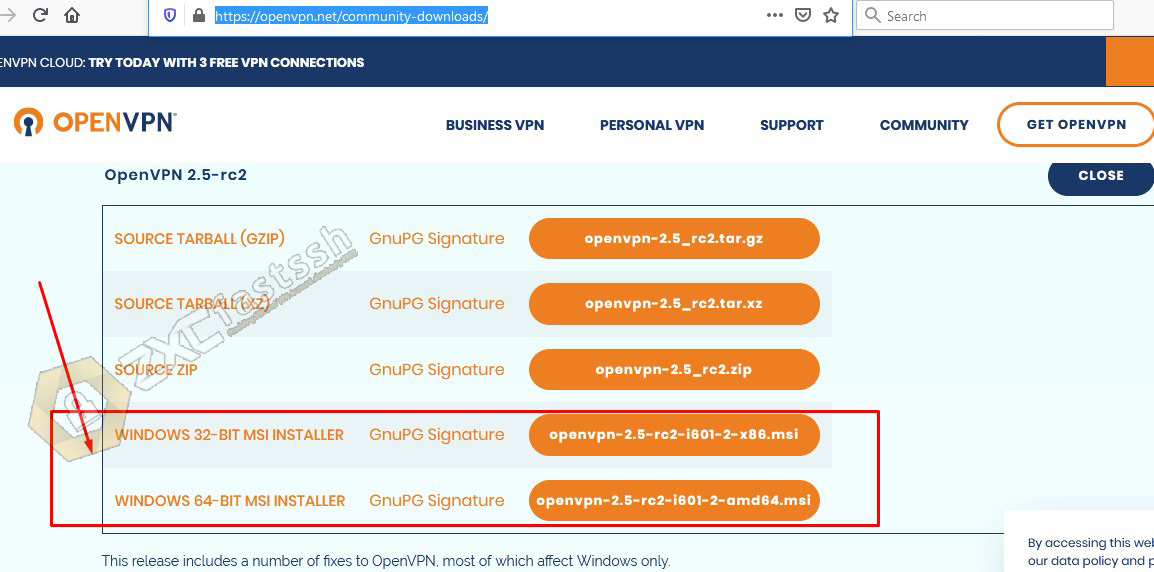
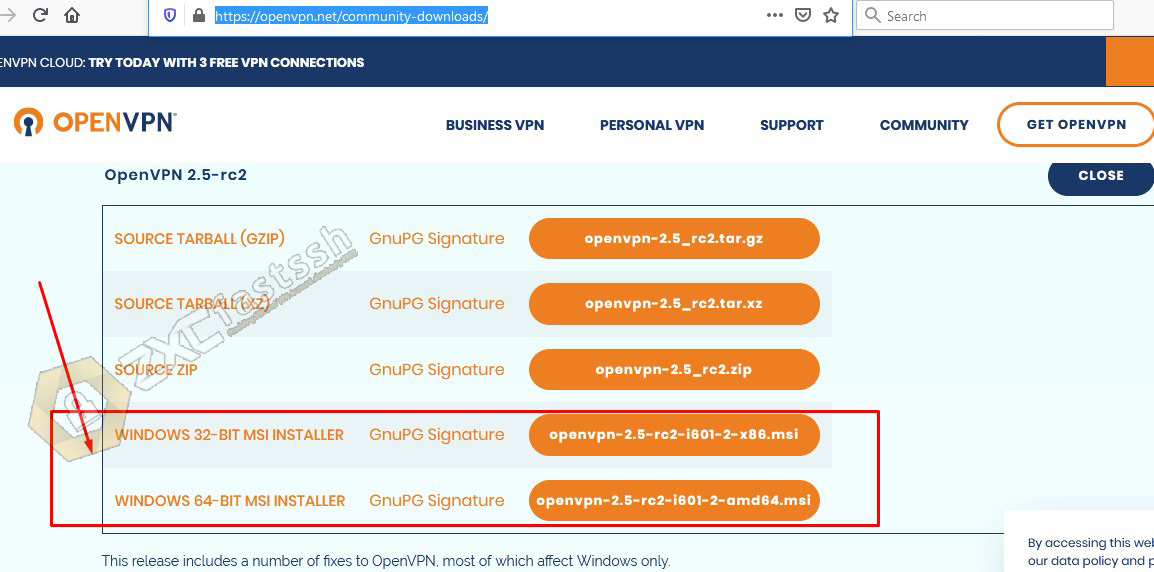
Settings OpenVPN Application on PC
After the OpenVPN application has been installed on your computer, the OpenVPN icon will appear in the lower right corner (near the battery icon).
Right-click on the OpenVPN icon, then follow the tutorial in the image below.
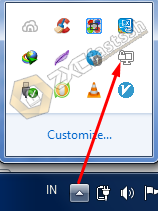
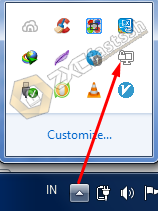
Click Settings.
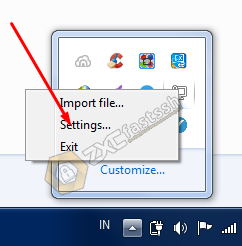
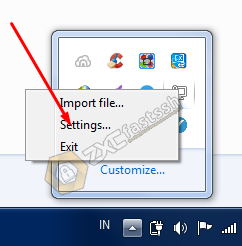
On the tab “Proxy” select “User OpenVPN Config-file Settings” then OK.
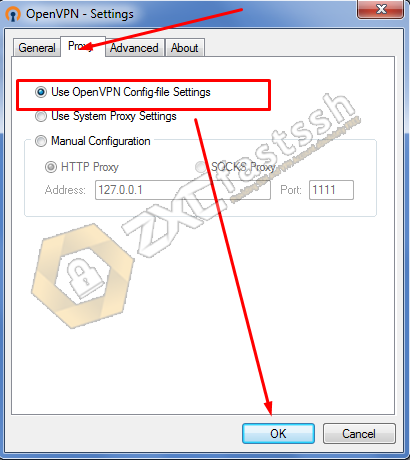
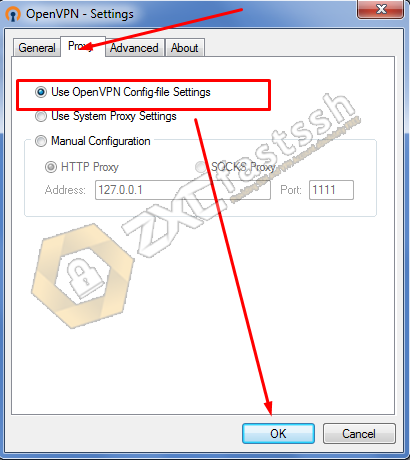
Import OpenVPN Config on PC / Computer
Right click on the OpenVPN application (which is located near the battery icon) then click “Import files“.
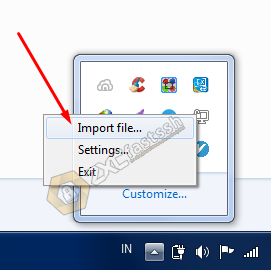
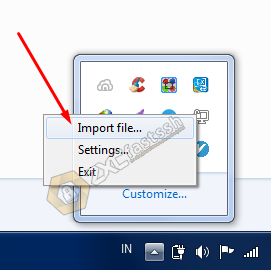
Browse to where you placed the OpenVPN Config that you downloaded from the tcpvpn site.
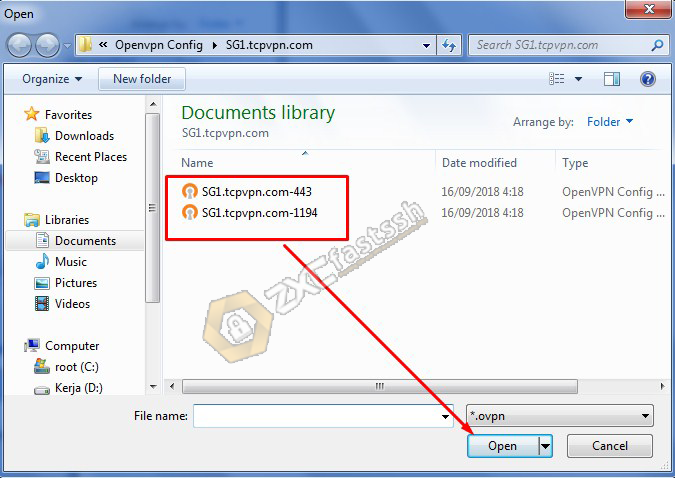
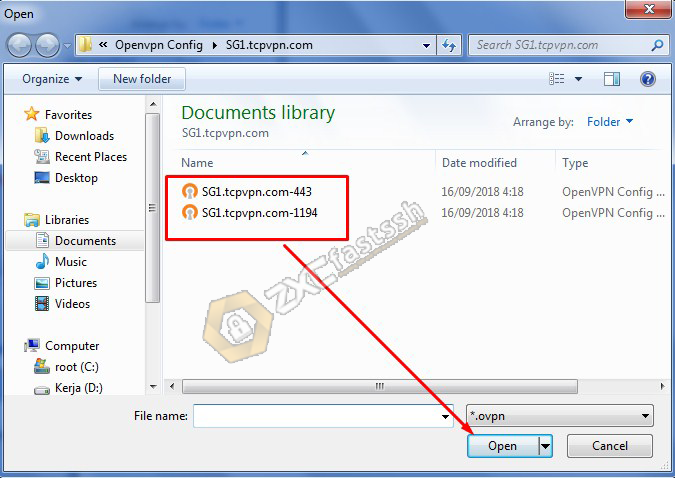
OpenVPN config imported successfully.
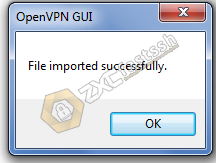
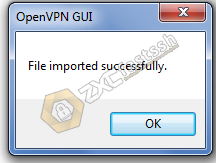
Connect OpenVPN on PC / Computer
Right click on the OpenVPN Gui application then click “Connect“.
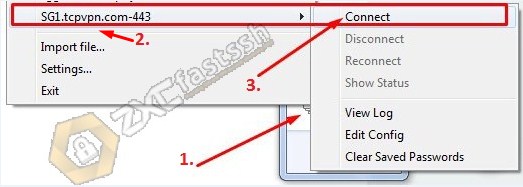
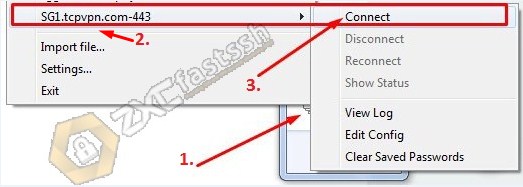
Enter the OpenVPN account username and password that you created at www.tcpvpn.com with the format: tcvpn.com-your username. Then click OK.
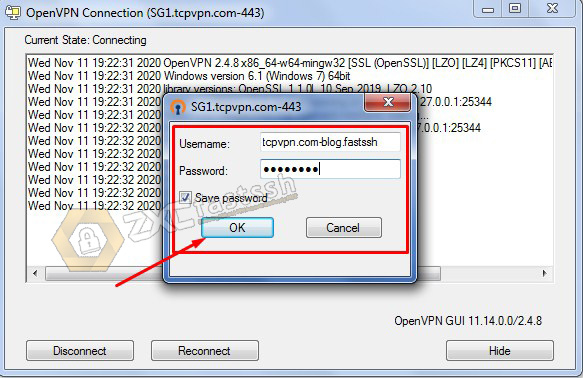
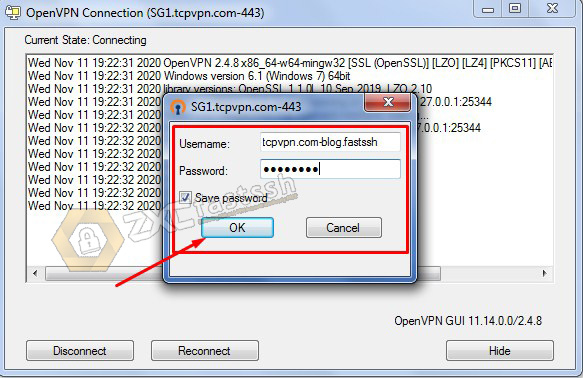
OpenVPN has been successfully connected. (OpenVPN logo will be green).
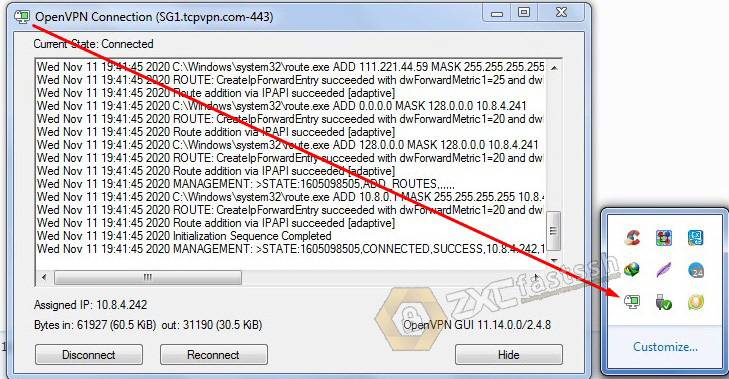
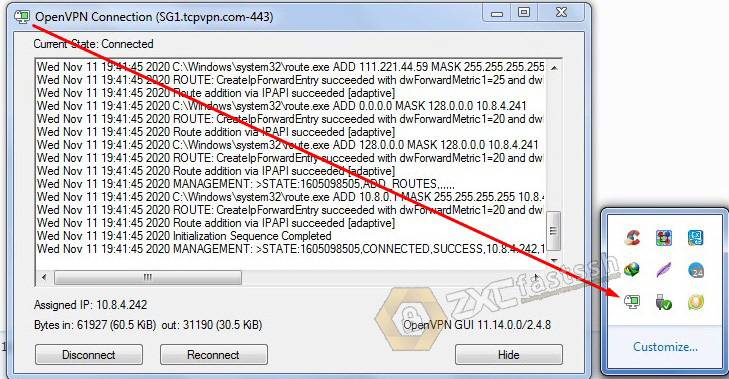
If an error occurs or requires a TAP ADAPTER, Download the Tap Adapter here:
- https://woiden.com/go/aEYzkA
The OpenVPN tutorial on PC / Windows is complete.
Conclusion
By using OpenVPN you can change your IP address so you can easily open blocked sites. Apart from that, OpenVPN can also be used to play online games.