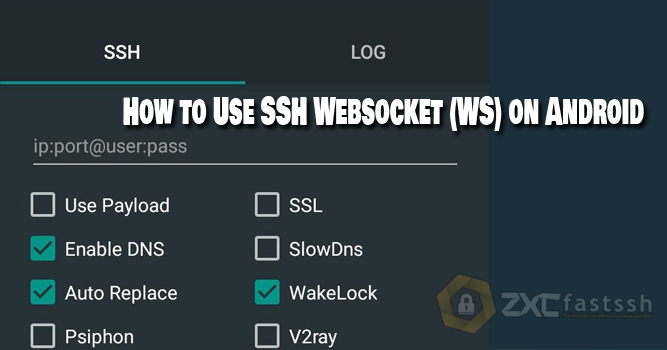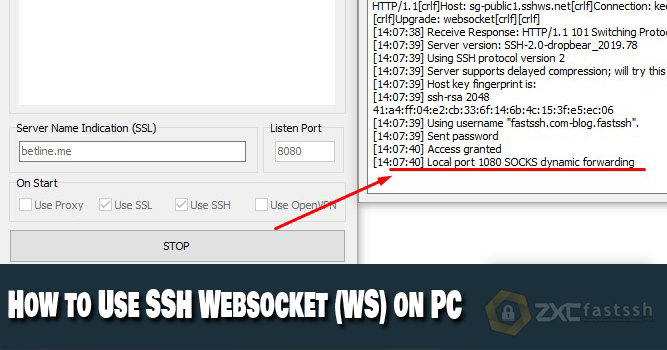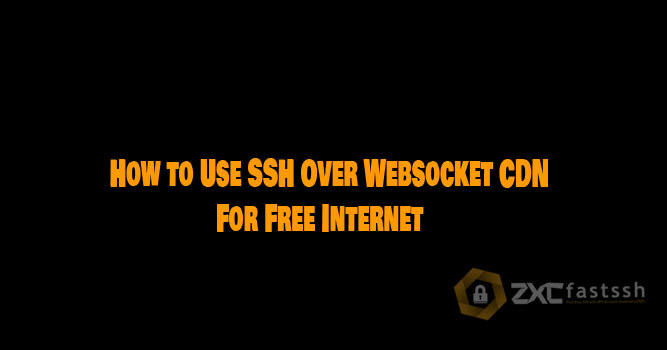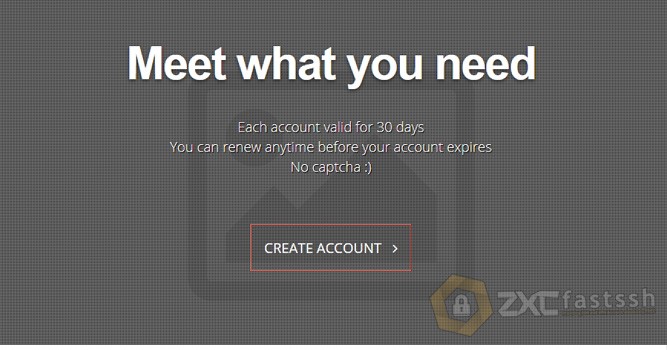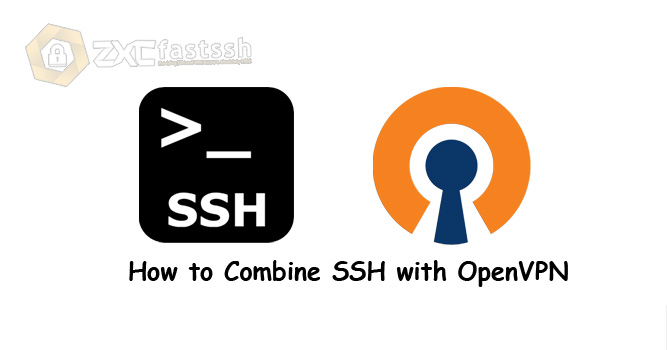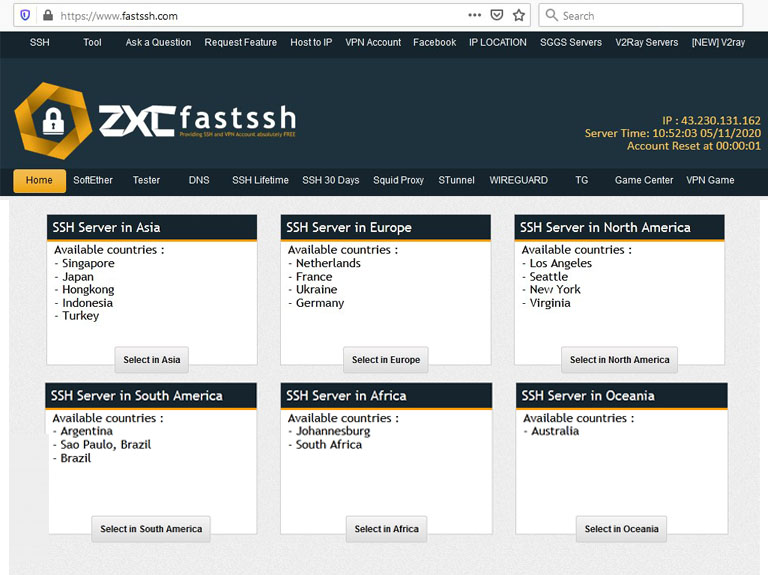
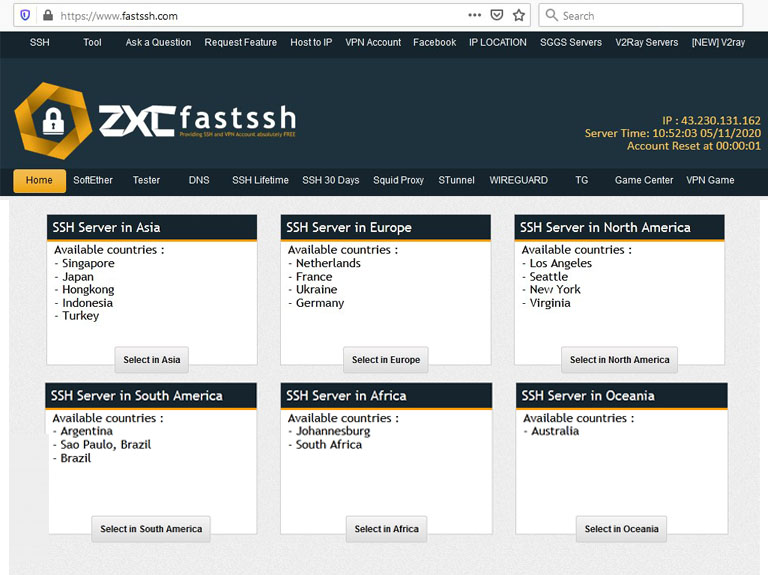
Table of Contents
Blog.Fastssh.com – SSH is a system that allows its users to be able to control a device remotely, or it is often called a remote server. This article will explain step by step How to Create a Free SSH Account.
SSH (Secure Shell) or FTP (File Transfer Protocol), both of which are network protocols that run over the TCP / IP Layer. However, what we want to discuss at this time is SSH. Maybe there are still many who don’t understand or don’t know what SSH is at all, for this, let’s discuss what SSH is, what are the benefits and advantages of using SSH.
If using SSH, you have the option to authenticate the remote user before connecting. In addition, SSH can also send input from the SSH client to the host (server) and then send the results back to the user client.
How to Create a Free SSH Account
SSH service provider sites are currently on the internet a lot. But in this article, we will create a free SSH account on the FastSSH.com site.
Open the FastSSH.com site then on the home menu scroll down a little and select the country according to your needs.
Create SSH Dropbear / OpenSSH:
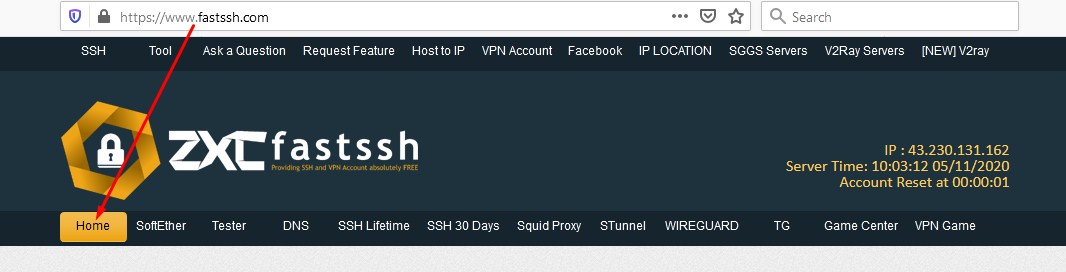
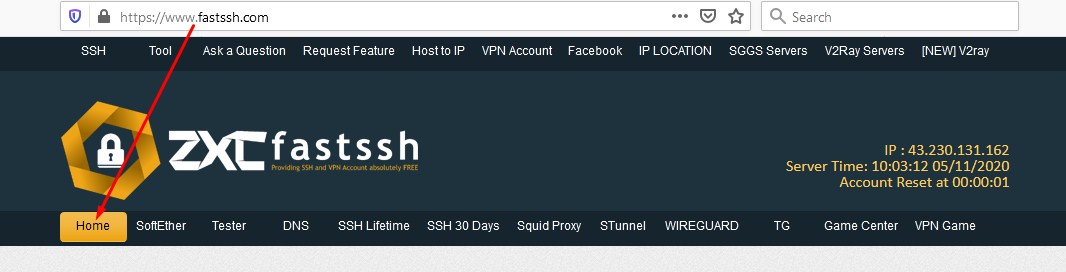
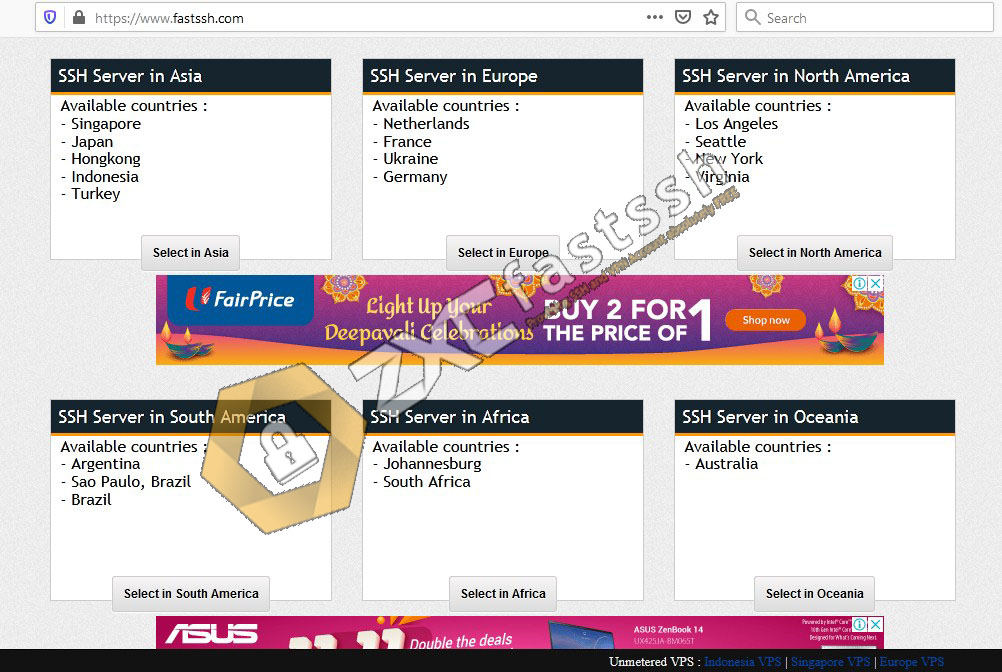
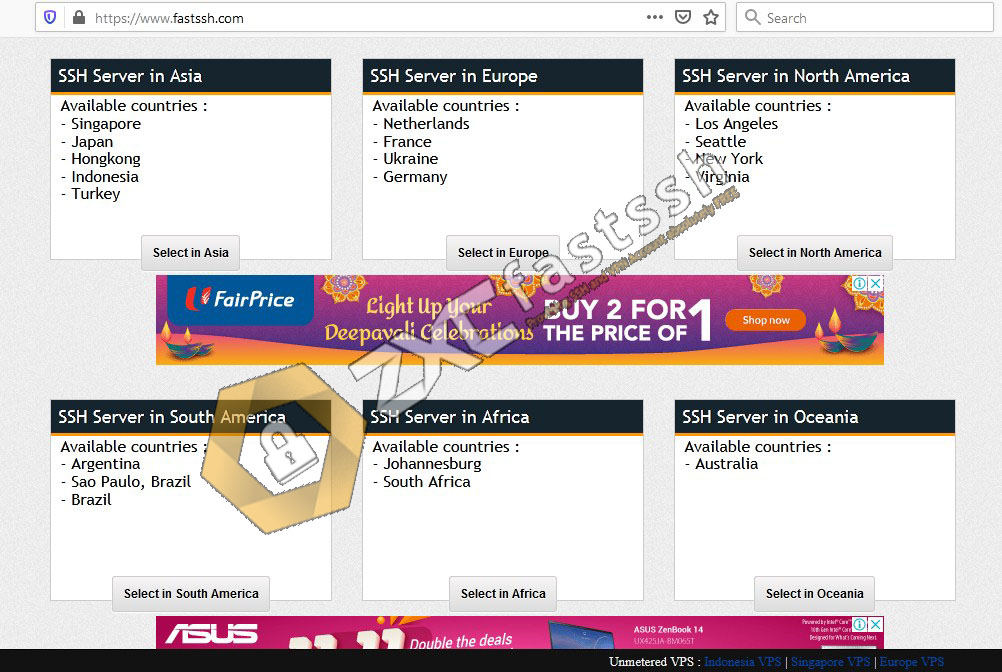
Create SSH SSL / TLS / STUNNEL:
You can also create an SSH account of the type TLS / SSL / STUNNEL. Click the STUNNEL menu. Or this link https://www.fastssh.com/page/ssh-ssl-stunnel-servers (copy-paste the URL into your browser)
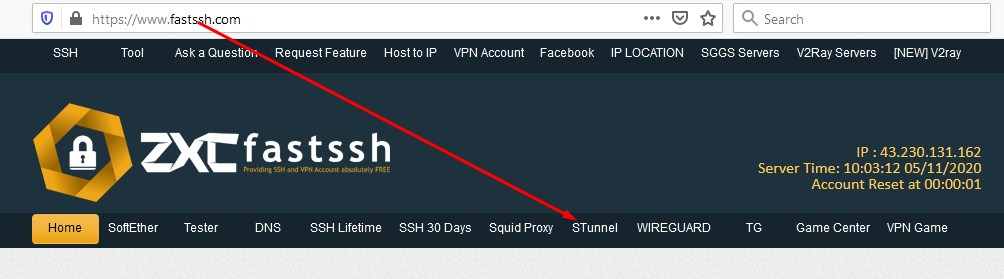
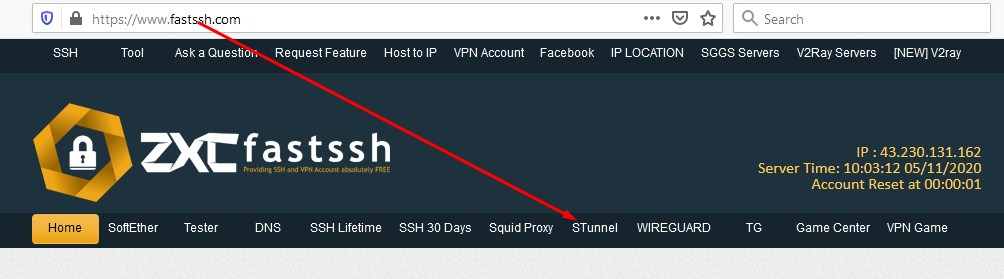
You can choose the country you want to use. Remember to see the Acc Remaining status. If it is still “green” it means the slot is still there and you can make it.
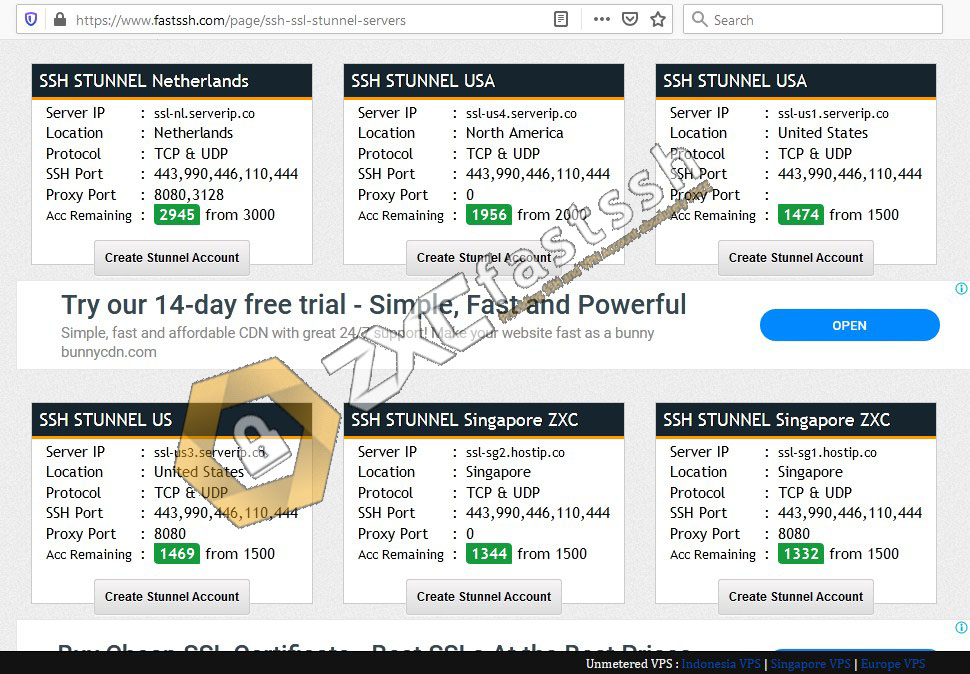
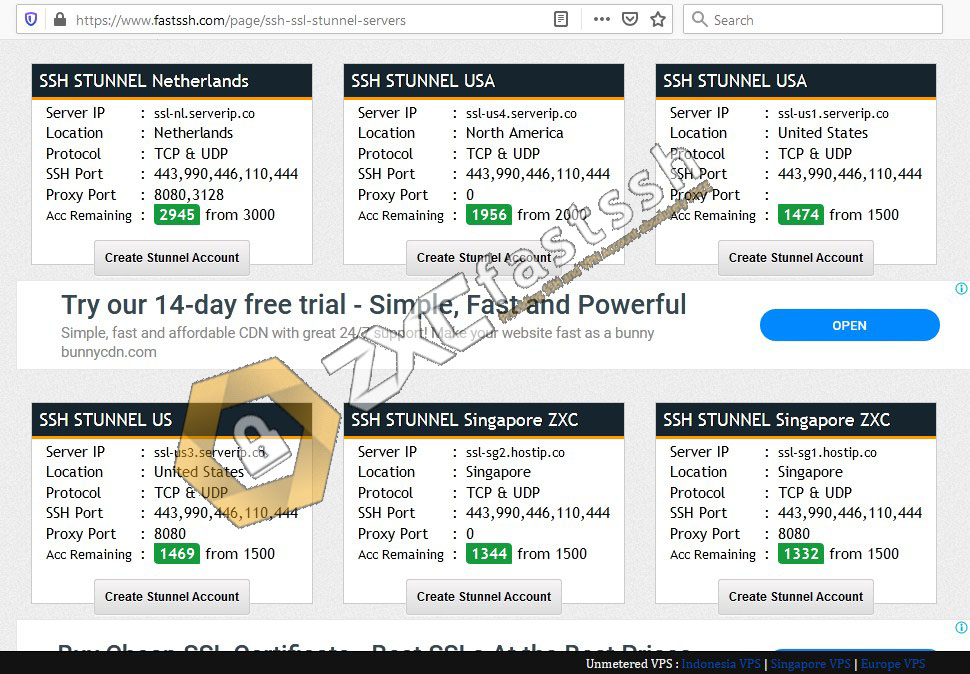
How to create a Dropbear / OpenSSH and STUNNEL SSH account is the same. For example will be to create an SSH STUNNNEL account.
As an example I will create an SSH STUNNEL account with the Singapore ZXC server. Click the create account button.
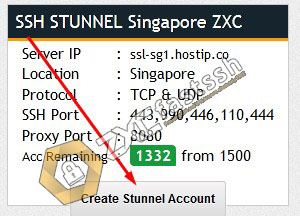
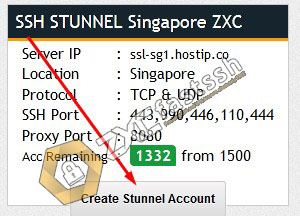
Please pay attention to the SSH SSL / STUNNEL port used. This port will later be used in the Bitvise SSH Client application or Android applications such as HTTP Injector or KPNTunnel.
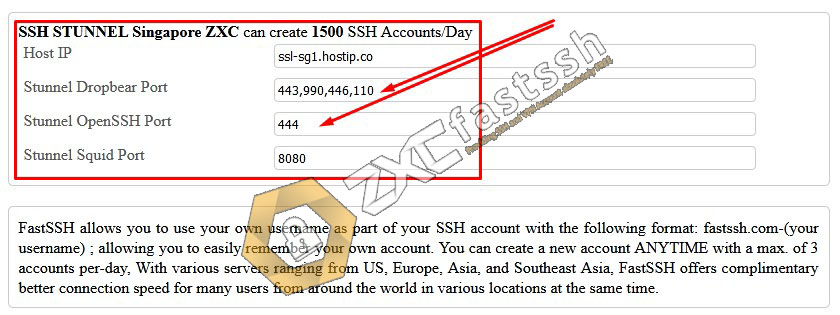
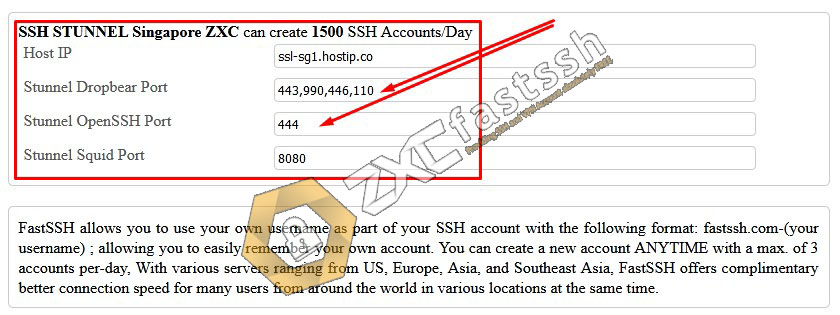
Fill in the SSH SSL / STUNNEL Username and Password to your liking. (can be filled with anything).
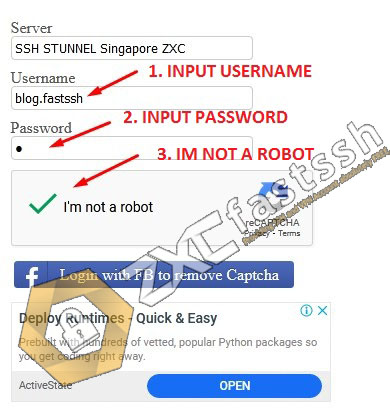
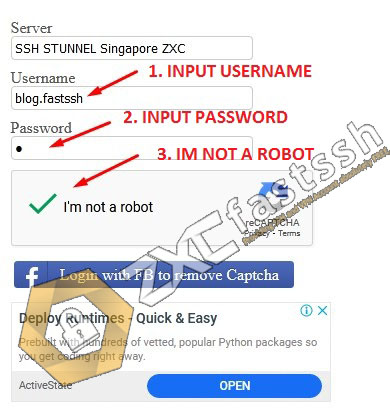
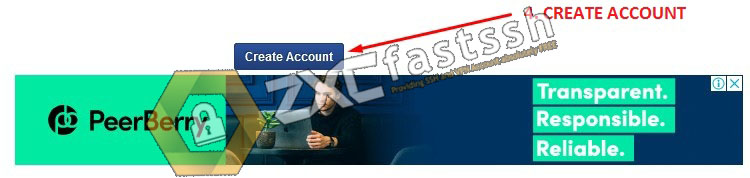
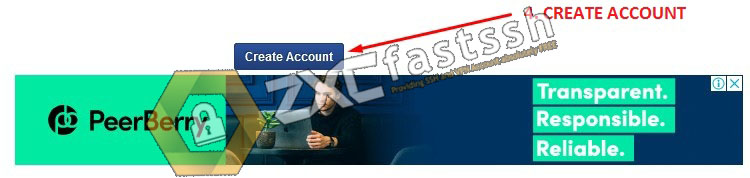
Wait for the account creation process for a few seconds your account will appear successfully. There will also be a notification of the active period of your SSH account.
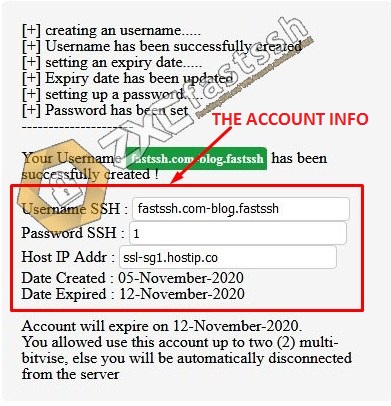
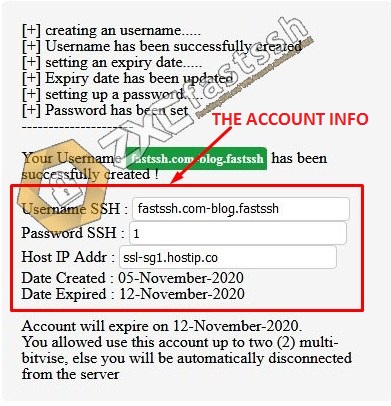
SSH SSL / STUNNEL account has been successfully created.
How to use SSH Account on Bitvise SSH Client
Download and Install the Bitvise SSH Client Application:
- https://dl.bitvise.com/BvSshClient-Inst.exe
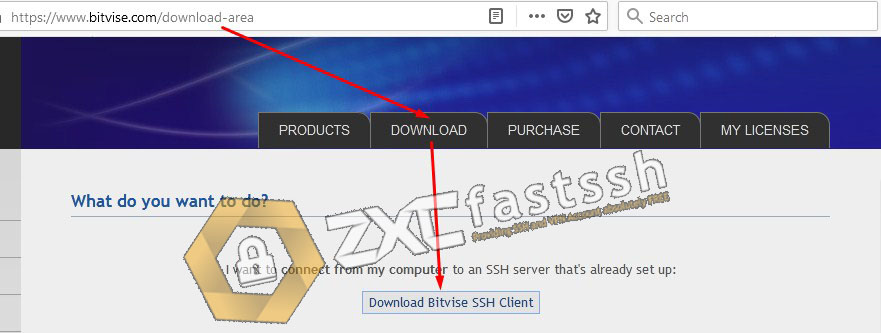
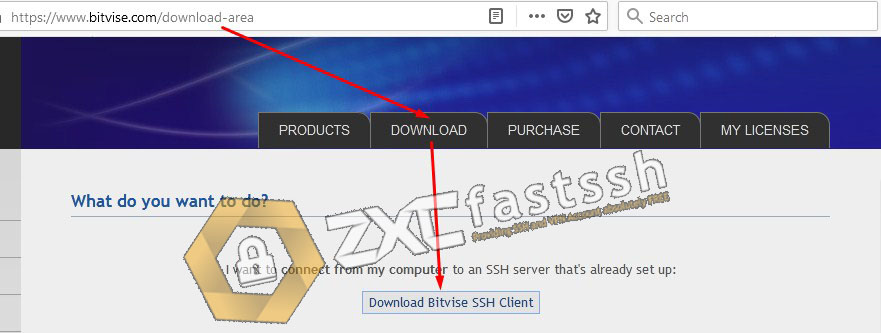
Setting SSH Bitvise SSH Client:
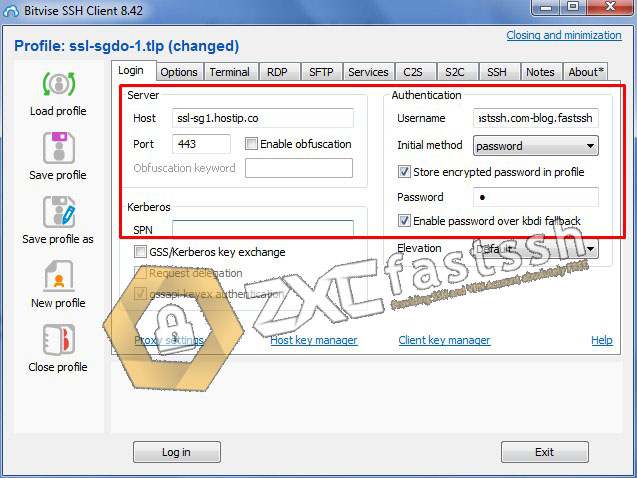
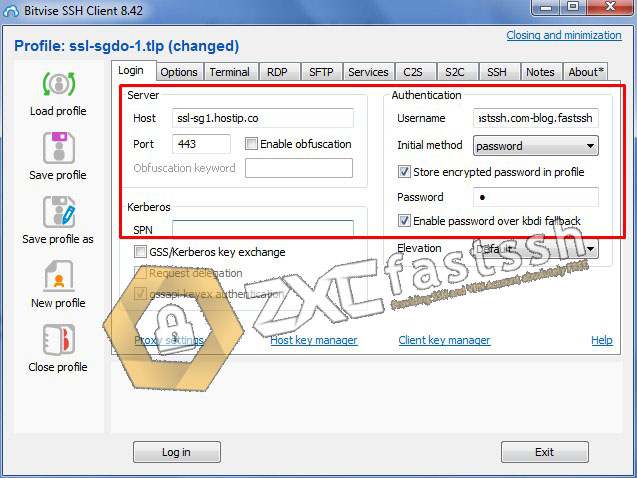
How to use SSH Account on HTTP Injector
Download and Install HTTP Injector Application:
- https://play.google.com/store/apps/details?id=com.evozi.injector
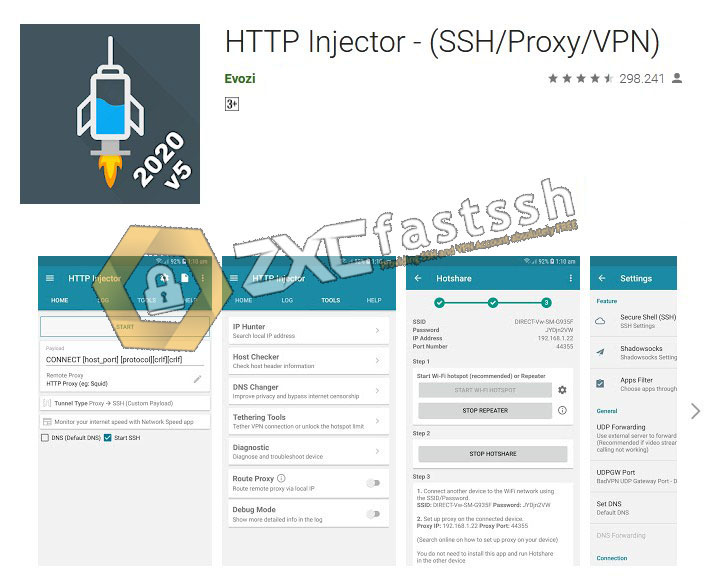
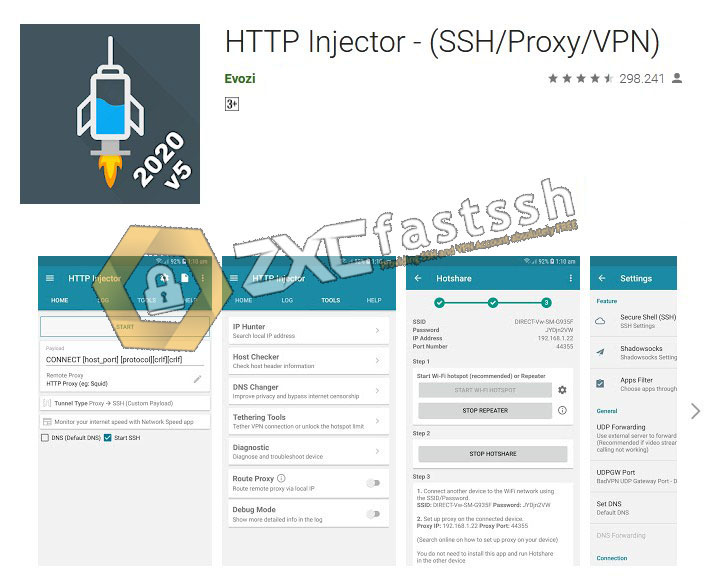
Setting SSH HTTP Injector:
Tap on the (gear icon) in the upper right corner of the http injector application.
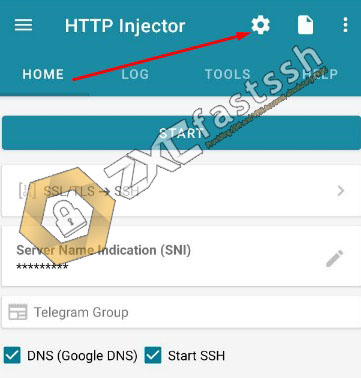
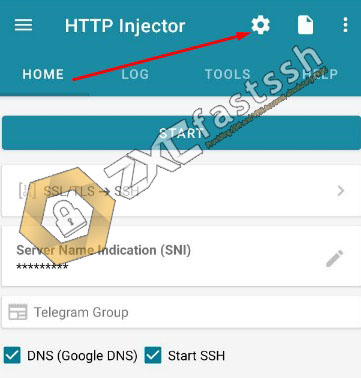
On the settings menu tap the Secure Shell (SSH) menu.
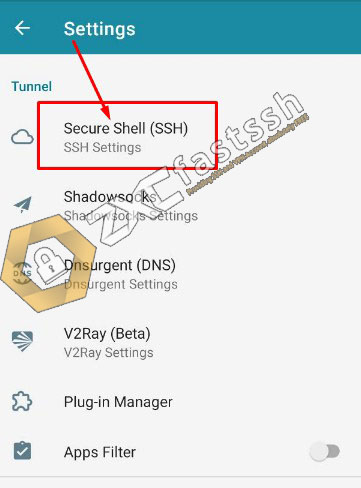
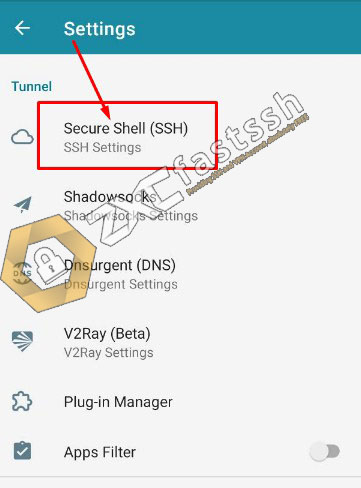
Enter the host, username, password and port of the ssh account that you created on fastssh.
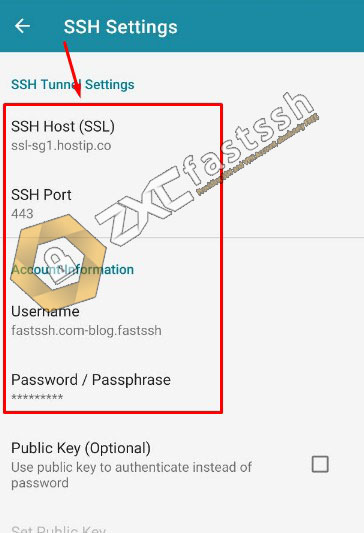
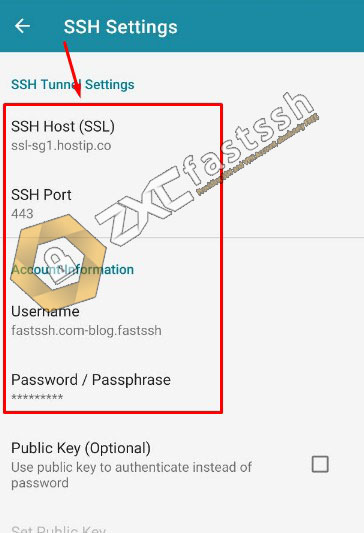
Conclusion
By creating a Dropbear / OpenSSH / SSL / STUNNEL SSH Account you can use this account for various things, such as being used for free internet tricks or to change your IP address.