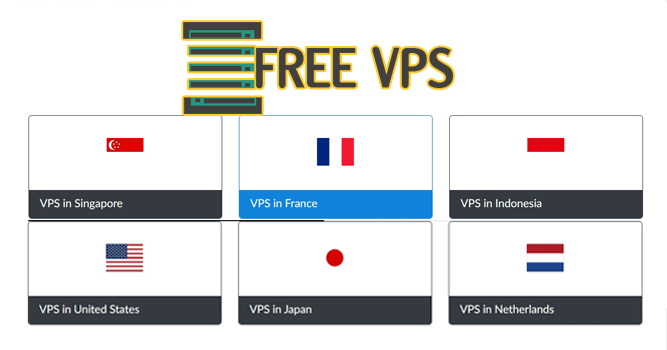
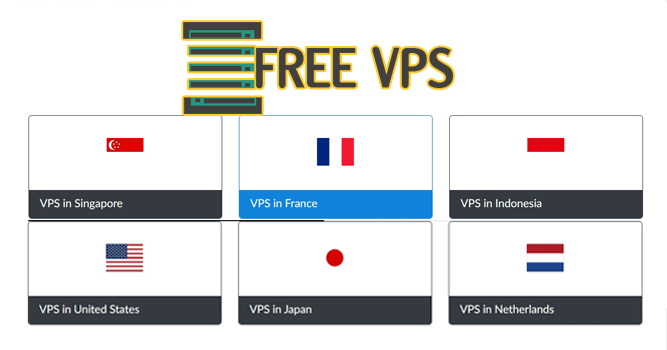
Table of Contents
Blog.Fastssh.com — How to Create and Remote VPS for Free — If you are looking for a way to get a VPS for free and how to remote a VPS, you are reading the right article! Because we will discuss this.
VPS is short for (Virtual Private Server), which is a physical server that is divided into several virtual servers. VPS is used privately and its entire resource is only used by one user.
How to Create and Remote VPS for Free
We will explain how to make a free VPS first and then how to remote the vps.
How to Create a Free VPS
To make a VPS for free you can visit the howdy.id site then you must first register as a member.
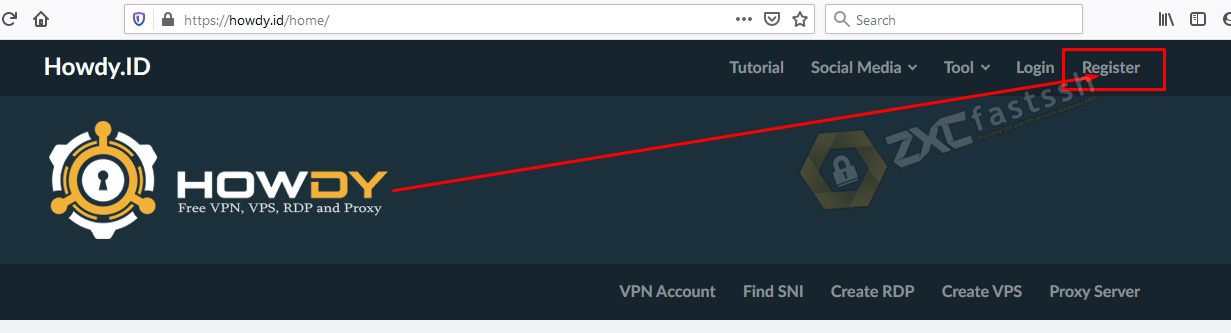
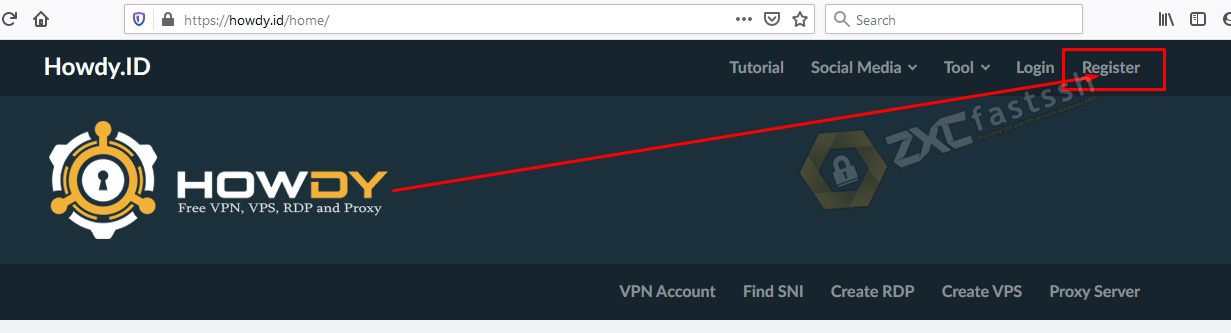
Fill in your personal data such as name, username, password, email, country and finally click Submit.
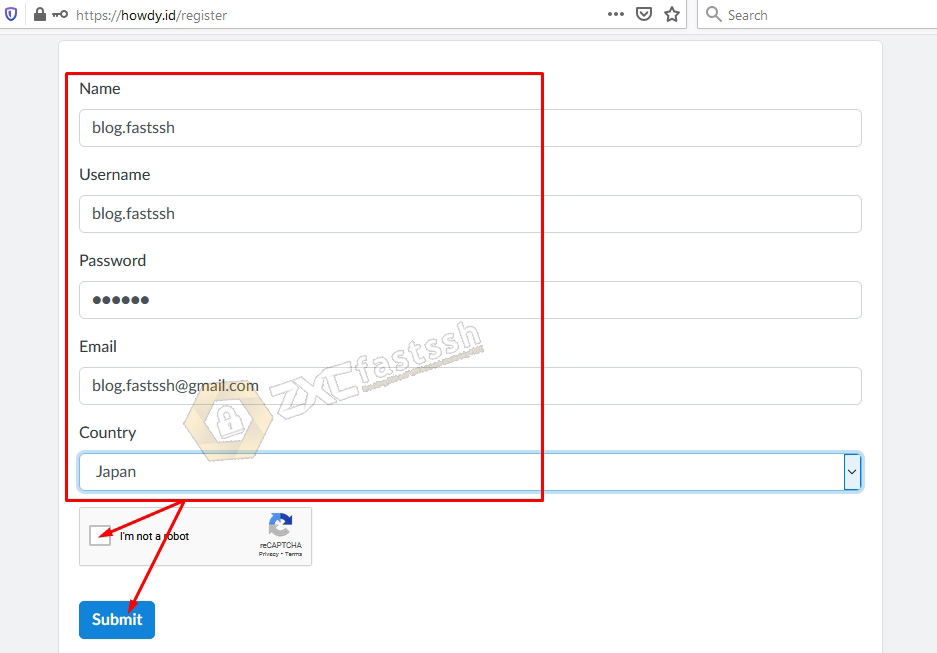
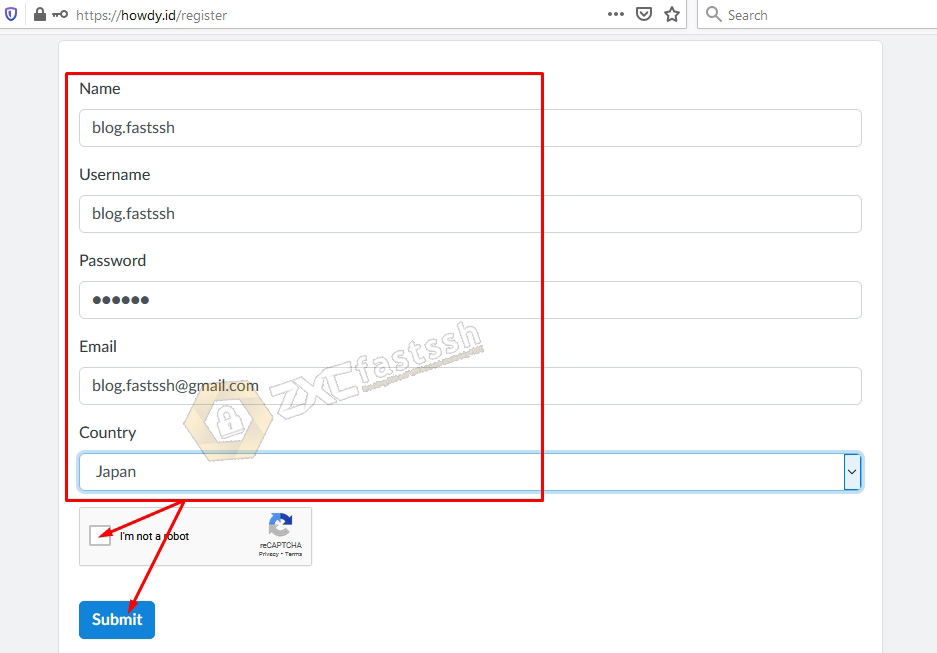
Registration has been successfully carried out.


Then log in. Login by entering your username and password, click i’m not a robot then Submit.
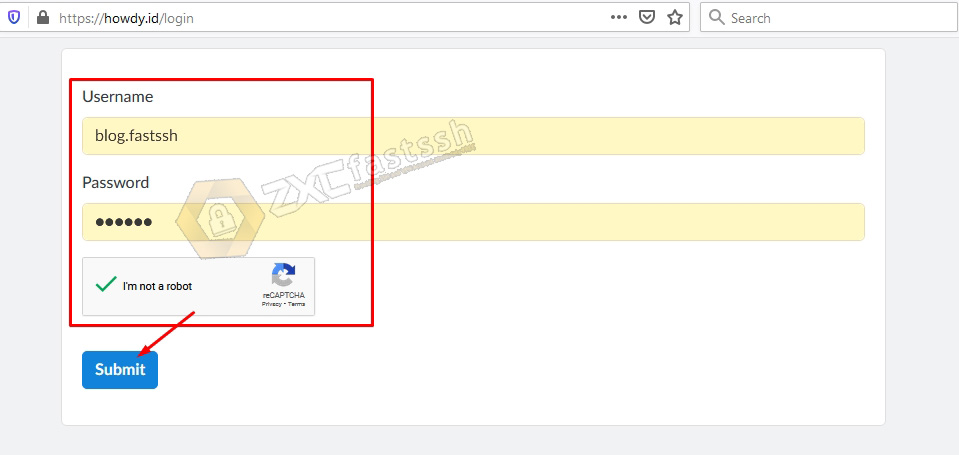
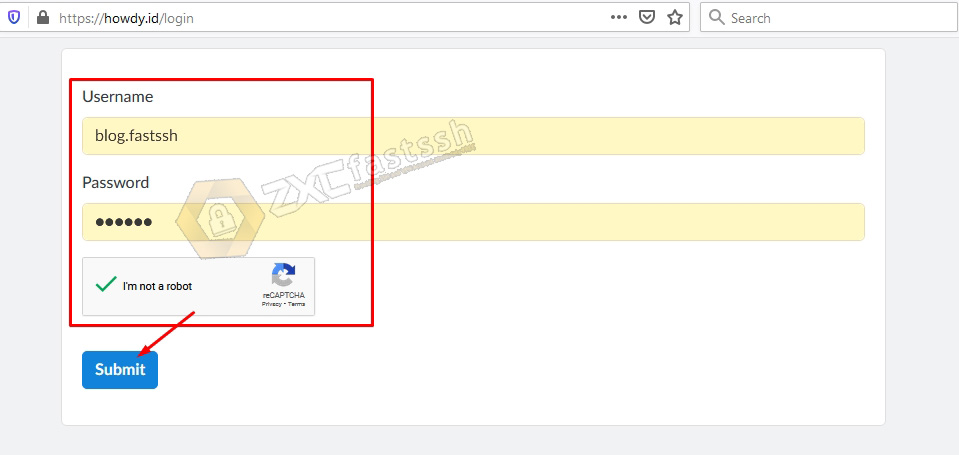
The registration process is complete, then we will create a VPS. Click the Create VPS menu.
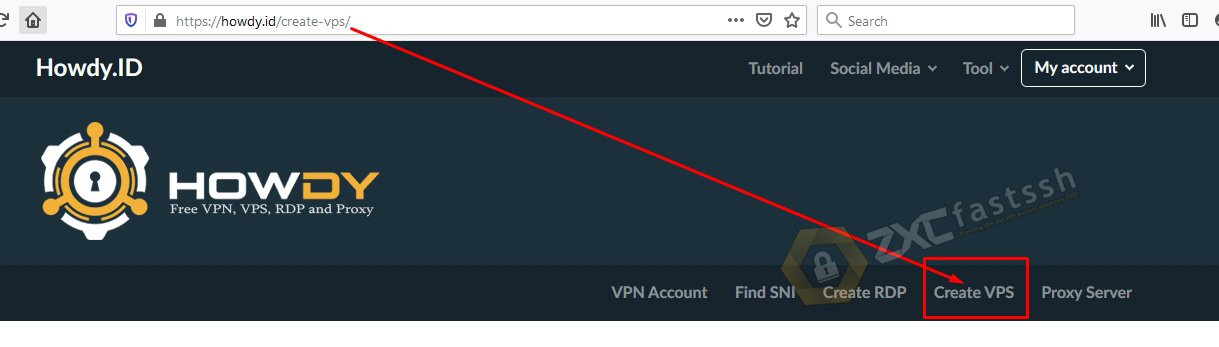
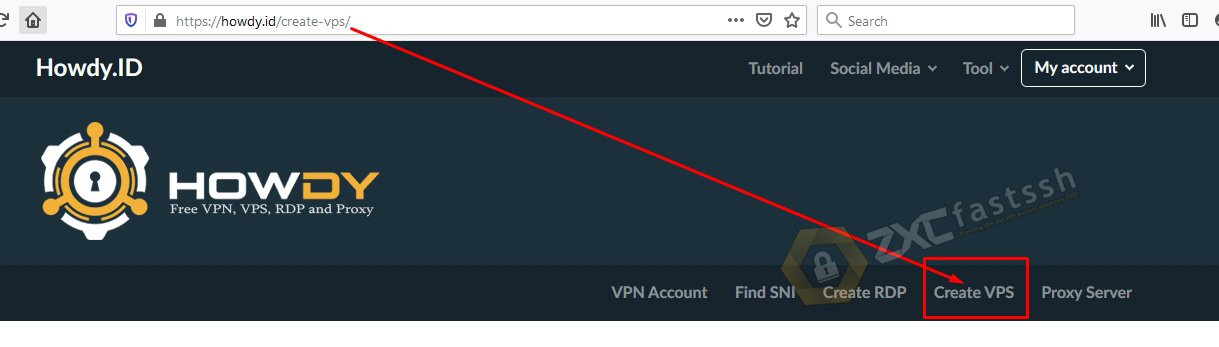
On the howdy.id site there are many VPS options, you can make a free VPS according to your needs.


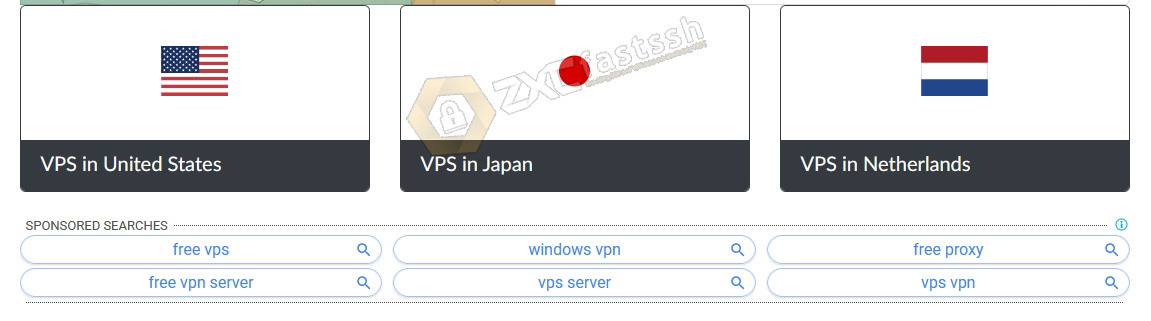
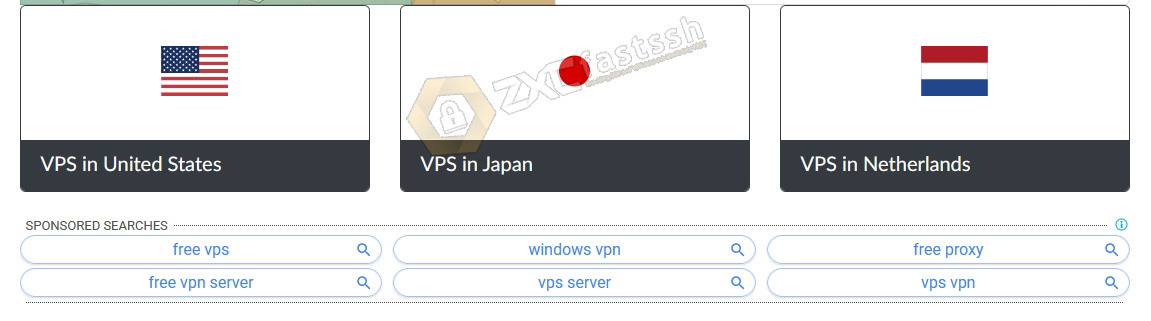
Our example will be to create a VPS France. Then click.
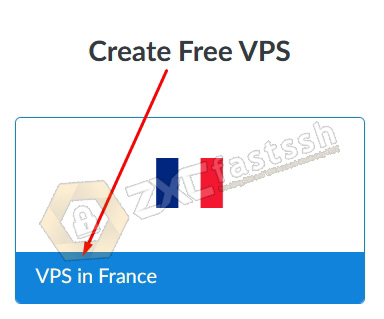
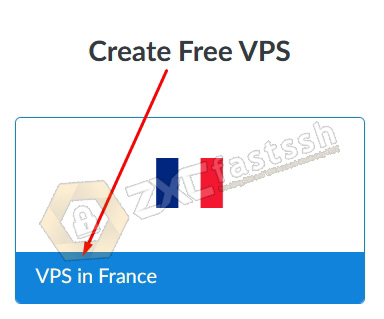
Choose the Operating System according to your needs, enter your password, check i’m not a robot. Then scroll down a little, click CREATE VPS.
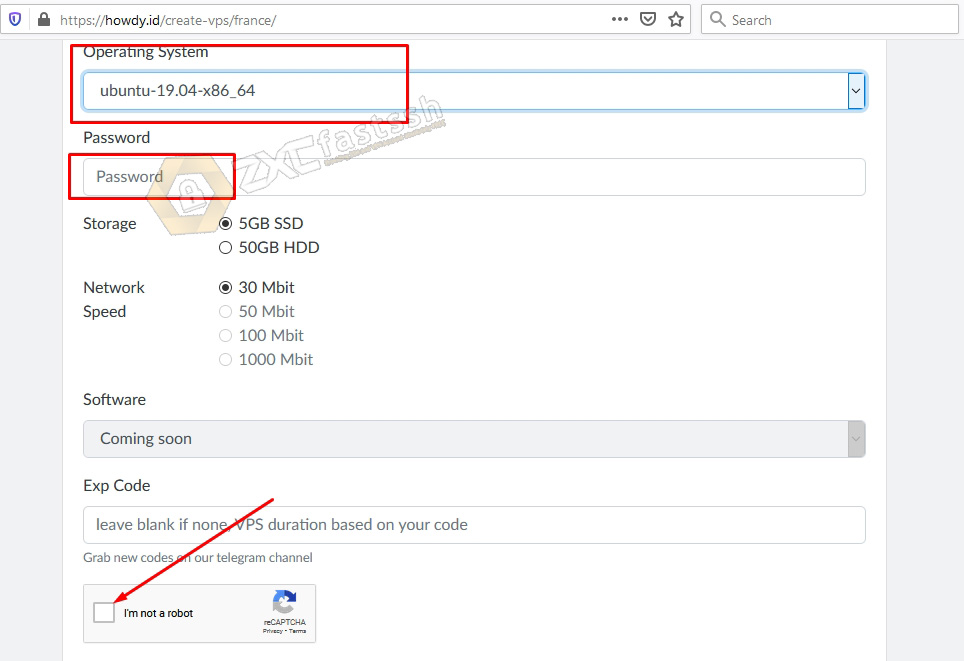
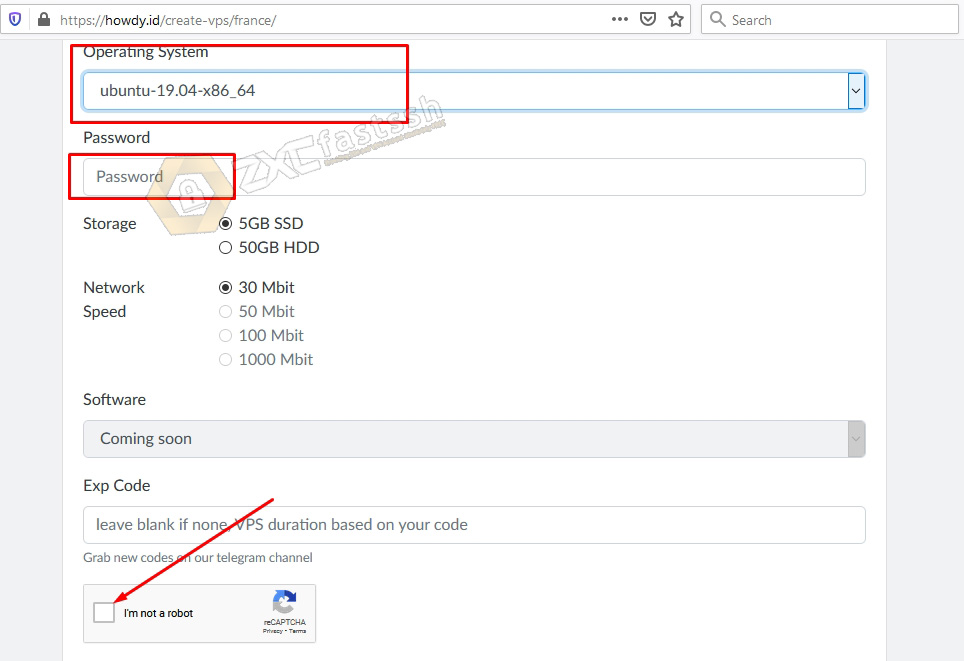


The VPS that you created has successfully appeared. There is your VPS information, such as VPS IP, username and password, port and expiration date of your VPS.
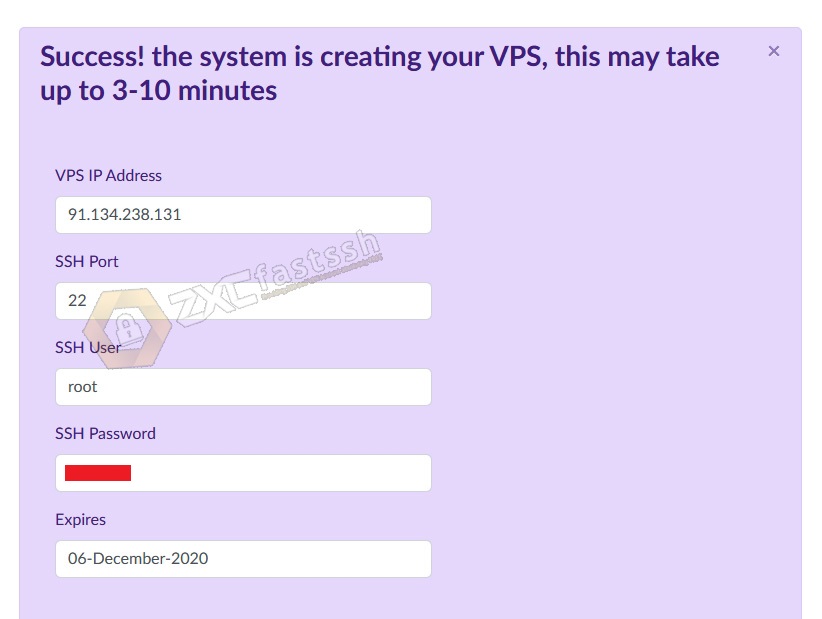
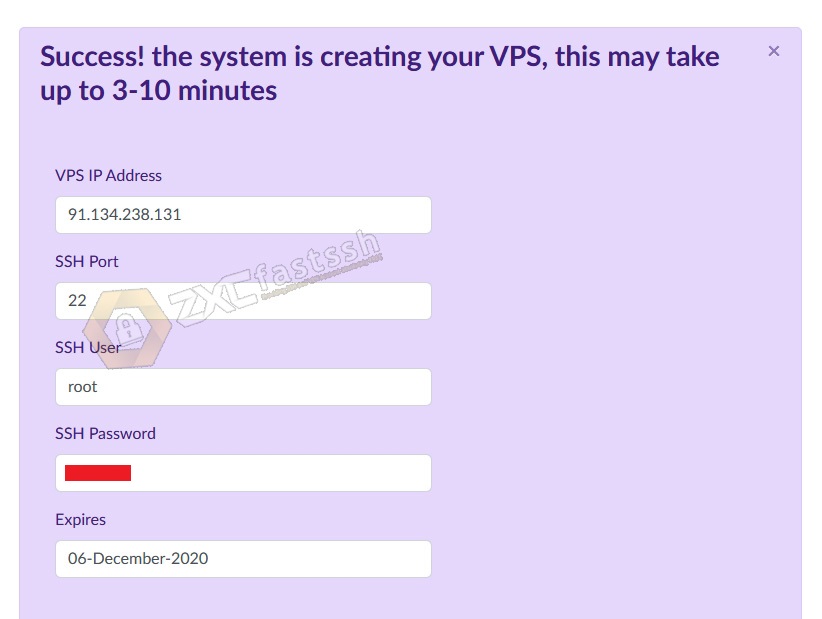
You can also check the status of the VPS that you have created.
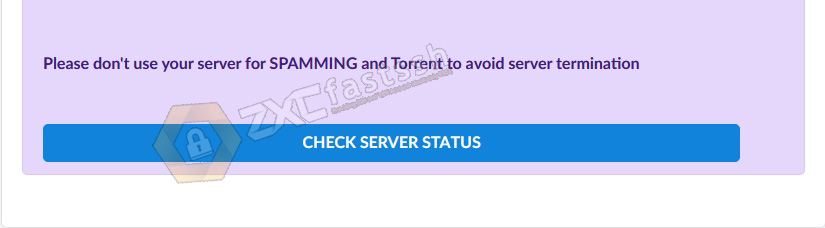
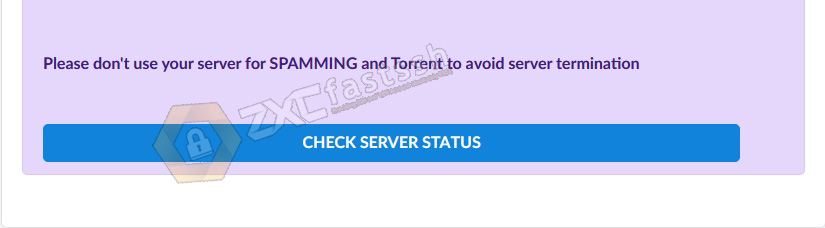
Your VPS is online, that means you can use the VPS that you have created.
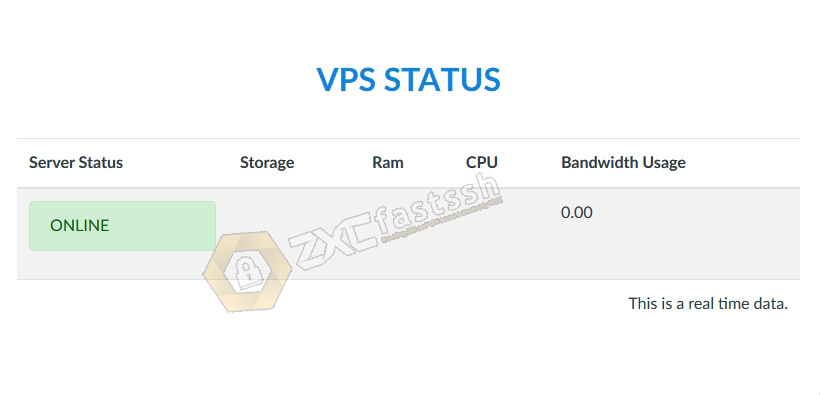
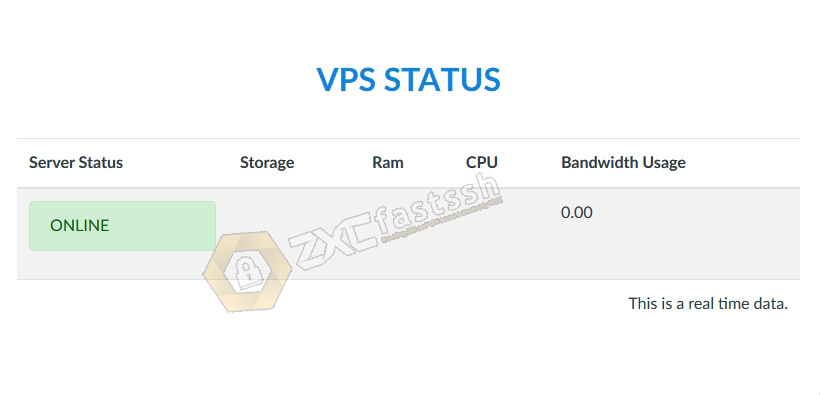
The tutorial for making a VPS for free is complete, now we are on to the next tutorial, which is how to remote the VPS that you have created.
How to Remote VPS
After you have successfully created your VPS, now we remote the VPS in the following way.
Download PuTTY via the link below. Download according to the Windows OS you are using, (32bit or 64bit) then install PuTTY to completion.
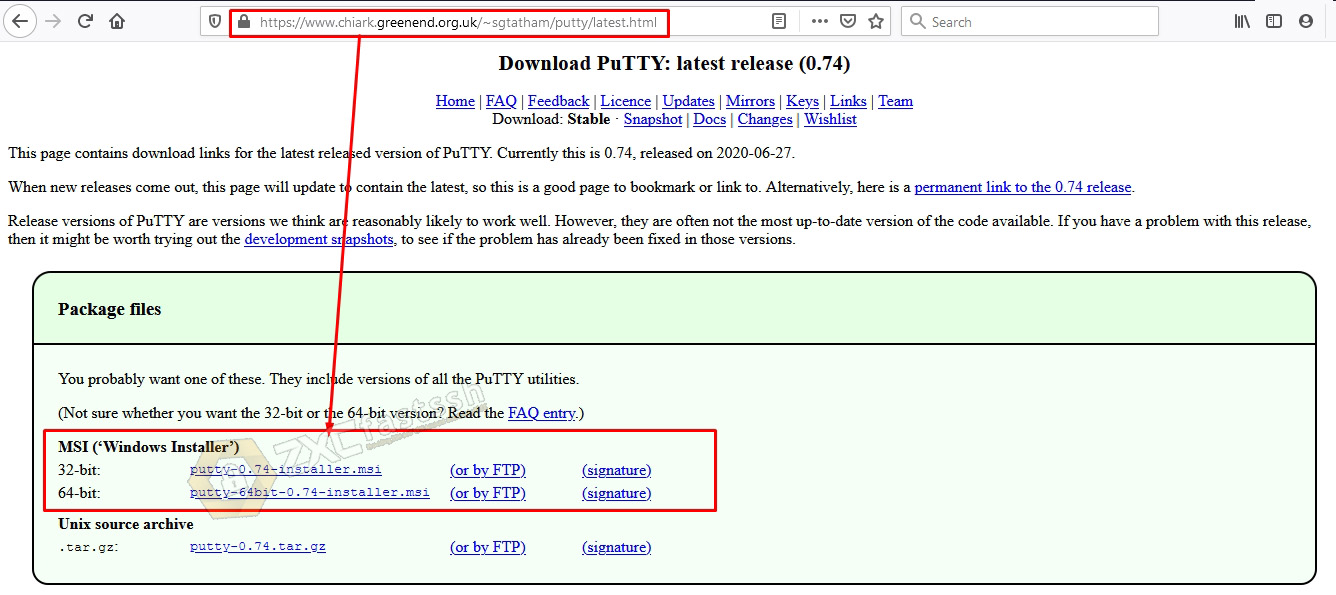
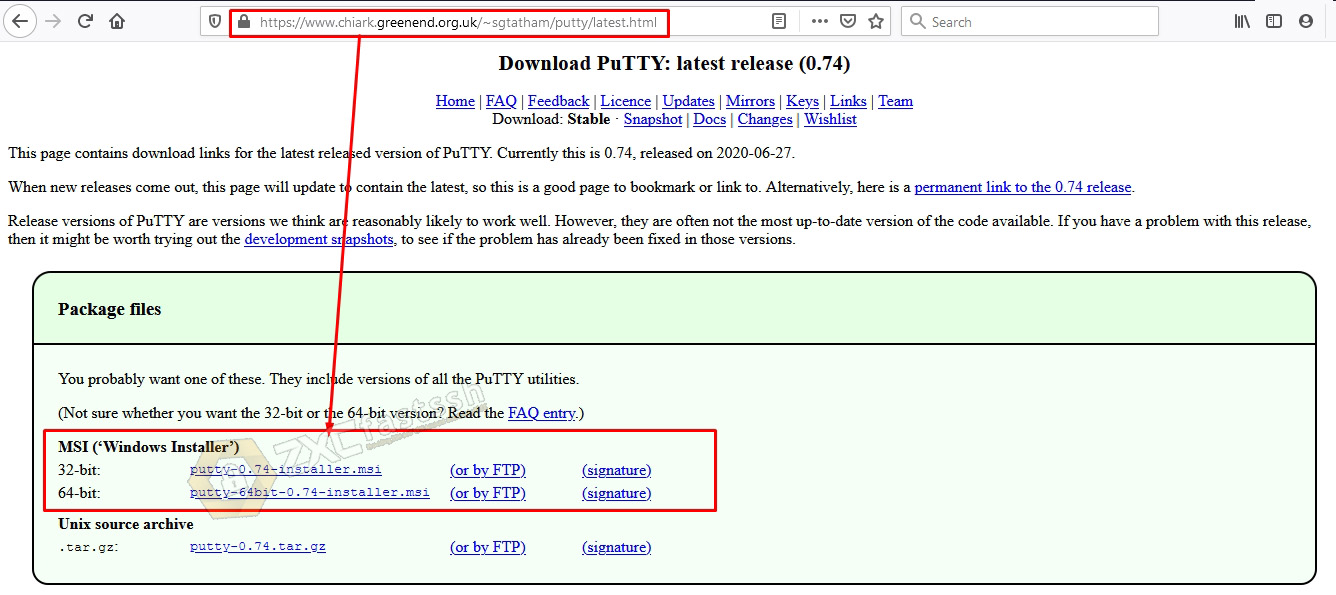
- https://www.chiark.greenend.org.uk/~sgtatham/putty/latest.html
Open Putty that you have installed, then enter the VPS Host and VPS Port that you created on the Howdy.id site above and click Open.
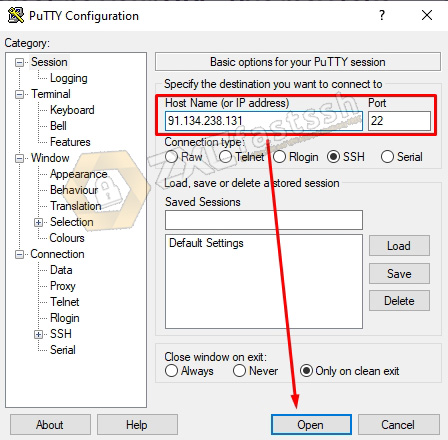
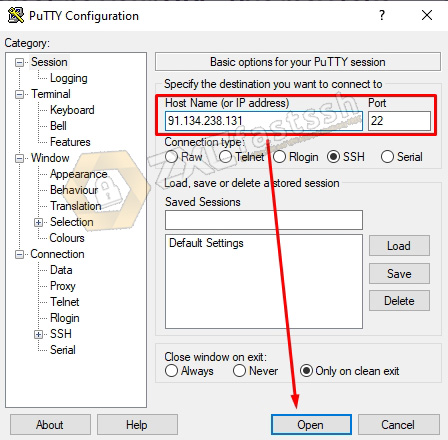
Then type “root” (without the quotes) then enter, root is the SSH user that you created earlier.
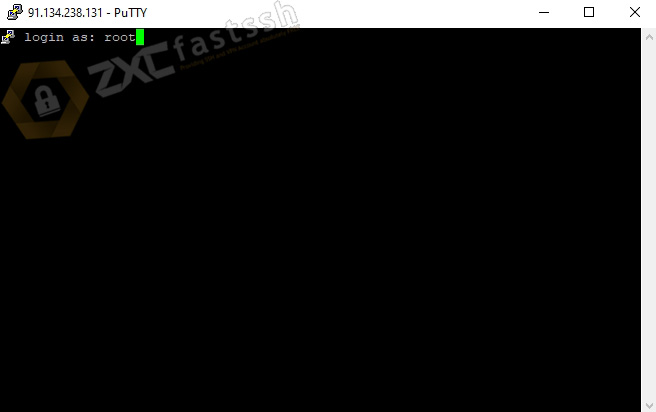
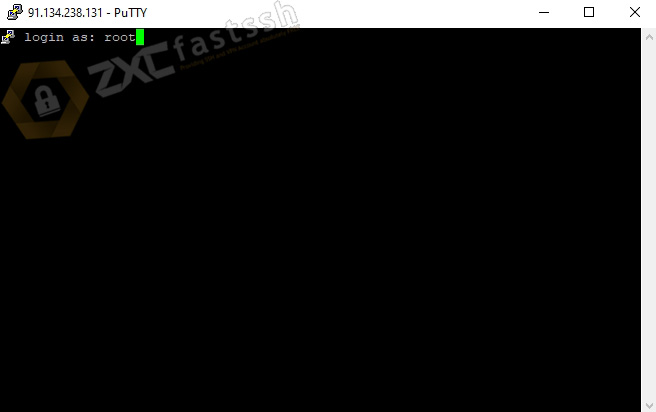
Enter the SSH Password then enter.
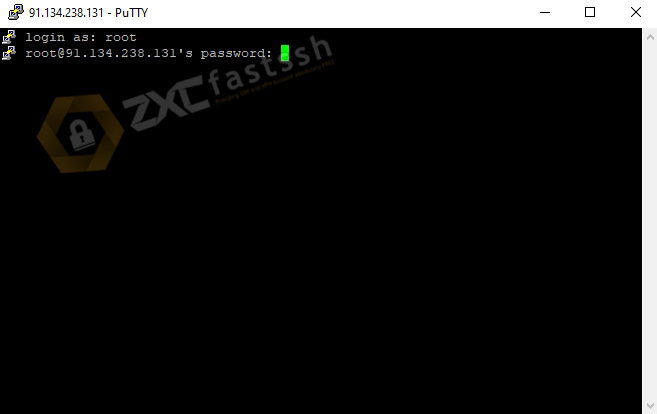
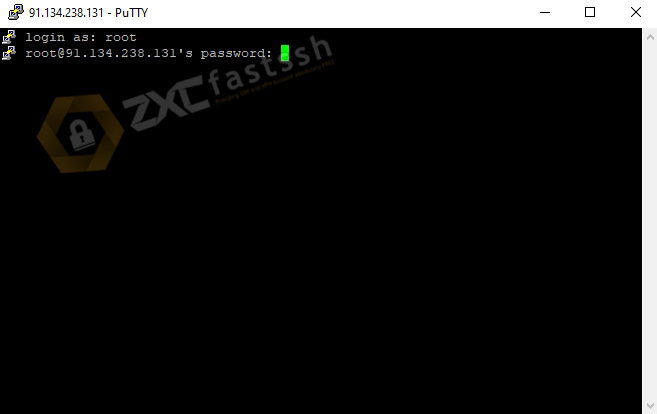
You have successfully logged in.
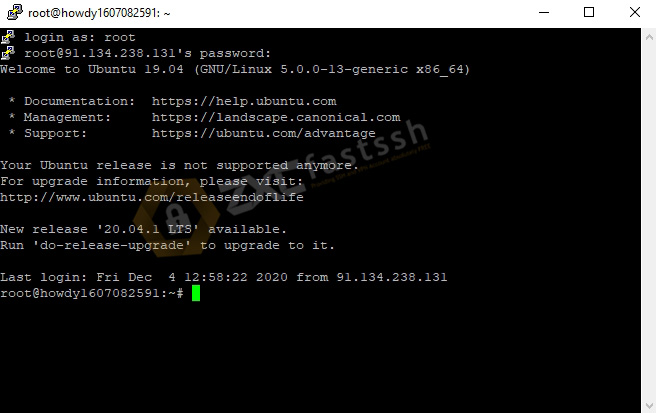
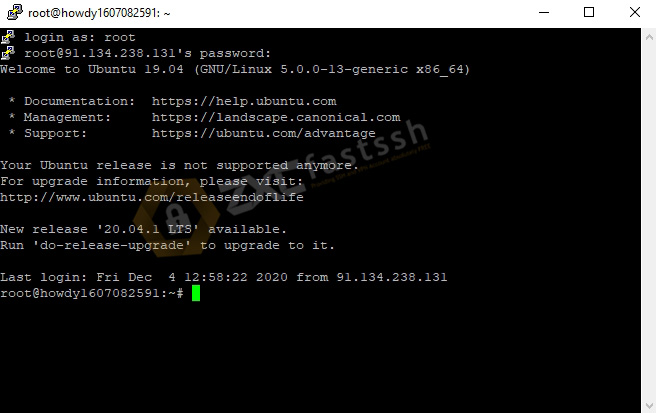
Next type the command ssh [email protected]
91.134.238.131 is your VPS IP that you created earlier.
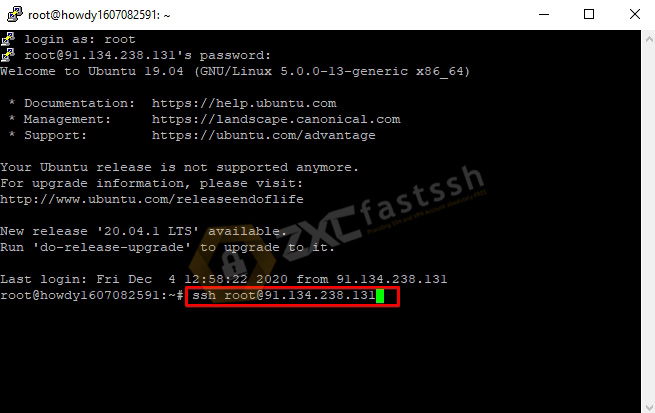
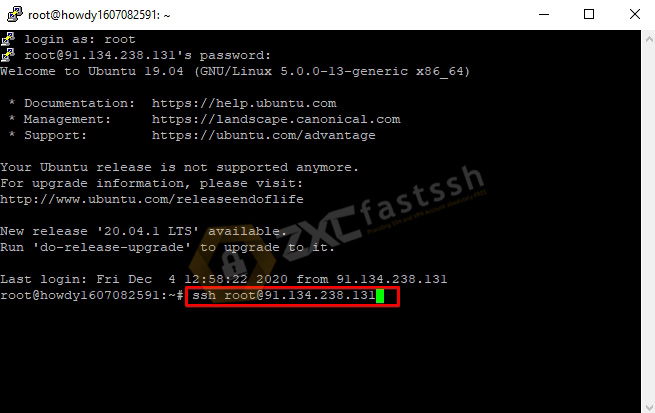
enter the SSH password like the login password above.
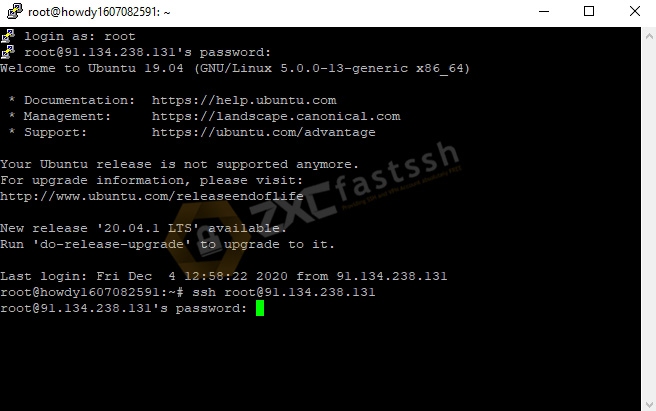
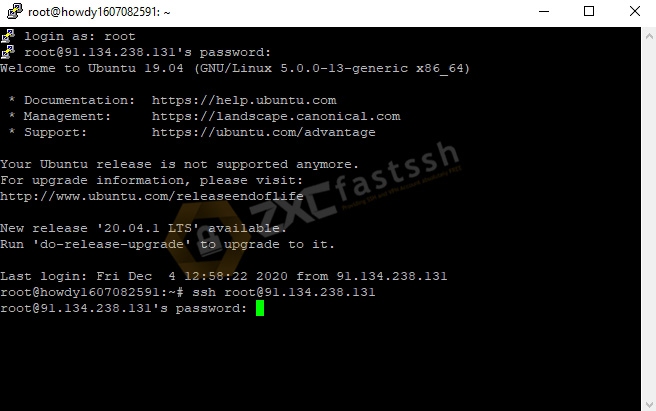
You have successfully logged in and remote VPS.
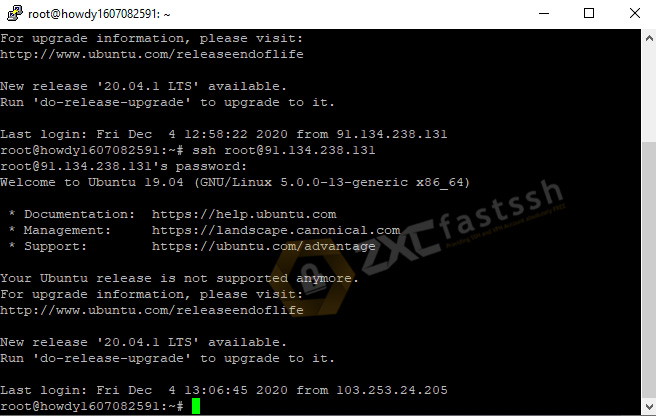
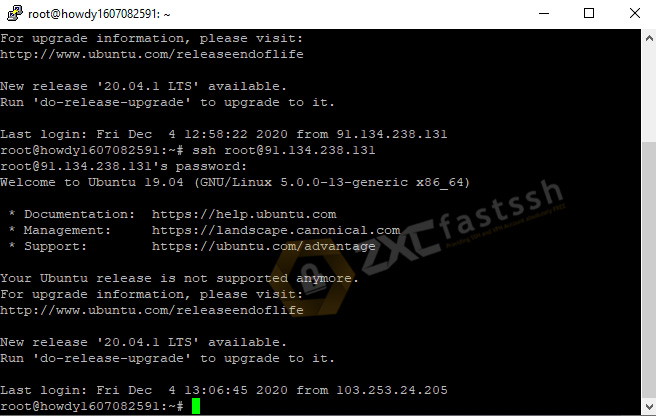
Try pinging google by typing the command ping google.com then enter.
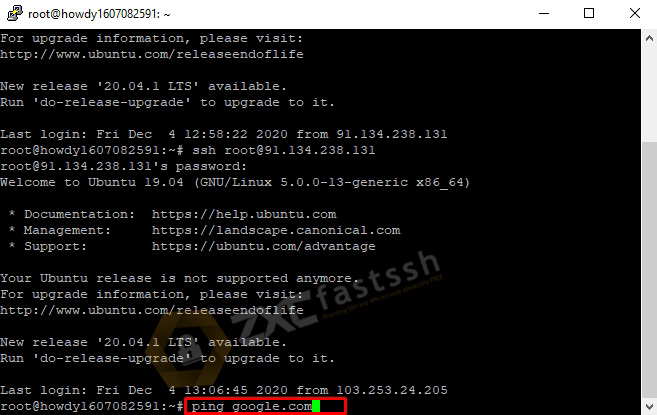
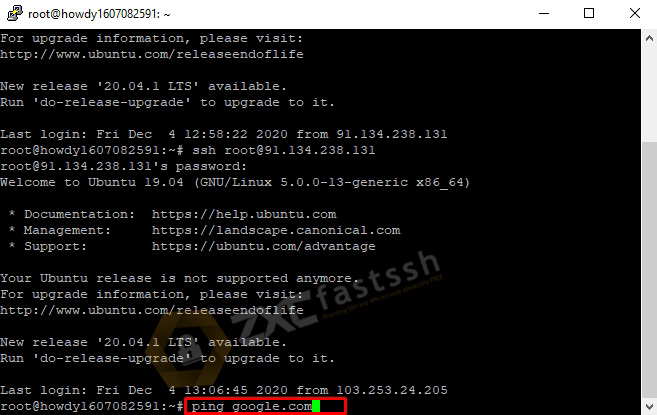
Success!
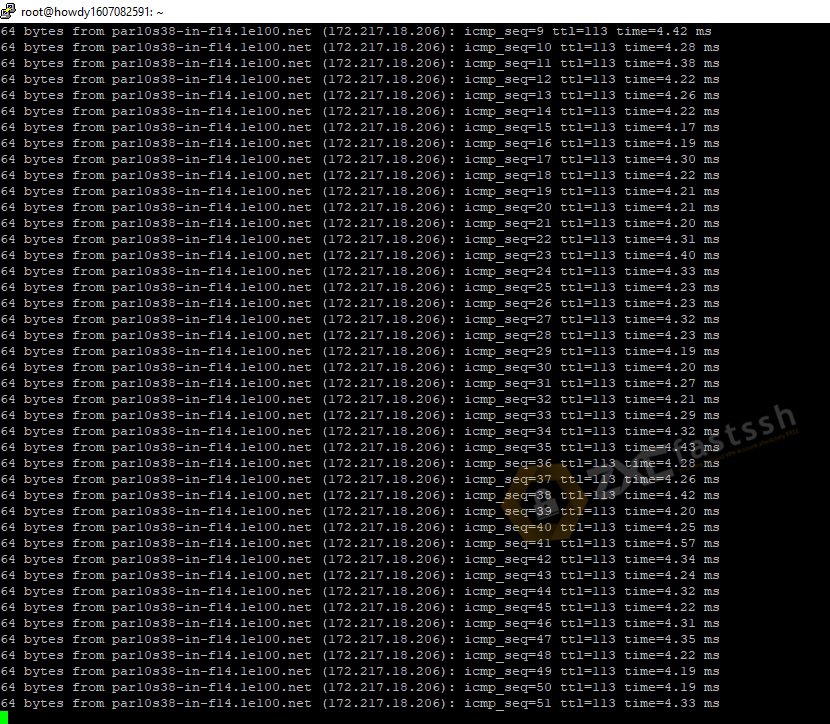
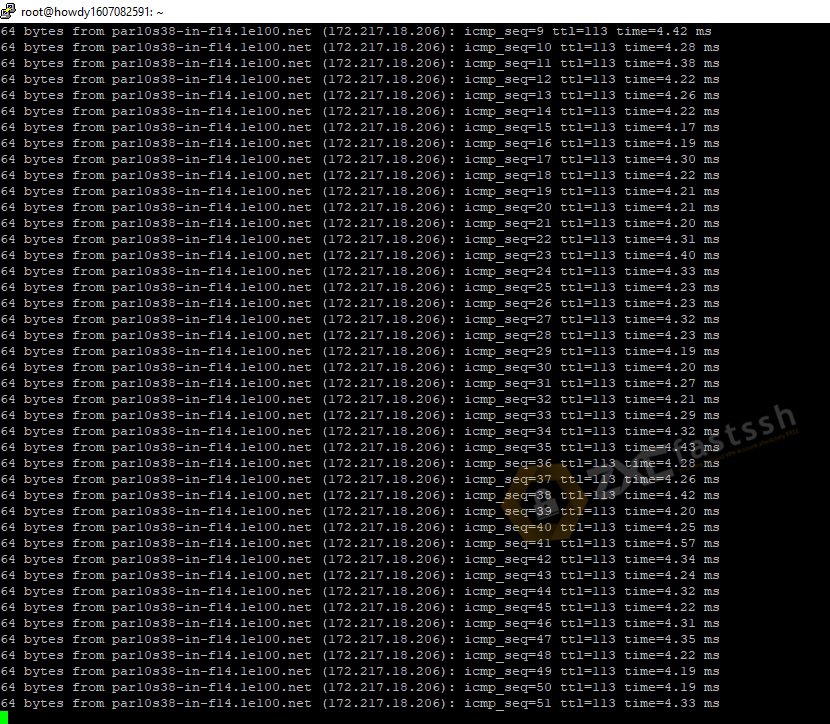
Tutorial done!
Conclusion
Now there are lots of VPS service sites, but on average they rent them out at a certain price, which means premium VPS. By following the tutorial above, you can get a VPS for free.