

Table of Contents
Blog.fastssh.com – If you are looking for a way to access various websites that are blocked by the government such as Tumblr, you might need this one application. In fact, the benefits of a VPN go beyond that. Anything? Find out more by reading this article. This article will discuss in full and briefly How to Use a PPTP VPN on Windows.
Virtual Private Network or VPN is a connection that connects various networks on the internet for a certain area. By using a VPN, your identity will be protected and also prevented from being blocked.
In addition, other benefits of a VPN are being able to enjoy fast connections from foreign servers, access blocked internet, watch movies, and provide security in using public Wi-Fi.
One of the advantages of PPTP VPN is that you can use it on Windows without using an application.
Whats is PPTP VPN?
PPTP stands for Point-to-Point Tunneling Protocol. This is not ordinary! In its general sense, a permissible language in which computers communicate with each other based on a set of rules. These communication rules allow users to expand their private network by “tunneling” through unsecured public networks that act as VPNs.
The Point-to-Point Tunneling Protocol (PPTP) is an obsolete method for implementing virtual private networks. PPTP has many well known security issues.
PPTP uses a TCP control channel and a Generic Routing Encapsulation tunnel to encapsulate PPP packets. Many modern VPNs use various forms of UDP for this same functionality.
How to Use a PPTP VPN on Windows
The first thing you have to do is create a PPTP VPN account. To create a PPTP VPN account for free you can visit the site www.listvpn.net.
Create a Free PPTP VPN Account
To create a PPTP VPN account for free you can visit the site www.listvpn.net and select the PPTP VPN menu.
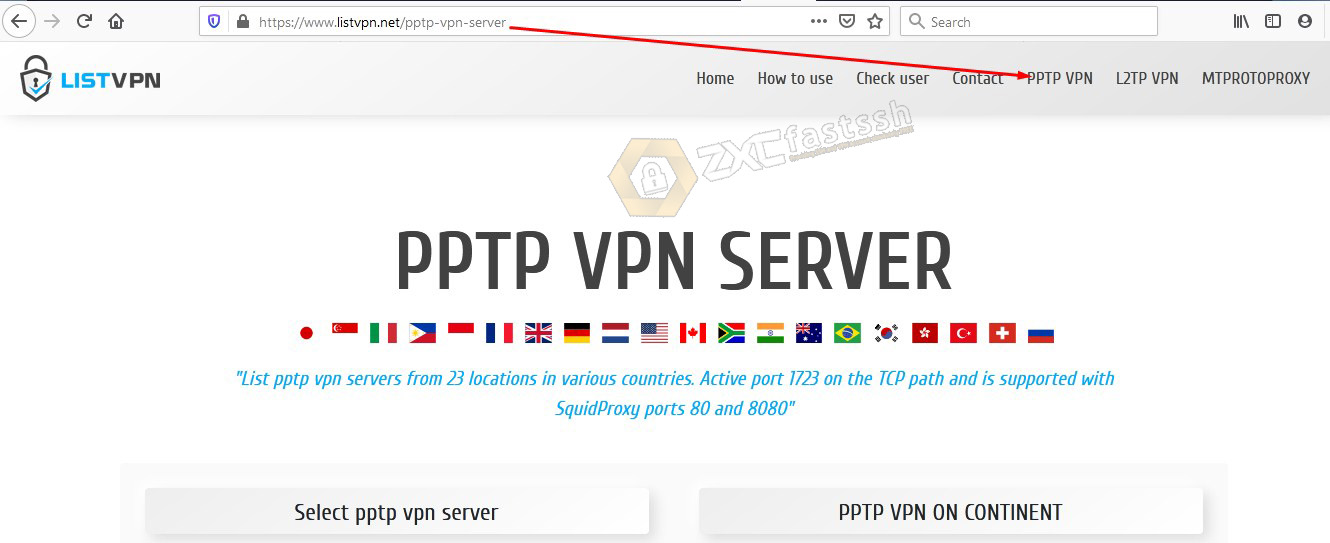
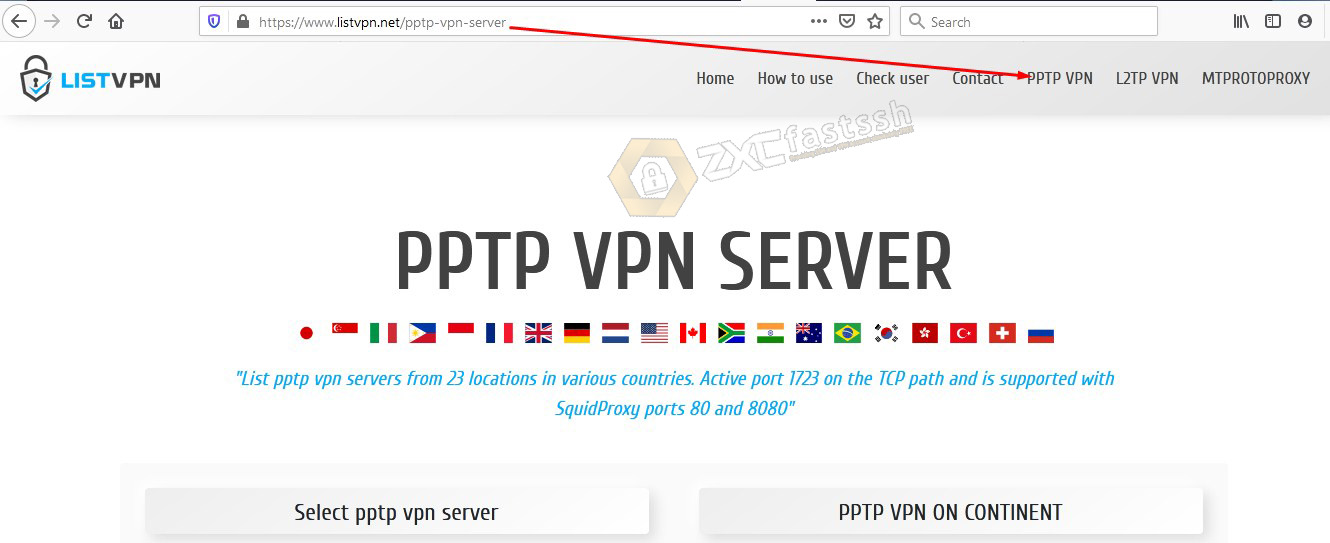
Scroll down a little bit to choose the server you want to use. For example here we will create a Singapore server.
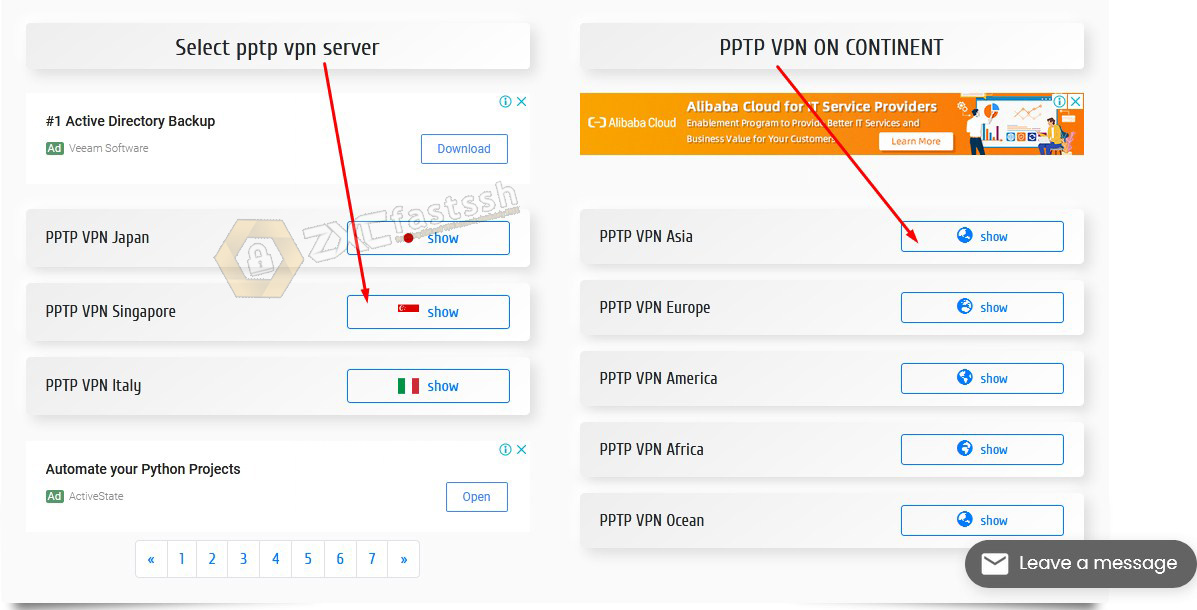
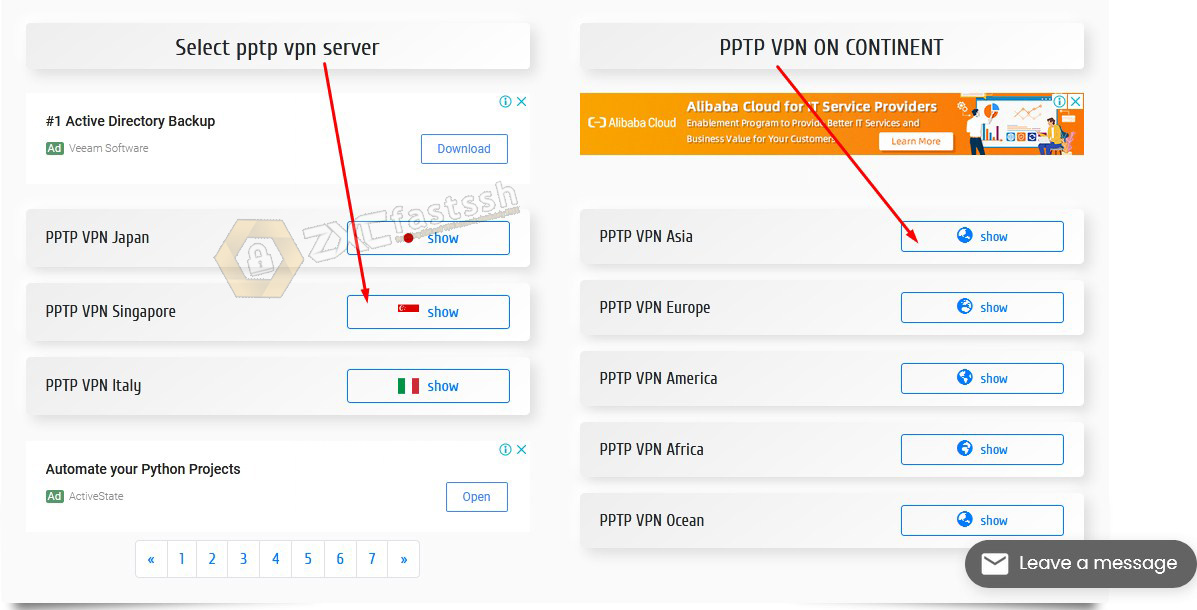
Click the Create vpn account button.
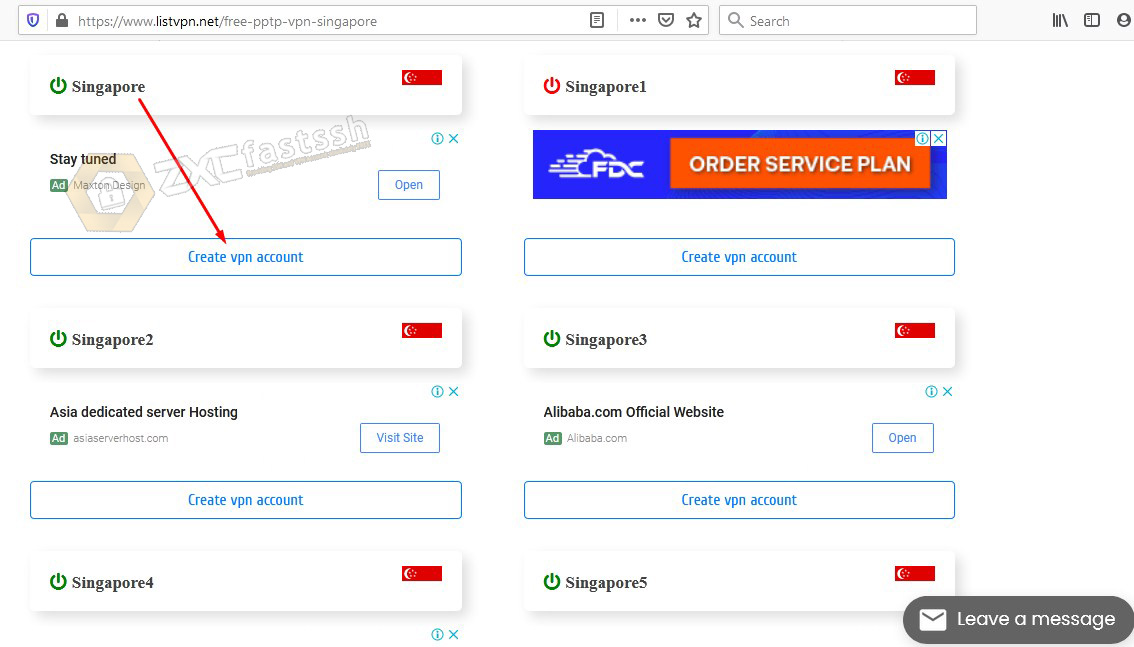
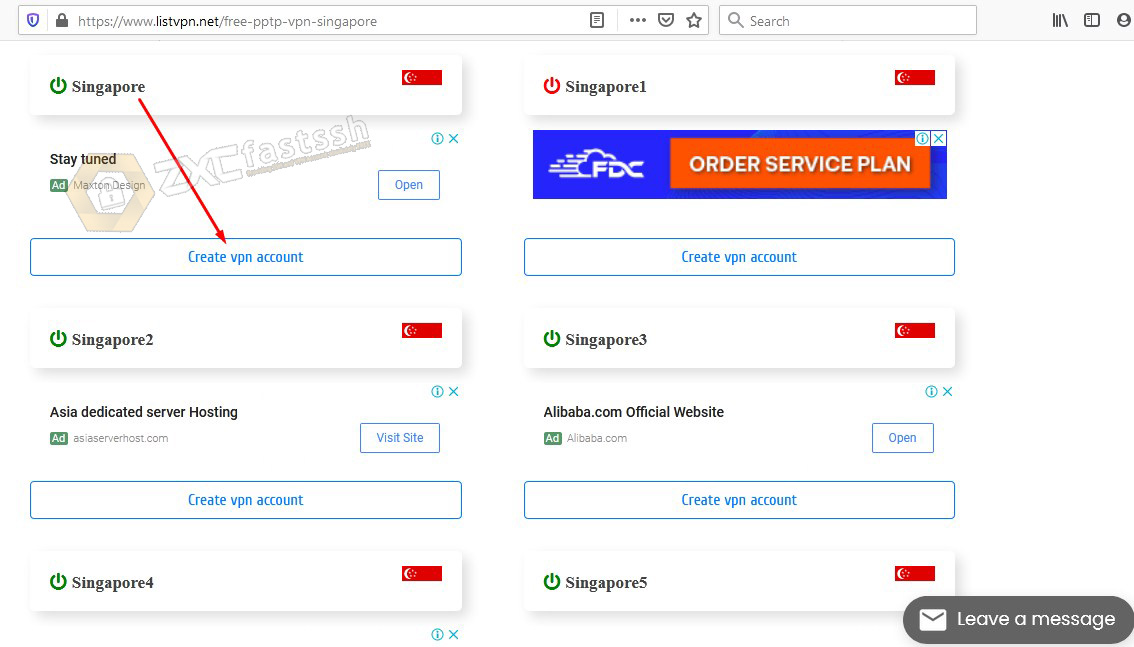
Enter your username and password, then fill in Human Verifier and click Create Account. Username of at least 5 characters and a maximum of 10 characters.
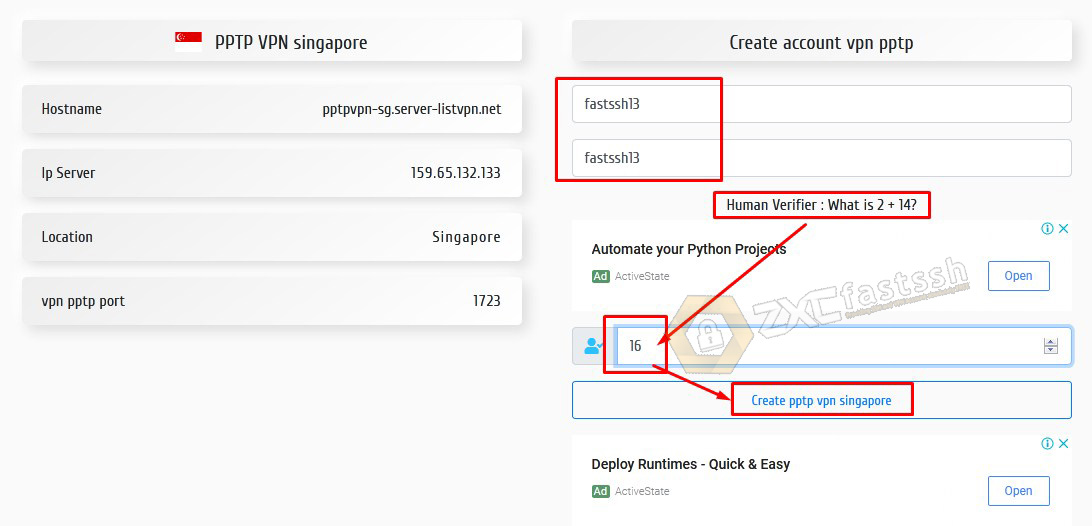
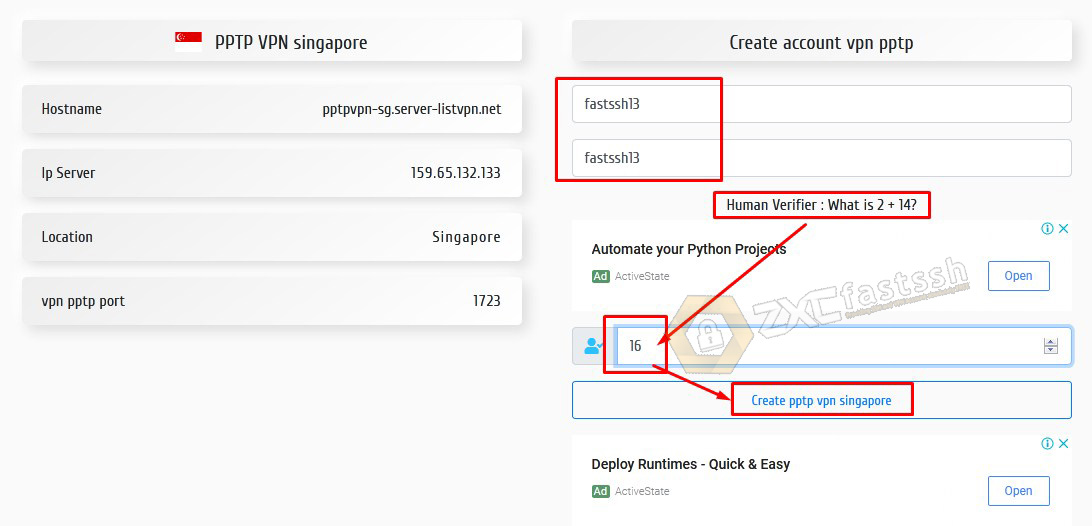
If you have successfully created an account, your PPTP VPN account will appear along with information on the active period of the account as shown below.
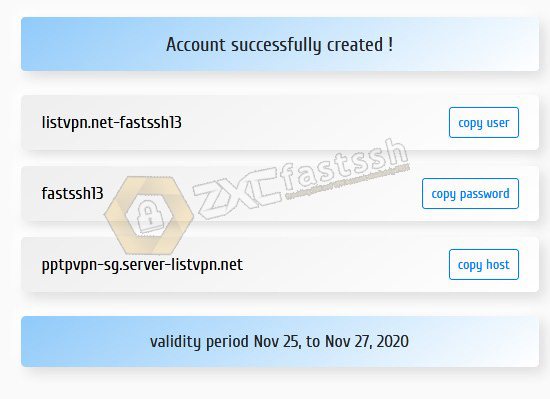
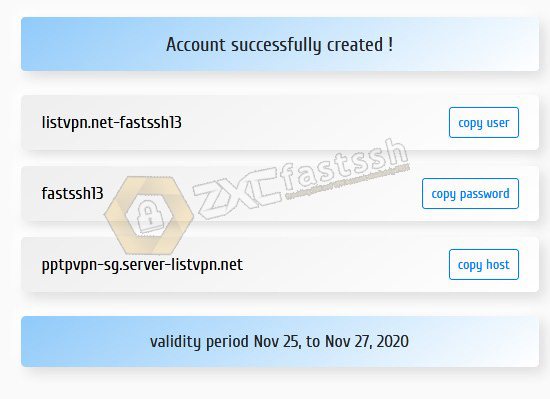
Create a PPTP VPN account is complete.
Settings PPTP VPN on Windows
After you have successfully created the PPTP VPN account above, then you need to set it on your Windows. Here are the step by step.
Open Control Panel.
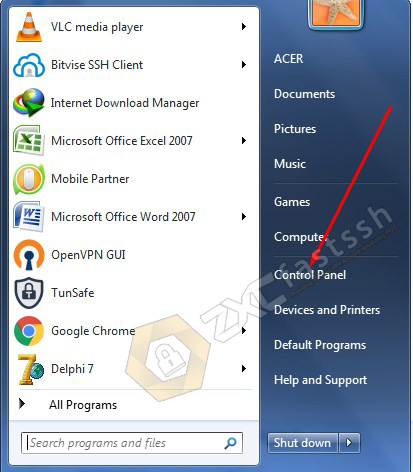
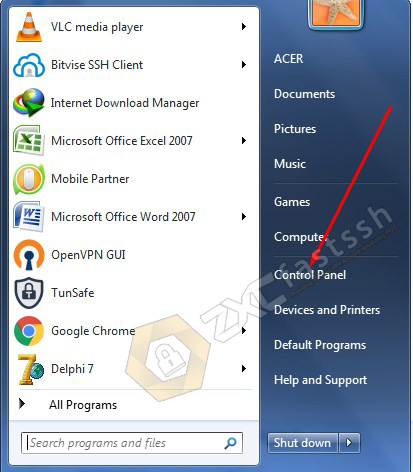
Select Network and Internet.
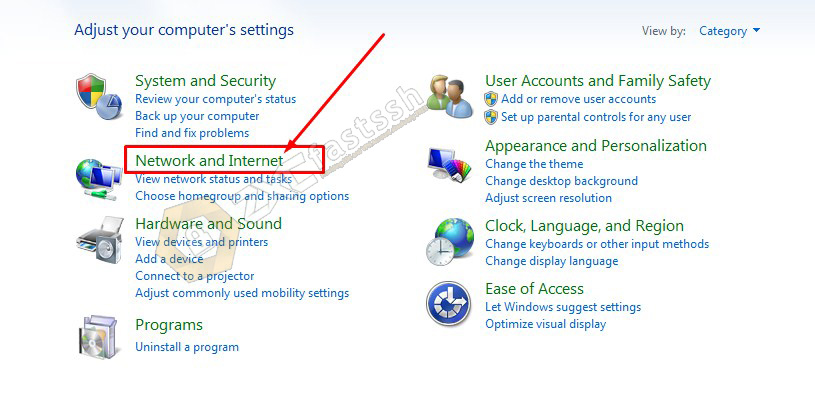
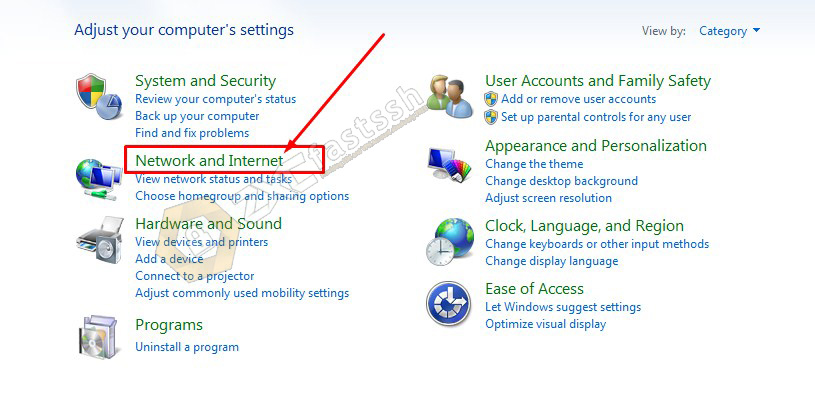
Network and Sharing Center.
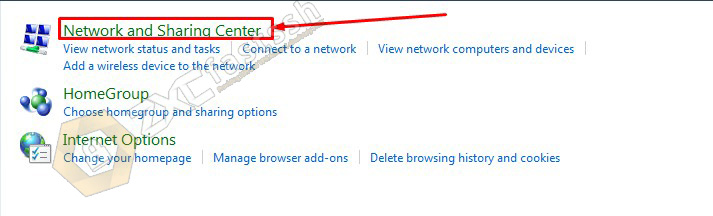
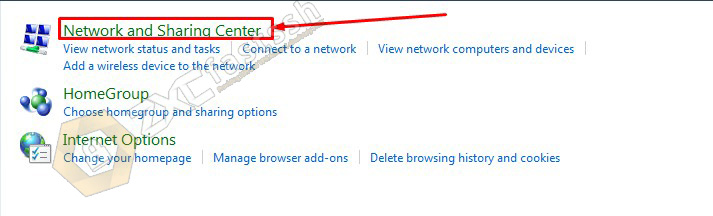
Set up a new connection or network.
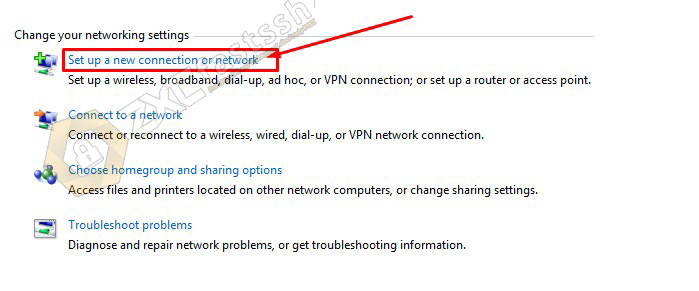
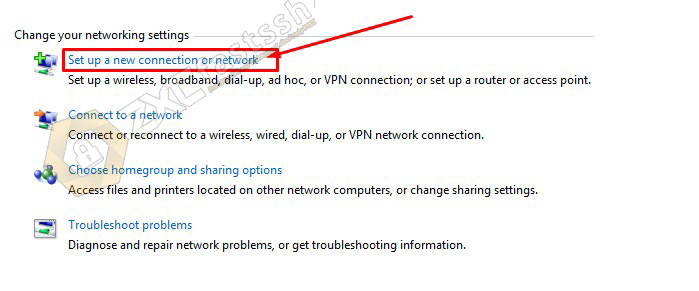
Select Connect to a workplace.
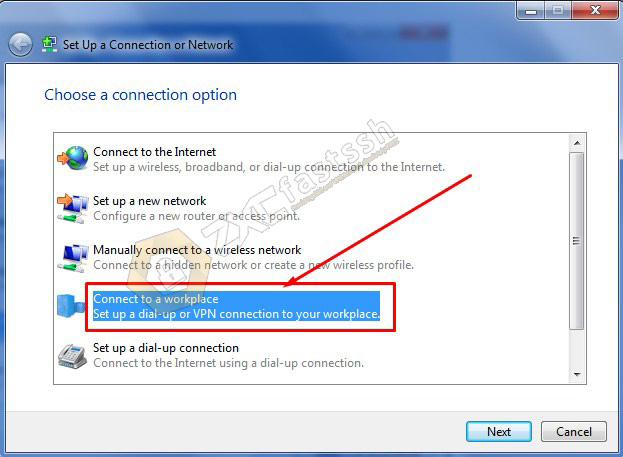
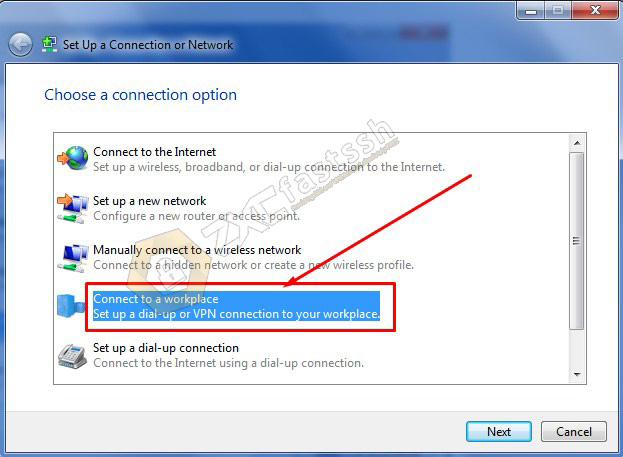
Select No, create a new connection. Then NEXT.
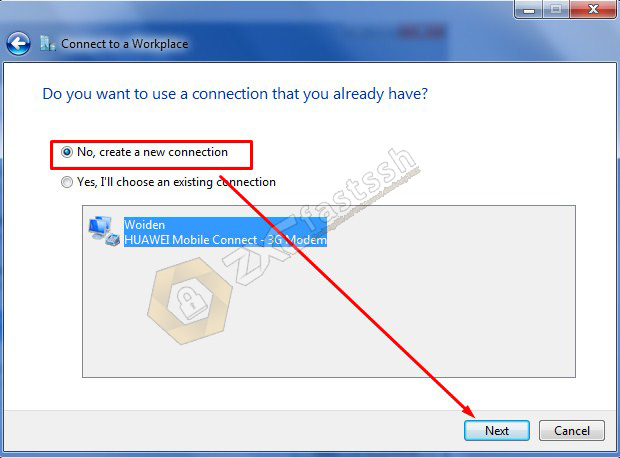
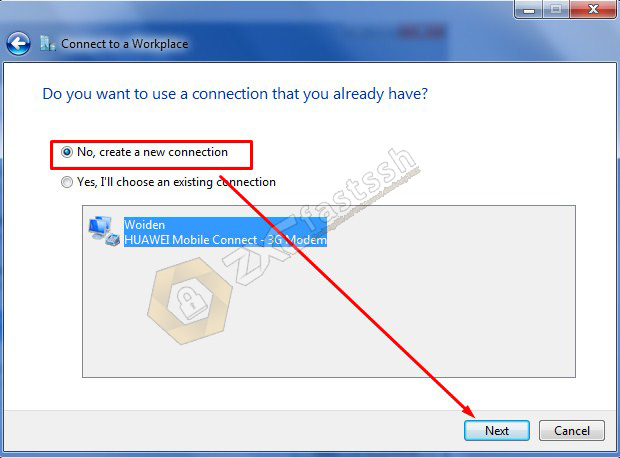
Use my Internet connection (VPN).
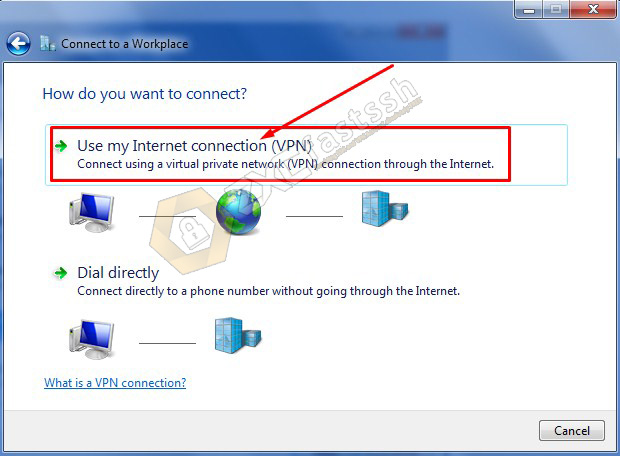
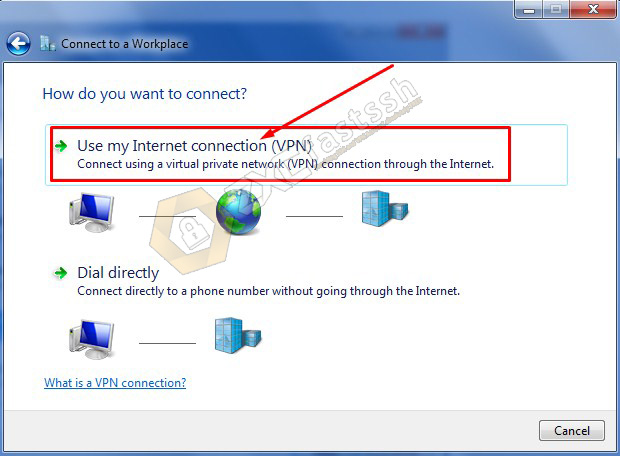
For Internet address: fill in the PPTP VPN server host that you created on the website www.listvpn.net above, then you can fill in the Destination name Anything and check Don’t connect now.


Enter the PPTP VPN account username and password that you created on the website www.listvpn.net above.
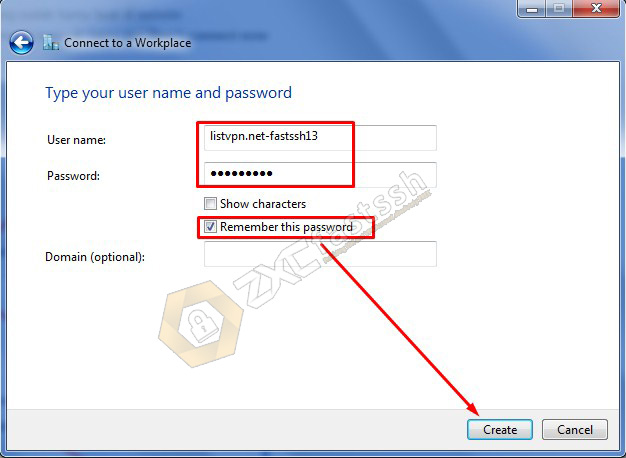
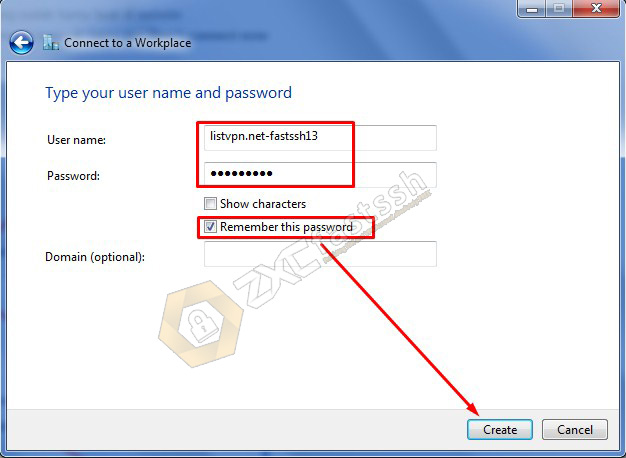
Close.
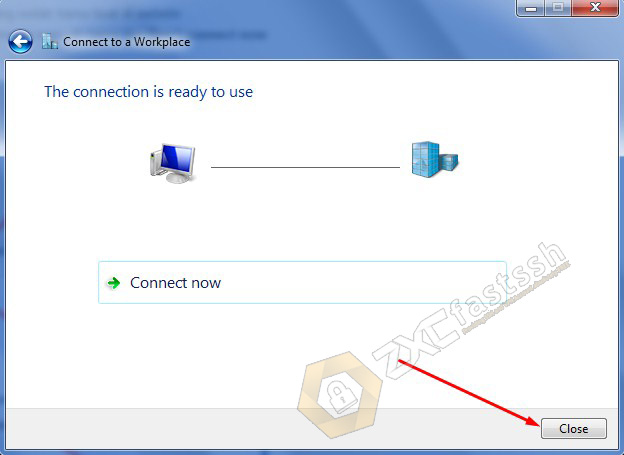
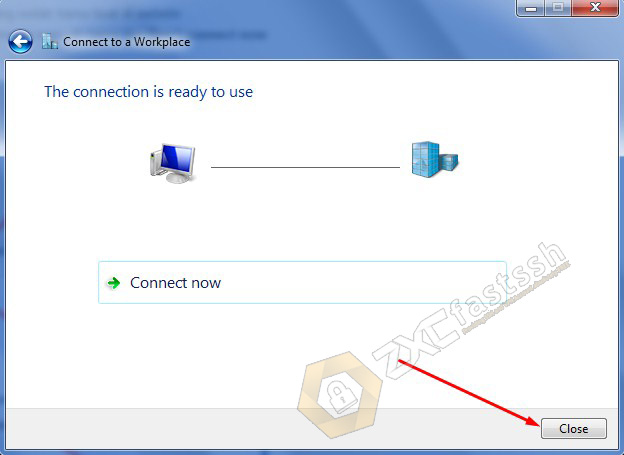
At this point the PPTP VPN that you have set in Windows should appear. Then click Properties.
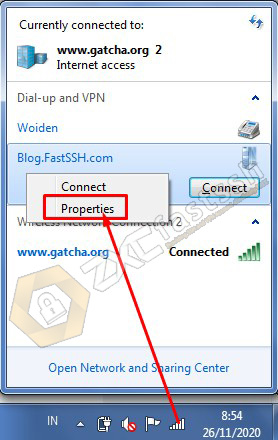
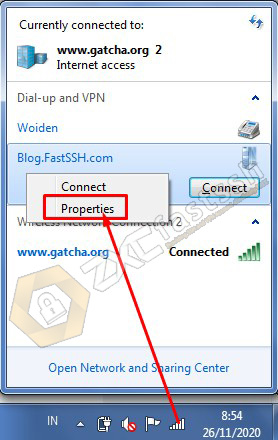
In the “Security” tab, Type of VPN: you select “Point to Point Tunneling Protocol (PPTP)”, in Data ecvryption: select “Maximum” then click OK.
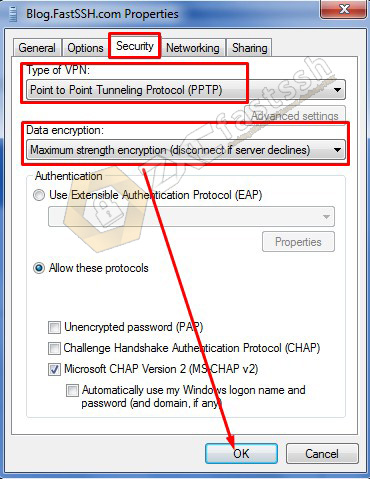
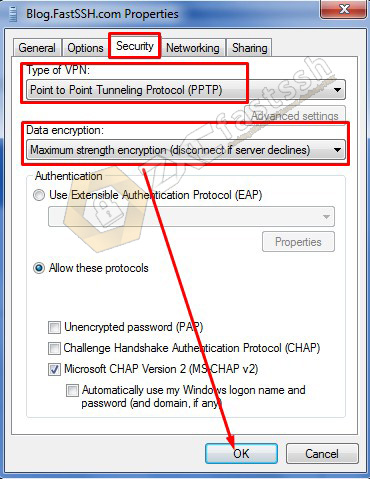
PPTP VPN Settings in Windows Done.
Connect PPTP VPN on Windows
Click on WiFi on your Laptop then connect it.
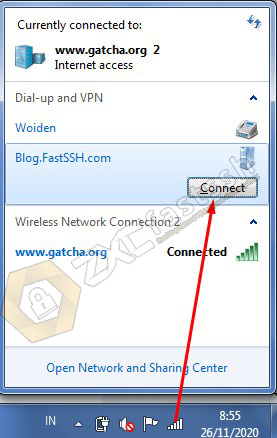
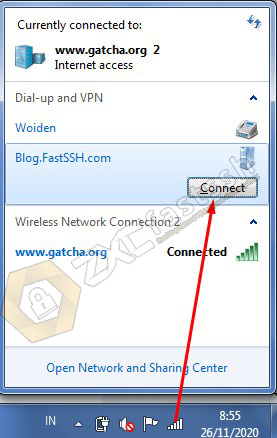
Just click Connect, because your PPTP VPN username and password should have been saved when you set the PPTP VPN above.
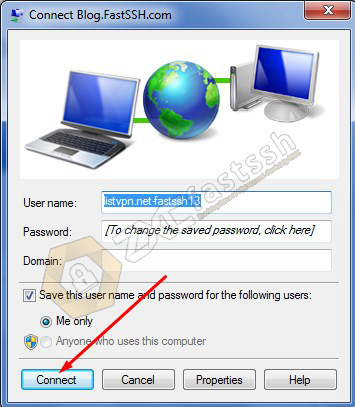
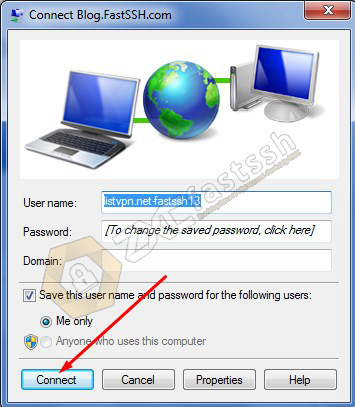
Wait a few seconds..
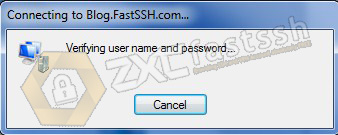
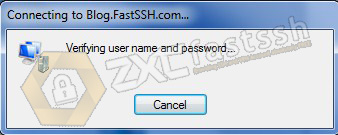
Your PPTP VPN has successfully connected to Windows correctly.
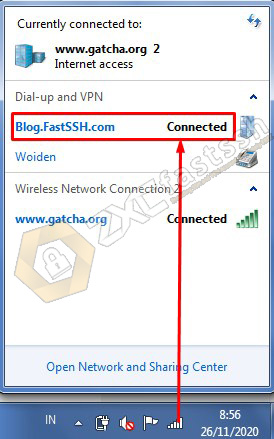
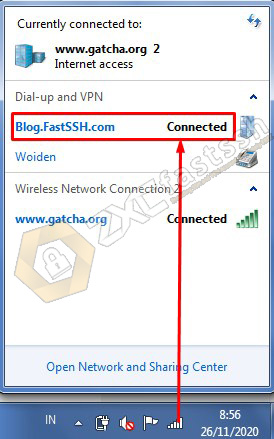
To make sure again, please check your IP address by opening the myip.id site.
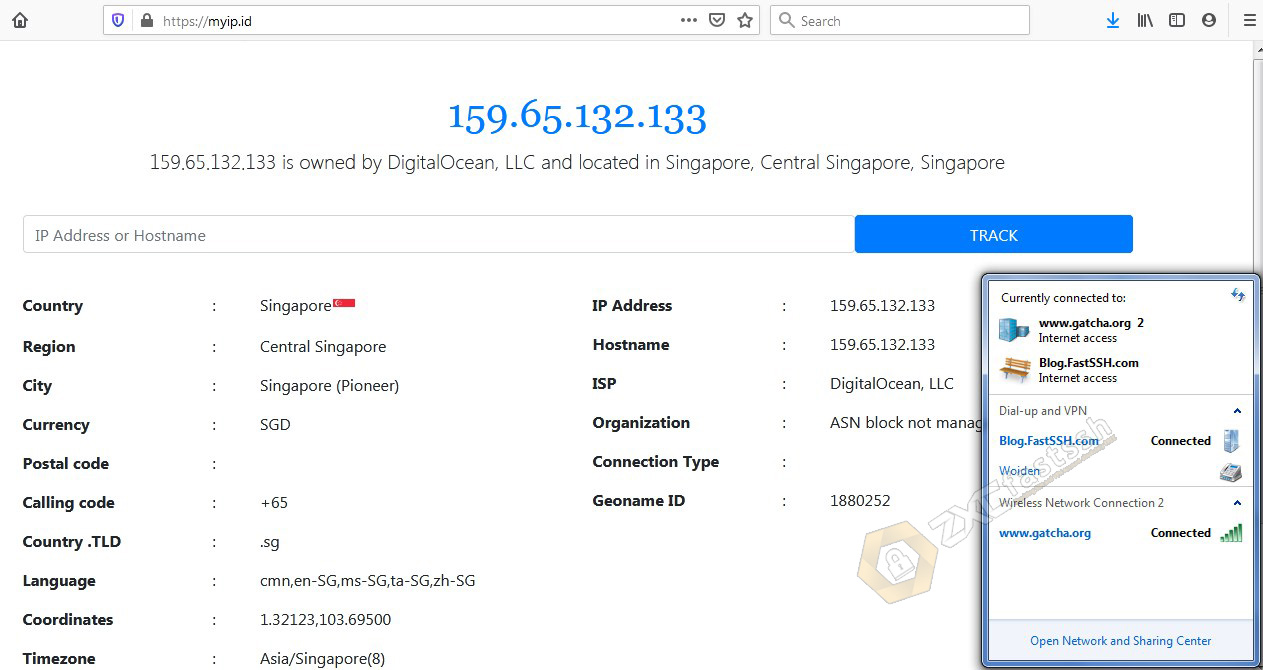
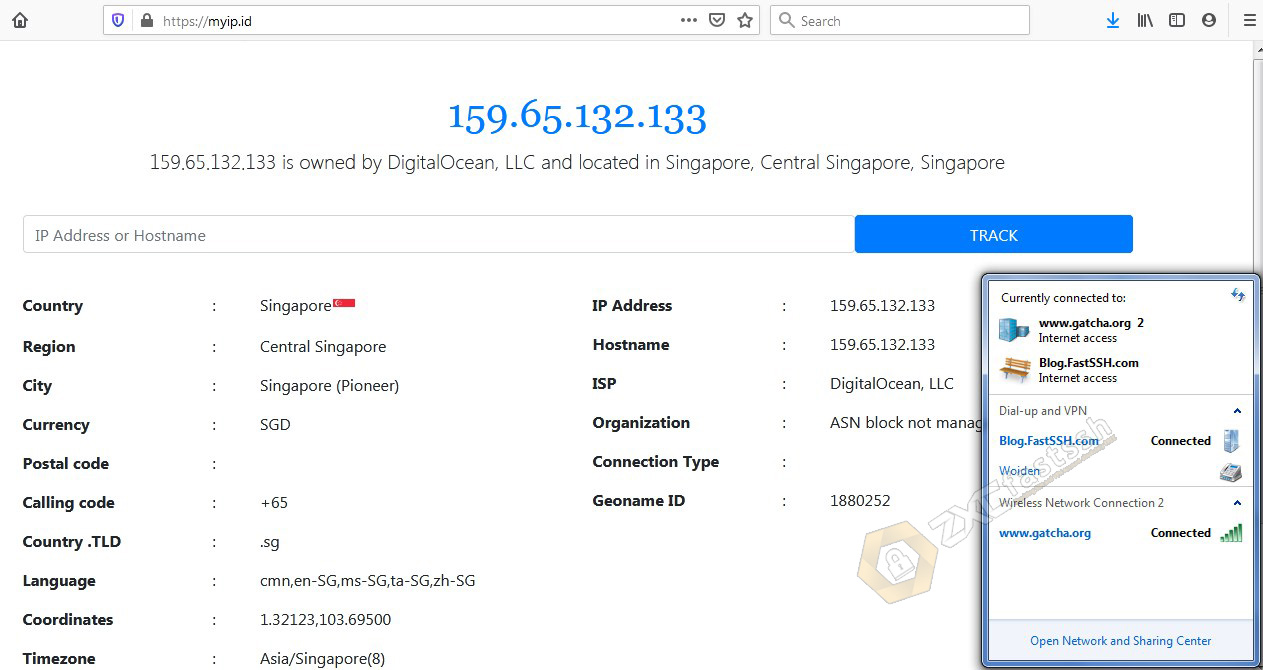
Done.
Conclusion
By applying this tutorial you can use PPTP VPN to change your IP address and can open all blocked sites. In addition, you can also use PPTP VPN to play online games.
