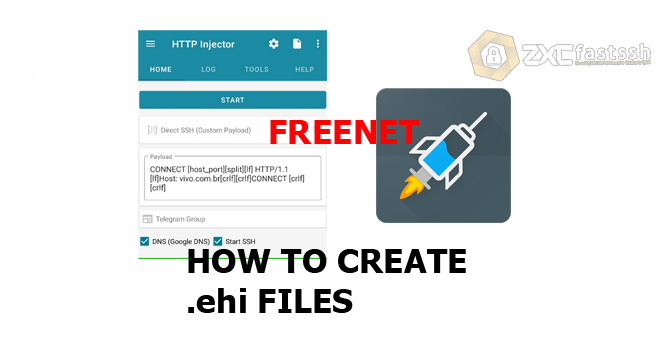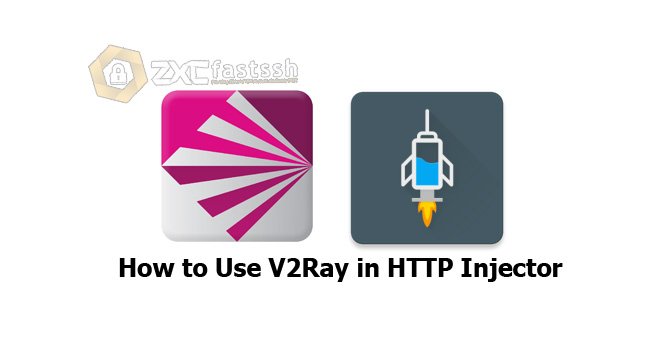Table of Contents
Blog.Fastssh.com – How to Hotspot Tethering HTTP Injector to PC – If you are a free internet user, then you will be familiar with the name HTTP Injector application, but do you want to share your free internet connection with other devices? If so, then you are reading the correct article.
The term free internet is that we use the internet without using regular data quota. For those of you who don’t really understand, this might seem strange or even absurd. But for those of you who are not clueless about this term you have often heard and even applied it.
After you know about free internet, now is the time we will discuss how to share the free internet connection to other devices with the help of the HTTP Injector application.
The tricks we share don’t have to be used as free internet, you can also apply for other things. For example, you can also apply this tutorial so that the VPN connection on your Android can be shared.
How to Hotspot Tethering HTTP Injector to PC
Connect your HTTP Injector application and make sure it is really connected properly.
If you don’t know how to use an HTTP Injector or how to create an .ehi file from an HTTP Injector, you can read the tutorial that we shared earlier in the link below:
Look at the “LOG” menu on the HTTP Injector to check.
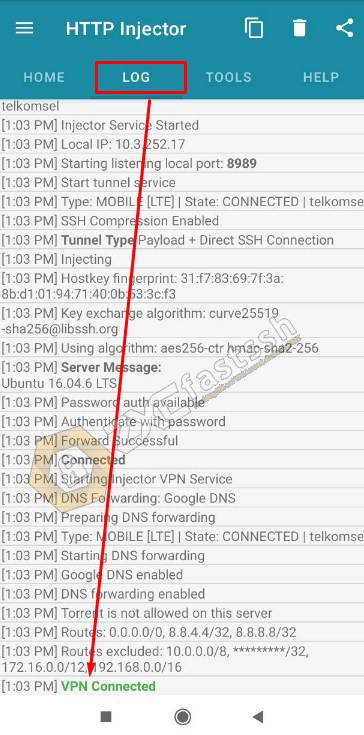
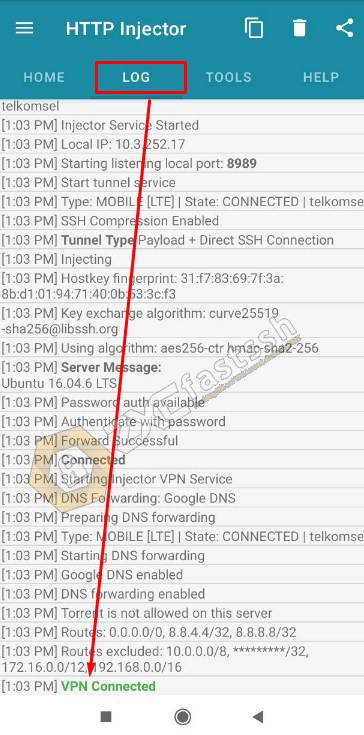
On the HTTP Injector menu select “TOOLS” then select Tethering Tools.
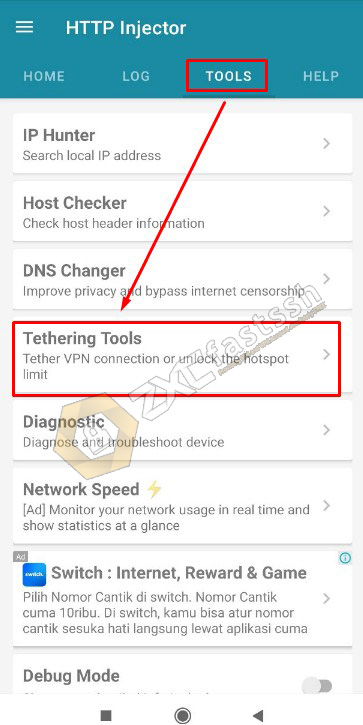
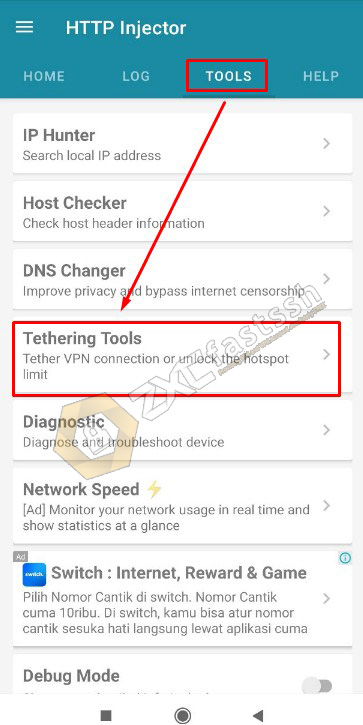
Pilih Hotshare.
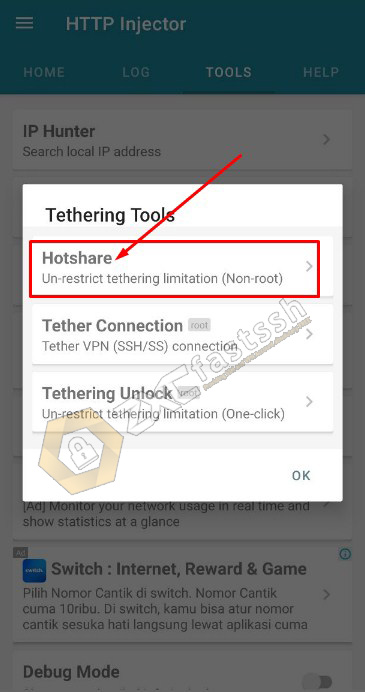
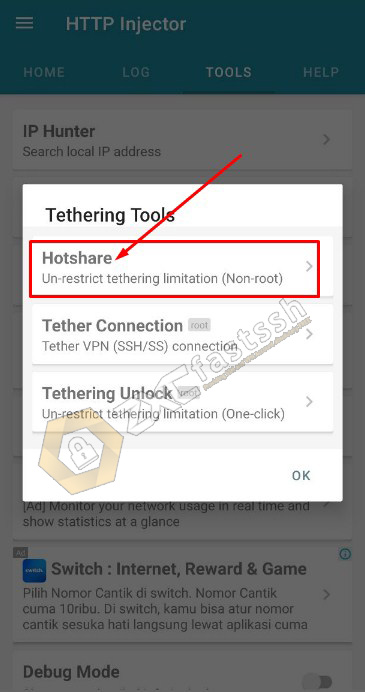
Click START WI-FI HOTSPOT. then turn on your android hotspot (fill in the hotspot password if needed) select START REPEAT then START HOTSHARE.
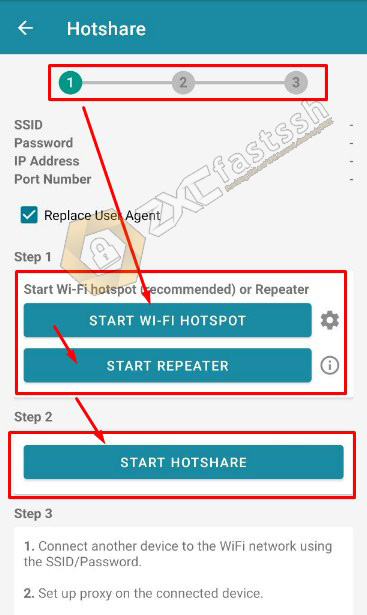
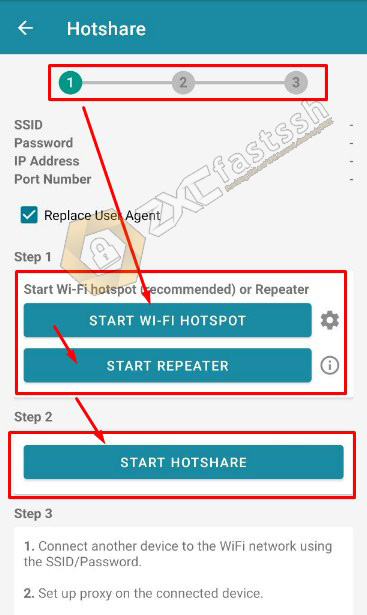
The result will be like this. Pay attention to the Port Number and IP (172.16.0.1 : 44355), this is what we will use later in the PC / Computer settings.
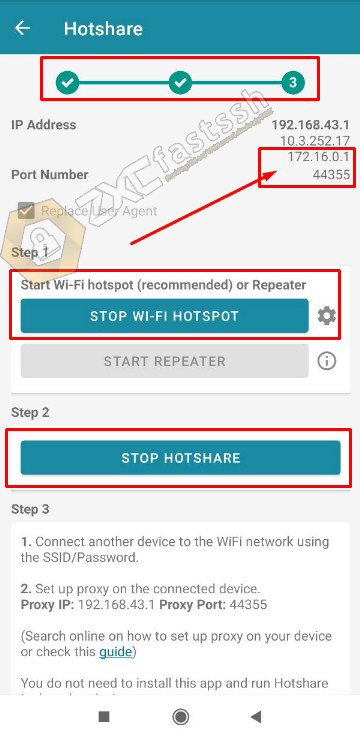
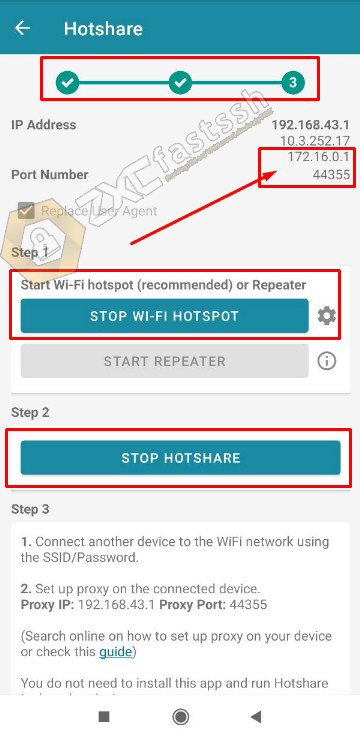
The HTTP Injector setting is complete.
Now you are setting on your PC / Computer. There are 2 types of settings on a PC / computer, using applications and without applications. We will explain both of them, listen carefully.
1. Settings on PC / Computer without application
Go to Control Panel> Network and Internet> Internet Options. Select Network and Internet.
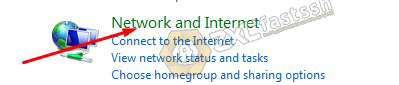
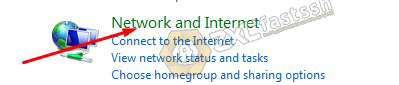
Select Internet Options.
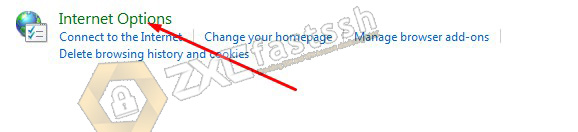
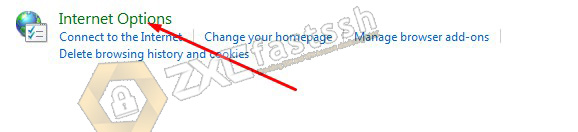
On the Connections tab, Click on LAN Settings.
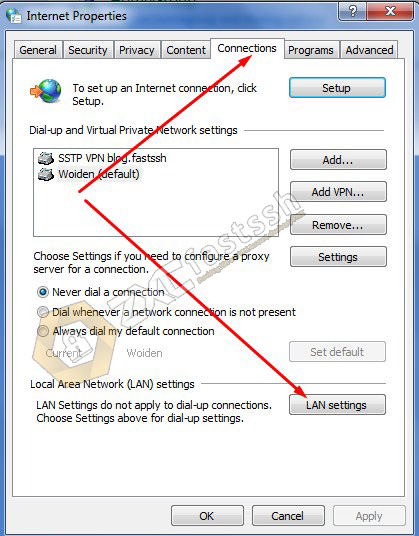
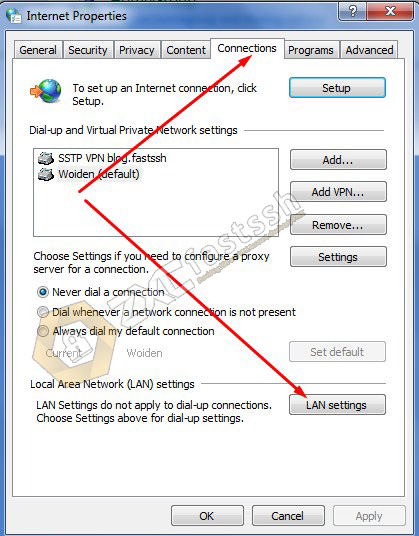
Ceklis Use a proxy server for your LAN. Then fill in the Address: 172.16.0.1 and Port: 44355. Then click OK. You fill in the Port and Address according to the one in the HTTP Injector earlier. Or if it doesn’t work, you can use the address 192.168.43.1
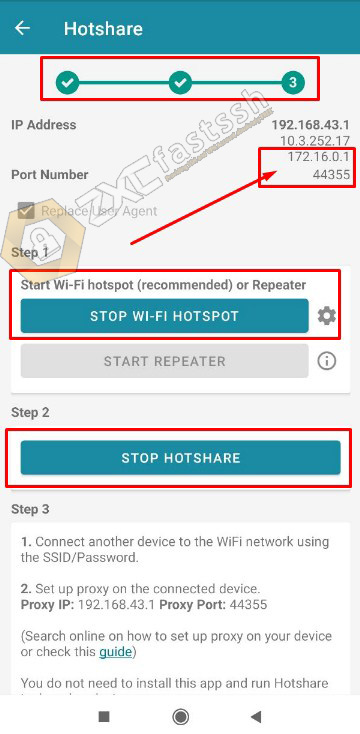
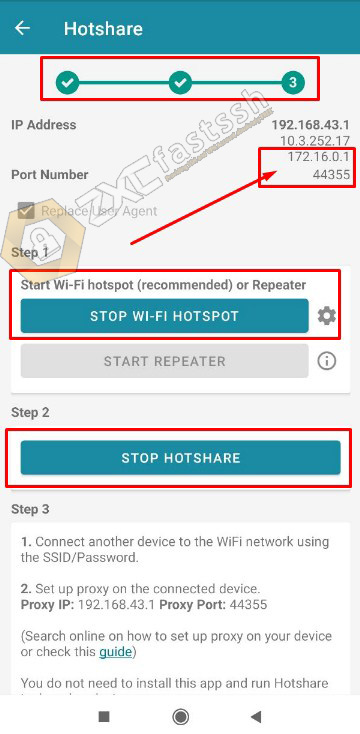
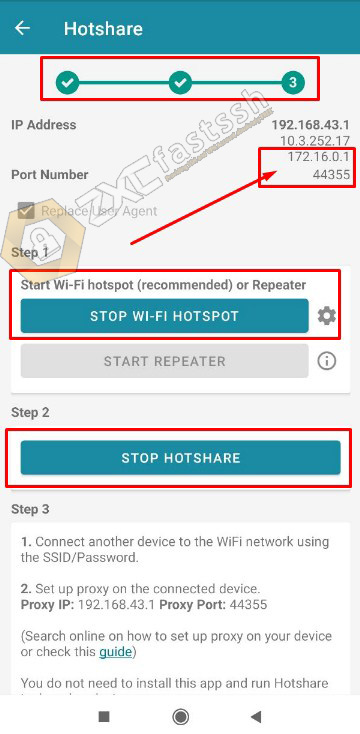
You also place the port and address on the HTTP Injector in the settings on the PC as shown below:
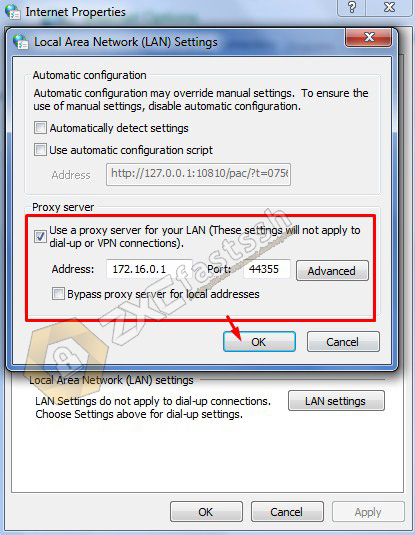
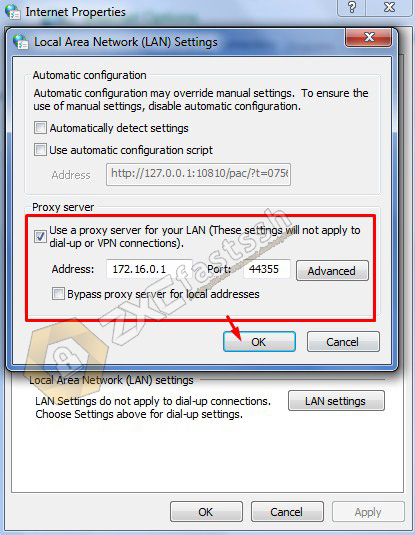
Finally, connect the wifi to your PC / computer from Android.
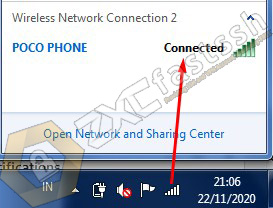
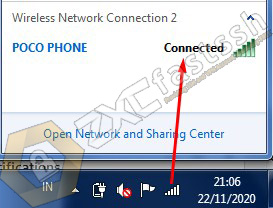
To make sure your Hotspot Tethering is successful, you can check the IP address on your computer / PC, has the IP address on the PC / Computer changed according to the VPN HTTP Injector on your Android? Open the myip.id site to check.
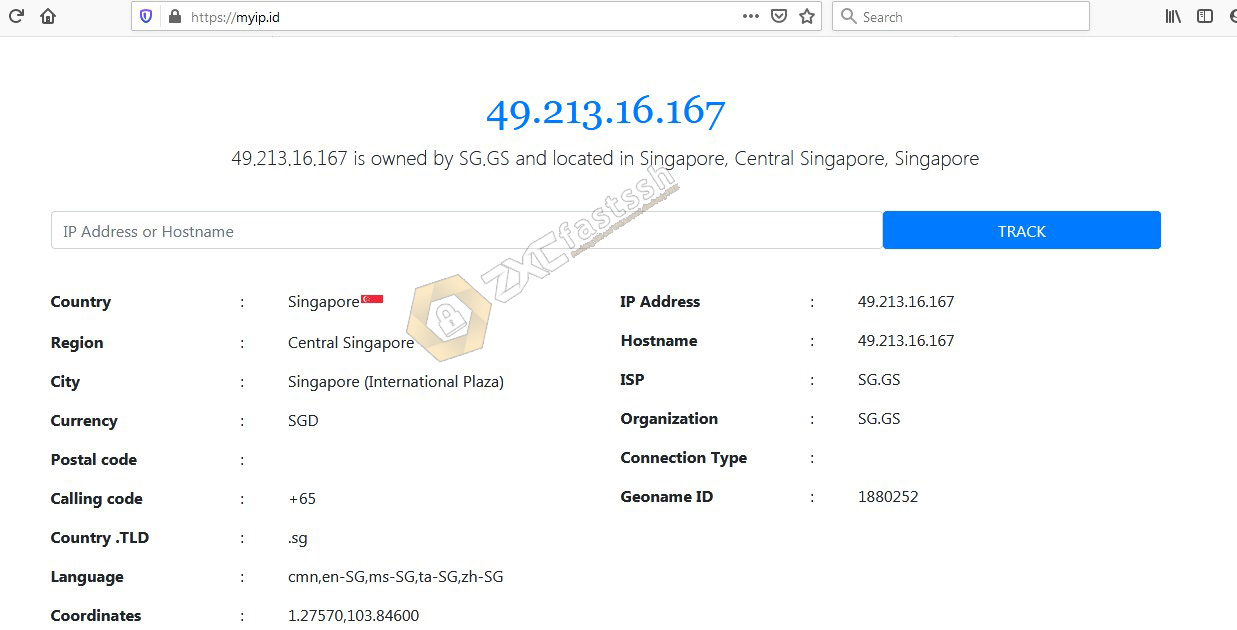
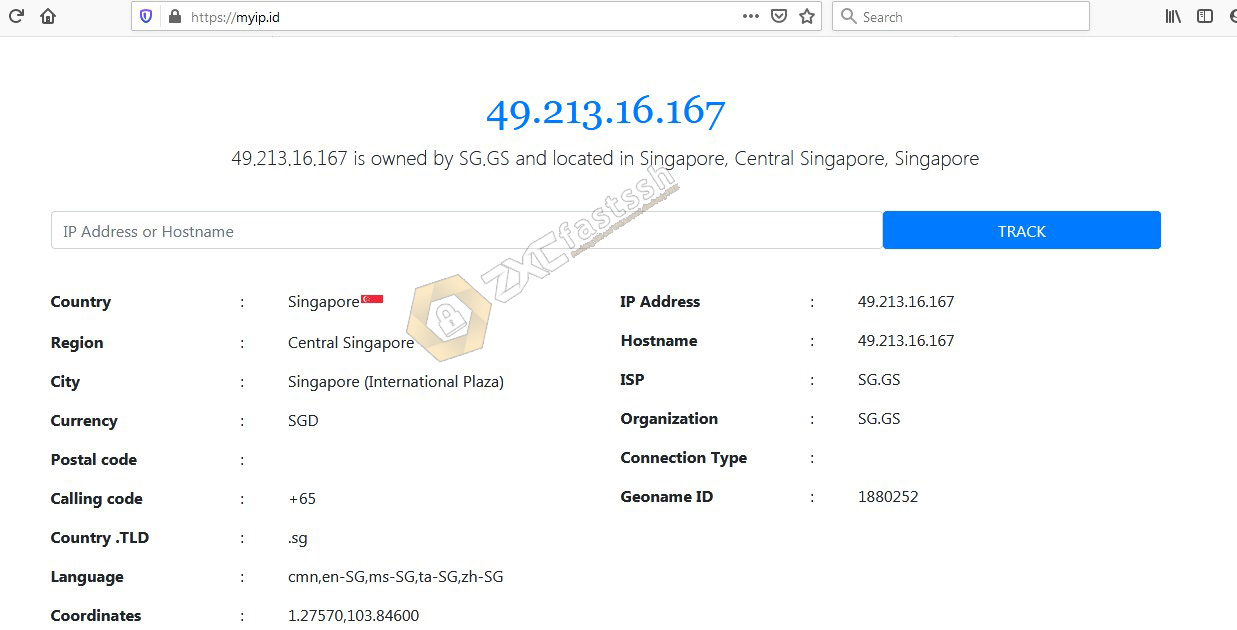
Your Hotspot Tethering is successful.
2. Settings on PC / Computer with Proxifier Aplication
First you have to do is download the Proxifier application. Download and Install until it’s finished then setting the Proxifier application:
- Download Proxifier: https://bit.ly/34aBNhk
Open the Proxifier application that you have installed later. Select Profile then point your cursor to Proxy Servers .. then click.
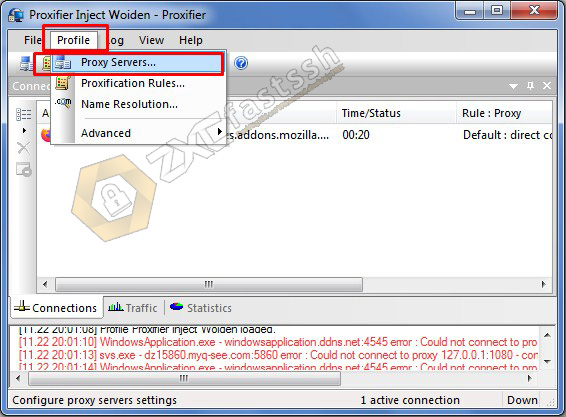
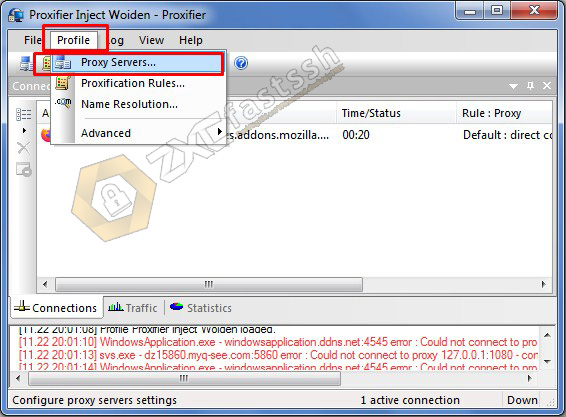
Click Add.
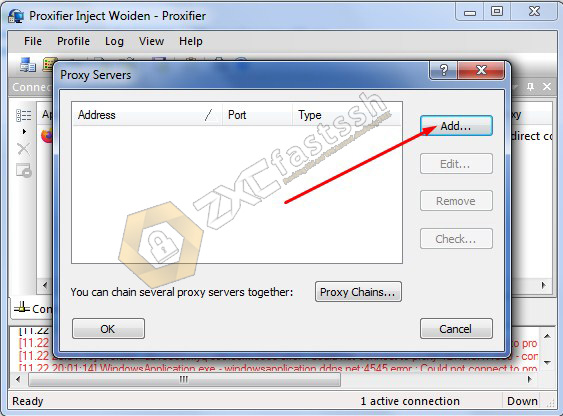
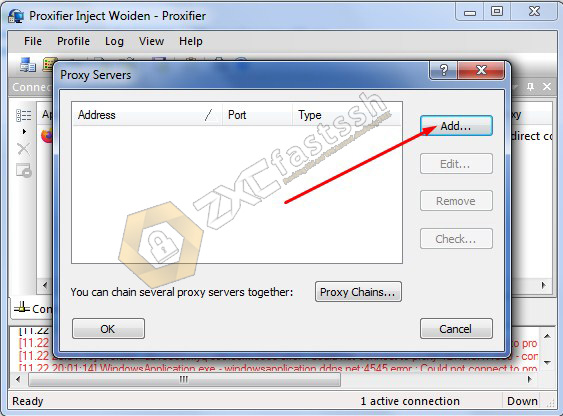
Similar to the tutorial above, the port and address on the HTTP Injector are placed in the Proxifier application, as shown below:
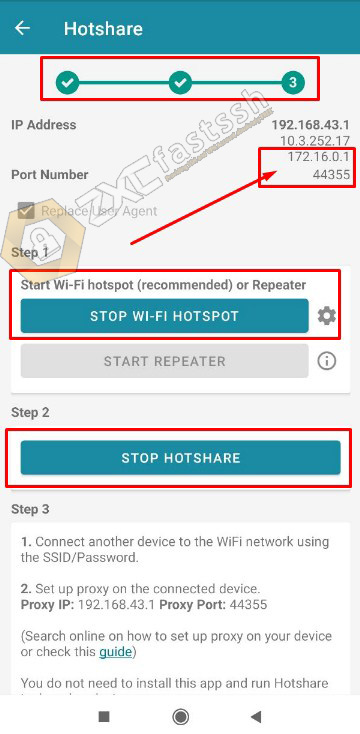
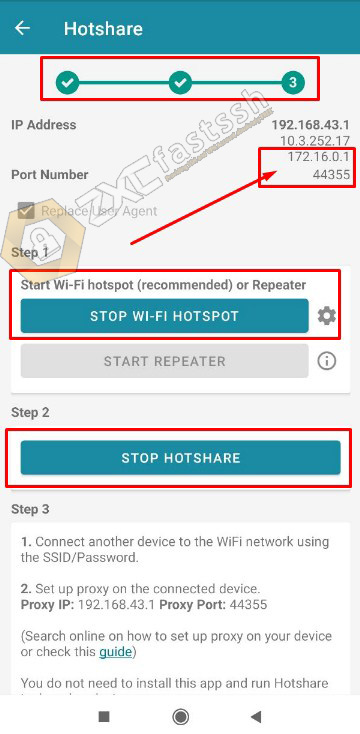
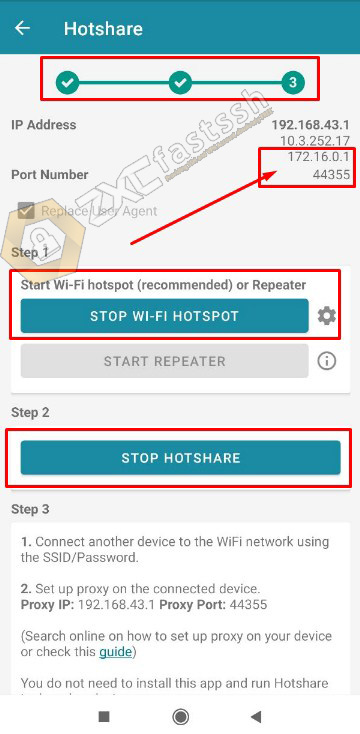
You also place the port and address on the HTTP Injector in the settings on the PC as shown below:
Address: 172.16.0.1 and Port: 44355 Then select HTTPS. Or if it doesn’t work, you can use the address 192.168.43.1 and The port remains the same 44355.
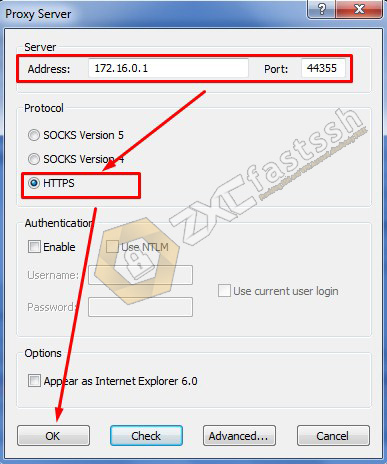
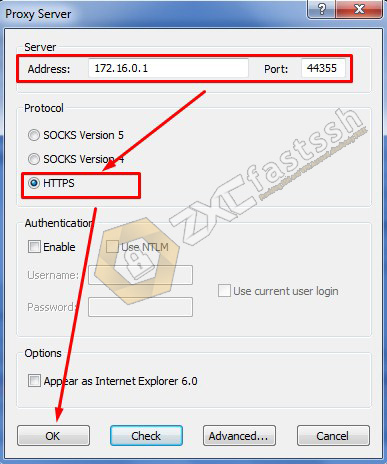
Click Check to see the results whether it is successful or not.
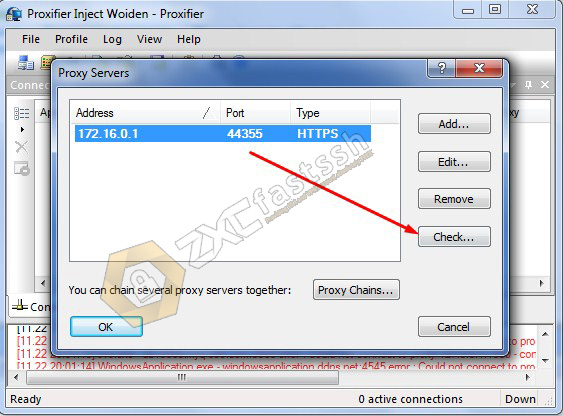
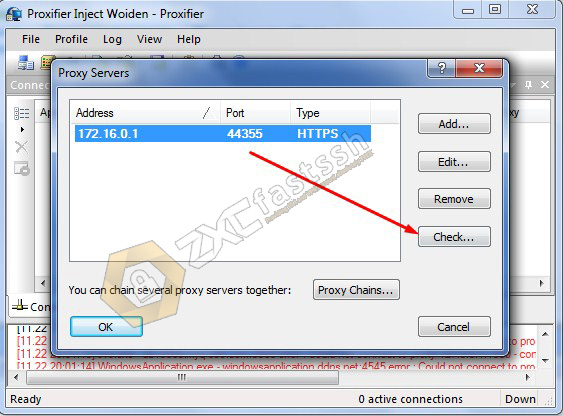
Proxifier has been successfully connected properly.


Done.
Please check your IP address to make sure your IP address has changed according to your HTTP Injector. Open the ip myip.id site.
Conclusion
With Hotspot Tethering HTTP Injector to PC / Computer, you can share the VPN connection on your Android to PC / Computer, so that on your PC / Computer you can also open blocked sites.
Recent data:
- fastssh injector http