

Table of Contents
Blog.Fastssh.com – WireGuard is a modern VPN designed to be easy to use while providing strong security. One of the simpler topologies that WireGuard can use is a point-to-point connection. We will explain in detail but briefly How to use Wireguard on a PC.
WireGuard uses modern and efficient cryptographic techniques that enable fast connections. It also runs within the Linux kernel, allowing it to quickly process data and eliminate latency common among other VPN protocols.
WireGuard is an innovative VPN protocol that strives to provide a more secure, simpler, and faster solution for its users than any existing protocol. The protocol runs on top of UDP and offers a small code size of nearly 3,700 lines.
How to Use Wireguard on a PC
The first thing you have to do is create a Wireguard account first, you can do this by visiting the FastSSH.com site.
If you don’t know how to create a Wireguard account, you can read this article:
Download Wireguard Aplication
After you have successfully created a Wireguard account on the FastSSH site and have downloaded the Wireguard Config from the server you created, now you download the TunSafe application for Windows, this application will later function to connect Wireguard on Windows.
Download TunSafe via the official site:
- https://tunsafe.com/download
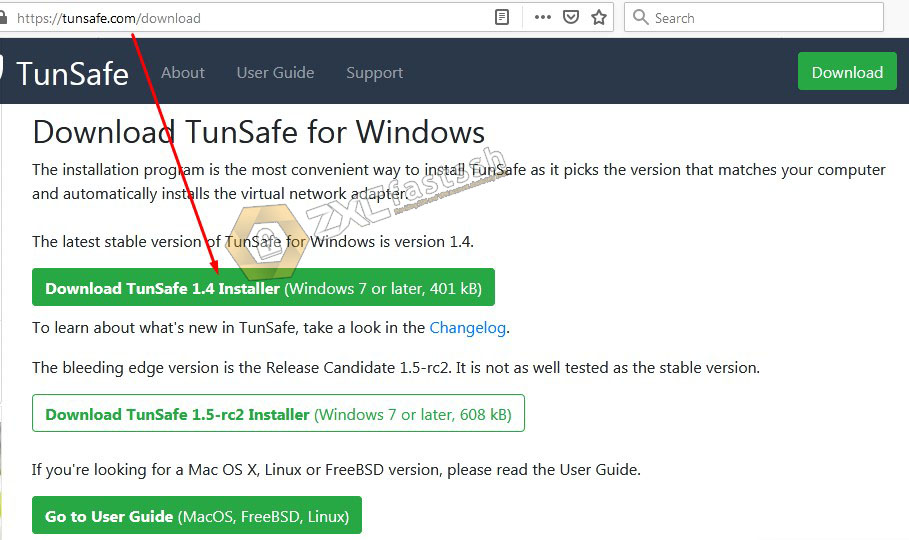
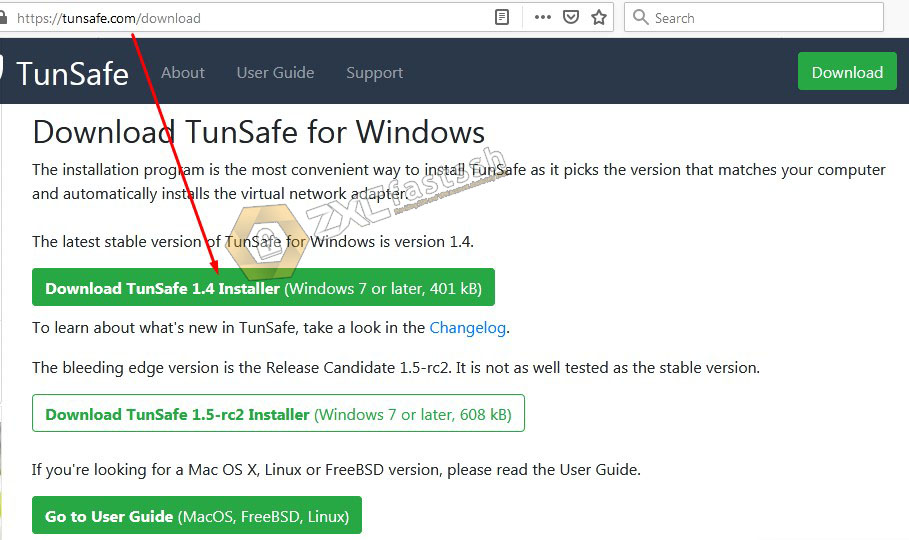
Install the TunSafe application to complete.
Import Config Wireguard
Open the TunSafe application that you have downloaded then select the File and Import File Menu. Next, find where you put the Wireguard Config that you downloaded From FastSSH. Step by step follow the arrows in the image below:
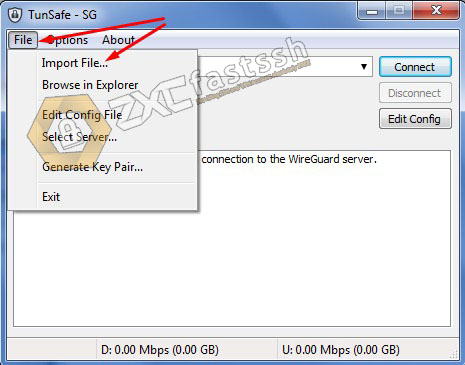
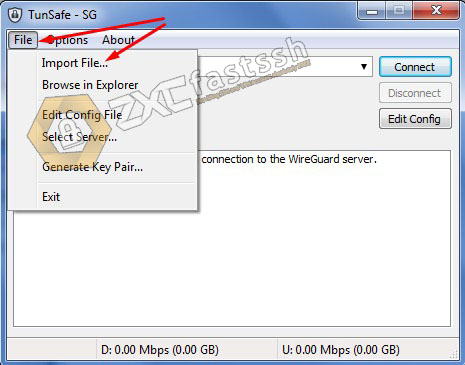
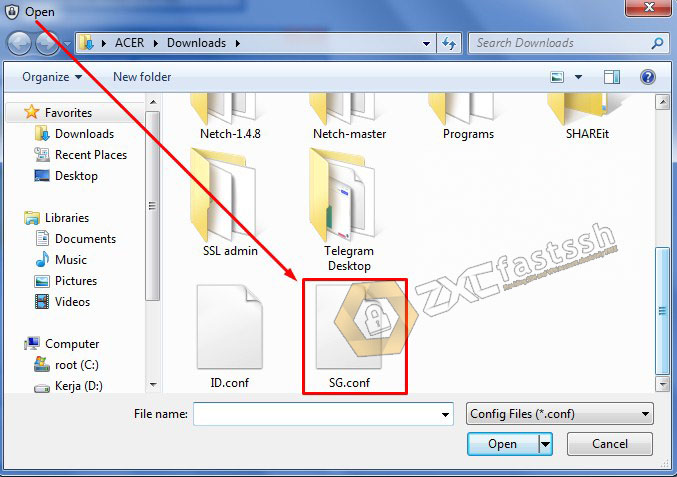
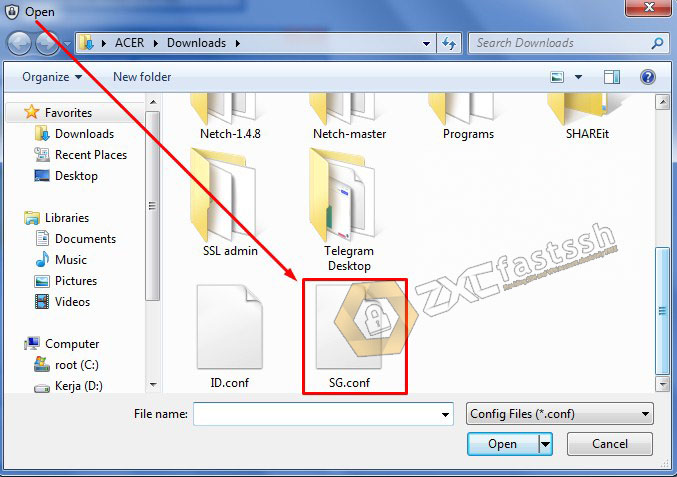
Wireguard config successfully imported correctly.
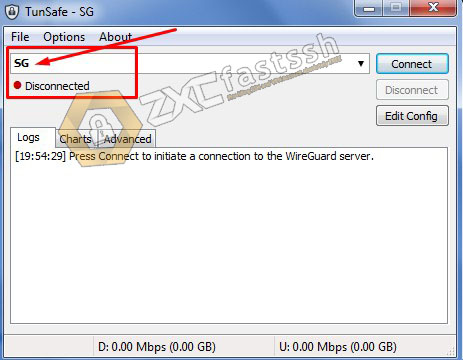
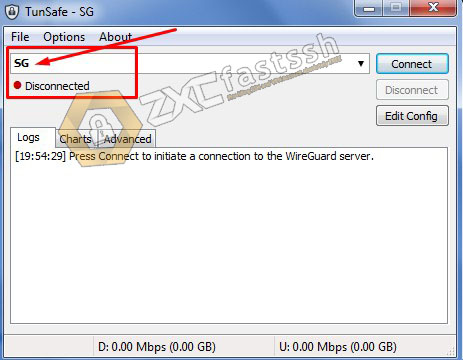
Finish.
Connect Wireguard on PC
To connect Wireguard, you just have to click the “Connect” button.
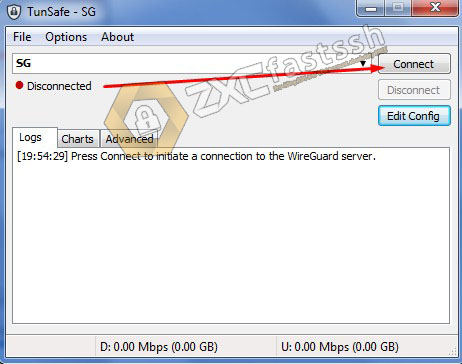
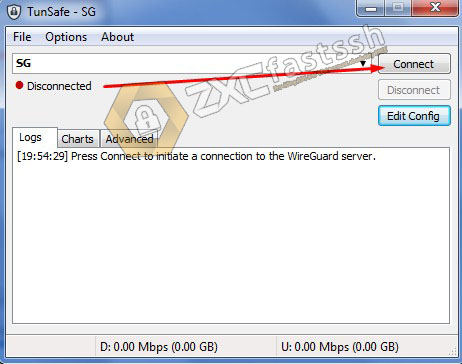
Wireguard managed to connect properly. The connected sign icon will be “green“.
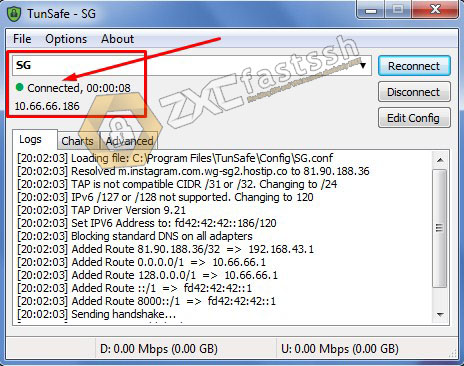
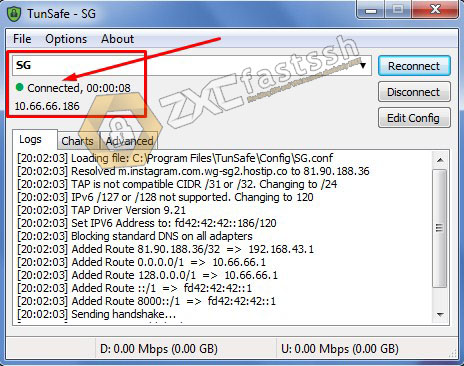
To see if your Wireguard is connected correctly, please open the myip.id site to see if your IP address has changed according to your Wireguard server.
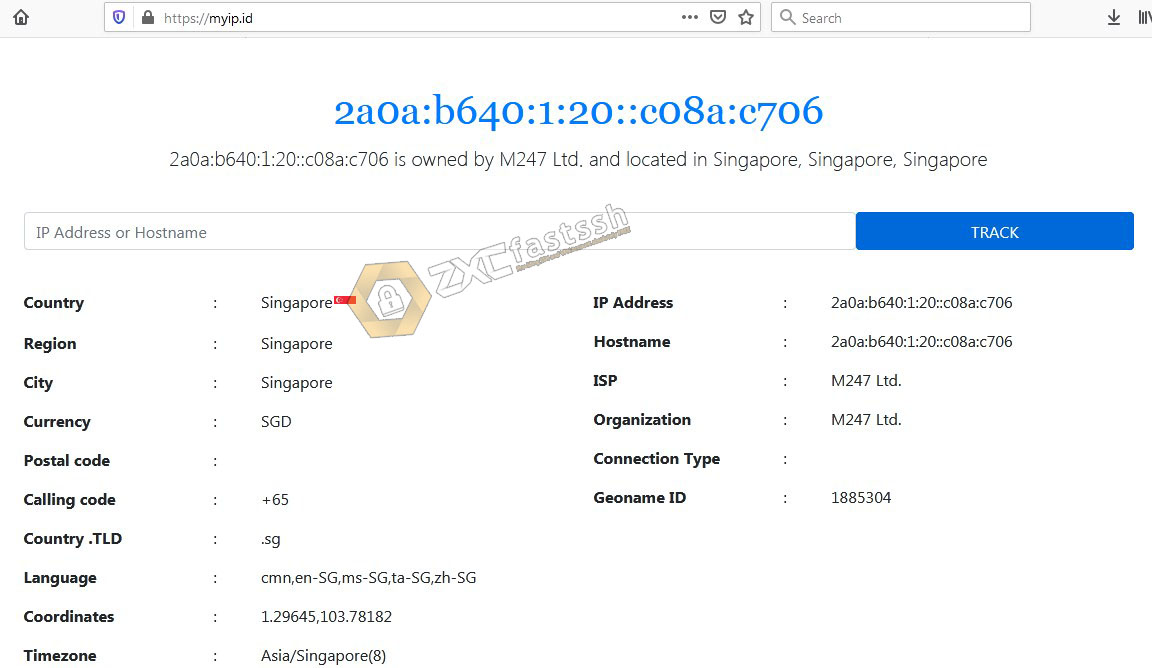
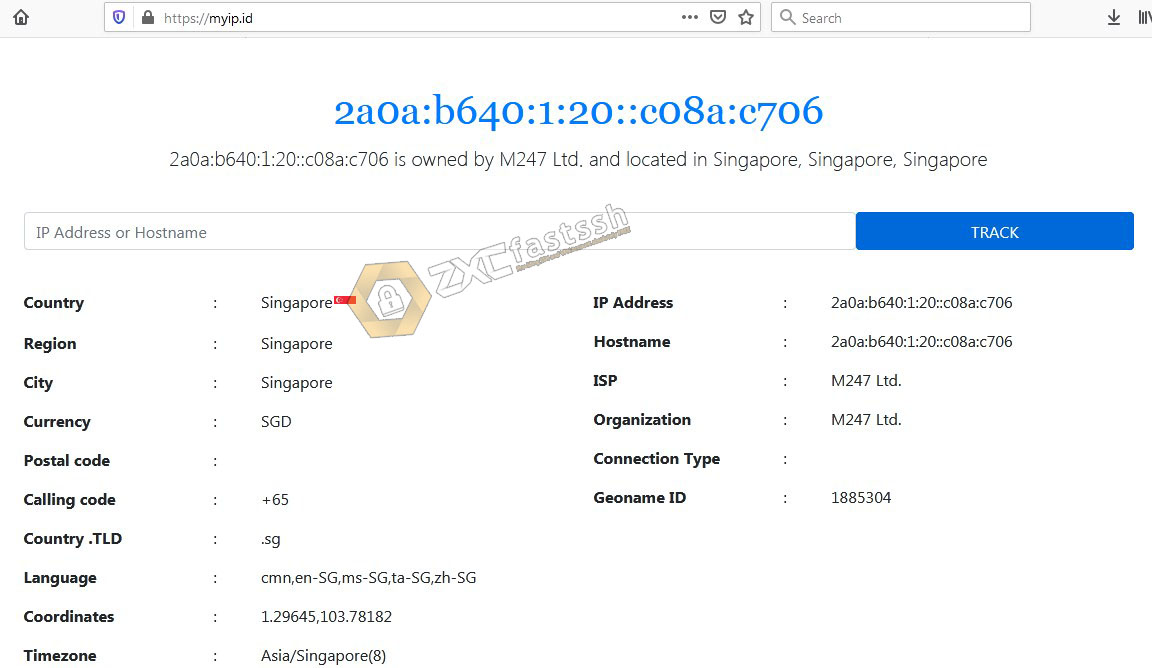
Finish.
Edit BugHost / SNI Wireguard
For certain purposes, for example, for free internet, You can change or edit the Bug Host / SNI.
Before editing the Bug Host / SNI, first discount your Wireguard.
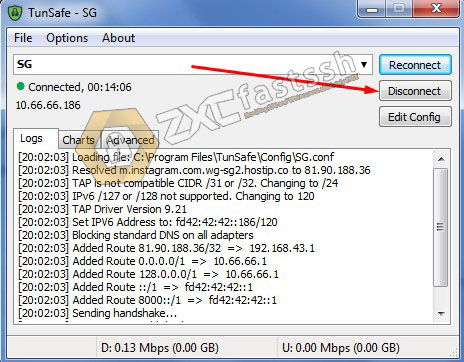
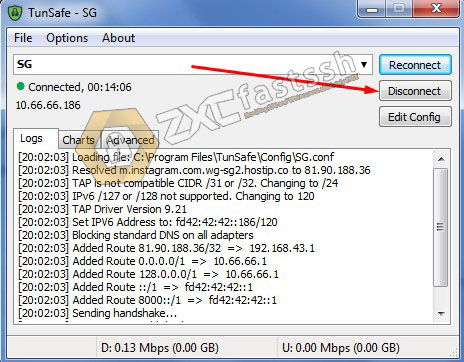
Then click on the “Edit config” Button.
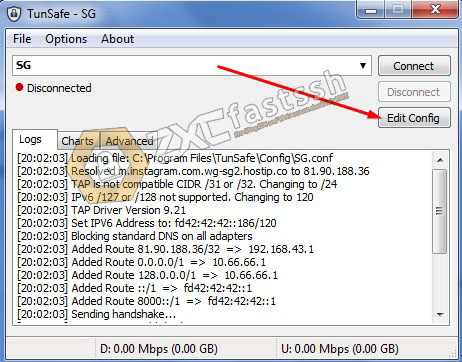
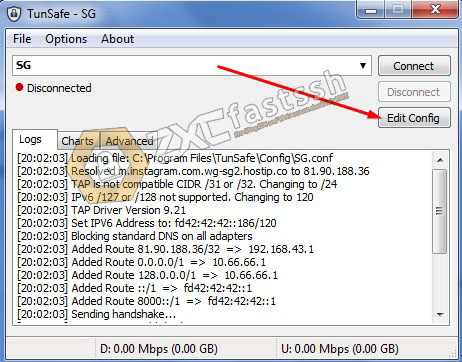
You can change the Host / SNI bug in front of the Wireguard server host “m.instagram.com” according to your needs. When finished editing, don’t forget to save.
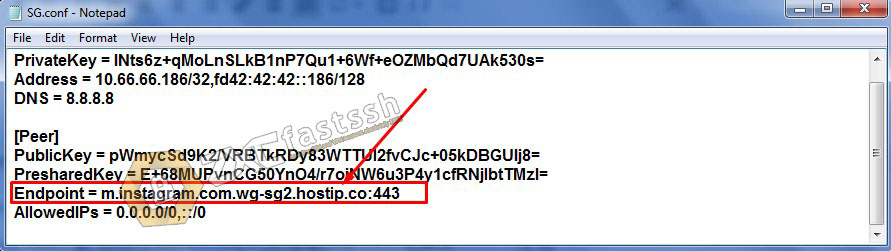
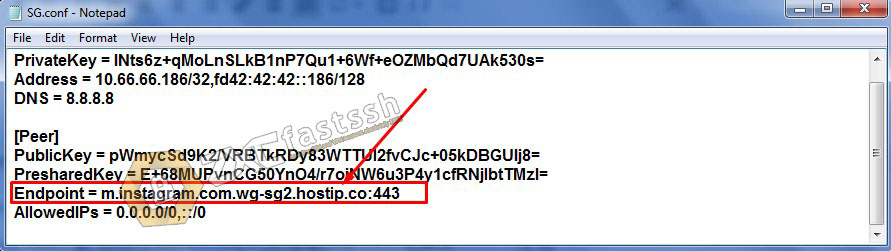
Finish.
Conclusion
Using Wireguard aims to change your IP address and increase your internet speed.

