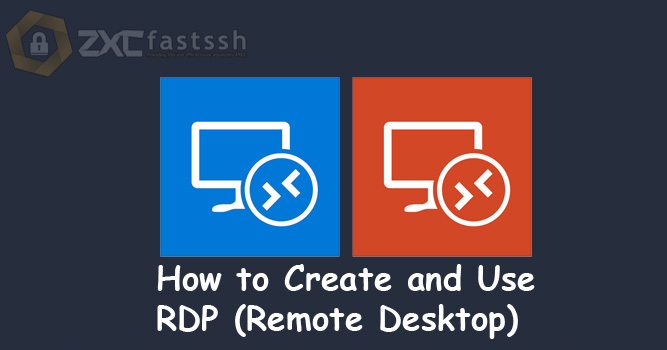
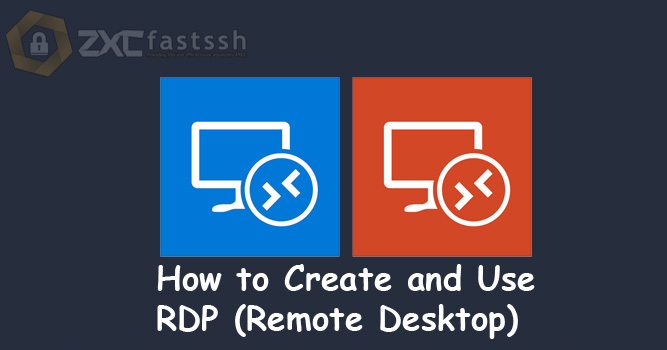
Table of Contents
Blog.Fastssh.com — How to Create and Use RDP (Remote Desktop) — RDP (Remote Desktop Protocol) has been a part of Windows since the heyday of Windows XP many years ago. The function of this feature is to provide remote access to other computers so you don’t have to go to the location of that computer to use it.
To better understand how remote desktop is, we need to know in advance what RDP or Remote Desktop Protocol actually is and how it works on our computers. So RDP in short is a network protocol.
What is RDP or Remote Desktop Protocol
RDP stands for Remote Desktop Protocol, which is a feature that functions to run a virtual computer.
Remote Desktop Connection, also known as RDP. This feature has been around for a long time, in Windows 7, Windows 8, to Windows 10 mainly.
This RDP serves to connect a server computer, then run it virtually on our computer. So RDP is a feature of Windows that enables us to access desktop computers from other computers that are not nearby.
How to Create and Use RDP (Remote Desktop)
To make RDP for free you can visit the howdy.id site.
Before creating an RDP account, you must log in first, if you don’t have an account, please register first.
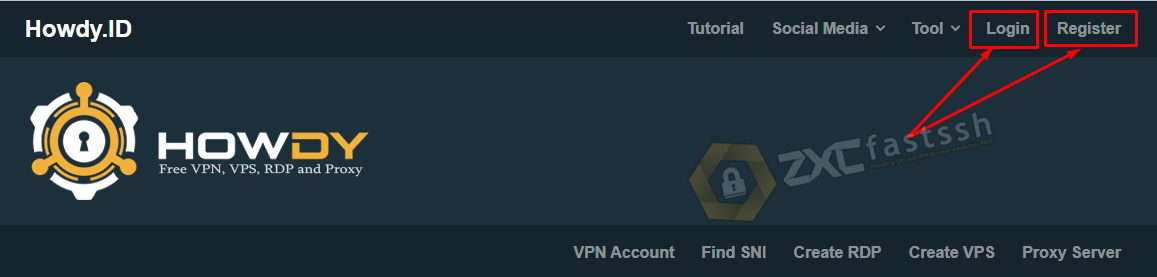
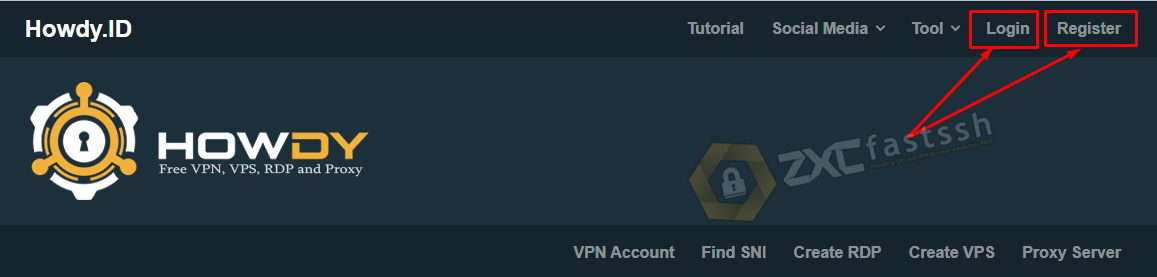
Then select the Create RDP menu.


Create RDP.
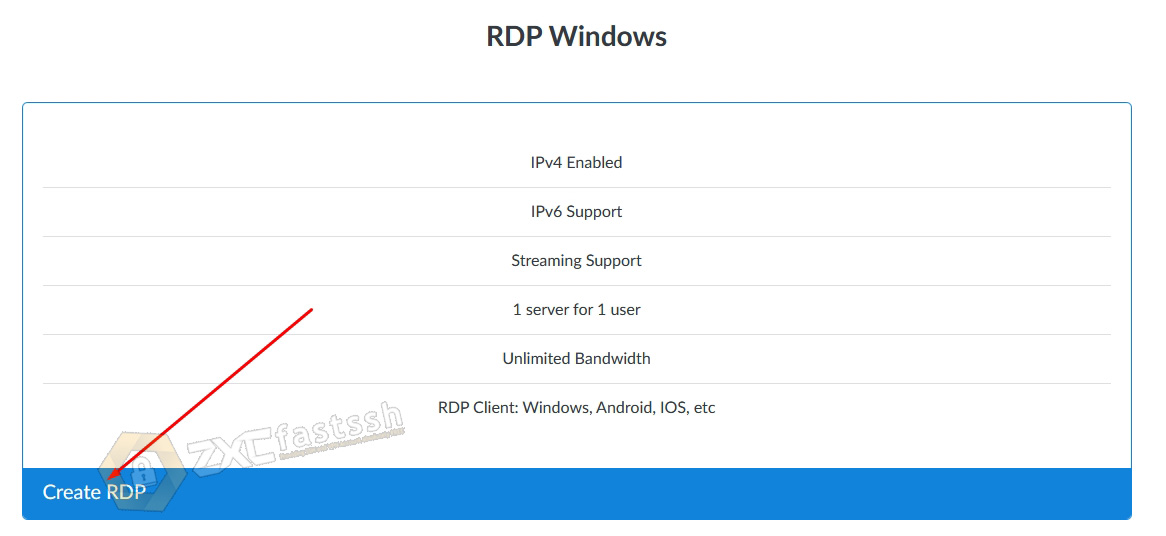
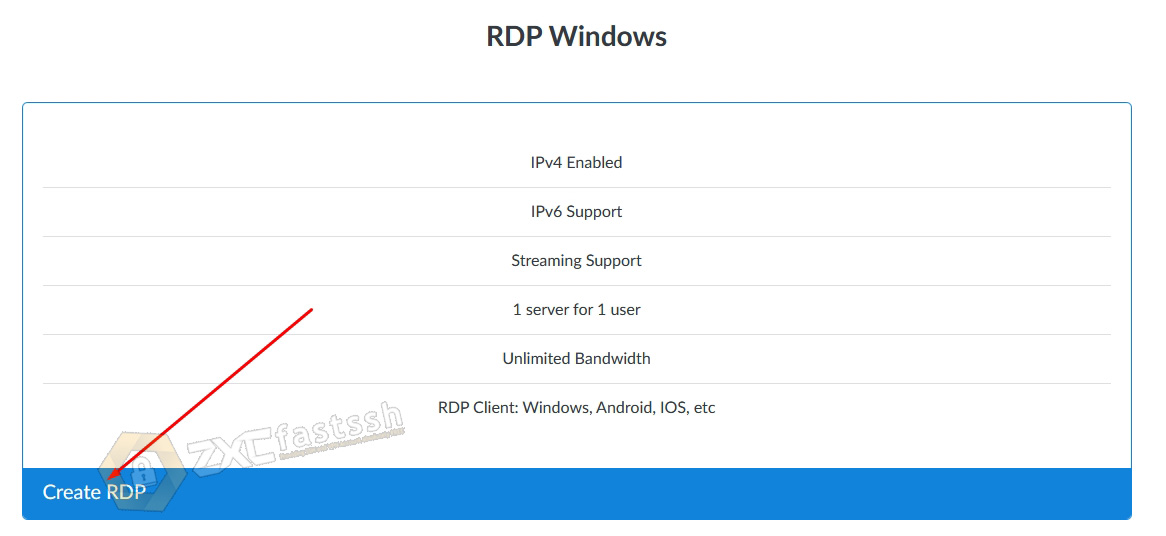
Enter the RDP Password, the password must use uppercase, lowercase letters, numbers and characters. Fill in “howdy.id” on the form What is our website address and check i’m not a robot.
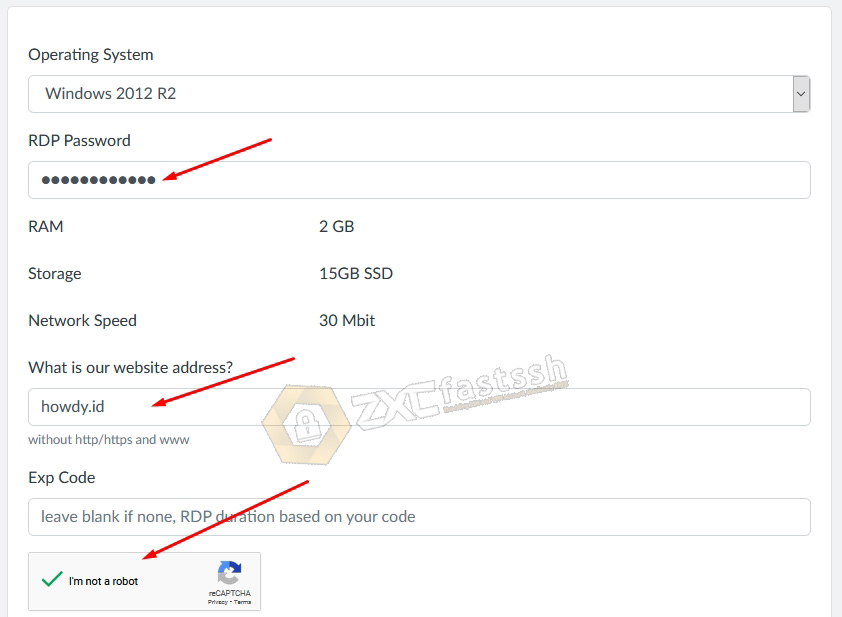
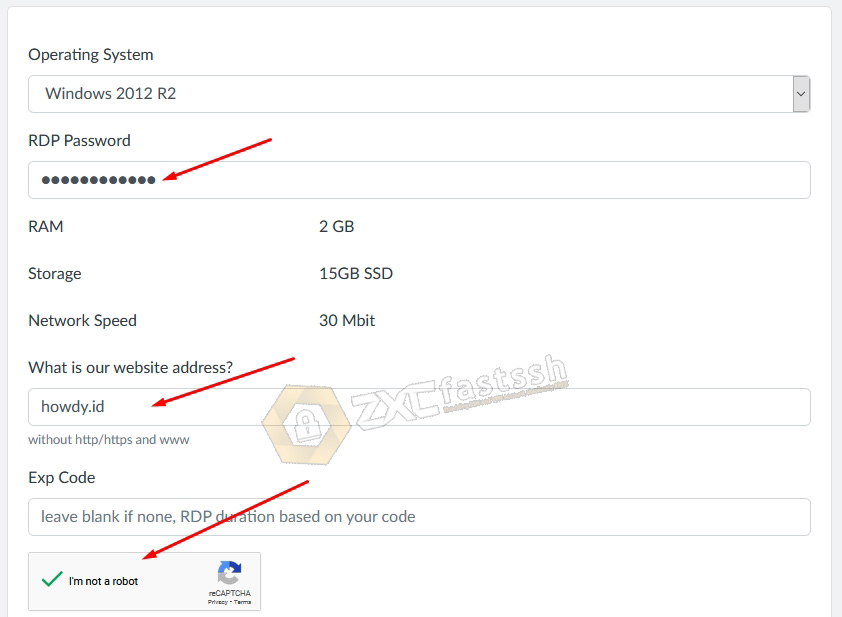
Scroll a little down then CREATE VPS.


Wait a few seconds for the RDP account creation process, then the RDP account will appear along with the account’s active date.
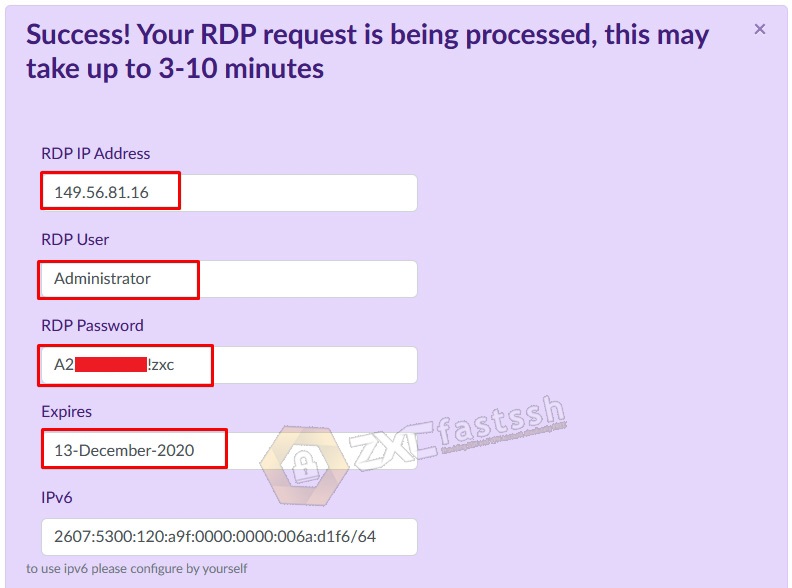
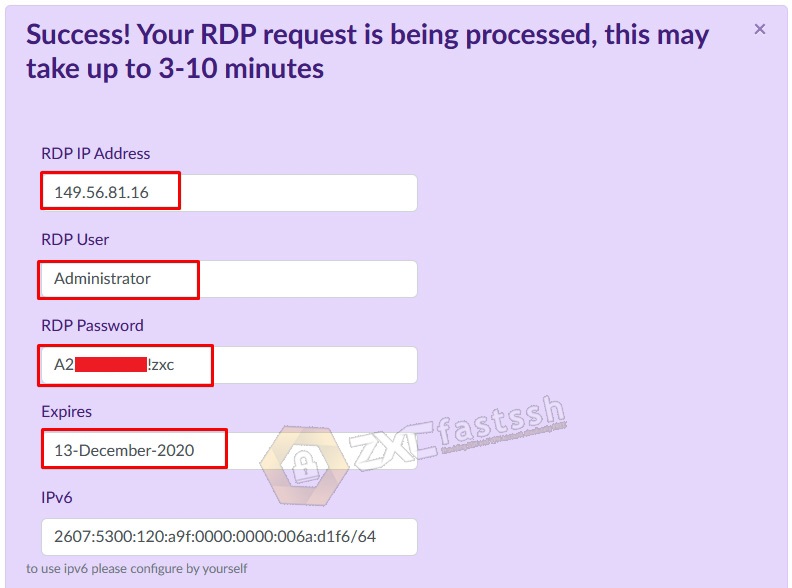
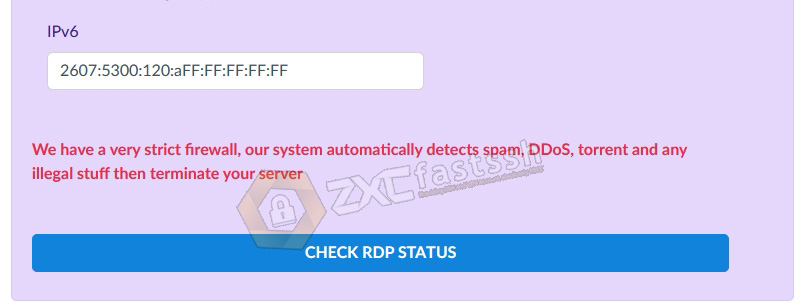
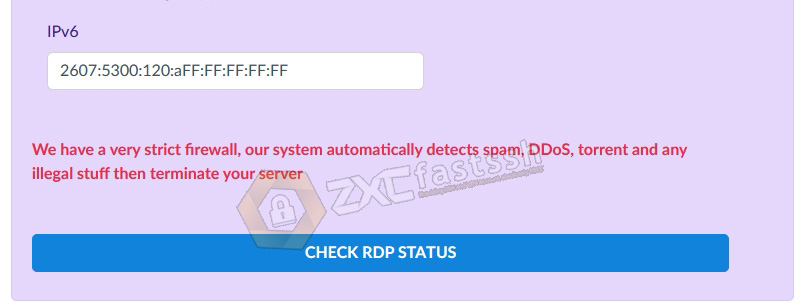
The tutorial for making free RDP is complete.
How to use RDP (Remote Desktop) on Windows
To use RDP on Windows 10, here are the steps you can follow.
Just type “remote desktop” in the search form in Windows 10.
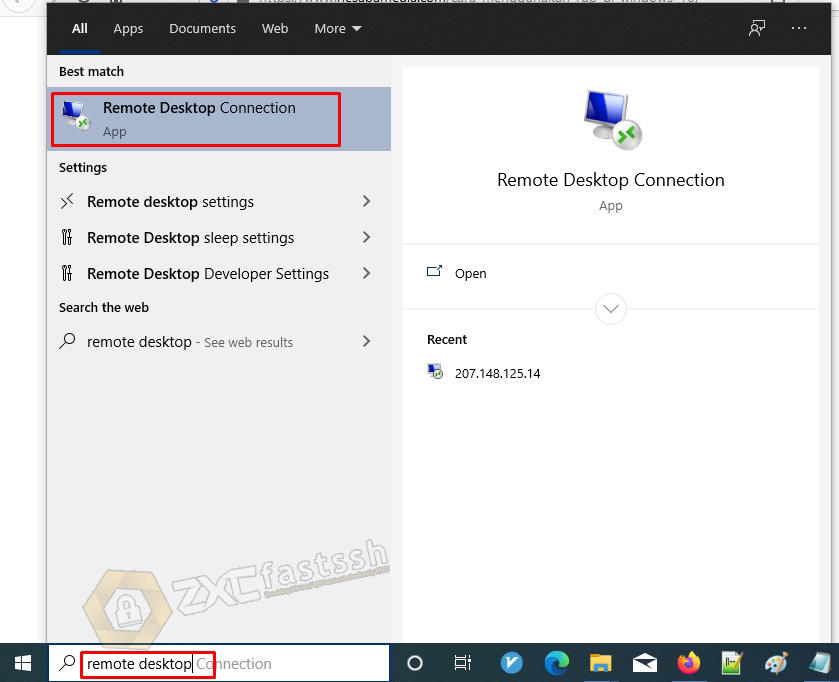
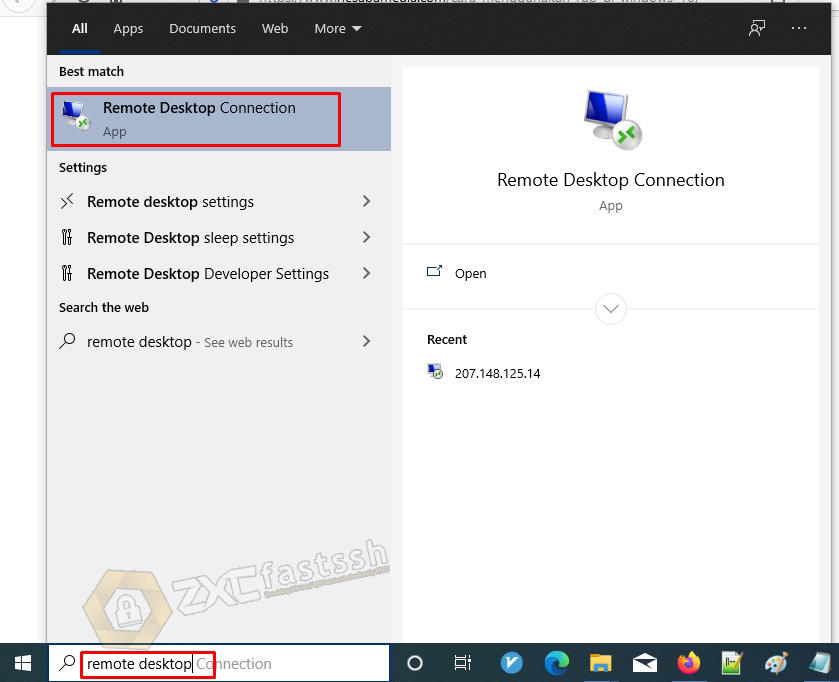
Click Show Options.
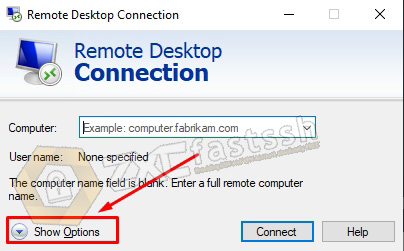
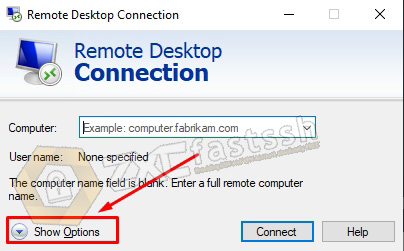
Enter the IP and Username for the RDP account that you created on the howdy.id site above, then click Connect.
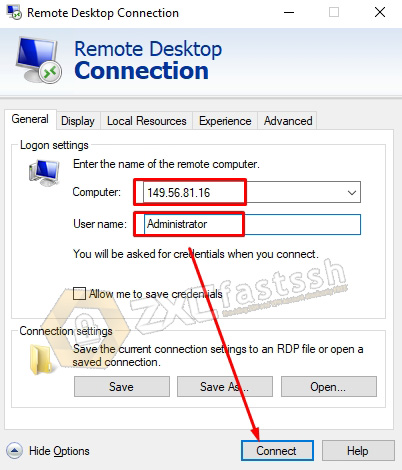
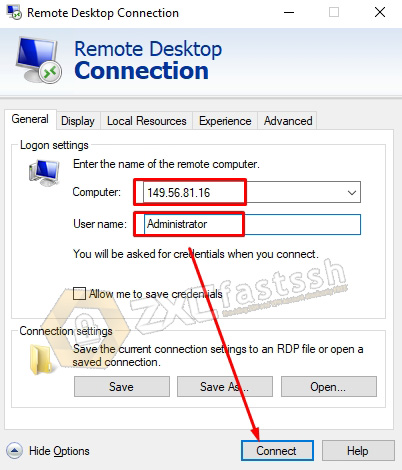
Enter your RDP account password. Then click OK.
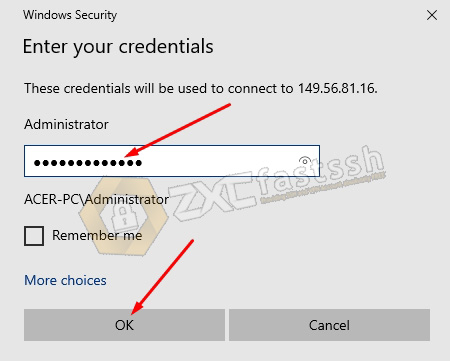
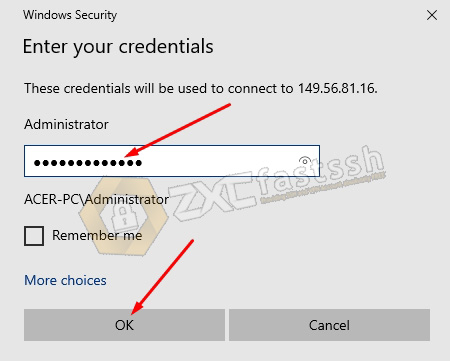
Click Yes.
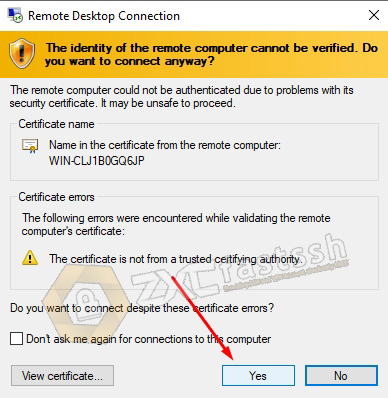
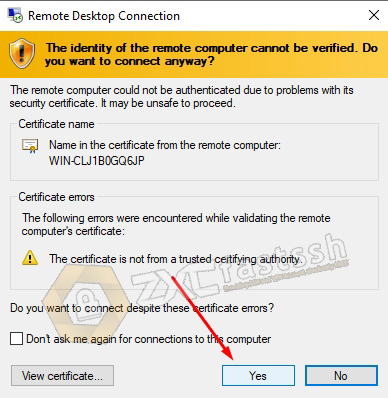
Wait a few seconds.
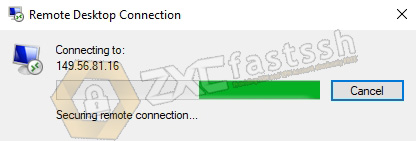
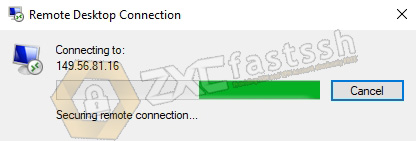
You have successfully logged in.
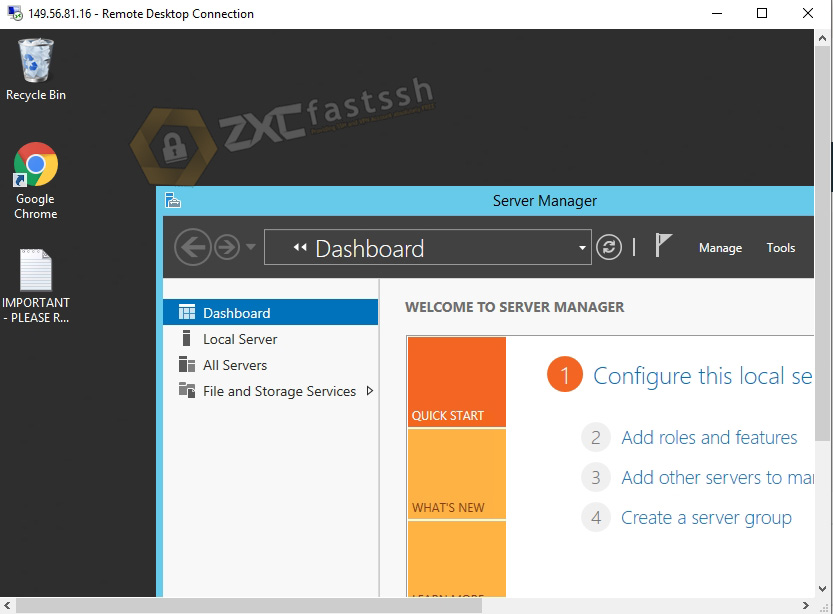
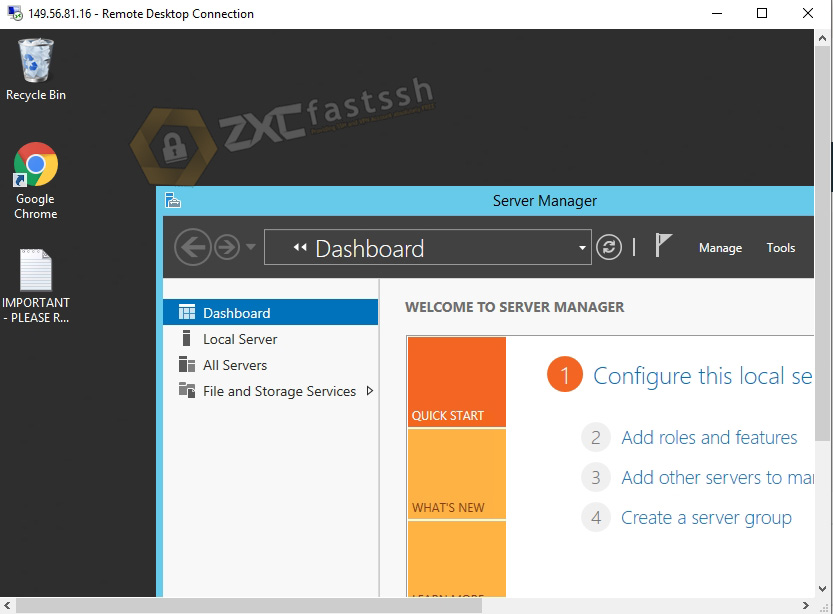
Done.
How to use RDP (Remote Desktop) on Android
For Android we need the help of third-party applications, namely by using the Remote Desktop 8 application.
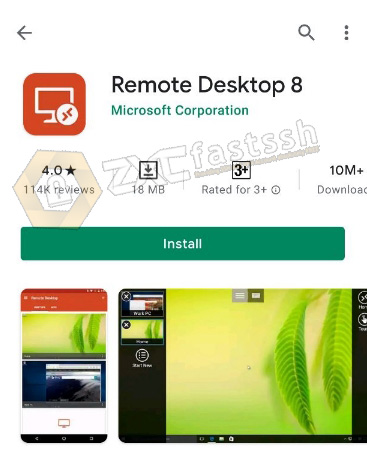
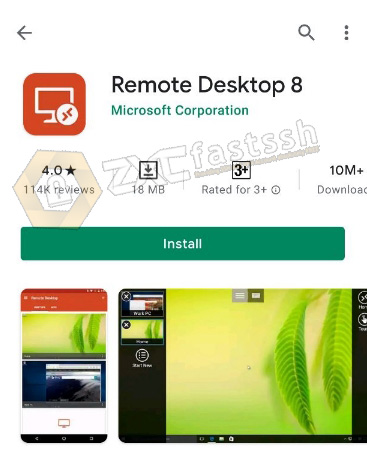
Download the Remote Desktop 8 application on the Google Play Store or you can also via the link below.
Tap the + sign and select Desktop.
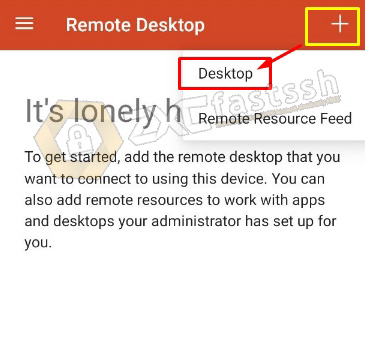
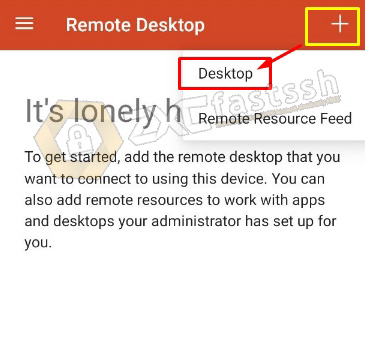
Enter the IP of the RDP account that you created on the Howdy.id site then select the checklist Add user account.
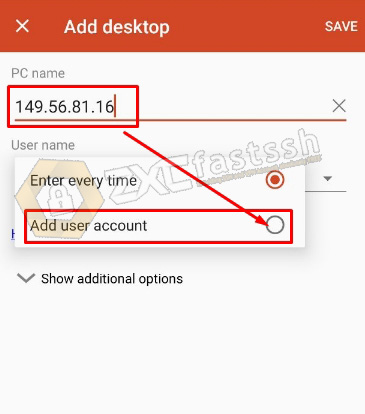
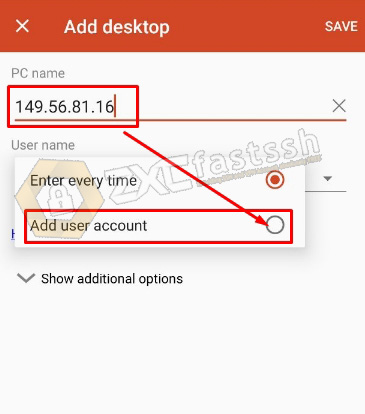
Enter your RDP account Username and Password then tap SAVE.
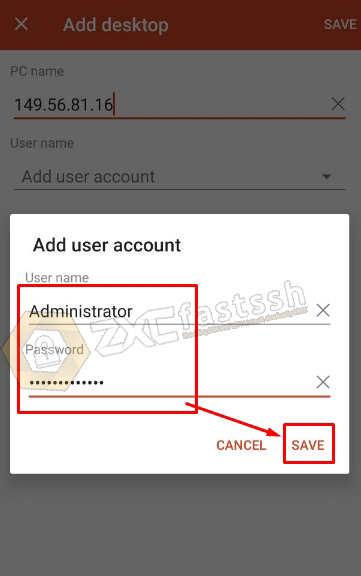
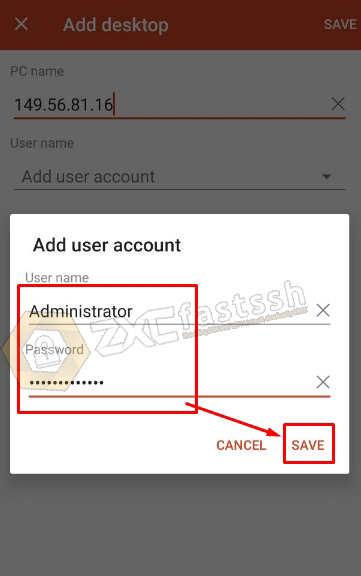
Tap Save.
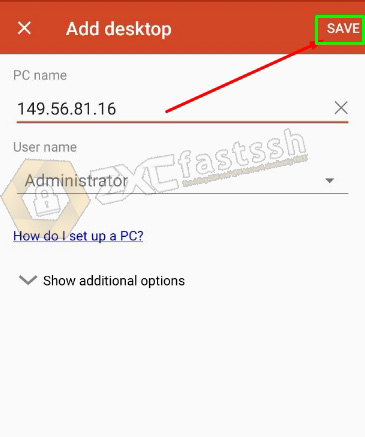
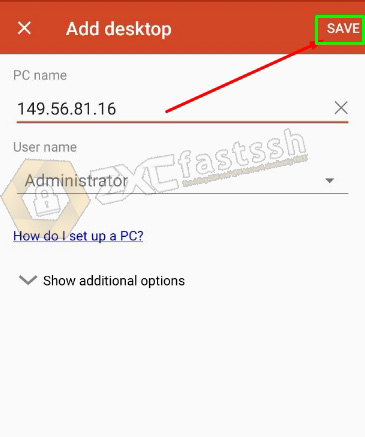
RDP is saved now, tap to connect. Lke the picture below.
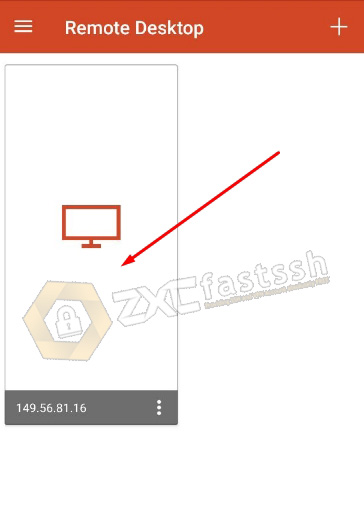
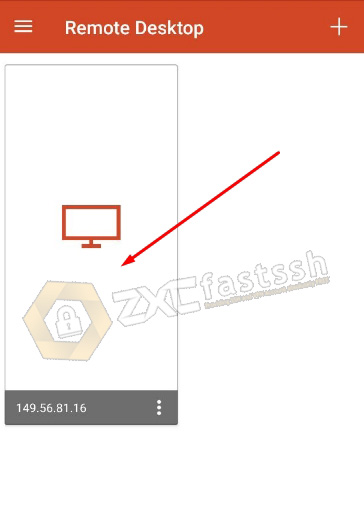
Wait a few seconds.
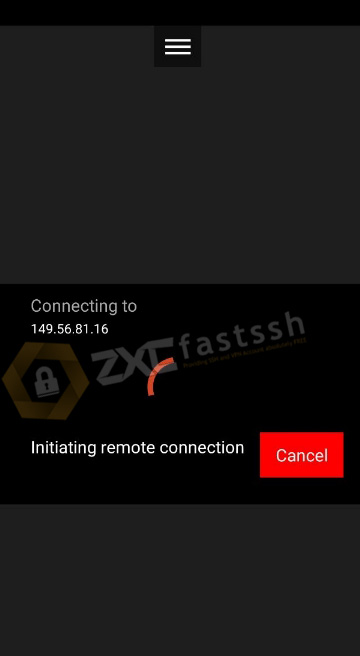
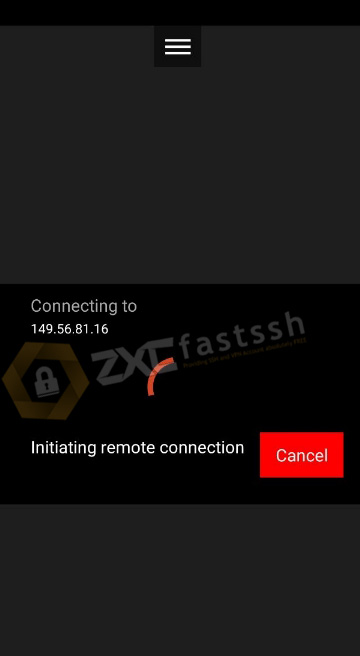
Tap CONNECT.
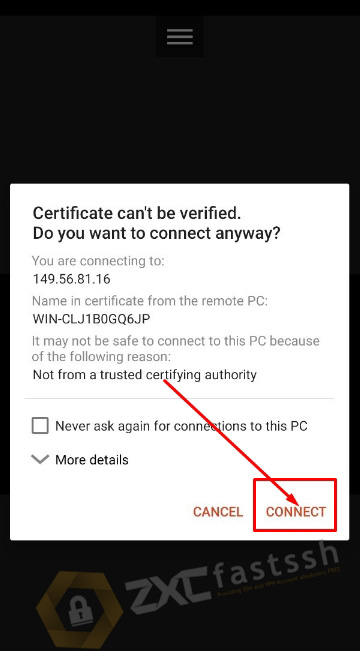
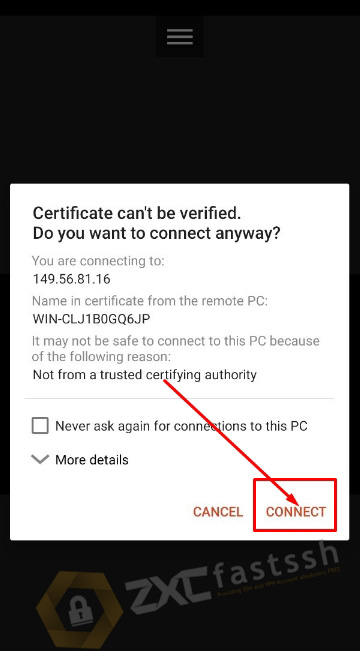
Wait a few more seconds.
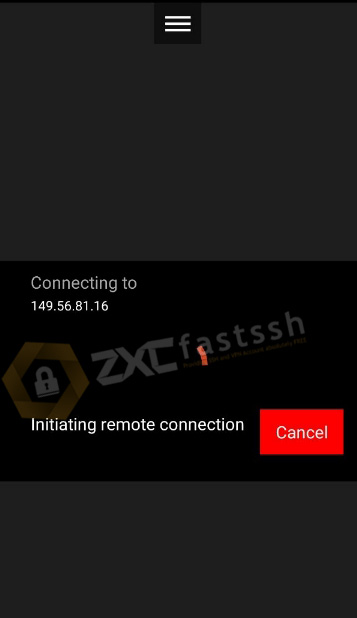
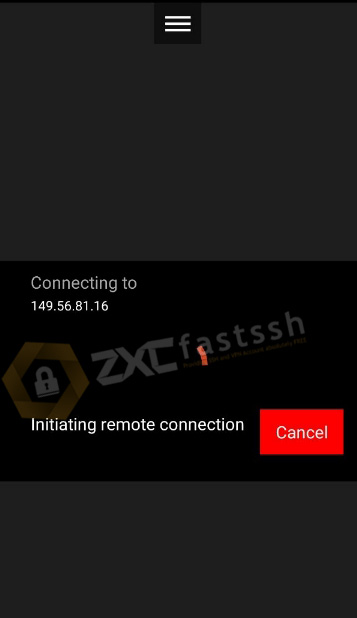
RPD has successfully logged in on Android.
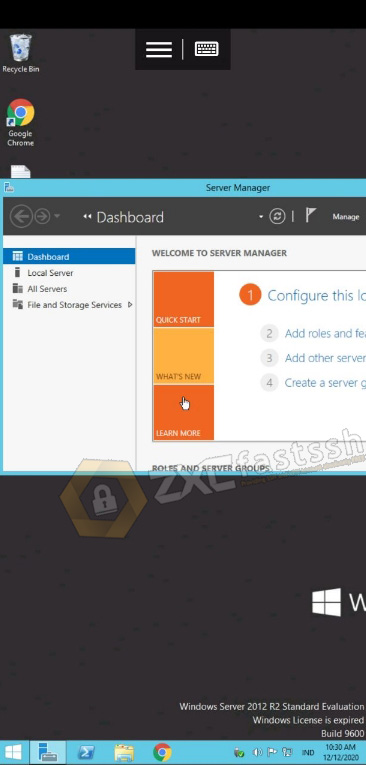
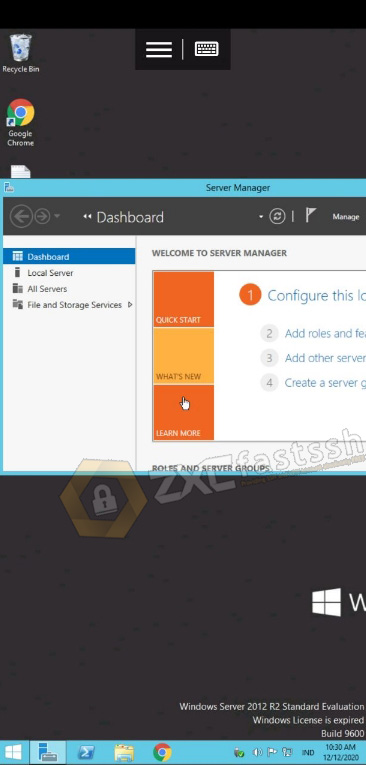
Done.
Closing
That’s how to create an RDP account for free and use RDP on Windows and on Android.