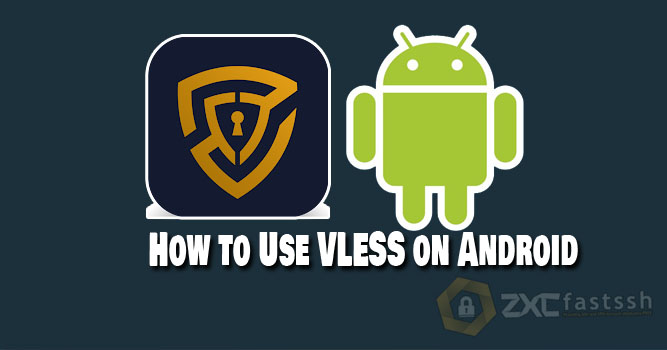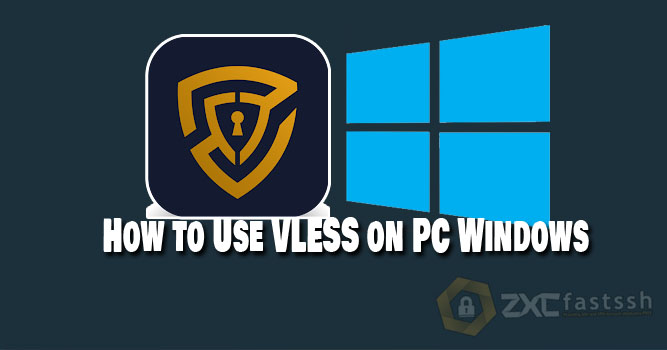
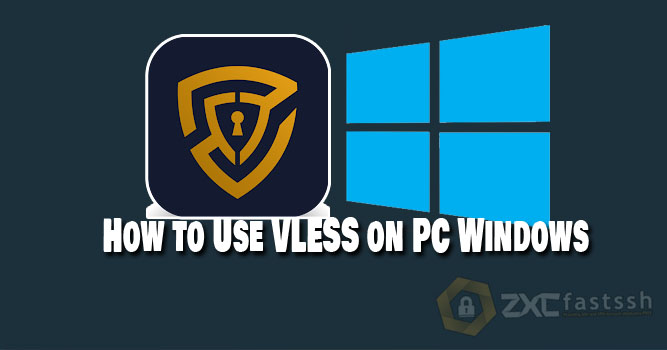
Table of Contents
Blog.FastSSH.com — VLESS is a lightweight transmission protocol that can be used as a bridge between the xray client and server. Following How to Use VLESS on Windows.
VLESS has several differences with vmess, here are the differences:
VLESS
- In the use of VLESS UTC time or system time does not have to be correct and does not use AlterID
- VLESS is not encrypted and only needs to be encrypted with TLS
- Vless has better SPEED and PERFORMANCE than VMESS because VLESS does not encrypt or decrypt data.
VMESS
- VMESS uses an encrypted transport protocol
- In using VMESS, UTC time must be correct
- VMESS uses AlterId
Similar to other types of VPN, VLESS functions to access websites securely and privately by changing the connection path through the server and hiding the data exchange that occurs.
How to Use VLESS on Windows
How to use it is almost the same as using VMESS.
1. Download Qv2ray ( Vless Client for Windows )
The first step you have to do is download the V2rayN application
Download via the link below:
- V2rayN Portable (Support Win 64bit Only)
2. Create a Vless Account on Fastssh Site
After downloading the client above, it’s time to create a vless account
To create a Vless account, you can visit the fastssh.com website, then click the VLESS tab on fastssh
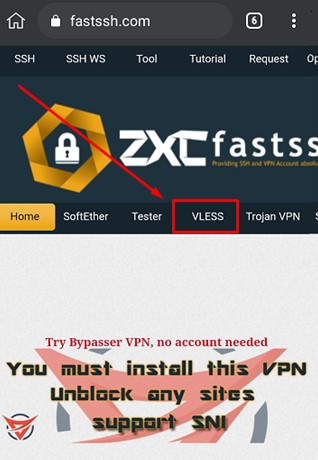
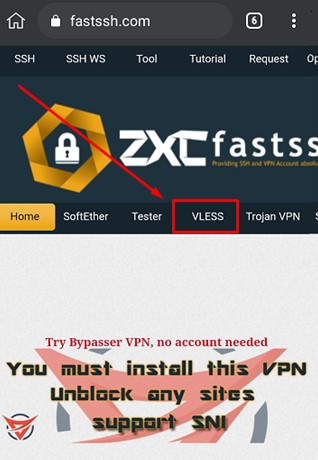
Scroll down, then select the vless server you want to use by clicking Create Vless Account
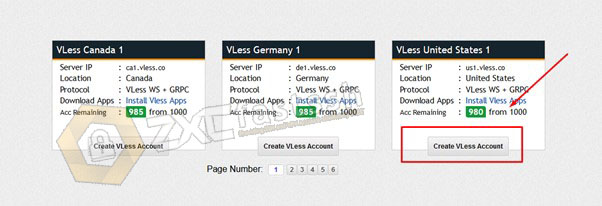
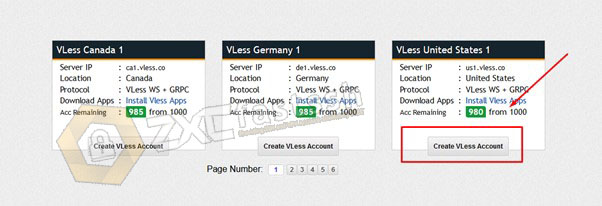
Then scroll down again to enter the account creation column.
Fill in the username and password. Enter SNI in the SNI/Bug Host column, fill in according to the internet package or trick you are using.
Note: Check Reverse SNI if you want to use the vless account for back and forth tricks (WS), if you use SNI or SSL tricks, don’t check that column.
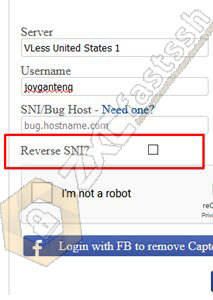
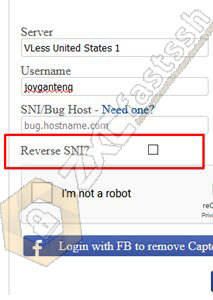
Then check the column im not a robot, wait a moment until the column is checked, then click create account and wait for the account creation process to complete.
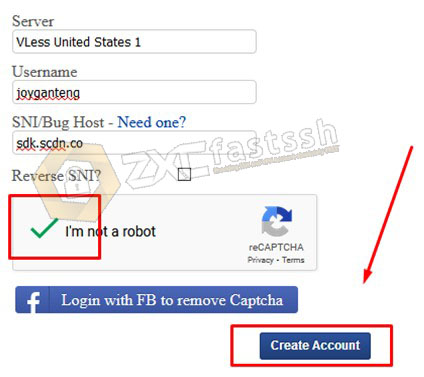
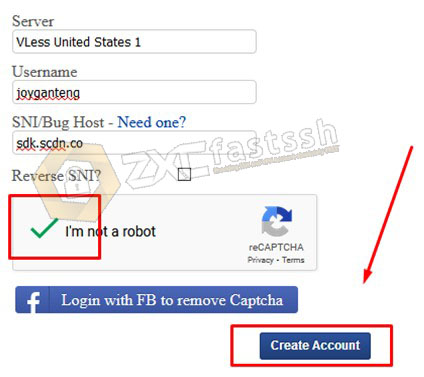
If the account has appeared, then there will be 2 columns, please use according to the trick you are using
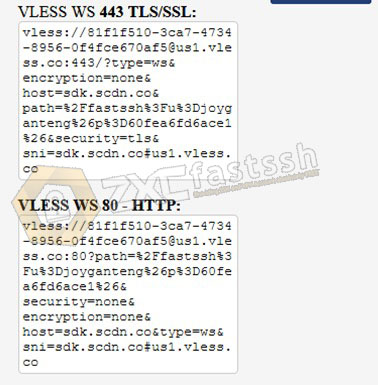
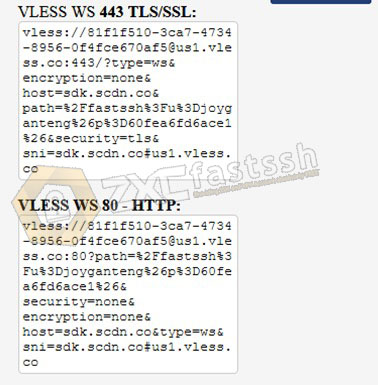
3. Setting and Connecting Vless on Qv2ray
Above, you have downloaded the Qv2ray application for windows and have created a Vless account on the Fastssh.com site. Now setup and enter Vless account into Qv2ray App.
Extract the V2rayN.zip file that was downloaded earlier, extract it using winrar, winzip or 7zp Right click then extract here
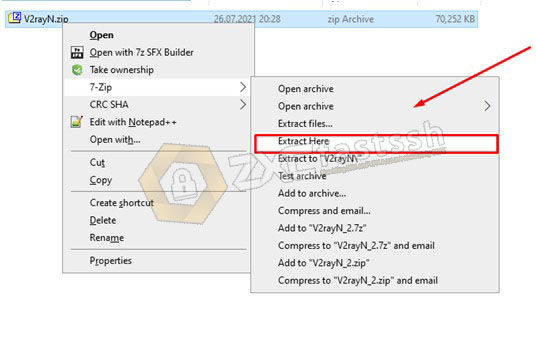
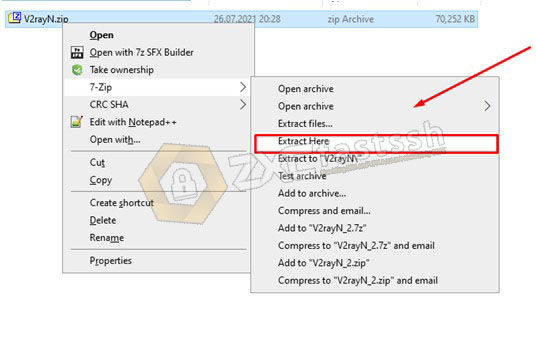
Open the V2rayn folder, then right-click the V2rayN.exe file, then click run as administrator
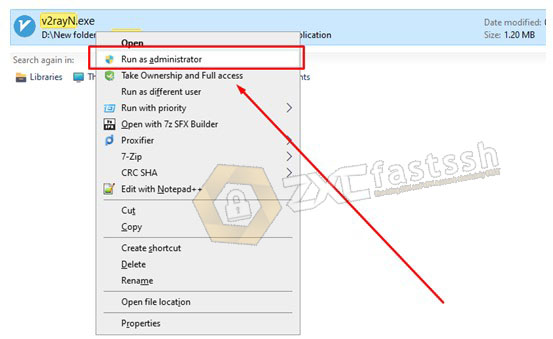
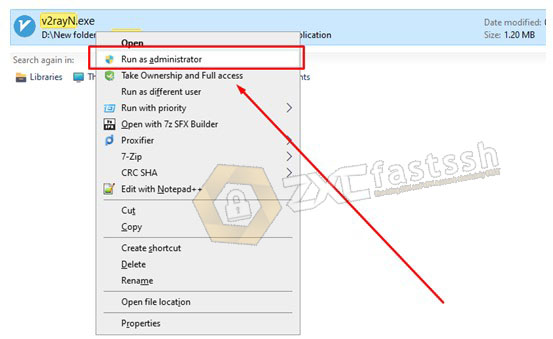
To change the language of the application to English, click on the Help menu then select English
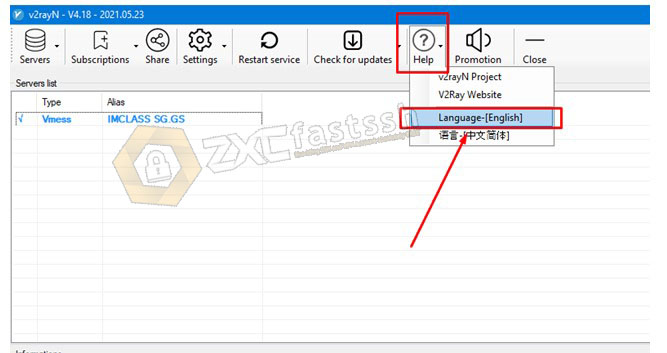
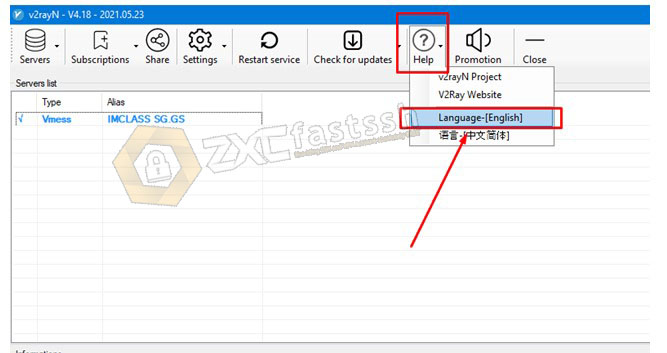
After changing exit the application via the icon near the battery in the lower right corner and reopen the v2rayN application.
Then copy the account that was created earlier
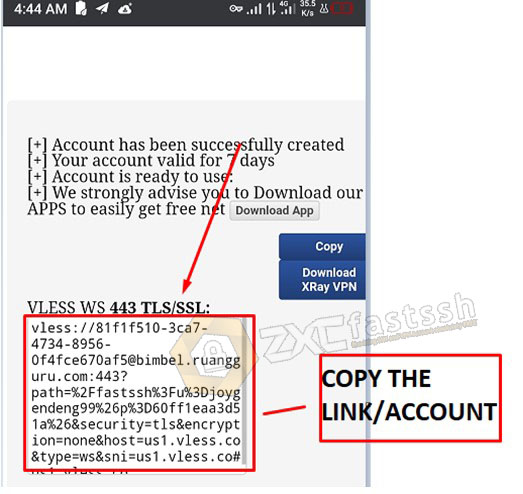
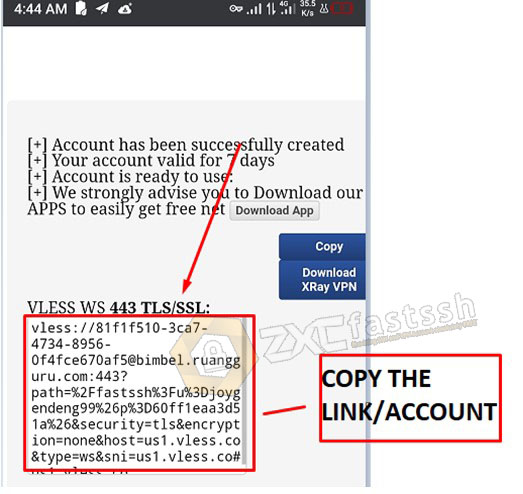
Open the v2rayN application, click the Server menu, then click Import bulk URL from clipboard (Ctrl+V) to import the copied account.
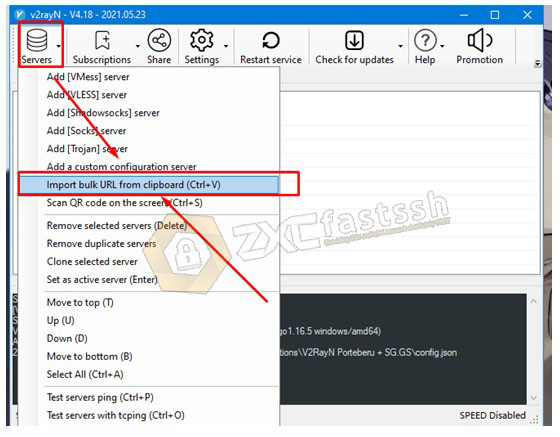
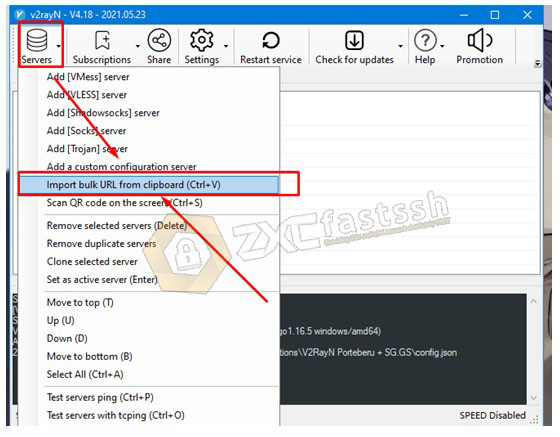
If it has been imported, right-click the account and then Set as active server (Enter)
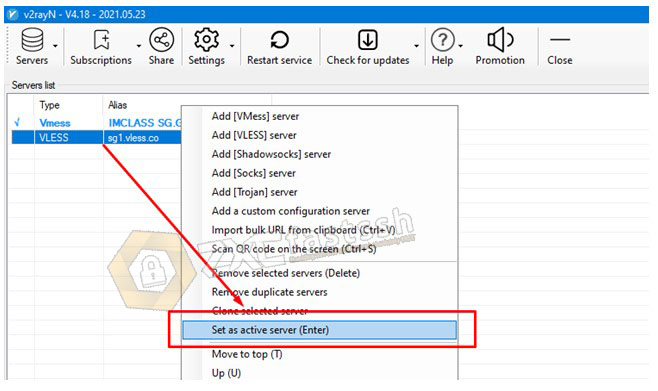
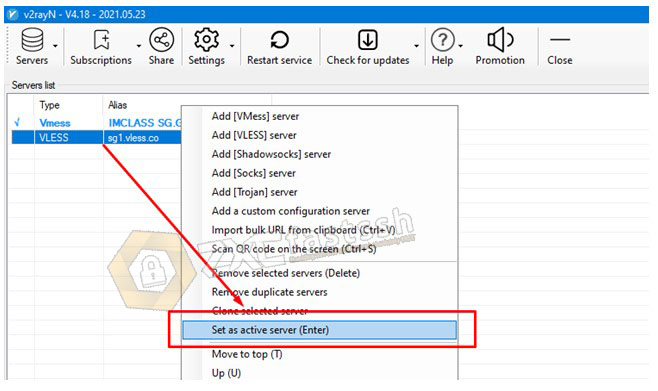
If already connected, right-click the v2rayN icon on the taskbar, select http proxy then SetSystem Proxy
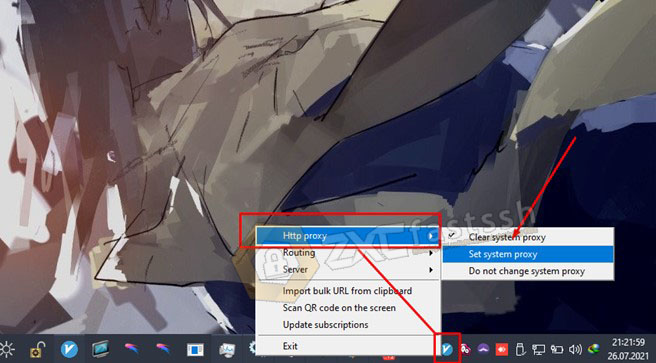
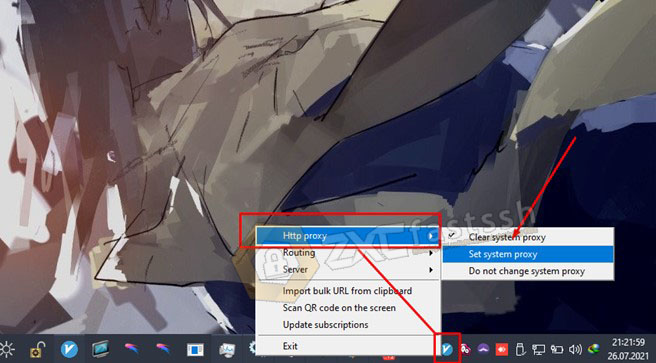
Finally, open the myip.id website to check whether your ip address has changed to the Vless server you are using.
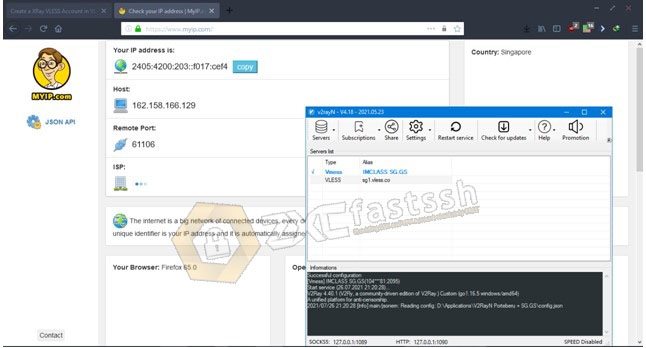
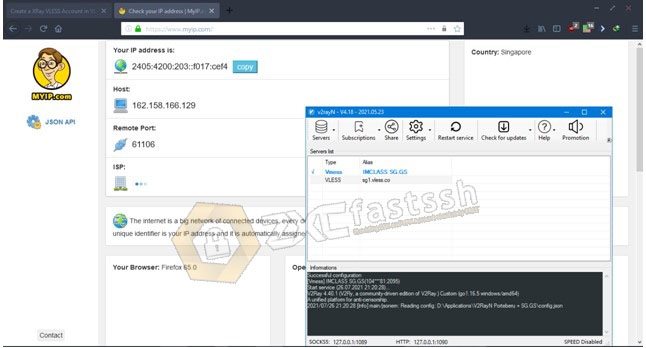
Done.