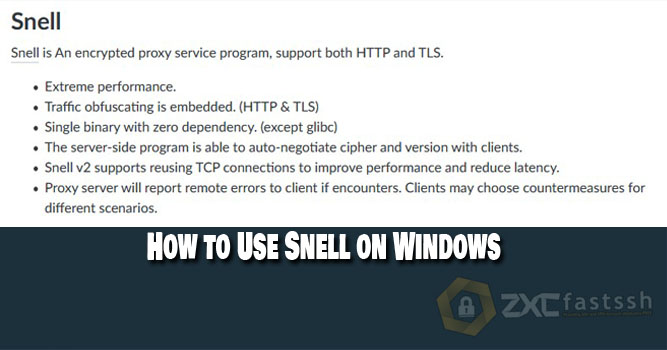
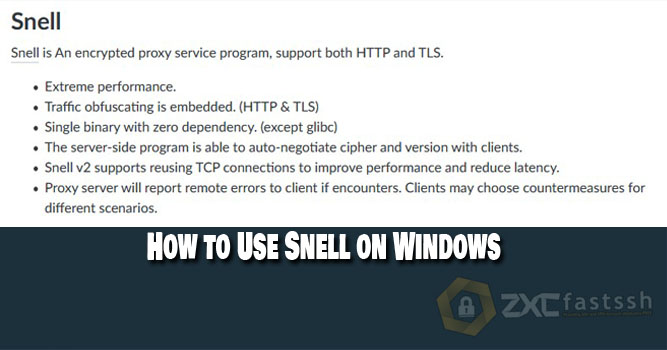
Table of Contents
Blog.FastSSH.com — Snell is a new encrypted proxy program that supports HTTP and TLS. In this article, we will discuss How to Use Snell on Windows for Free Internet.
Similar to other types of VPN, Snell can also be used to change IP addresses and open sites that cannot be opened.
How to Use Snell on Windows for Free Internet
Please follow the following tutorial step by step to use Snell Server for Free Net Tricks (Change certain quotas to become the main quota on PC).
1. Download Trojan-Qt5
The first step you have to do is download the Trojan-Qt5 application
You can download the application via the link below:
2. Create a Snell Account
To create a Snell account, you can visit the website www.howdy.id then select the Bypass & Tunnels menu.


Select Snell


Check im not a robot.
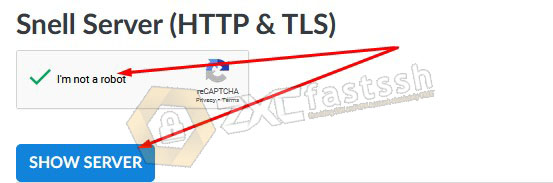
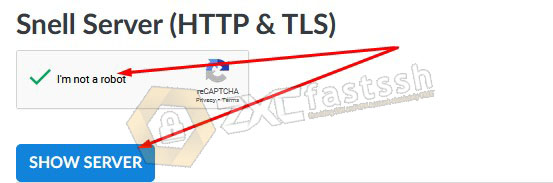
Then Click SHOW SERVER, Wait a few seconds then the Snell account will appear.
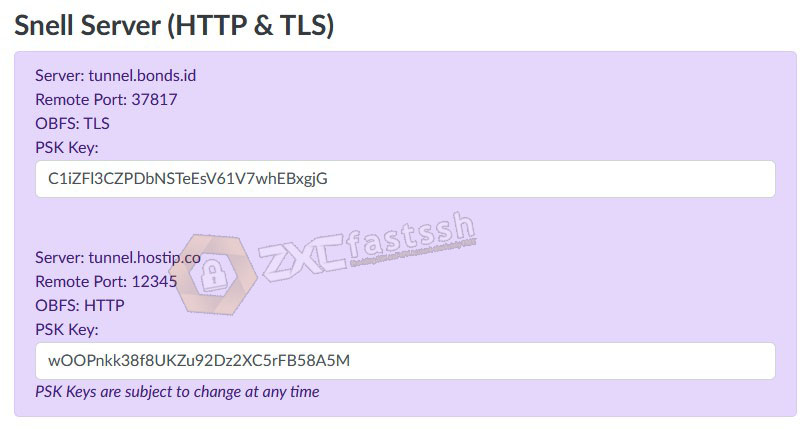
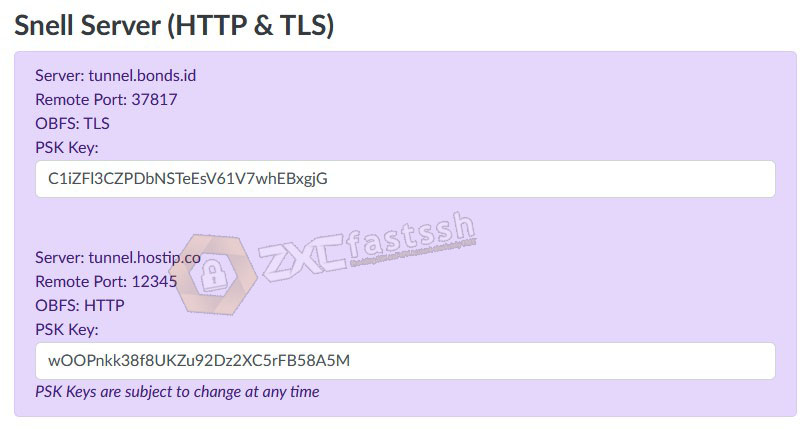
3. Setting and Connecting Snell on Trojan-Qt5
Above, you have downloaded the Trojan-Qt5 application for Windows and have created a Snell account on the Howdy.id site. Now setup and enter Snell account into Trojan-Qt5 Application.
Extract the Trojan-Qt5.rar file, right click then extract here.
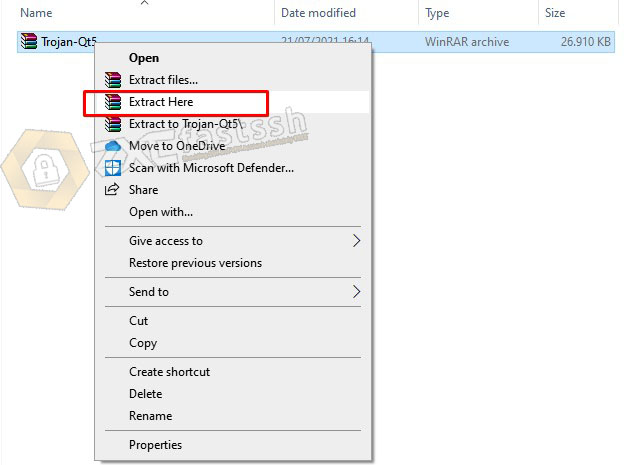
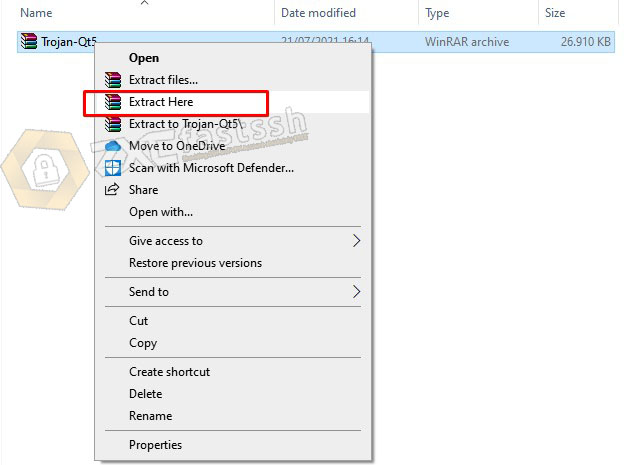
Then open the Trojan-Qt5 folder and right click then Run As Administrator the trojan-qt5.exe file file
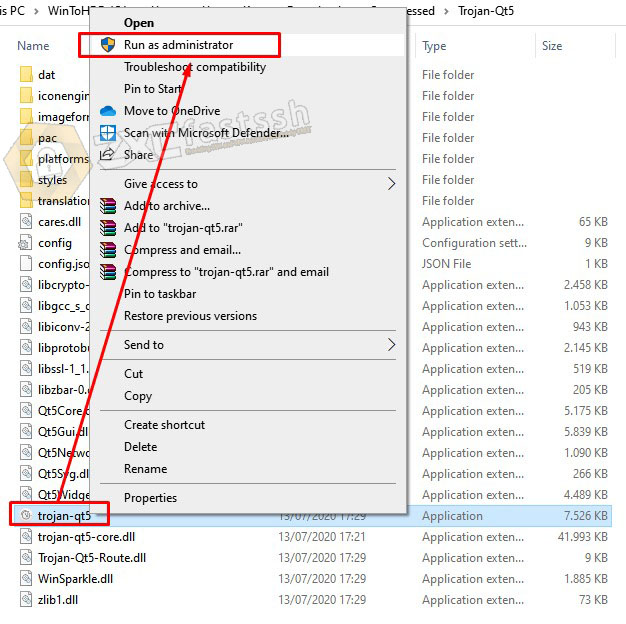
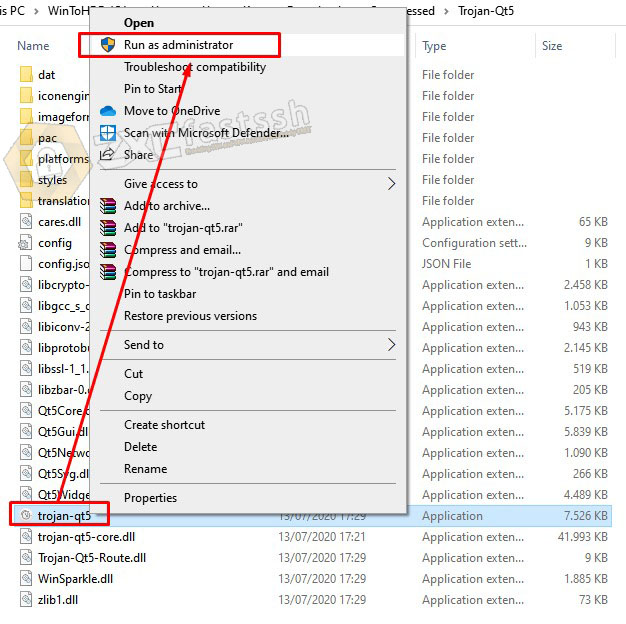
Then on the trojan-qt5 application, click the Connection tab, then Add » Manually » Add Snell Manually
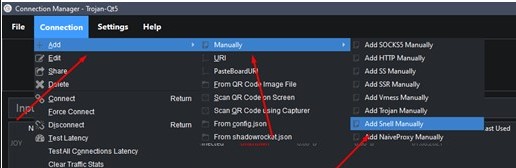
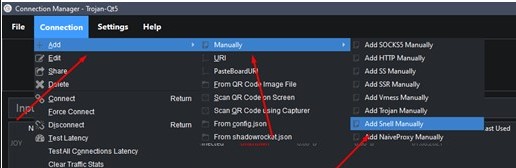
After that, in the Profile Editor section, fill in each column according to the account that was created earlier
For Port and OBFS, adjust to the tricks used, here we use TLS.
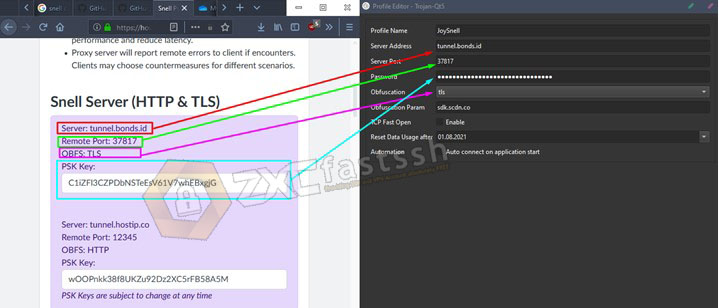
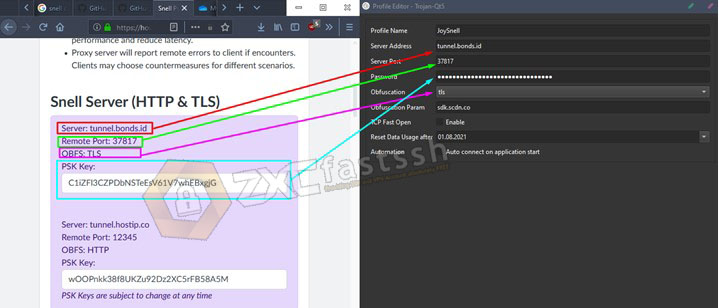
For the Obfuscation Parameter Column, fill in the SNI/BUG package used, the example here uses SNI sdk.scdn.co (spotify). Then Click OK.
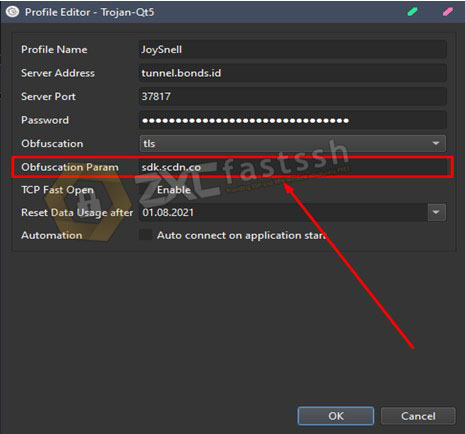
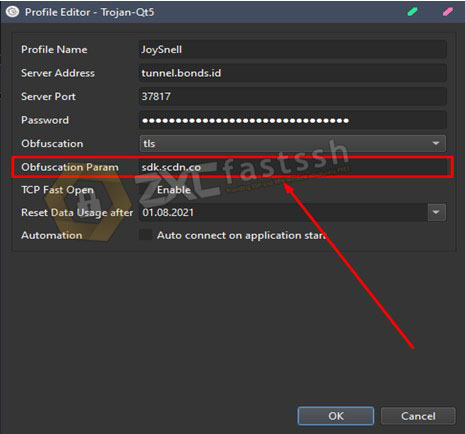
After that right-click the Snell account that was created earlier then click Connect
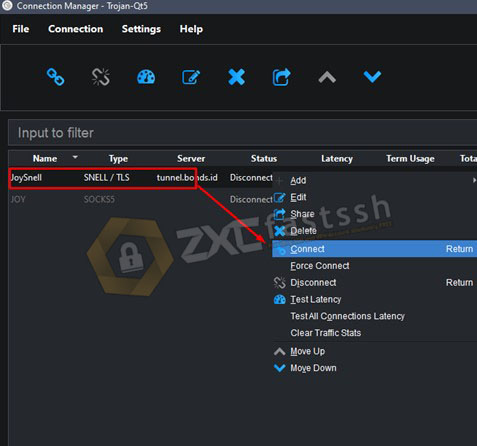
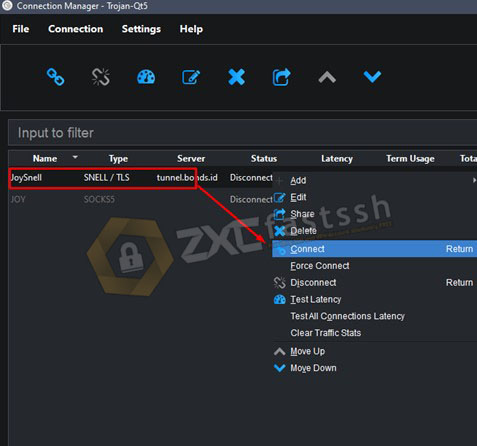
Snell on Trojan-Qt5 has successfully connected.
To make sure again whether it is connected correctly, you can open the MyIP.id site to check your IP address.
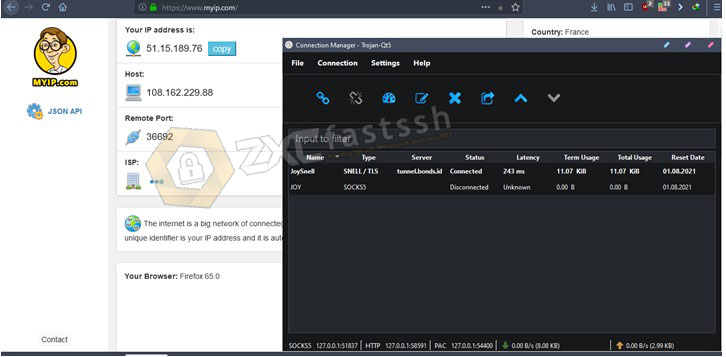
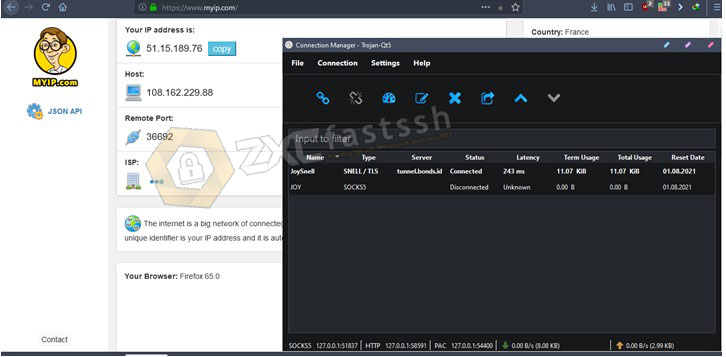
Done.