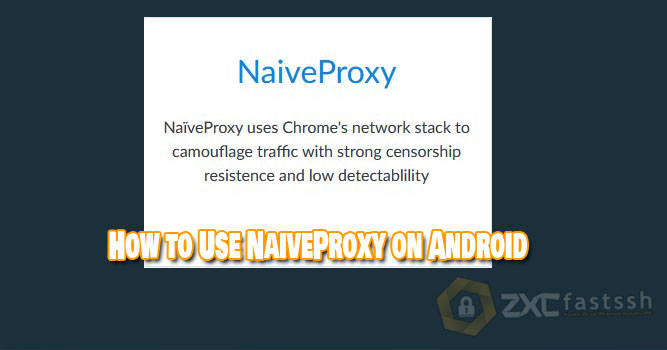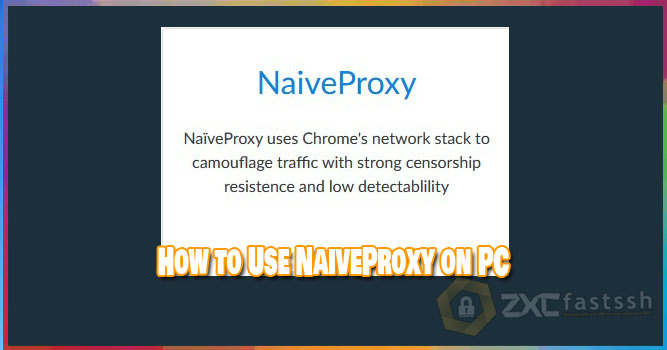
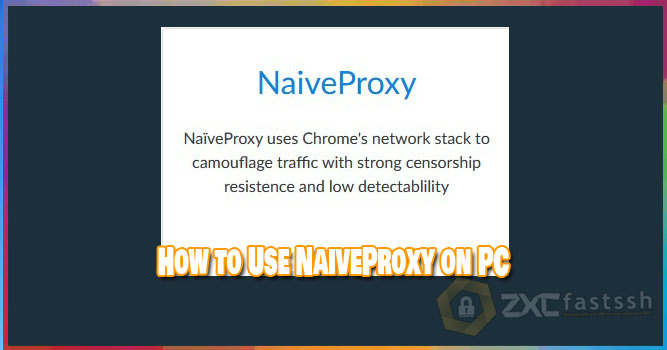
Table of Contents
Blog.FastSSH.com — NaïveProxy uses Chrome’s network stack to disguise traffic with strong censorship and low detection capabilities. Reusing the Chrome stack also ensures best practices in performance and security. This article will share How to Use NaiveProxy on PC Windows.
How to Use NaiveProxy on PC Windows
Follow these steps to use NaiveProxy on Windows.
1. Download Qv2ray App
The first step you have to do is download the Qv2ray application.
You can download the application via the link below:
- https://woiden.com/download/qv2ray-portable-pc/. (Copy link to browser)
2. Create a NaiveProxy Account
To create a NaiveProxy account, you can visit the website www.howdy.id then select the Bypass & Tunnels menu.


Select NaïveProxy
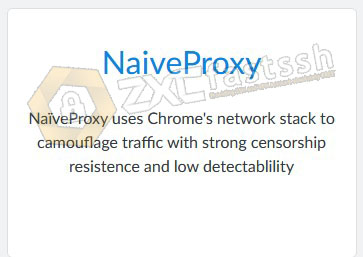
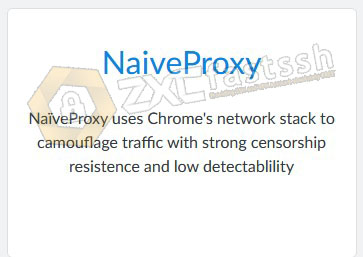
Check im not a robot.
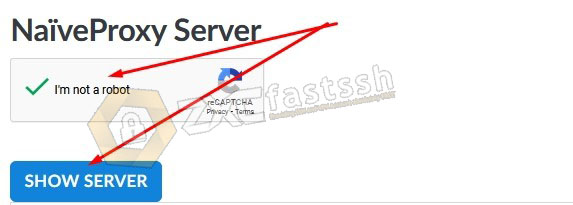
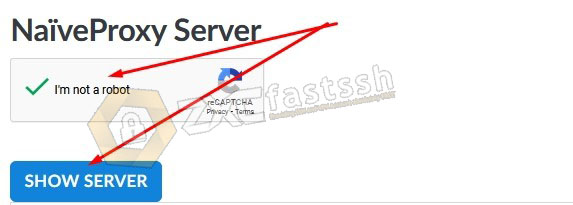
Wait a few seconds then the Naiveproxy account will appear. And copy all the Naiveproxy server scripts as shown below:
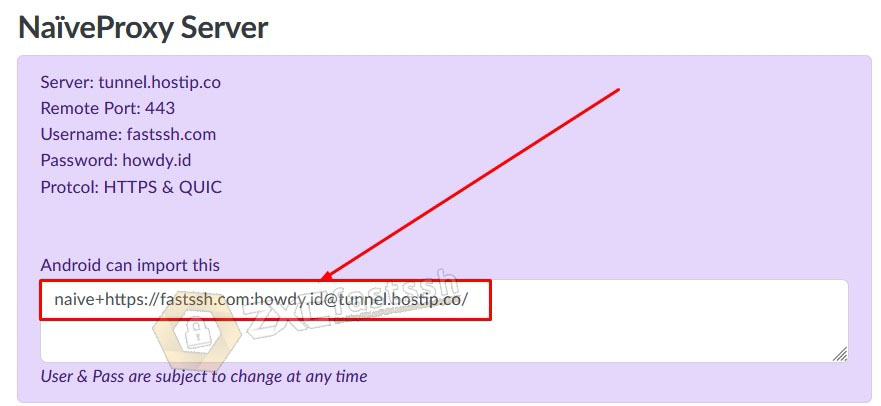
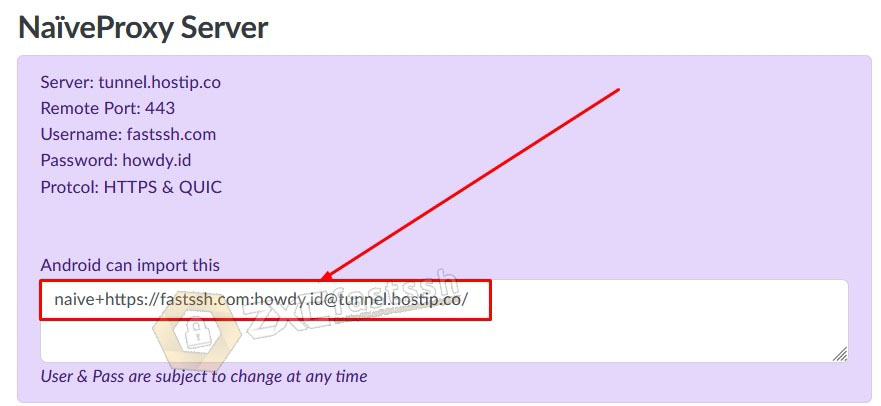
Naiveproxy account creation has been completed.
3. Setting and Connecting Naiveproxy on Qv2ray
Above, you have downloaded the Qv2ray application for windows and have created a Navieproxy account on the Howdy.id site. Now setup and enter the Naiveproxy account into the Qv2ray Application.
Extract File [Gatcha] Qv2ray Portable By Joy.
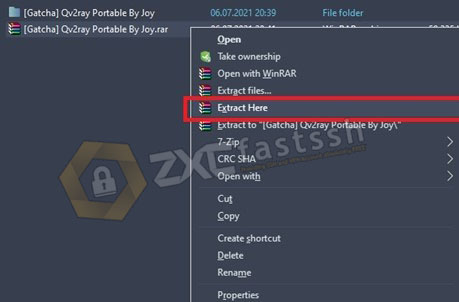
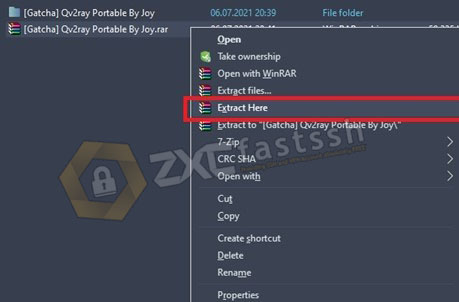
Then open the [Gatcha] Qv2ray Portable By Joy folder and right click then Run As Administrator the qv2ray.exe file.
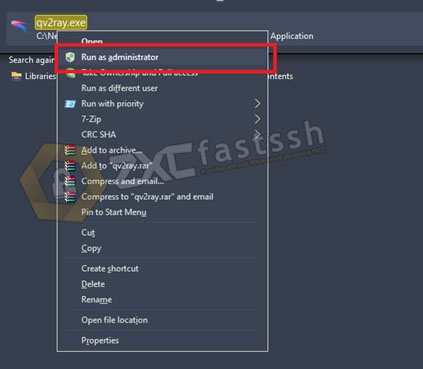
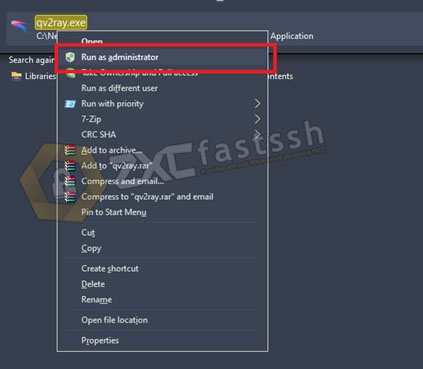
After that, enter the Plugins menu in the Qv2ray application
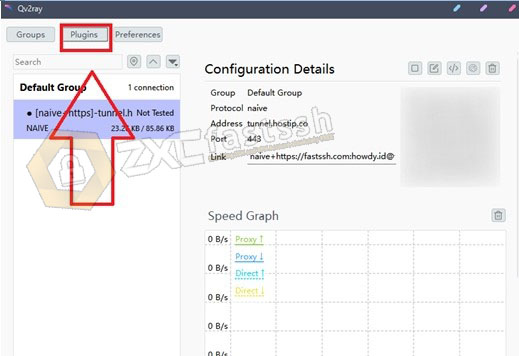
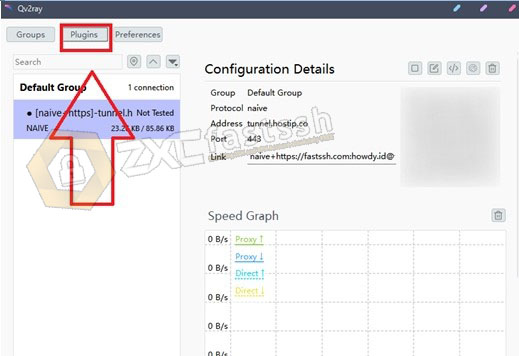
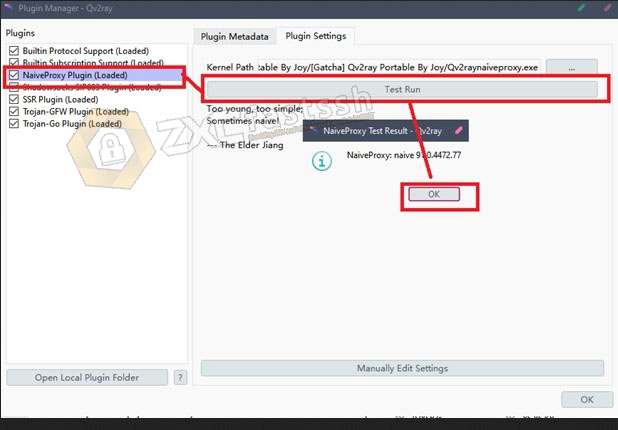
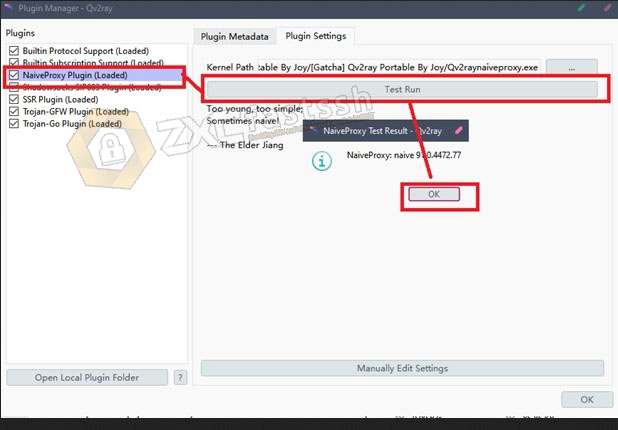
Select Naïveproxy Plugin (Loaded), then enter the plugin settings menu then click Test Run and OK.
Then in the Qv2ray application click +Import.
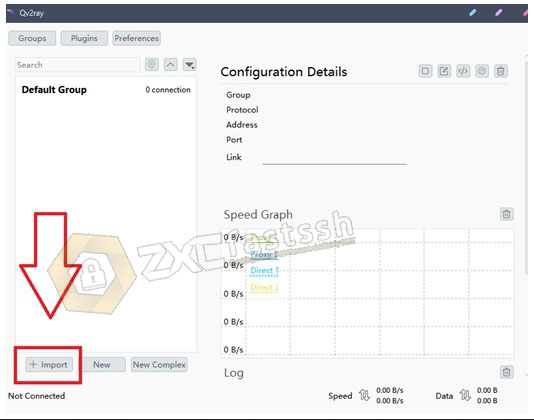
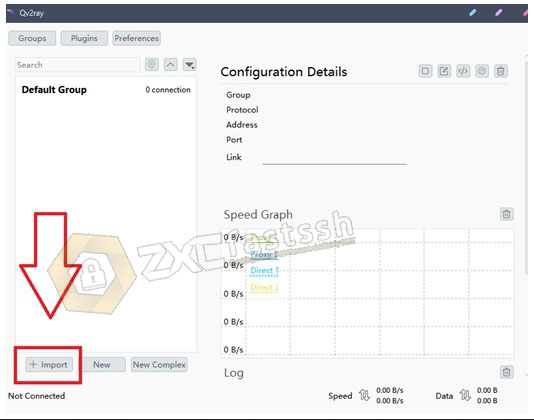
Copy the Naiveproxy account that was created earlier, then paste it in the qv2ray link share column. Then click import
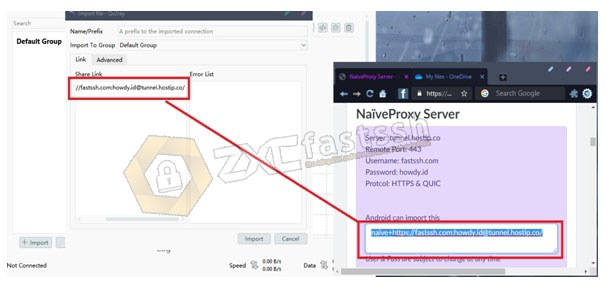
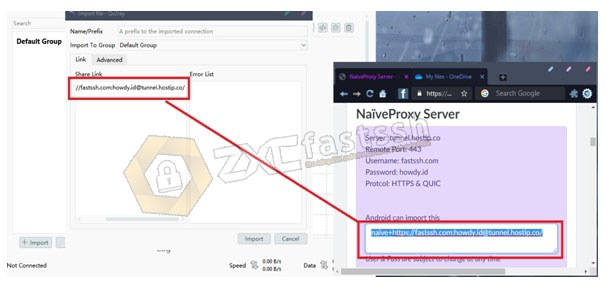
Once imported, right-click the account that was imported earlier, then click connect to this
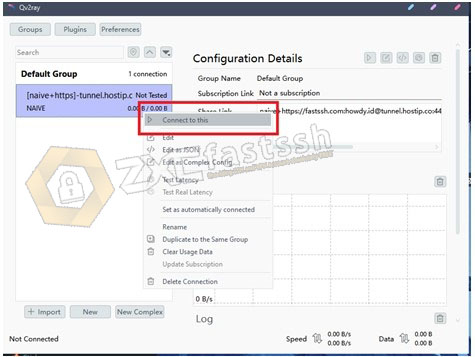
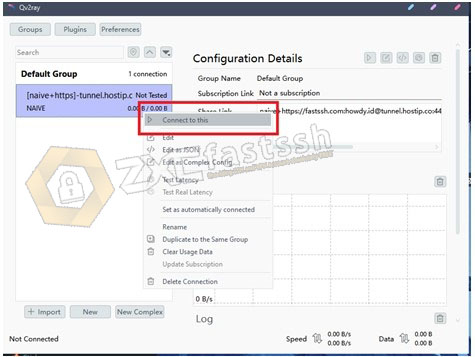
Naiveproxy on Qv2ray is properly connected.
To make sure again whether it is connected correctly, you can open the MyIP.id site to check your IP address.
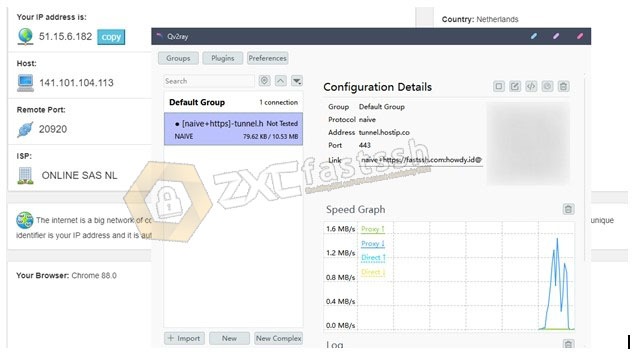
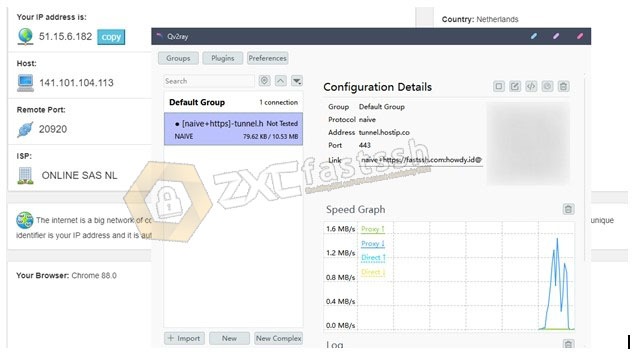
Done.
By using Naiveproxy you can change your ip address so that it can open all blocked sites. Good luck and hopefully useful.