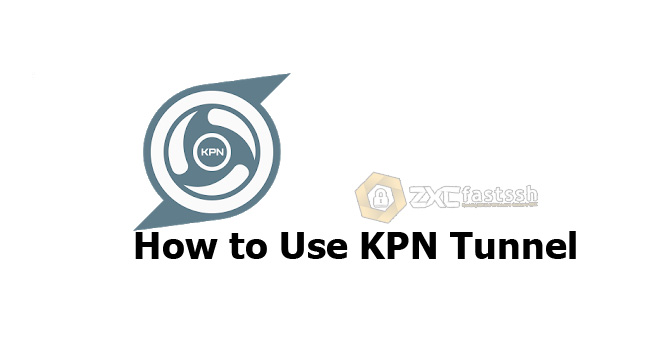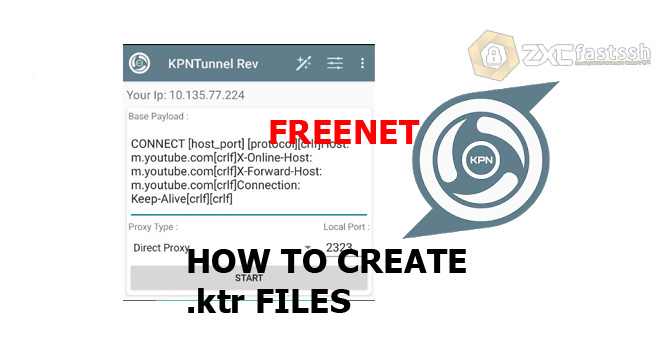
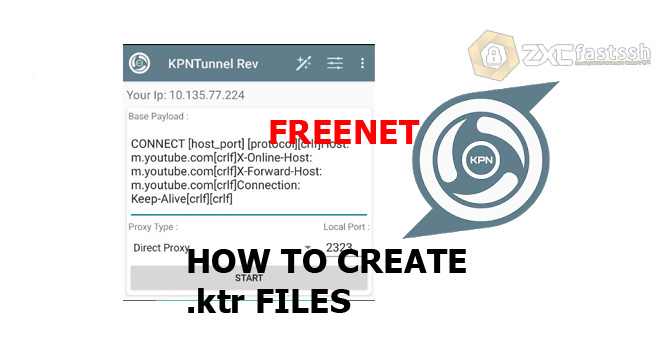
Table of Contents
Blog.Fastssh.com – How to Create A .ktr Configuration File for KPNTunnel – KPNTunnel adalah server proxy seluler dengan kemampuan untuk mengubah permintaan dan mengakses situs web yang diblokir di belakang firewall dengan dukungan SSH. Dikembangkan oleh Noobz-ID Software untuk sistem operasi Android.
Almost the same as HTTP Injector, It works as an universal SSH/Proxy/SSL Tunnel client to help you access blocked websites behind firewall. Besides that it also encrypts your connection so that you can surf the internet privately and securely. It Secures your Android device from hackers and online threats when using a public WiFi.
Before we start the tutorial we will discuss first a brief introduction about .ktr files.
What is an .ktr file?
The .ktr file is a created configuration which will be imported into the KPNTunnel. It consists of the payload, remote proxy, and SSH account credentials.
How to Create A .ktr Configuration File for KPNTunnel
Things Needed:
- KPNTunnel (You can download on playstore).
- Payload (use my payload later below).
- SSH or SSL account.
- Remote proxy (if needed).
1. Create a KPNTunnel .ktr config file of type “Direct” and “Custom Payload“
Open the KPN Tunnel application that you downloaded on the Play Store, then in Proxy Type: select Direct Proxy. For Local Port: leave the default (2323).
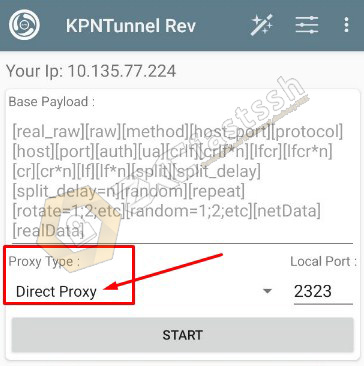
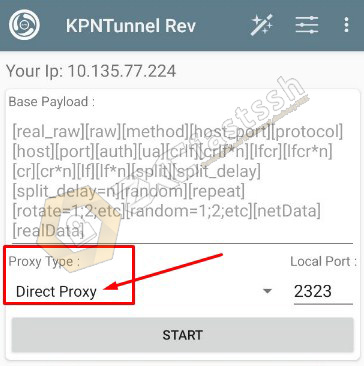
Enter the payload that has been created along with the BUG HOST that is still active. For example we will use Payload type Direct with BUG HOST Youtube.
The following is the active payload for Youtube bugs that you can use.
CONNECT [host_port] [protocol][crlf]Host: m.youtube.com[crlf]X-Online-Host: m.youtube.com[crlf]X-Forward-Host: m.youtube.com[crlf]Connection: Keep-Alive[crlf][crlf]
Or another payload:
CONNECT [host_port][split][lf] HTTP/1.1 [lf]Host: googlevideo.com[crlf][crlf]CONNECT [crlf][crlf]
Enter the payload above on the KPNTunnel form.
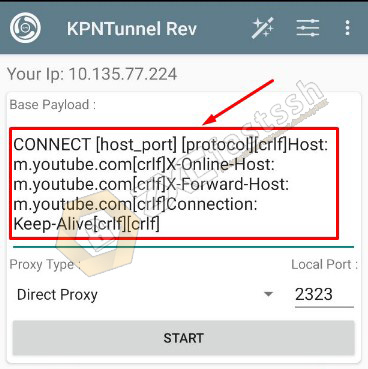
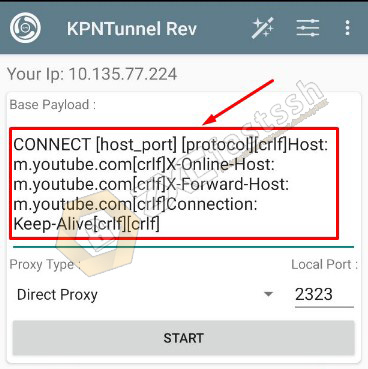
After that tap (follow the arrows) to export config.
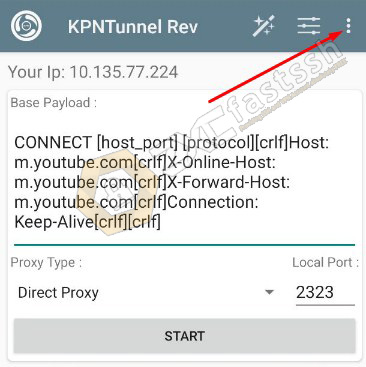
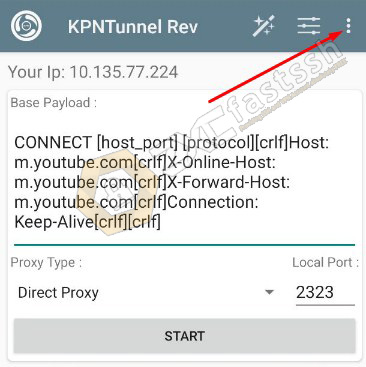
Tap Config Options.
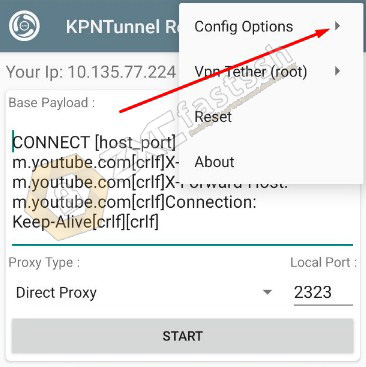
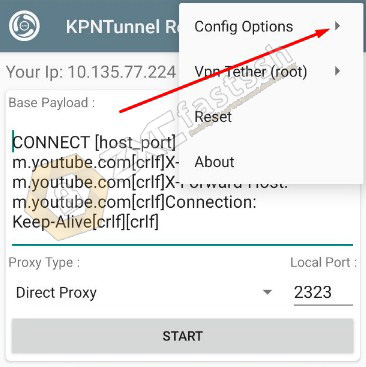
Select Tap Export.
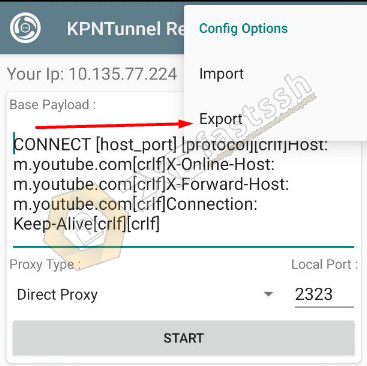
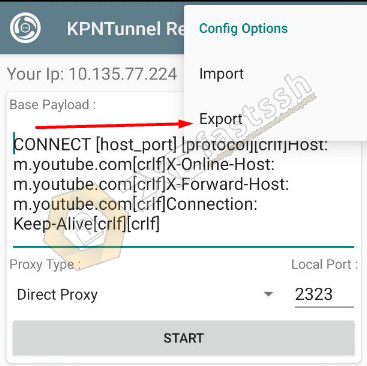
Give your config name on the Configuration Name form. Then check Export Injector, Lock Payload and Lock Remote Server. You don’t need to check SSH Export for SSH because we will make Config Unlock SSH so that later the SSH account can be changed as needed. Then Tap EXPORT.
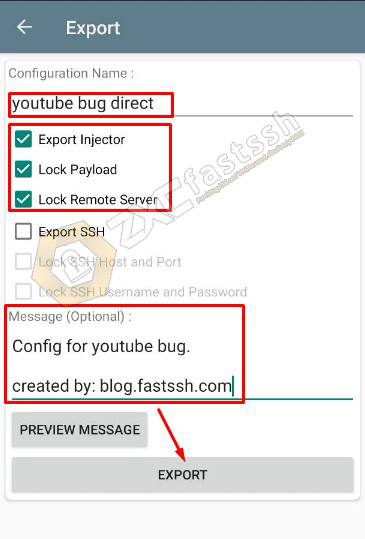
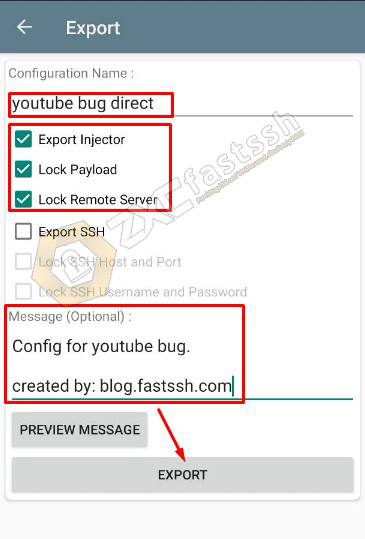
KPNTunnel config successfully exported correctly. The config file that you have exported will usually be located in the KPNTunnel Rev folder on your Android.
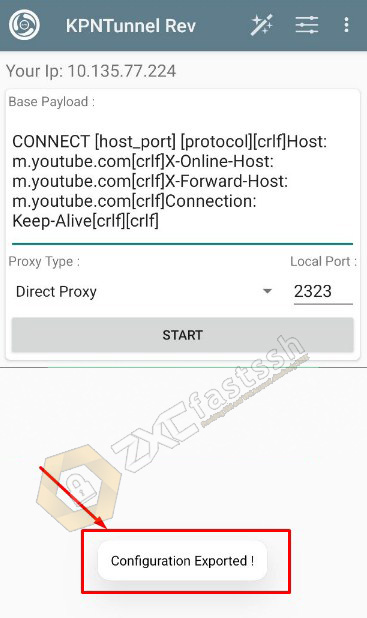
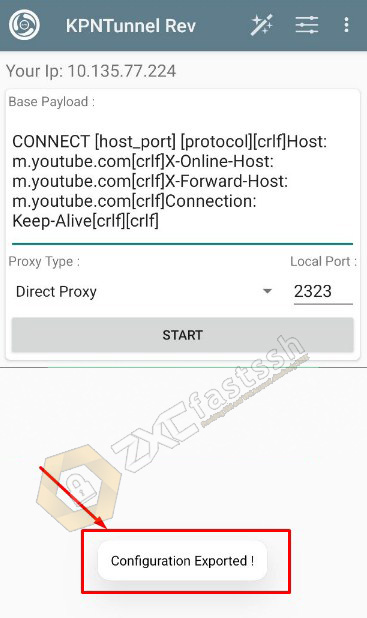
How to Import KPNTunnel Config
Tap the “dot 3” in the upper right corner of the KPNTunnel app.
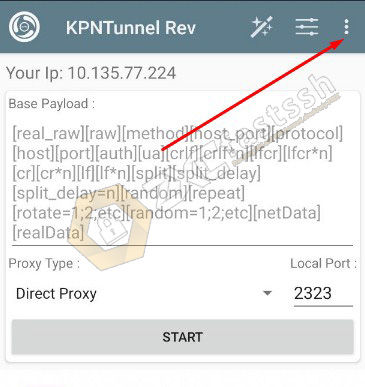
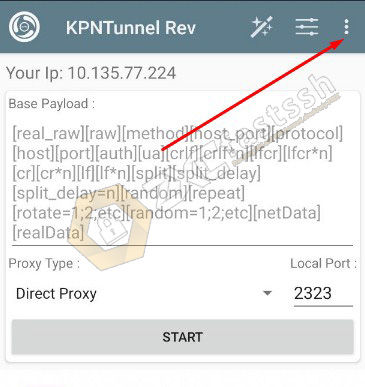
Tap Config Options.
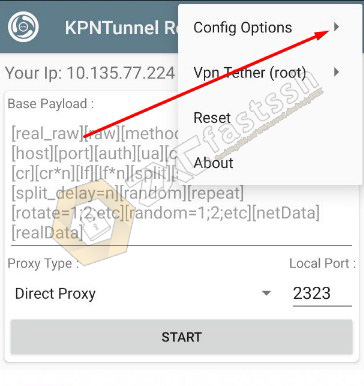
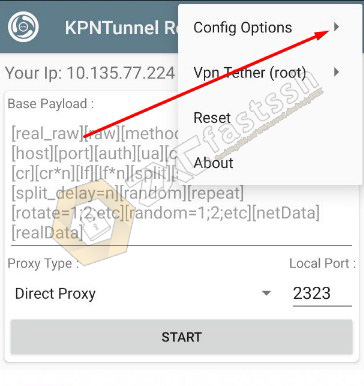
Tap Import.
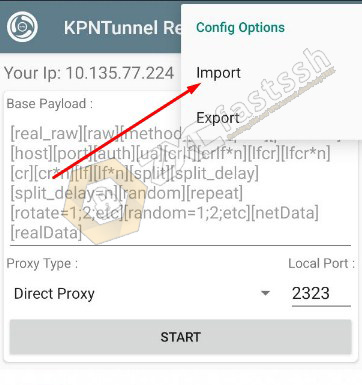
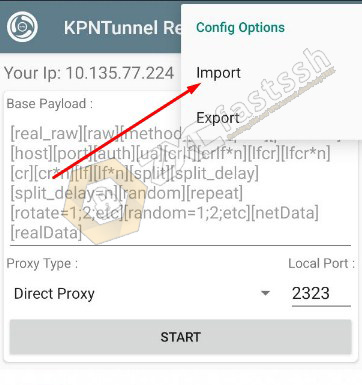
Find where you put the KPN Tunnel Config that you created earlier, usually the config file is in the KPN Tunnel Rev.
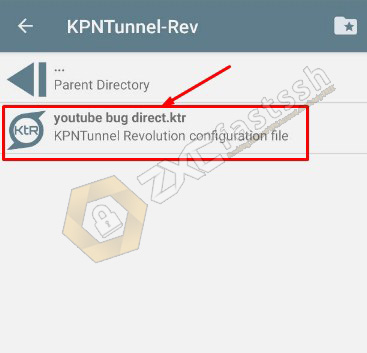
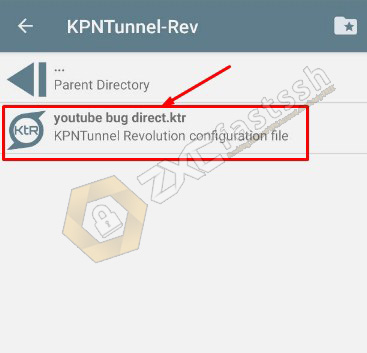
The KPN Tunnel configuration has been successfully imported correctly.
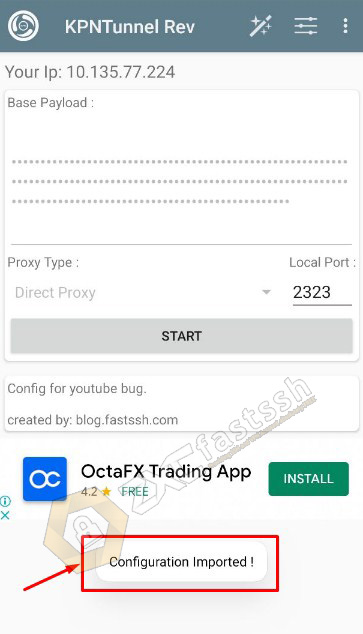
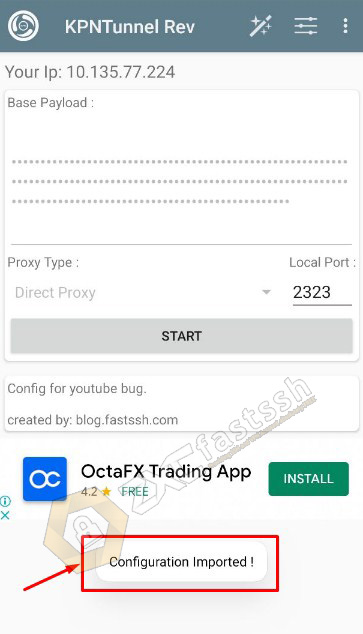
Now we go to the next tutorial, which is setting up SSH / SSL accounts on KPNTunnel.
How to Settings SSH / SSL in KPN Tunnel
To set up SSH / SSL on KPN Tunnel, of course you must have an SSH / SSL account first, to create an SSH / SSL account for free you can follow the tutorial we have shared in the link below:
Note! Remember to create an SSH / SSL account according to the config you will use, if you use the payload type config you usually use SSH Dropbear or SSH Open SSH. Meanwhile, if you use the SSL (SNI) type config then you are using SSH SSL / STUNNEL. For example, we use SSH Dropbear because the config we are using is No Proxy (Direct Payload) config.
Tap the “triple line” as shown below to enter the SSH account into the KPN Tunnel application.
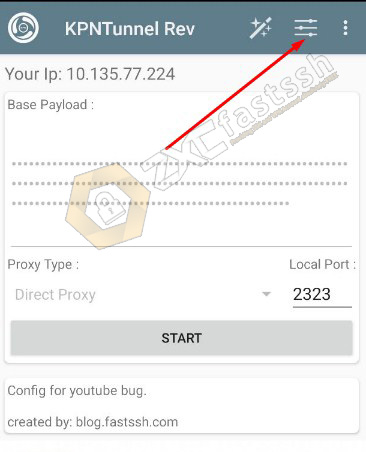
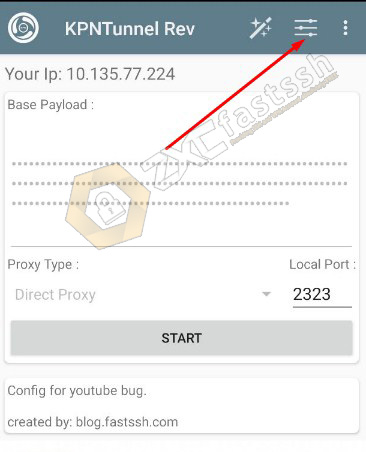
Don’t forget to check SSH Tunnel.
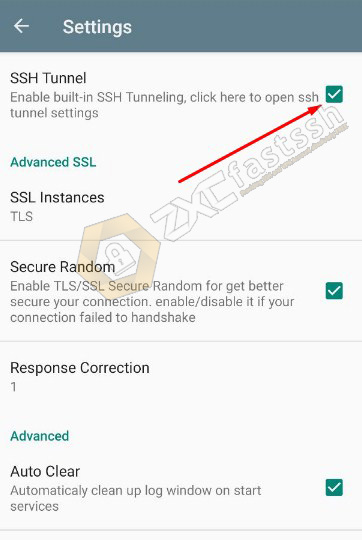
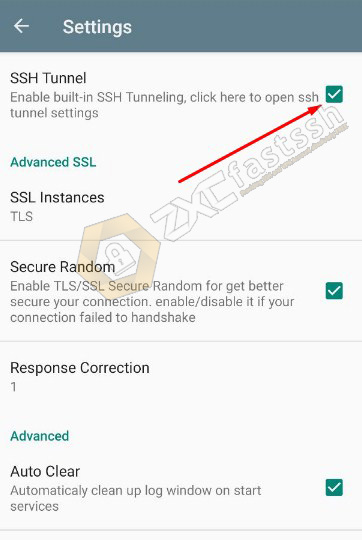
Enter the host, username, password and port of the ssh account that you created on fastssh. Then tap back on the KPN Tunnel home menu to connect the KPN Tunnel.
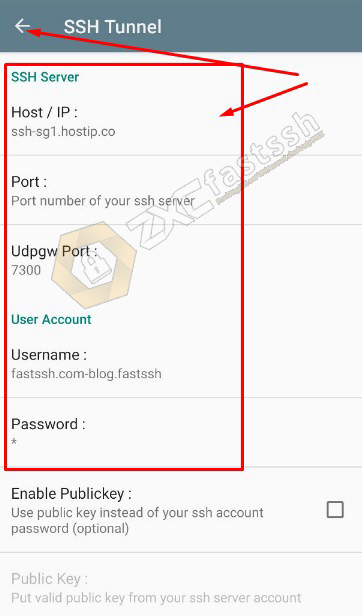
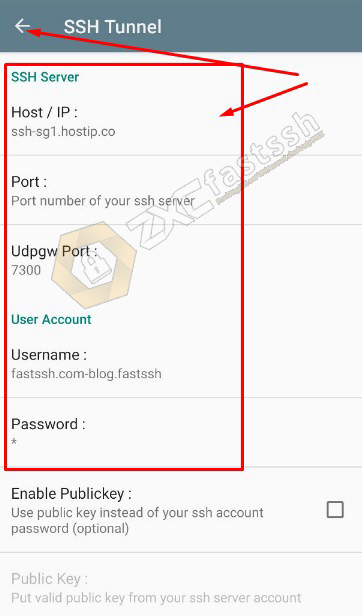
How to Connect KPN Tunnel
After import config, enter SSH account, now you connect your KPN Tunnel. Tap STRAT.
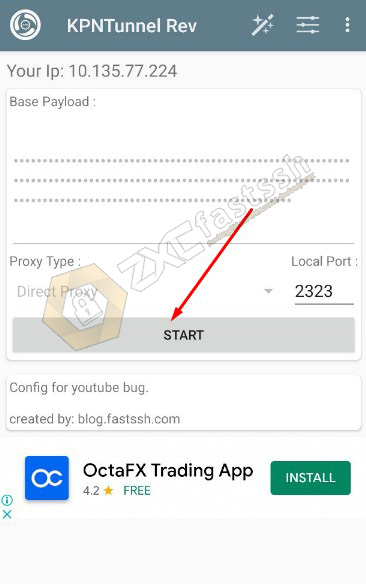
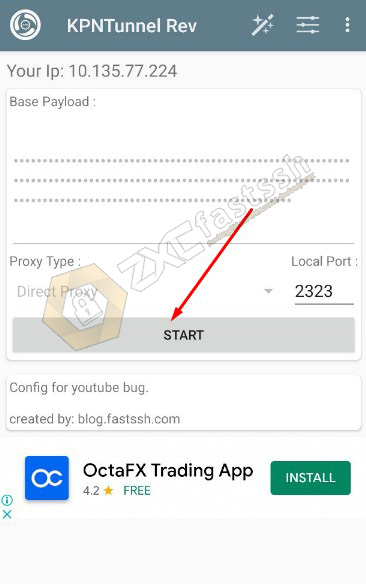
Tap the KPN Tunnel logo to see the status of whether the KPN Tunnel is connected properly.
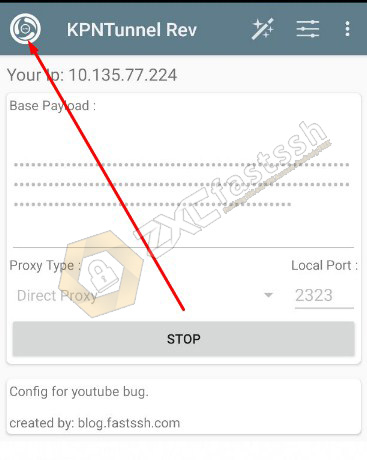
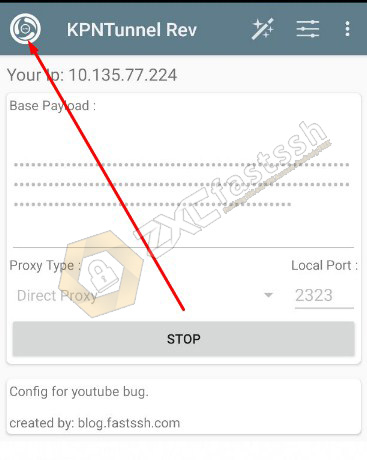
KPN Tunnel has connected properly.


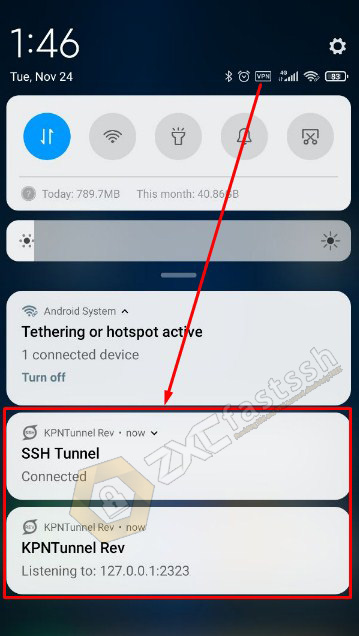
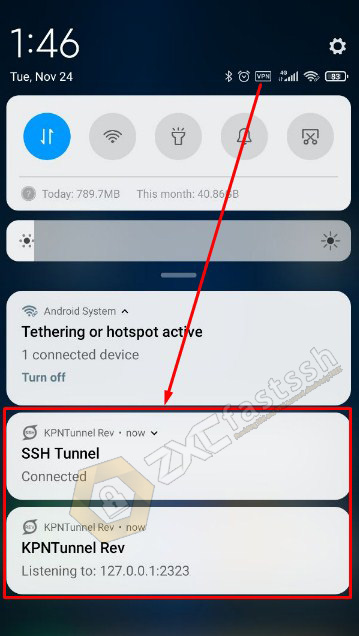
Done.
The tutorial we described above is to create a .ktr KPN Tunnel config of No Proxy, Direct, Payload types. You can also create a .ktr“Custom Payload” and “Proxy”.
Below we will explain about creating a .ehi type “Custom Payload” and “Proxy“.
2. Create a KPN Tunnel .ktr config file of type “Custom Payload” and “Proxy”
To make .ktr KPN Tunnel config with Payload and Proxy types you need an active Squid Proxy. The method is almost the same as creating a Direct type .ehi config as in the tutorial above, it’s just that we need an additional proxy.
Fill in your Payload on the Base Payload Form then Proxy Type: select HTTP Proxy and Remote Server Form: fill in Squid Proxy and Port. For Local Port: leave the default (2323).
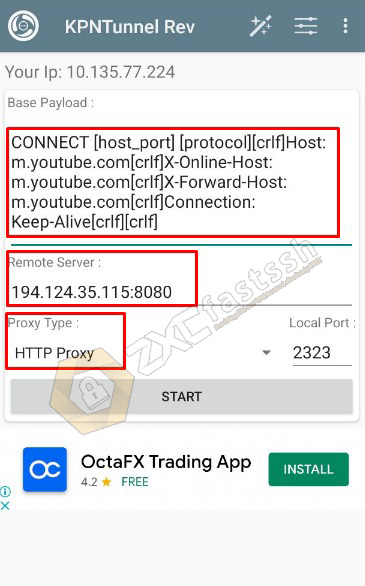
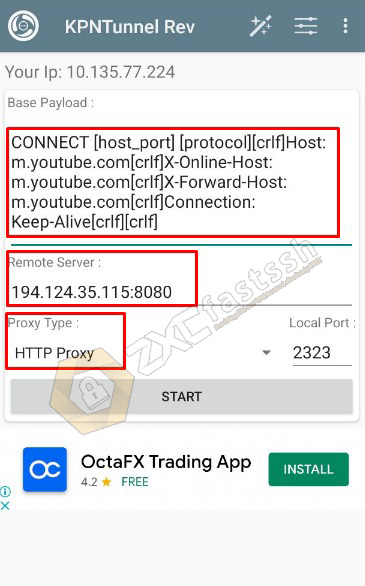
Don’t forget to set the SSH too.
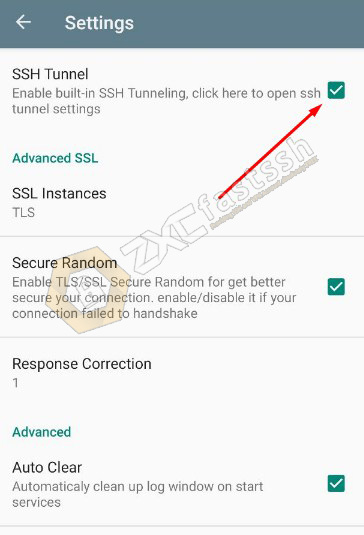
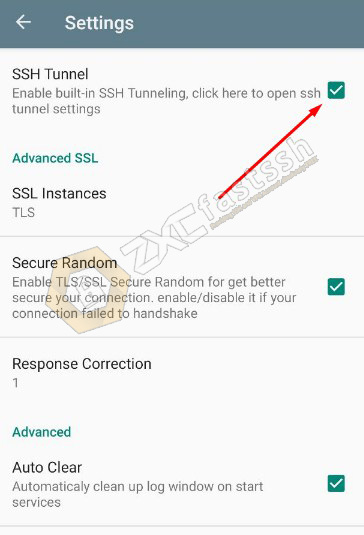
Enter the SSH account that you created on the FastSSH site as in the tutorial above.
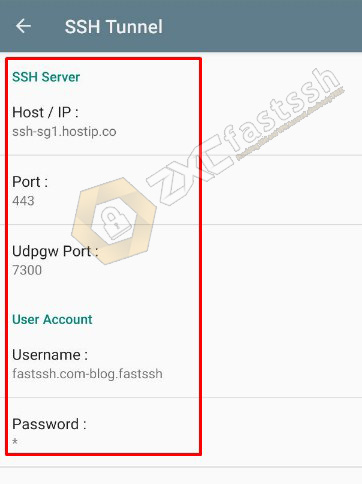
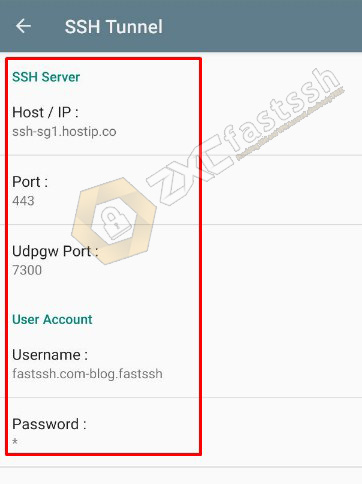
Return to the home menu in KPN Tunnel then connect to KPN Tunnel.
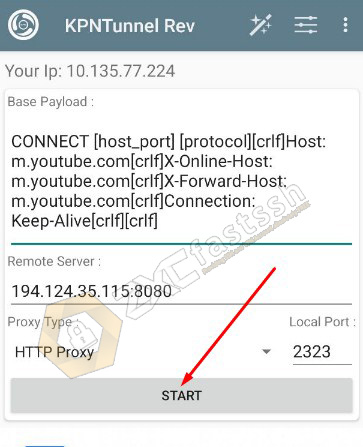
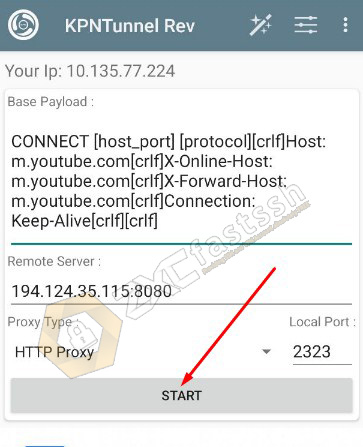
Tap the KPN Tunnel logo to see the status.
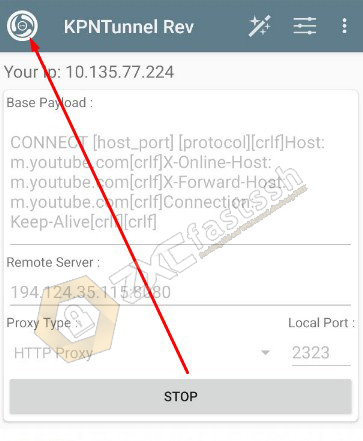
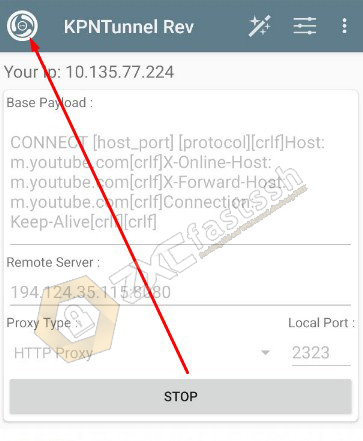
KPN Tunnel has connected properly.
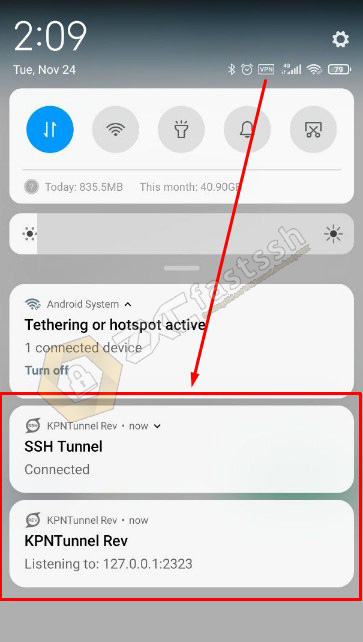
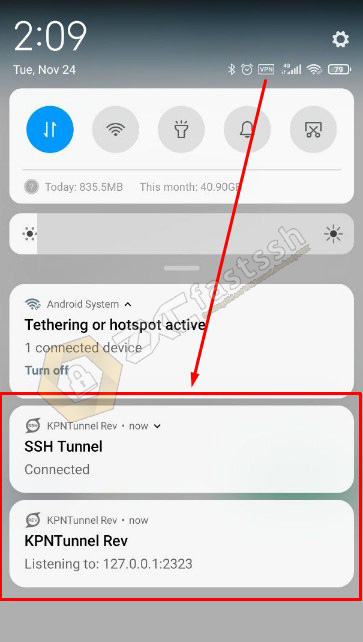
For how to Export and Import Config, it’s the same as the tutorial that we explained above.
3. Create a KPN TUnnel .ktr config file of type SSL or SNI
To create a .ktr KPN Tunnel type SSL config or it can be called using SNI, you don’t need a Payload or Proxy. All you need is an active SNI / host bug.
In Proxy Type: select Direct SSL / TLS then on Spoof Server: fill in the active BUG HOST / SNI, for example we use BUG HOST / SNI m.youtube.com because it will change the Youtube quota to become the main quota.
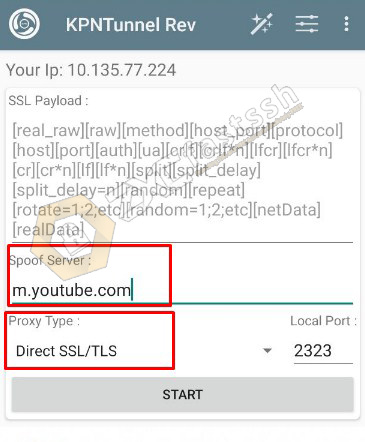
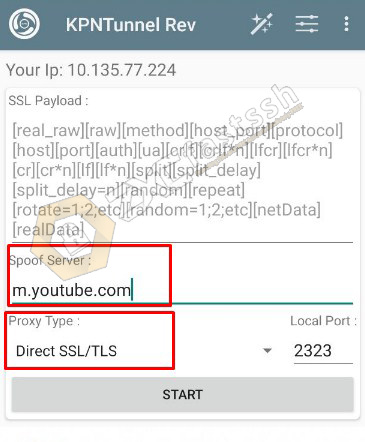
Check SSH TUNNEL.
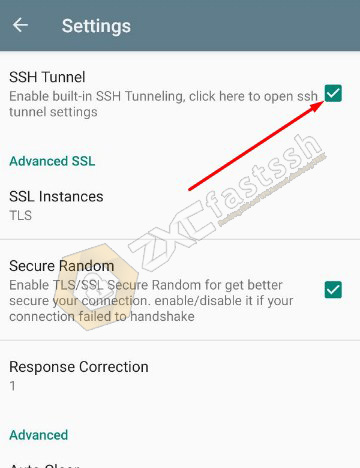
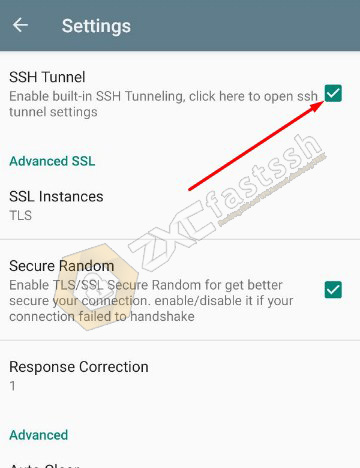
Then enter the SSL / STUNNEL account that you created on the FastSSH site.
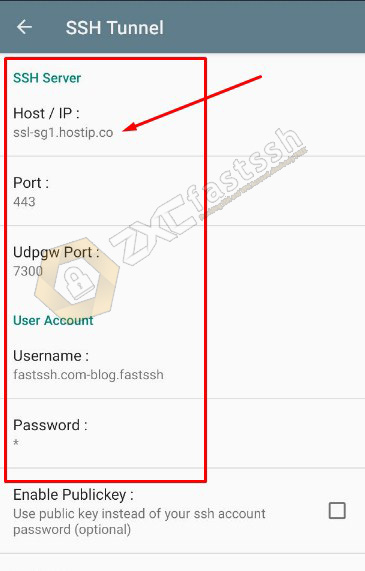
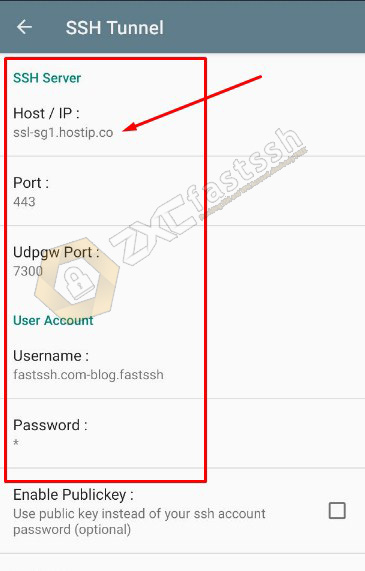
For the SSH you use, you have to create an SSH type SSL / STUNNEL account. The tutorial on how to set SSH is also the same as the tutorial above, the only difference lies in the type of SSH you are using.
- Create an SSH SSL / SSL (Stunnel) Account.
- How to create an SSH SSL / SSL (Stunnel) account.
- How to Input SSL (Stunnel) Account to HTTP Injector.
Return to the home menu in KPN Tunnel then connect to KPN Tunnel.
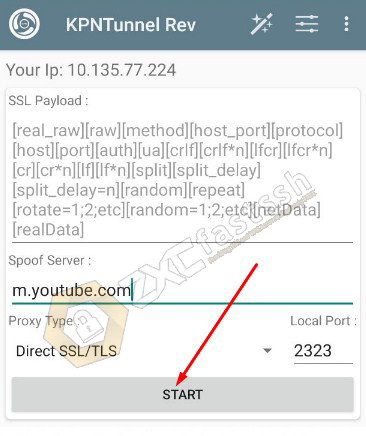
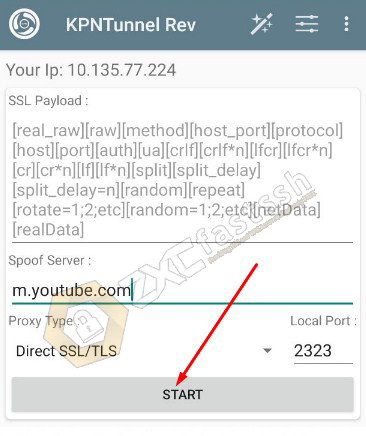
KPN Tunnel has connected properly.
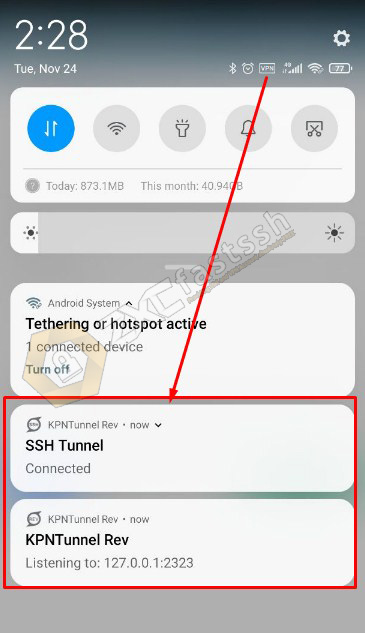
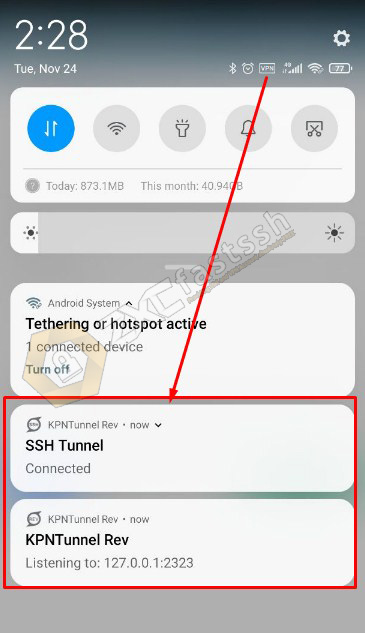
Explanation of Payload for KPN Tunnel
Here are the payload basics that you can develop yourself according to your needs.
As we have explained above, payload functions so that your free internet tricks work properly, payload has many types. Here are the payload basics that you can develop yourself.
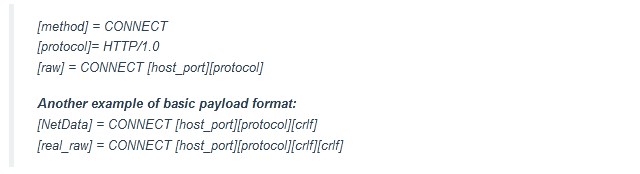
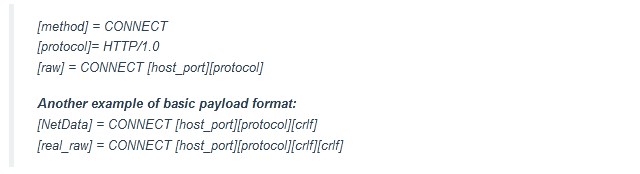
Payload after concatenation:
- Normal: CONNECT [host_port] [protocol][crlf]Host: domain.com[crlf][crlf]
- Front Inject: GET http://domain.com/ HTTP/1.1[crlf]Host: domain.com[crlf][crlf]CONNECT [host_port] [protocol][crlf][crlf]
- Back Inject: CONNECT [host_port] HTTP/1.1[crlf][crlf]GET http://domain.com/ [protocol][crlf]Host: domain.com[crlf][crlf]
- Front Query: CONNECT domain.com@[host_port][crlf]GET http://domain.com/ [protocol][crlf]Host: domain.com[crlf][crlf]
- Back Query: CONNECT [host_port]@domain.com[crlf]GET http://domain.com/ [protocol][crlf]Host: domain.com[crlf][crlf]
“domain.com” please change it yourself with an active bug host / sni in accordance with the free internet trick that you will use.
The rest about Payload and Bug Host / SNI you can find and develop yourself according to your needs.
Conclusion
By following the tutorial “How to Create A .ktr Configuration File for KPNTunnel” we shared, you can easily create any type of KPN Tunnel .ktr config according to the menu on the KPN Tunnel. You can also develop your own, such as developing payload types, active SNI host bugs, so that the free internet tricks you use run well.
Recent data:
- kpn vpn file